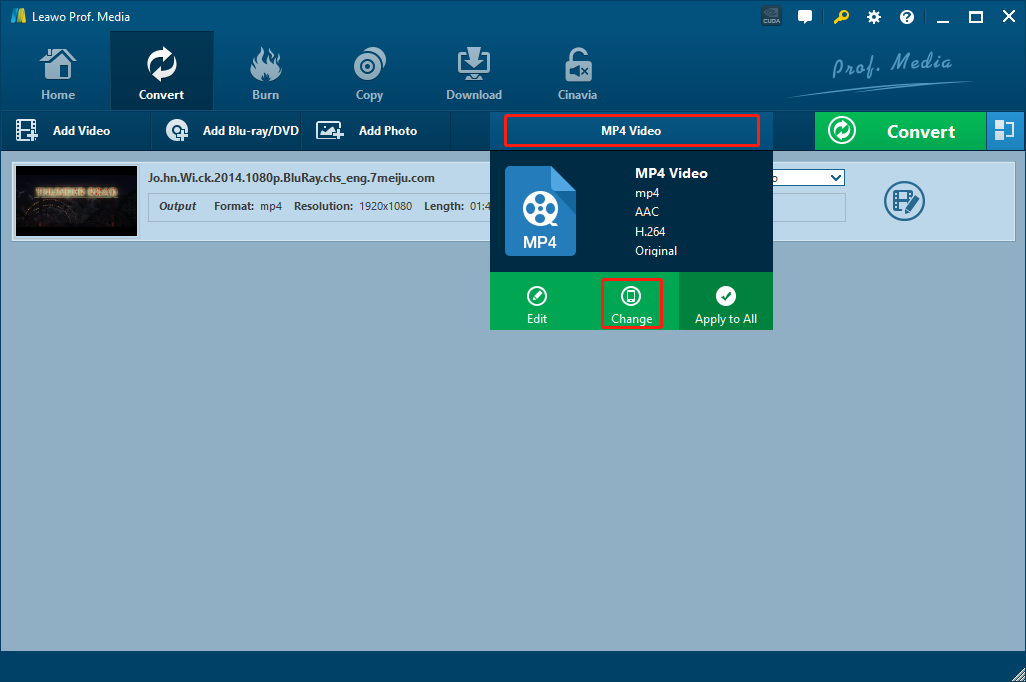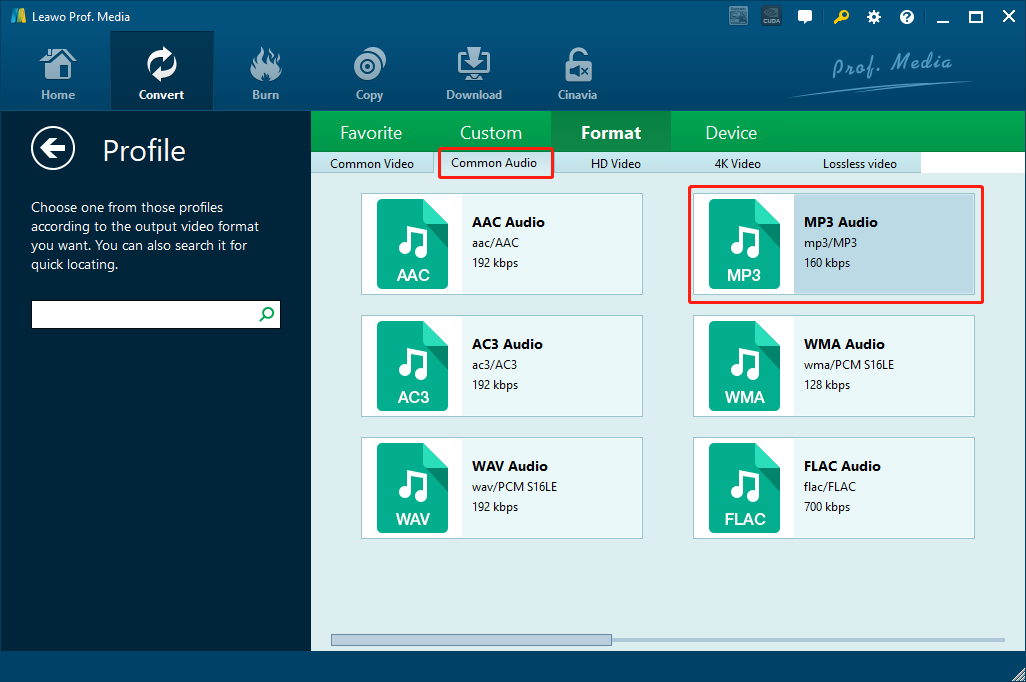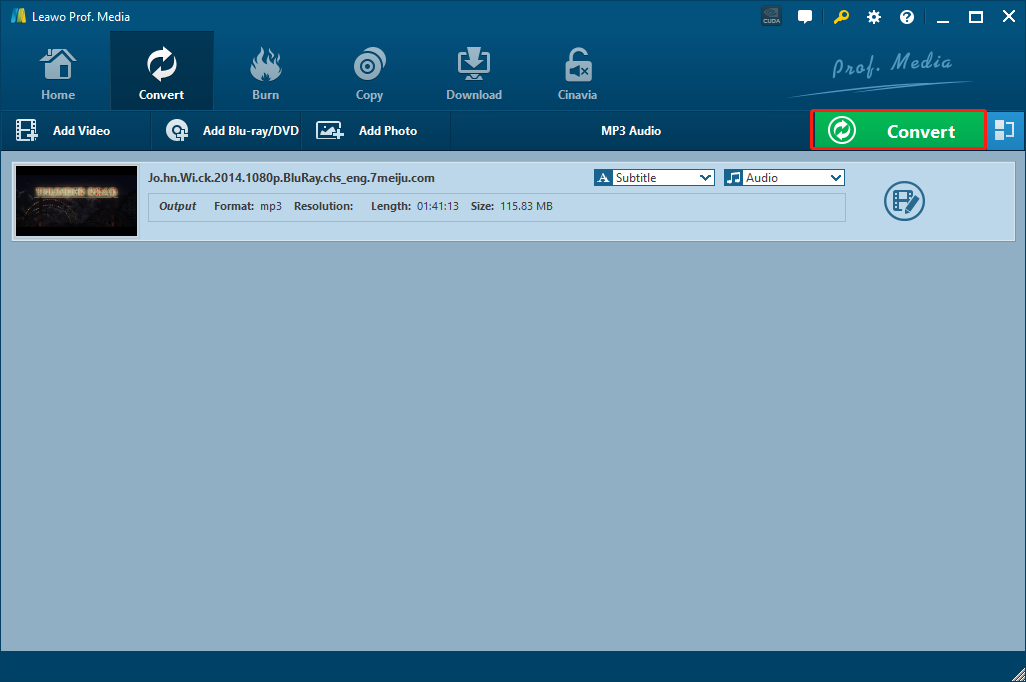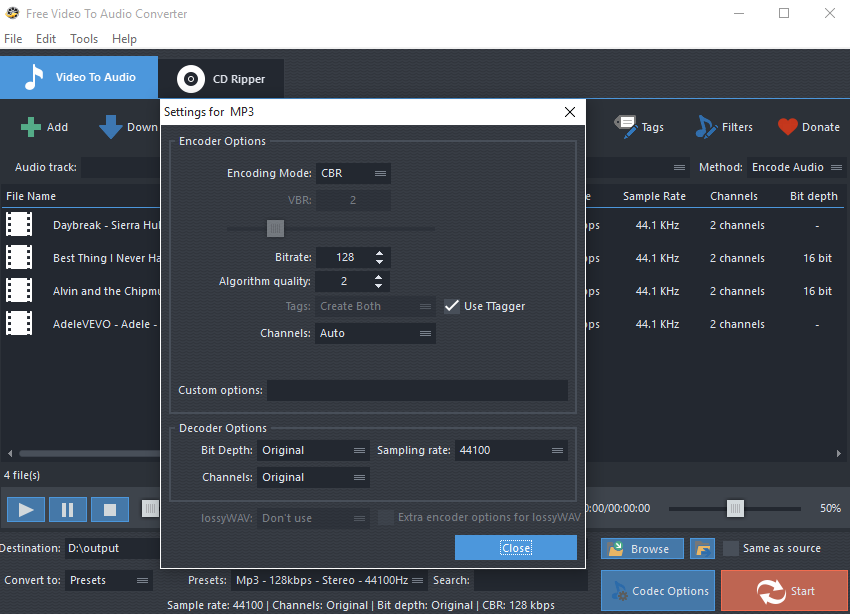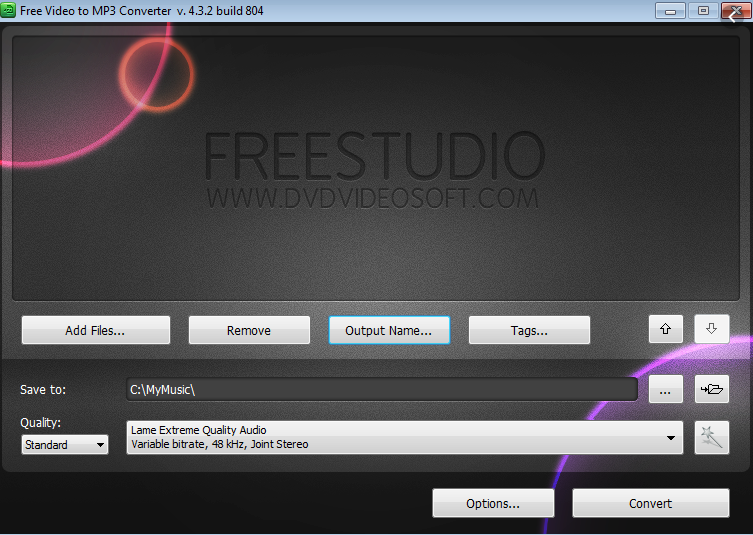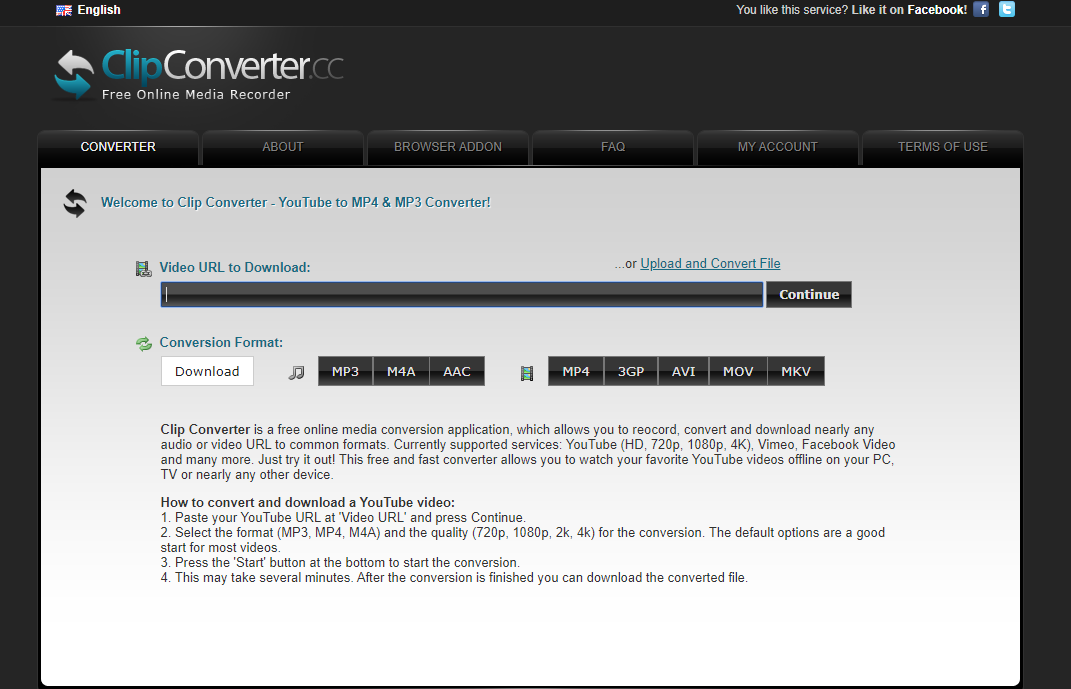Converting a video file to audio is a common need in our daily lives, especially for camcorder video formats like DAT. When converting a DAT video to MP3 audio, having a decent video to audio converter installed on your computer is necessary. Although there are many programs that can be used to convert DAT to MP3, not all of them are compatible with both Windows and Mac operating systems. For cross-platform users, if there is a program that can work with both Windows and Mac systems, then the converting process could be much simpler. So in today’s article, we will introduce some of the DAT to MP3 converter programs that have both Windows and Mac versions. I’m sure one or more of the programs can help you do the DAT to MP3 conversion effectively.
Part 1. Convert DAT to MP3 with Leawo Video Converter
The first cross-platform DAT to MP3 converter tool is a professional media converter called Leawo Video Converter. Leawo Video Converter is a converter program with more than a million loyal users around the world and is fully compatible with both the Windows and Mac operating systems.
As one of the best video converter programs on the market, Leawo Video Converter has an advanced video converting engine, making it capable of converting not only DAT to MP3 but also more than 180 kinds of other video or audio files from one to another. What’s more, in the converting process, Leawo Video Converter delivers a 6 times higher speed than most of the other similar video converting programs, and at the same time, it can also have basically all of the details retained even for HD videos in resolution of 720P, 1080P and even 4K.
Not only can this program deliver high efficiency in video converting tasks, but it can also provide tons of customization options by its built-in video editor module. With the video converter module, you can do all of the video customization operations in order to give the best performance to your output video file. For audio converting tasks, you can also customize the audio codec, sample rate, bit rate and other parameters. In addition, the user interface of Leawo Video Converter is also incredibly straightforward and intuitive. Even if you are a total beginner in the video converting task, you would feel comfortable when using Leawo Video Converter to do the DAT to MP3 converting job. If you want to use Leawo Video Converter to convert your DAT video to MP3, take a look at the simple guide below.
Step 1: Download, install and launch Leawo Video Converter. At the main interface of the program, click the “Add Video” button to import your source DAT video file. You can also drag the file and drop it on the program interface to import it as well.
Step 2: Leawo Video Converter has set “MP4 Video” as the default output format. So after importing the file, you have to change the setting set “MP3” as the output format. To do that, you must go to the format selection panel first by clicking the “MP4 Video” area next to the green “Convert” button, and then choose “Change”.
Step 3: After clicking “Change”, you will be brought to the format selection panel. To find the “MP3 Audio” format, make sure you are on the “Format” section, and then go to the “Common Audio” tab, where you can see the “MP3 Audio” profile option.
Step 4: Once the correct output format is set, you can then go back to the main interface, click the green “Convert” button to call out the output settings panel. On the panel, you should firstly set an output folder to save the converted file and then click the “Convert” icon below to start the conversion task immediately.
Part 2. Convert DAT to MP3 with FAEMedia Free Video to Audio Converter
Besides Leawo Video Converter, you can also use FAEMedia Free Video to Audio Converter to convert your DAT video file to MP3. FAEMedia Free Video to Audio Converter is a free video to audio converter program that with more than 300 kinds of video format support. With FAEMedia Free Video to Audio Converter, you can convert almost all of the popular video files to audio files in the format of MP3, AAC, WMA, OGG, FLAC, M4A, and more. Besides the basic converting functions, FAEMedia Free Video to Audio Converter also supports simple audio editing operations like trimming and removing the not needed audio parts. Multiple audio files in different formats can also be merged together and made a single audio file in FAEMedia Free Video to Audio Converter. In addition, FAEMedia Free Video to Audio Converter also has preset for all popular formats so that you can avoid quality loss and other issues in the converting process. Moreover, with FAEMedia Free Video to Audio Converter, you can even add special effects like ReplayGain, Normalize, changing speed, changing volume and others. Batch processing of up to 32 files at a time is also supported in FAEMedia Free Video to Audio Converter. For a detailed operating method, take a look at the following guide.
Step 1: Install and launch FAEMedia Free Video to Audio Converter. On the main interface of the program, click the “Add” button at the top to import your source DAT video file.
Step 2: After importing the file, Choose the output format and the output directory in the “Convert to” box and the “Destination” box at the bottom respectively.
Step 3: Before the conversion starts, you can set the MP3 parameters for the specific converting task. To start the conversion, just click the “Start” button at the lower right corner of the program interface.
Part 3. Convert DAT to MP3 with DVDVideoSoft Free Video to MP3 Converter
DVDVideoSoft Free Video to MP3 Converter is a converter program developed specifically for the video to MP3 converting tasks. The program is developed by FREESTUDIO, which is a good software studio for media processing software. DVDVideoSoft Free Video to MP3 Converter has a big user base around the world. The program can not only convert a video to an audio file but also automatically fill the title tag and the artwork and take a snapshot from the middle of the video. DVDVideoSoft Free Video to MP3 Converter is totally free. But if you want to try more converting functions and better converting performances, you need to upgrade to the premium version. Generally speaking, DVDVideoSoft Free Video to MP3 Converter is a decent converter tool for the DAT to MP3 converting tasks. If you want to give it a try, here is how to do the conversion in the program.
Step 1: Download DVDVideoSoft Free Video to MP3 Converter and install it on your computer.
Step 2: Launch the program, and then click the “Add Files” button to import your source DAT video file into the program. You can set the output name or set audio tags by clicking the corresponding button after importing the file.
Step 3: Finally, click the “Convert” button to start the DAT to MP3 converting task.
Part 4: Convert DAT to MP3 with ClipConvert
ClipConverter is an online video converter tool for all kinds of media converting tasks. With ClipConverter, you can easily get your DAT video converted to MP3 audio without having to download or install any additional video converter program. Although the online converter tool only supports the online DAT to MP3 video converting solutions that you can have. The converter tool is designed like a dedicated application and is very easy for even a total beginner to operate. Because it’s an online video converter, you can use it smoothly no matter if you are on a Windows or a Mac computer. As long as you have a stable internet connection, converting a video with ClipConverter should be easy enough for you. In case you need to know more about the online video converter tool, we have also prepared a brief guide for your reference in the following. Check it out.
Step 1: Visit the official website of ClipConverter.
Step 2: In the “CONVERTER” tab, click the “Upload and Convert File” text to upload your DAT video file for conversion. You can also directly input a URL into the box below to convert an online video.
Step 3: Finally, click “MP3” under the “Conversion format” to select it as the output video format. You can do some advanced settings in the pop-out window. When you are ready, click the “Start” button at the bottom to start converting DAT to MP3.
Part 5: Convert DAT to MP3 with VLC
As a powerful cross-platform media player, VLC Player is also commonly used for video converting tasks as it integrates the converting function into the program. However, comparing to other video converter tools, VLC player does not have many advanced and personalized options for your conversion. After all, it’s a professional media player, not a converter. But if you are not too demanding on the customization functions of the converter tool, VLC should be good enough for the DAT to MP3 converting task. If you want to convert DAT to MP3 with VLC but don’t know how here is a brief guide for you.
Step 1: Launch VLC Player. In the toolbar, find “Media”, and then navigate to “Convert/Save”
Step 2: After clicking the “Convert/Save” button, you will be able to import your source DAT video file into the program. Once your file is imported, click the downward arrow next to the “Convert/Save” button and choose “Convert”
Step 3: In the newly popped out window, choose “MP3” as the output format in the “Profile” box, set a destination folder and then click “Start” to start the conversion.