“Is there any way that I could backup Bluray to MKV video files for saving on my computer? I have a BD-R disc which has some HD movies burned on. Now I would like to free this BD-R disc for another HD MP4 video to Blu-ray burning. But I would like to keep its original content in MKV on my computer as I was told only MKV retains the original video and audio quality of Blu-ray movies. So, please tell me whether there’s a Blu-ray to MKV converter and how to backup Blu-ray to MKV on computer.”
It’s no doubt a wonderful suggestion to rip Blu-ray to MKV files on computer for Blu-ray backup. To backup Blu-ray to MKV, it’s quite simple. The only thing you need to worry about is selecting a proper Blu-ray backup software. In this post, you will get more than a simple Blu-ray to MKV converter, but other wonderful knowledge on Blu-ray to MKV backup.
Basic knowledge: What are MKV and Blu-ray to MKV converter
What is MKV
The MKV format (Matroska Multimedia Container) is an open standard free container format, a file format that can hold an unlimited number of video, audio, picture, or subtitle tracks in one file. It is intended to serve as a universal format for storing common multimedia content, like movies or TV shows. MKV is similar in concept to other containers like AVI, MP4, or Advanced Systems Format (ASF), but is entirely open in specification, with implementations consisting mostly of open source software. MKV is currently not supported by all media players. If you want to use Windows Media Player or another Windows player to play MKV files, you may need to install a codec like CCCP. But you should do it carefully. Recommended player to play back MKV files include VLC and MKV Media Player software.

What is Blu-ray to MKV Converter
To realize the process of ripping Blu-ray to MKV files, a tool is a must have. That is Blu-ray to MKV converter. Generally speaking, a Blu-ray to MKV converter could decrypt, rip, convert and backup Blu-ray movies to MKV format without quality loss. Thus, to fulfill any Blu-ray to MKV conversion need, a Bluray to MKV converter should at least include these 3 features to be considered as perfect: advanced Blu-ray disc decrypting, high quality output MKV file, and multiple modes to convert Bluray to MKV file in content. Currently, there're several Bluray to MKV converters available on the market, including free versions and paid ones. Most of these Blu-ray to MKV converter programs don't get the disc decrypting tech for copyright protection. However, some Blu-ray to MKV converters like Leawo's Blu-ray Ripper still owns Blu-ray disc decrypting ability to allow users decrypt purchased Blu-ray discs for personal use.

Free Blu-ray to MKV Converter - MakeMKV
What is MakeMKV
MakeMKV is a software app which shreds the copy protection on a disc, provides you with each file it finds, and makes MKV file with perfect picture and sound quality. The software is available for Windows, Mac OSX and Linux. MakeMKV is free for ripping DVD. But it only provides 30-day free trial for ripping Blu-ray. You need to pay $50 for lifetime Blu-ray ripping.
How to rip Blu-ray to MKV with MakeMKV
Check the below instructions to learn how to convert Blu-ray to MKV with MakeMKV in only a few simple clicks.
Best Blu-ray to MKV Converter
Besides MakeMKV, there’re also quite a lot of other Bluray to MKV converter that could rip Blu-ray to MKV and convert Blu-ray to MKV format without quality loss. Different from MakeMKV, these Blu-ray to MKV converter apps bring more user-friendly features more than simply making MKV files out of Blu-ray movies. These Blu-ray to MKV converter software allow users to do more, like: playing back Blu-ray movies, selecting subtitles from original Blu-ray movies for output, editing before converting Blu-ray to MKV, etc. The best Blu-ray to MKV converter software comes to Leawo Blu-ray to MKV Converter - a professional Blu-ray ripping and converting program to decrypt, convert Blu-ray/DVD movies to videos, and backup Blu-ray to computer hard drive or disc easily.
Why choose Leawo Blu-ray to MKV Converter
How to Rip Blu-ray to MKV with Leawo Blu-ray to MKV Converter
Ripping Blu-ray to MKV is extremely easy with the help of Leawo Blu-ray to MKV Converter. With this Blu-ray to MKV Converter, you could convert the full movie, main movie or preferred titles of your Blu-ray movie to MKV format for playback on various MKV media players or editing in movie editor apps. Only several clicks could help you freely get MKV files out of your Blu-ray movies.
* Decrypt and rip Blu-ray discs with disc protection and region code;
* Convert Blu-ray to MP4, MKV, AVI, MOV, FLV, and other 180+ HD/SD formats;
* Convert Blu-ray main movie to videos for space saving;
* Convert 2D Blu-ray movies to 3D movies with 6 different 3D effects;
* Fast conversion with NVIDIA CUDA, AMD APP and Intel Quick Sync acceleration technologies;

Below is the detailed steps on how to convert Blu-ray to MKV, with the windows version of Leawo Blu-ray to MKV Converter as example. Mac users could download the Mac version and follow the below steps to rip Blu-ray to MKV on Mac since both Windows and Mac versions share the same program interface. Or, you could turn to How to Rip and Convert Blu-ray to MKV on Mac to learn detailed Mac Blu-ray to MKV conversion steps.
Step 1: Load Blu-ray Movies
Insert Blu-ray disc into BD drive or get Blu-ray movie folder ready. Start Leawo Blu-ray Ripper and click the "Add Blu-ray/DVD" button to browse source Blu-ray movie disc or folder for loading.
Note: 3 loading modes are selectable before loading source Blu-ray movie: Full Movie, Main Movie and Custom Mode. Select the one that you need.
Step 2: Set MKV as output format
Click the drop-down box before the big green “Convert” button and then select “Change” option to select “Format > Common Video > MKV Video” or “Format > HD Video > HD MKV Video” as output format on the popup “Profile” panel.
Step 3: Convert Blu-ray to MKV videos
Click the big green “Convert” button. Set output directory in the “Save to” box on the popup sidebar. After that, click the bottom “Convert” button to start converting Blu-ray to MKV videos.
Comparison Chart: Blu-ray to MKV Converter vs. MakeMKV
| Blu-ray to MKV Converter | MakeMKV | |
| Disc decrypting |  |
 |
| Convert Blu-ray to MKV |  |
 |
| Convert Blu-ray to MP4, AVI, MTS, and other video formats |  |
|
| Extract audio off Blu-ray movies |  |
|
| Convert Blu-ray full movie to MKV |  |
 |
| Convert Blu-ray main movie to MKV |  |
|
| Play back Blu-ray movies |  |
|
| Edit Blu-ray movies |  |
|
| Select subtitles and audio tracks |  |
|
| Add 3D effect for Blu-ray to MKV conversion |  |
|
| Preview subtitles and audio tracks |  |
|
| Windows version |  |
 |
| Mac version |  |
 |



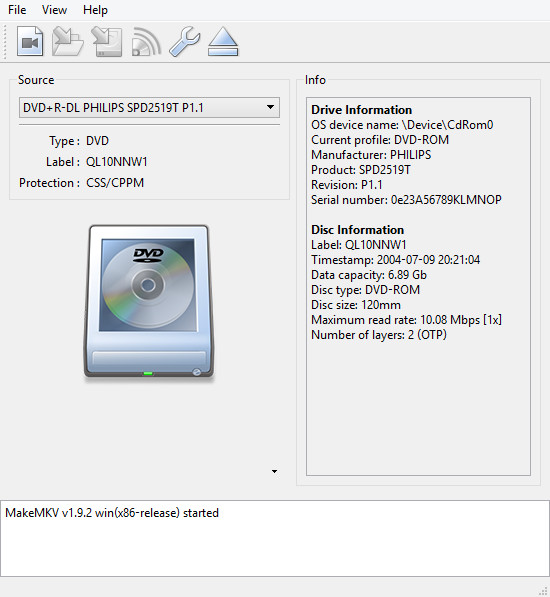
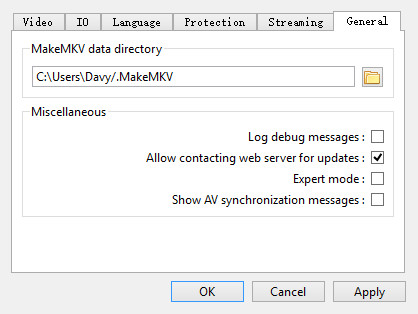
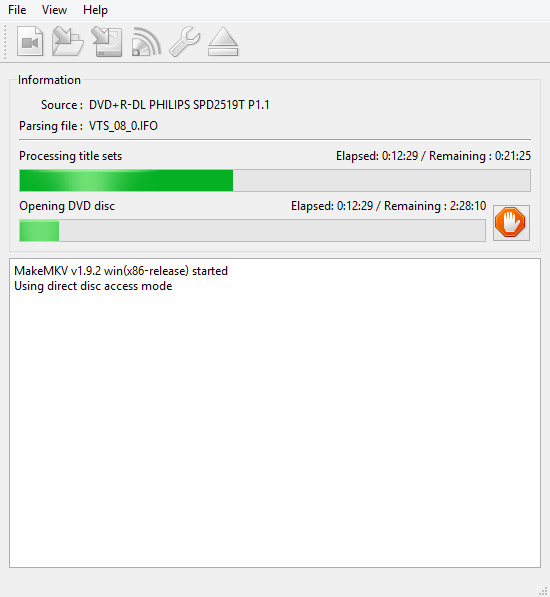



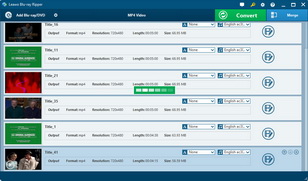
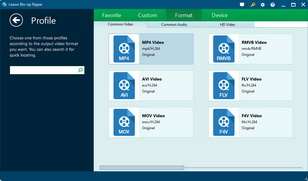
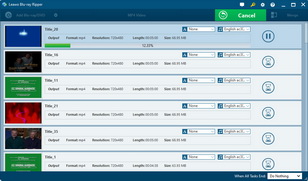
 May. 15, 2015 by
May. 15, 2015 by 







































