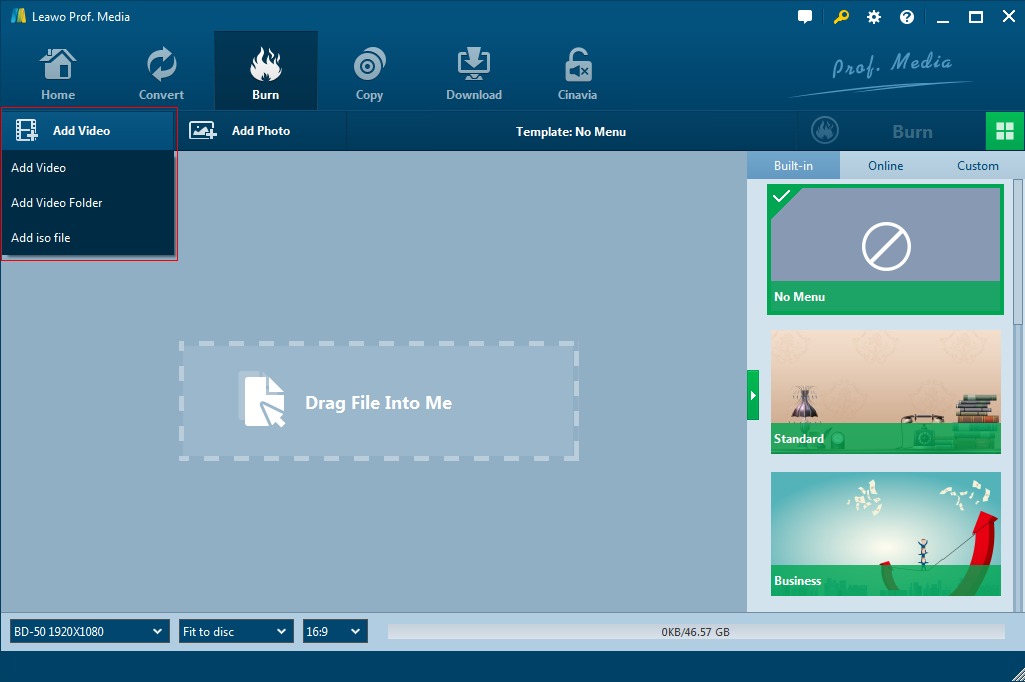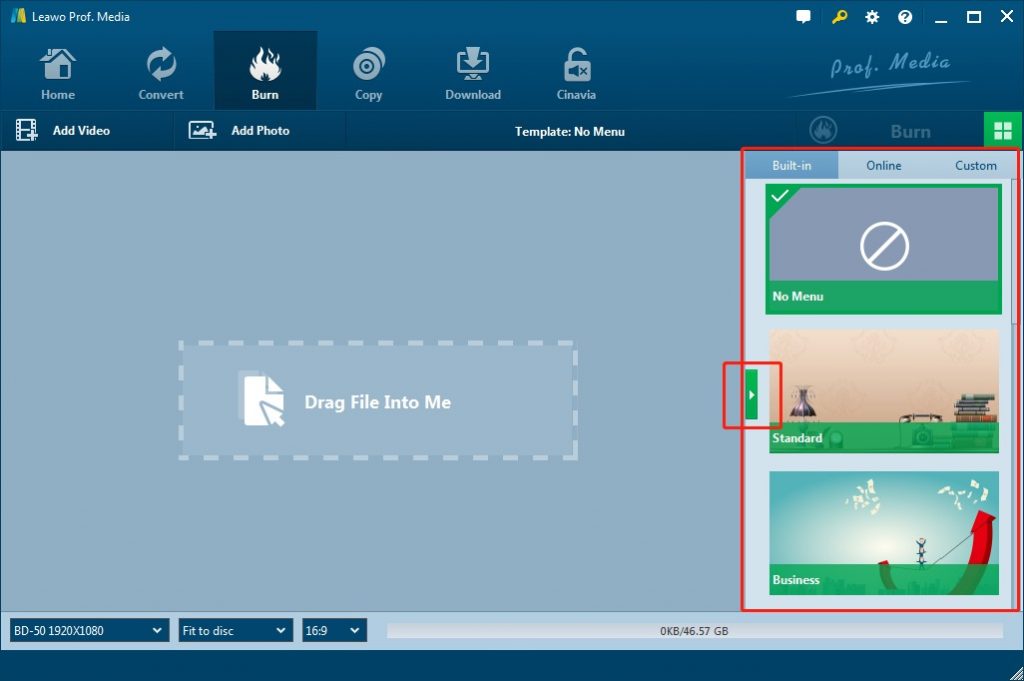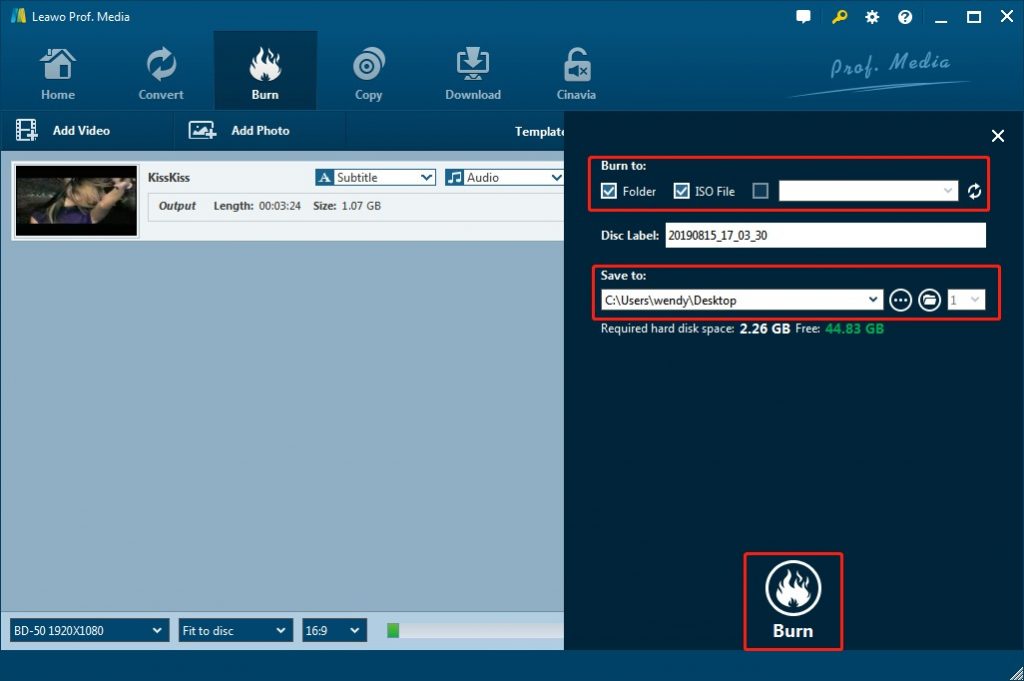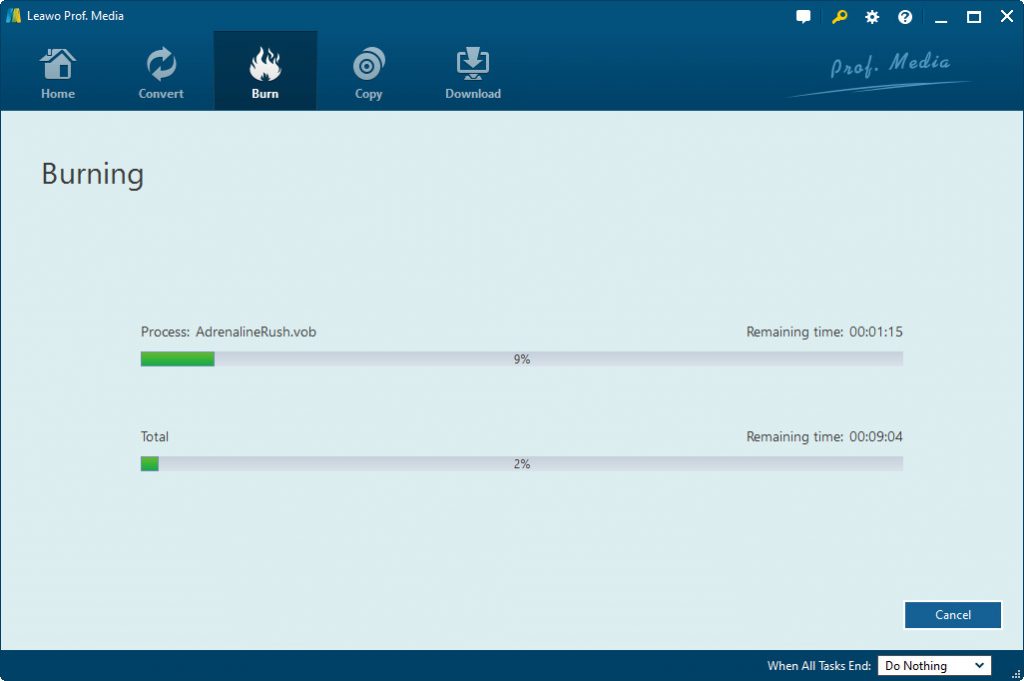“How can you transfer your BetaMax tapes to DVD disc? My mother has recorded quite a few wonderful videos with BetaMax cassettes. Recently, she was looking for solutions to transfer BetaMax tapes to DVD disc so that she could play and watch the recordings much more conveniently. The problem is that it will take here quite a big amount of cash to transfer the BetaMax cassettes to DVD disc if we try the original services. Is there any convenient and cheap way to help us transfer and convert BetaMax taps to DVD disc? How do you preserve your BetaMax cassettes onto DVD disc?”
The Betamax era was the era of the video game, Prince Charles and Princess Diana, Star Wars, women in space and the war between the VHS and the Beta tape. VHS ultimately won the race against Betamax and Betacam tapes and dominated the analog recording landscape for years. Many families have BetaMax cassettes that recorded their wonderful moments in the past. But with the digital entertainment development, BetaMax gradually has faded away and DVD, Blu-ray have become the dominant movie formats. If you’re looking to convert Betamax tape to DVD, you’ve come to the right place. Here in this guide, we would like to show you how to convert BetaMax tapes to DVD disc effectively.
Part 1: Introduction to BetaMax and BetaCam
Betamax was released in 1975 and is now considered to be the first home video format that began the home video making craze. While it lasted for about five years, it was soon replaced by the VHS tape format. Betamax recorders have not been produced since 2002, but Betamax tapes were still available for purchase up until March 2016 when they were completely taken off the market, leaving people with Betamax tapes wondering how to watch their content and keep it safe from deterioration and potential disaster.
Meanwhile, Betacam, which is the professional-grade sibling of Betamax, was mostly used for location video work beginning in 1982, and though it lasted longer as a dependable professional video recording format, its tapes are just as fragile as Betacam and are not designed to last for many decades. Don’t let discoloration or sound disruption ruin your Betamax or Betacam tapes: convert these video tapes to DVD or digital files, and keep your video content safe and accessible.
To digitize your Beta taps to DVD or digital video files, you need to get these things well prepared, including:
- Source BetaMax or BetaCam cassette tapes.
- Analog-to-digital conversion tools or services.
- Computer with DVD drive that could help you record DVD discs.
- Digital video to DVD burner software that could help you convert digital video to DVD disc.
With these things well prepared, you could then easily convert and burn BetaMax cassette tapes to DVD disc. The below guide would show you how to do this.
Part 2: Transfer BetaMax Tapes to Digital/Computer
Digitize analog tape assets as soon as possible in anticipation of any deterioration in the physical recording media. This requires tape playback using a dedicated Betacam VCR followed by analog-to-digital conversion of video and audio signals. This can then be captured into a computer in a standard video file format.
To transfer BetaMax tapes to digital video files on your computer, you could follow the below steps:
- Inspect the VCR to ensure its compatibility with the tape to be transferred. A Sony Digital Betacam player will accept standard Betacam, Betacam-SP and Betacam-SX tapes as well as Digi-Beta. A Betacam-SP machine will accept only analog SP and Betacam tapes. It will not read digital formats.
- Lift the videocassette guard flap and inspect it for any damage to the tape surface. If the tape appears to be in good condition, insert it into the player and wait for the tape transport mechanism to undertake its lace-up process.
- Press the "Fast forward" button to wind the contents of the cassette to the end and then allow the machine to automatically rewind the cassette fully.
- Press "Play" to review and cue the recording.
- Connect the VCR to the analog to digital conversion device using its maker's recommended video and audio connections. Use independent video and audio monitors to search, cue and calibrate output settings as appropriate to the format.
- Where feasible, route component analog or S-Video outputs through a time base corrector for stable, optimized video signal reproduction.
- Connect the AD converter to the computer using either Firewire or USB2 connections as appropriate to the device.
- Open the digital video capture program on the computer, such as Microsoft Movie Maker (Windows) or iMovie (Apple Macintosh), or select a more sophisticated third-party application if it is available.
- Select the appropriate "capture" option and choose settings that correspond to the input source format. Adjust the color bars and audio input levels to ensure that they conform to the manufacturer's specification.
- Capture a sample segment of the tape recording into the computer editing program. On a Windows PC, set the video capture format to be Audio Video Interleave or MOV (Apple Quicktime Movie) on an Apple Macintosh computer. If the results are acceptable, the complete transfer of analog video assets may now be undertaken.
Now, you have successfully transferred your BetaMax tapes to digital video files saved on your computer. Now, you could use some DVD burning software tools to freely burn the transferred BetaMax videos to DVD disc.
Part 3: Convert BetaMax Video to DVD with Leawo DVD Creator
After you have transferred and converted BetaMax cassette tape videos to digital video files, you could use Leawo DVD Creator to easily convert the transferred BetaMax videos to DVD disc, folder and or ISO image file on your computer. As an all-in-one DVD creator, Leawo DVD Creator is able to let you burn burn video in almost all popular formats to DVD disc, folder and/or ISO image files, like MP4 to DVD, MKV to DVD, AVI to DVD, FLV to DVD, etc. You could easily convert and burn BetaMax, VCR, VHS and even DVR-MS to DVD with it. Leawo DVD Creator provides you 40+ disc menu presets, and even enables you to design disc menu and template by yourself via the internal disc menu editor.
Download and install Leawo DVD Creator on your computer. And insert a blank writable DVD disc into the DVD drive if you want to burn BetaMax video to DVD discs. Mac users please download the Leawo DVD Creator for Mac.

-
Leawo DVD Creator
☉ Convert videos like MP4, AVI, MKV to DVD format fast.
☉ Create DVD-5, DVD-9 disc, folder or ISO image without quality loss.
☉ 1-click operation to create photo slideshows and burn to DVD.
☉ Easily editable effects, 2D to 3D conversion support.
☉ Built-in menu templates and edit disc menu with personal preferences.
☉ Built-in menu templates and edit disc menu with personal preferences.
Note: Leawo DVD Creator is a built in module in Leawo Prof. Media.
Step 1: Import transferred BetaMax videos
Launch Leawo Prof. Media and then enter the “Burn” module. Click the “Add Video” button to load the BetaMax videos to the DVD creator or you can directly drag and drop BetaMax video files to the program.
After the video files are imported, you could select subtitles and audio tracks, and play back the videos. Then you are able to set the output DVD disc type (DVD-5 or DVD-9), quality and aspect ratio (16:9 or 4:3) at the bottom.
Step 2: Set disc menu
In the right sidebar, various preset disc menu templates in different themes is available for you to choose, such as Standard, Business, Education, Childhood, Holiday, etc. You can click the middle of the theme to get preview, and also DIY disc menu with your own images and audios if you like.
Step 3: More DVD burning settings
When disc menu settings complete, click the big green “Burn” button to open the burning settings panel where you need to figure out Burn to, Disc Label, and Save to options.
Note: If you are going to burn transferred BetaMax videos to DVD disc, insert a blank writable DVD disc into the drive and choose it as output target under the “Burn to” option.
Step 4: Burn BetaMax video to DVD
After the burning settings gets done, hit “Burn” button on the pop-up burning settings panel to start burning BetaMax tapes to DVD content.
When the burning process completes, you could then freely play back the DVD content on any DVD player you like. With Leawo DVD Creator, burning DVD would be just a piece of cake. Other than burning video to DVD, it can turn photos into DVD photo slideshow as you like.
Extension: Best BetaMax VCR Device Recommended to You
Sony had officially released multiple BetaMax VCR devices to help people record videos. Among all these BetaMax VCR devices, the Betamax VCR SL-8200 is the best BetaMax VCR device recommended for you.
Released in 1977, this VCR had two recording speeds: normal, and the newer half speed. This provided two hours' recording on the L-500 Beta videocassette. The SL-8200 was to compete against the VHS VCRs, which allowed up to 4, and later 6 and 8, hours of recording on one cassette. The clock was an option for $45, One-event, 24-hour timer.