”I just downloaded some AVI format videos from the Internet and I want to edit them with iMovie on my MacBook. But I seem to be having problem importing them to iMovie. That’s unusual. Does iMovie support AVI? How can I fix it?”
Sometimes iMovie can import AVI and sometimes it can't, and it confuses a lot of people and makes people think: can iMovie import AVI? Technically, iMovie can only recognize some of the AVI format files, not all of them. And that’s because AVI is just a container format, it could be encoded with different codecs and contents and not all of them can be recognized by Mac OS or, in this case, iMovie. If you want all your AVI files to be 100% recognizable to iMovie, there are a few ways you can try. First you can install a codec that would allow iMovie to recognize the AVI files under Windows standard. Another way to let iMovie import AVI is to convert AVI to a format compatible with iMovie, like MOV or MP4. This guide would show you how to import AVI into iMovie using the two methods mentioned above.
Import AVI to iMovie by Installing Codec
Installing a codec is the simplest way to import AVI into iMovie so that you can edit AVI in iMovie. By installing a codec, iMovie would be able to recognize more AVI files. The codec I’d like to recommend is Flip4Mac. Flip4Mac is one of the simplest solution as to how to import AVI to iMovie. The Flip4Mac is a collection of QuickTime components that would allow you to play, import and export Windows Media files. It is made for Windows media files to be compatible with most of the QuickTime related applications like QuickTime Player, iMovie and Final Cut Pro.
Import AVI to iMovie by Converting AVI to iMovie Compatible format with an AVI to iMovie Converter
iMovie supports the same formats as QuickTime and Final Cut Pro. The formats that QuickTime usually supports are DV, MOV, M4V, MP4 and some AVI videos from cams. To make sure that the format you convert AVI to can be recognized by iMovie, you should probably go for MOV. To do that you need a video converter for Mac OS, I would recommend the Leawo Video Converter for Mac for letting iMovie import AVI.

Video Converter for Mac
☉ It supports converting video and audio between any formats.
☉ It supports to convert 2D to 3D video.
☉ It can convert video with unique editing features.
☉ It has built-in device presets.
$29.95
Get Win Version
The following content is the guide for using Leawo Video Converter for Mac to convert AVI to iMovie compatible format:
Step 1: Add source file
Run Leawo Video Converter, go to "Video Converter" section. Click “Add Video” button or directly drag the file to the interface of the converter to add the source video.
Step 2: Select output format
Click the button on the left-hand side of the “Convert” button and click “Change” on the drop-down menu to enter the format choosing panel. You can choose formats like MP4 or MOV, both of which are compatible with iMovie
Step 3: Adjust detailed parameters
Click “Edit” on the drop-down menu mentioned before to enter the parameters setting panel, you can adjust audio and video parameters like Video Codec, Quality, Video Size, Bit Rate, Frame Rate, Aspect Ratio, and Audio Codec, Audio Quality, Bit Rate, Sample Rate, Channels.
Step 4: Start the conversion
Click “Convert” button on the top right-hand side of the interface to call out a side bar. Set the output directory for the output video and click “Convert” button to begin the conversion.
Below is the video of using the Windows version of Leawo Video Converter to convert video, but the steps on Windows and Mac Os are identical.
Import AVI to iMovie by Converting AVI to iMovie Compatible format with a free AVI to iMovie Converter
In this part I'm gonna introduce you two different kinds of video converters to convert AVI for iMovie so as to letting iMovie import AVI. They are two different kinds of converters but they have a lot of similarities.
The first one is Handbrake, a free open-source video transcoder developed originally for making it easier to rip a film from a DVD to a data storage device. The second kind of converter is online video converter. Both of the two converters are free, simple and easy to use.
Below is the steps of using the two free video converters to convert AVI to iMovie compatible formats, for online video converter, the steps are pretty much similiar, so let's take onlinevideoconverter.com as an example.
Handbrake
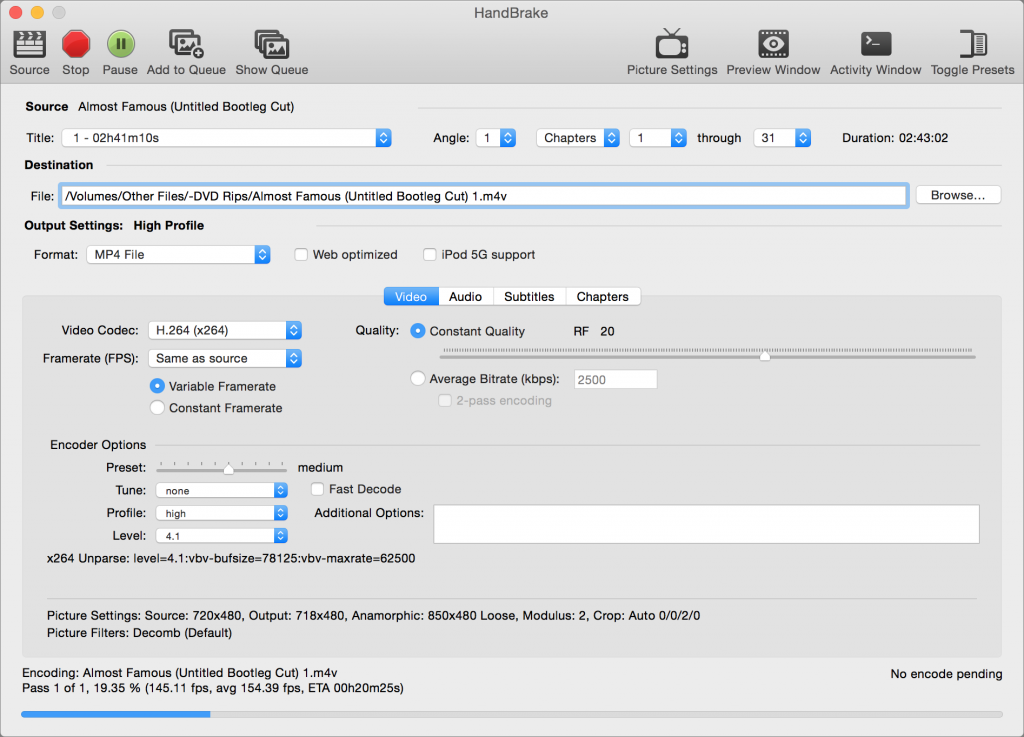
Step 1: Open Handbrake. Click “Source” to input a single video or a folder or drag the video file directly into the interface.
Step 2: Set output directory for the output video.
Step 3: Choose MP4 as the output format.
Step 4: Adjust parameters in the section below the format selecting box. Adjustments include:Picture, Filters, Video, Audio, Subtitles, Chapters.
Step 5: Click “Start” to initiate the conversion.
Onlinevideoconverter.com
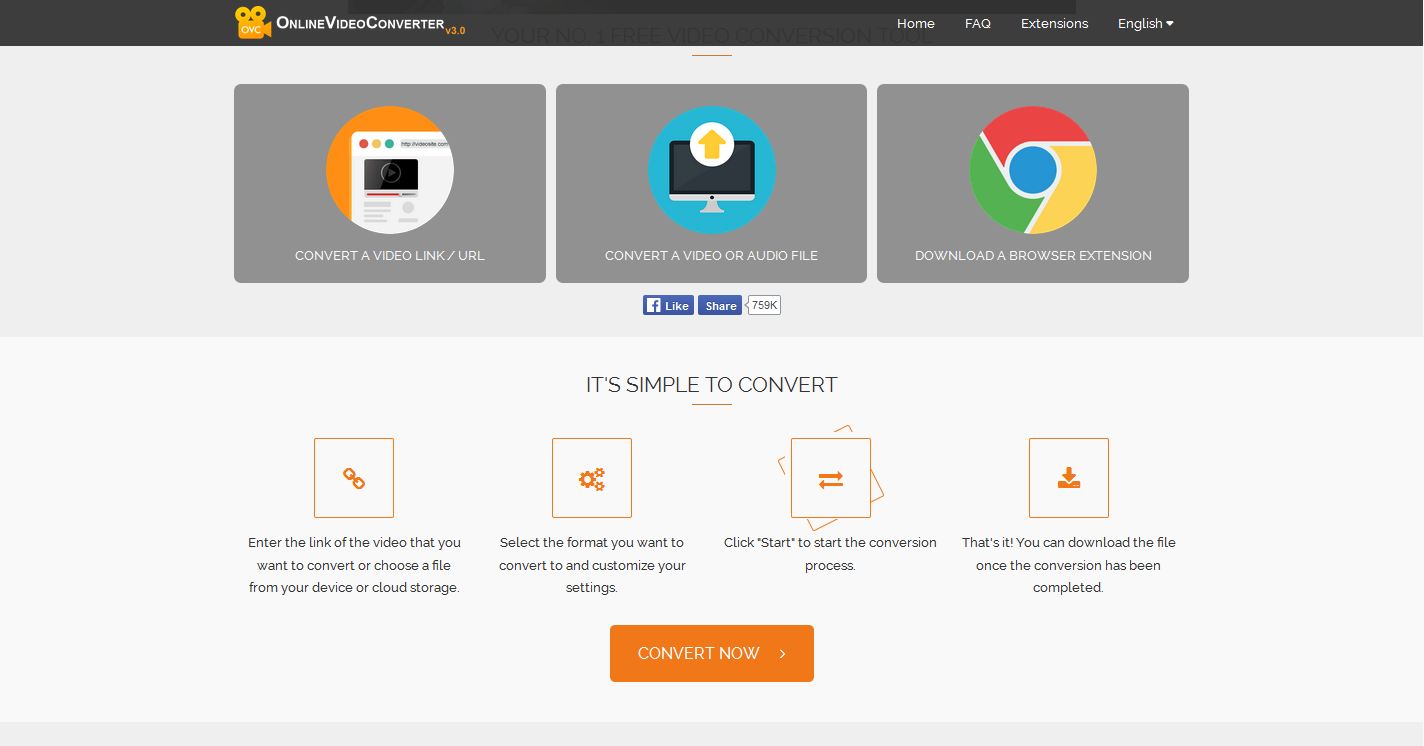
Step 1: Search “Online video converter” on Google, enter the first result, which is onlinevideoconverter.com
Step 2: Click “Convert a video or audio file” tag to upload source video file to the online converter.
Step 3: Choose MP4 or MOV as the output format.
Step 4: Click “More settings” to adjust detailed parameters for the output file.
Step 5: Click “Convert Now” to initiate the conversion.
Step 6: Download the output file when the conversion is done.
Comparison among Three AVI to iMovie Converters
Among the three kinds of converters introduced before, it's kind of hard to decide which one is the most applicable under certain circumstances. In order to make it easier for you to decide which one suits you most, a comparison would be made. Check out the comparison chart below to see the differences between the three converters.
| Features | Leawo Video Converter | Handbrake | OnlineVideoConverter | |
| Supported input format | Audio: FLAC, AAC, AC3, AIFF, AMR, M4A, MP2, MP3, OGG, RA, AU, WAV, WMA, MKA Video: AVI, MP4, DAT, WEBM, RMVB, MPG, MPEG, VOB, MOV, M4V, QT,FLV, F4V, NSV, NUT, MKV, MTS/M2TS/TS/TP/TRP(AVCHD, H.264, VC-1, MPEG-2 HD), MOD, TOD, DV, WMV, ASF, 3GP, 3G2, DVR-MS |
Basically all popular formats | Video: MP4, AVI, MPEG, MOV, FLV, 3GP, WEBM, MKV, Apple, Android, Samsung, Blackberry, Sony, Nokia, WMV, GIF, etc. Audio: MP3, WAV, iPhone Ringtone, M4A, FLAC, OGG, MP2, AMR, etc. |
|
| Supported output format | Audio:FLAC, AAC, AC3, AIFF, AMR, M4A, MP2, MP3, OGG, RA, AU, WAV, WMA, MKA Video:3D video formats: 3D MP4, 3D WMV, 3D AVI, 3D MKV, 3D YouTube video, etc. HD video formats: HD MP4,HD AVI,HD MOV,HD TS,HD TRP,HD VOB, HD MPG,HD WMV,HD ASF Common video formats: MP4-AVC, MP4-XviD, MP4-H.264, AVI, ASF, WEBM, MOV, RMVB, FLV, F4V, TS, DAT, WMV, MKV, XviD, DV, MPEG-1 NTSC, MPEG-1 PAL/SECAM, MPEG-2 NTSC, MPEG-2 PAL/SECAM, DVD-Video NTSC, DVD-Video PAL/SECAM, 3GP, 3G2, DPG |
File Containers: .MP4(.M4V) and .MKV;Video Encoders: H.265 (x265 and QuickSync), H.264(x264 and QuickSync), H.265 MPEG-4 and MPEG-2, VP8 and Theora;Audio Encoders: AAC / HE-AAC, MP3, Flac, AC3, or Vorbis;Audio Pass-thru: AC-3, E-AC3, DTS, DTS-HD, TrueHD, AAC and MP3 tracks | Video: MP4, AVI, MPEG, MOV, FLV, 3GP, WEBM, MKV, Apple, Android, Samsung, Blackberry, Sony, Nokia, WMV, GIF, etc. Audio: MP3, WAV, iPhone Ringtone, M4A, FLAC, OGG, MP2, AMR, etc. |
|
| Installation needed |  |
 |
||
| Internet access needed |  |
|||
| 2D to 3D conversion |  |
|||
| Preset device profile |  |
|||
| Add subtitle |  |
 |
||
| Add sound track |  |
 |
||
| Choose internal sound track |  |
 |
||
| Merge videos |  |
|||
| Price | Trial:Free;1 year:$29.95;life time:$39.99 | Free | Free |
Through the comparison chart we can see that Leawo Video Converter is no doubt the most powerful one but Handbrake and online video converter also have their own merits. If you have to convert videos frequently with professional settings and interesting features, you would probably go for Leawo Video Converter. Handbrake and onelinvideoconverter.com are both free and compact and easy to use, not a bad choice for occasional video conversion.

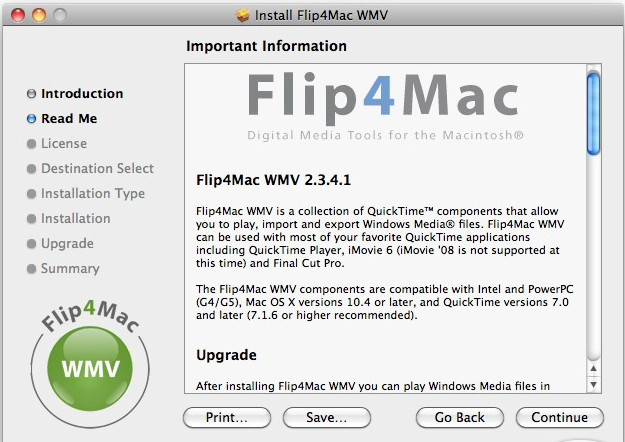




 Oct. 31, 2013 by
Oct. 31, 2013 by 






















