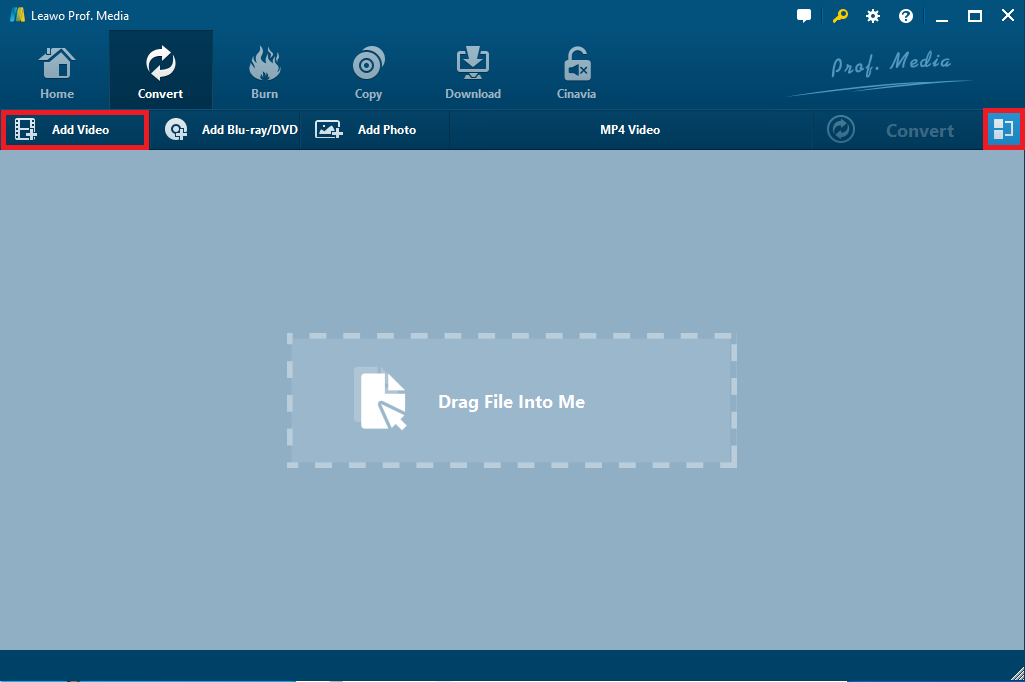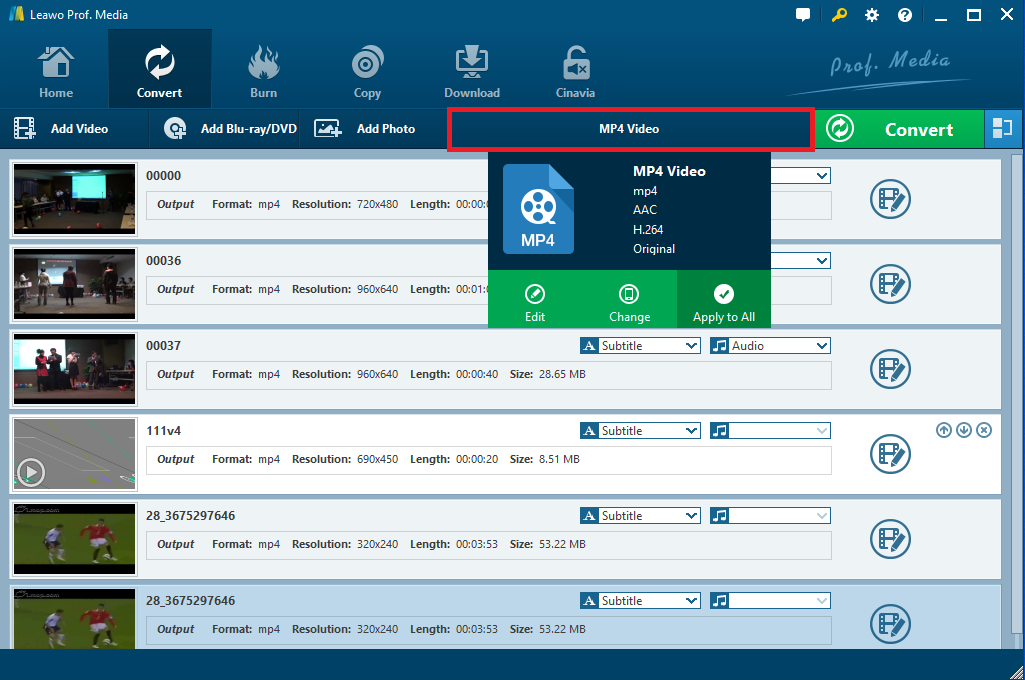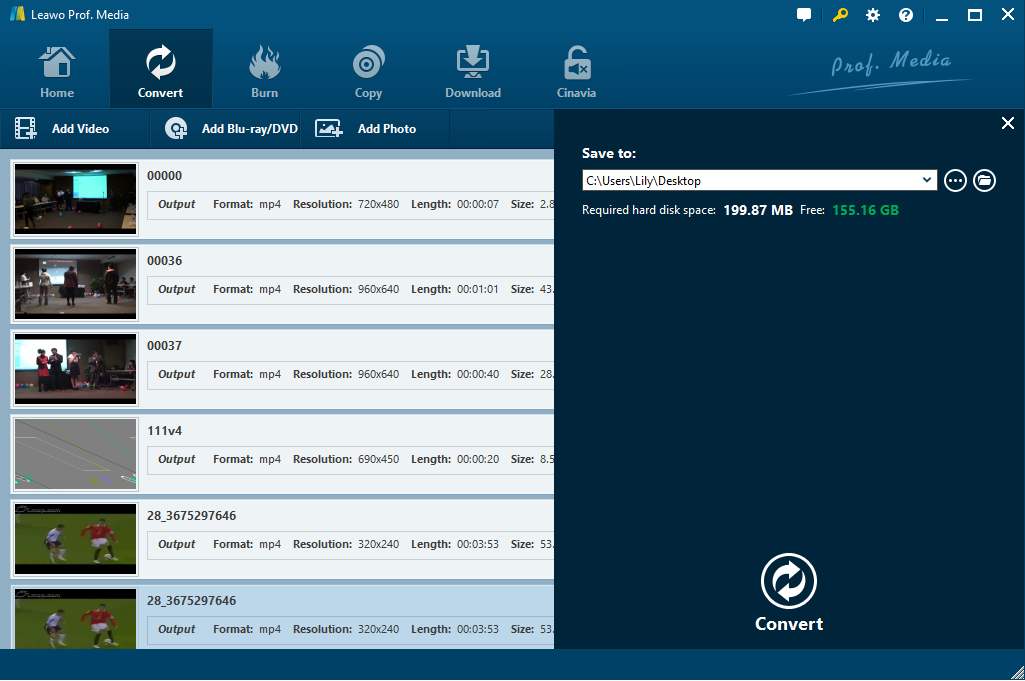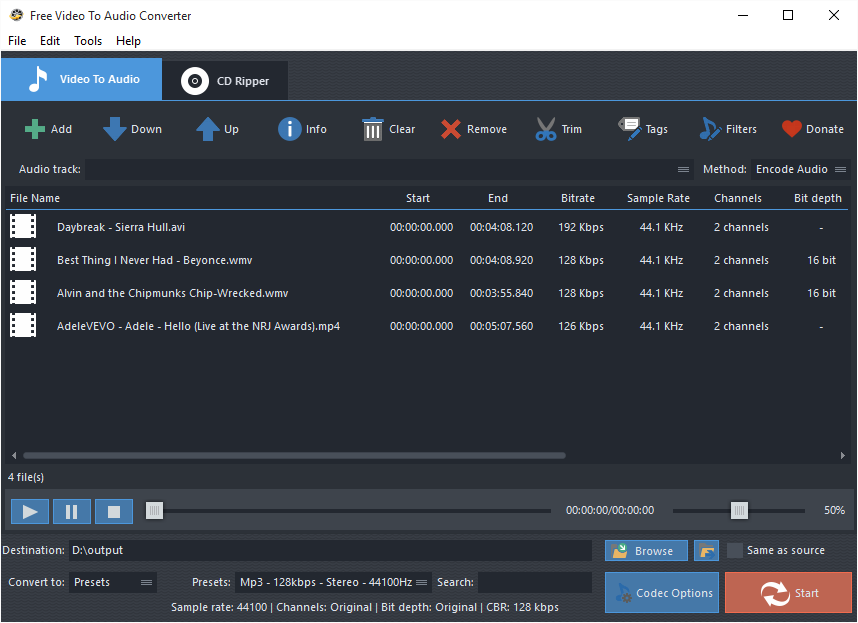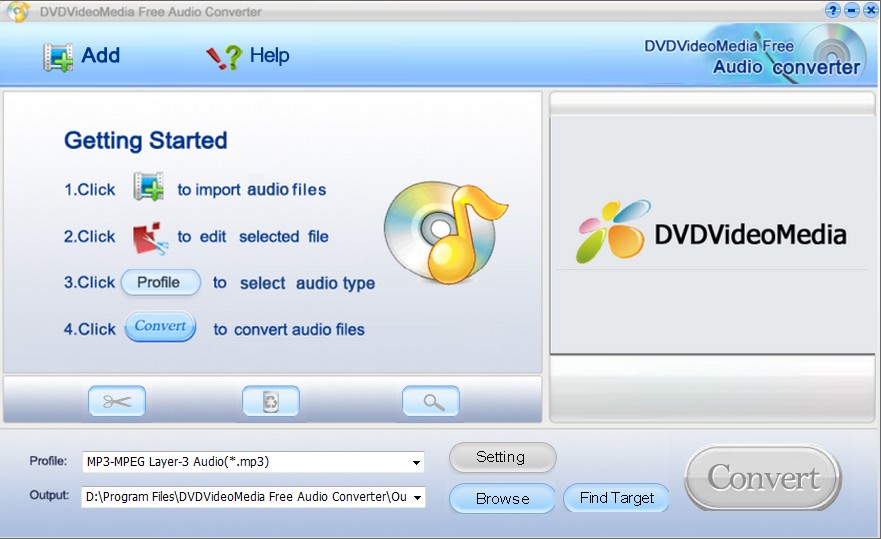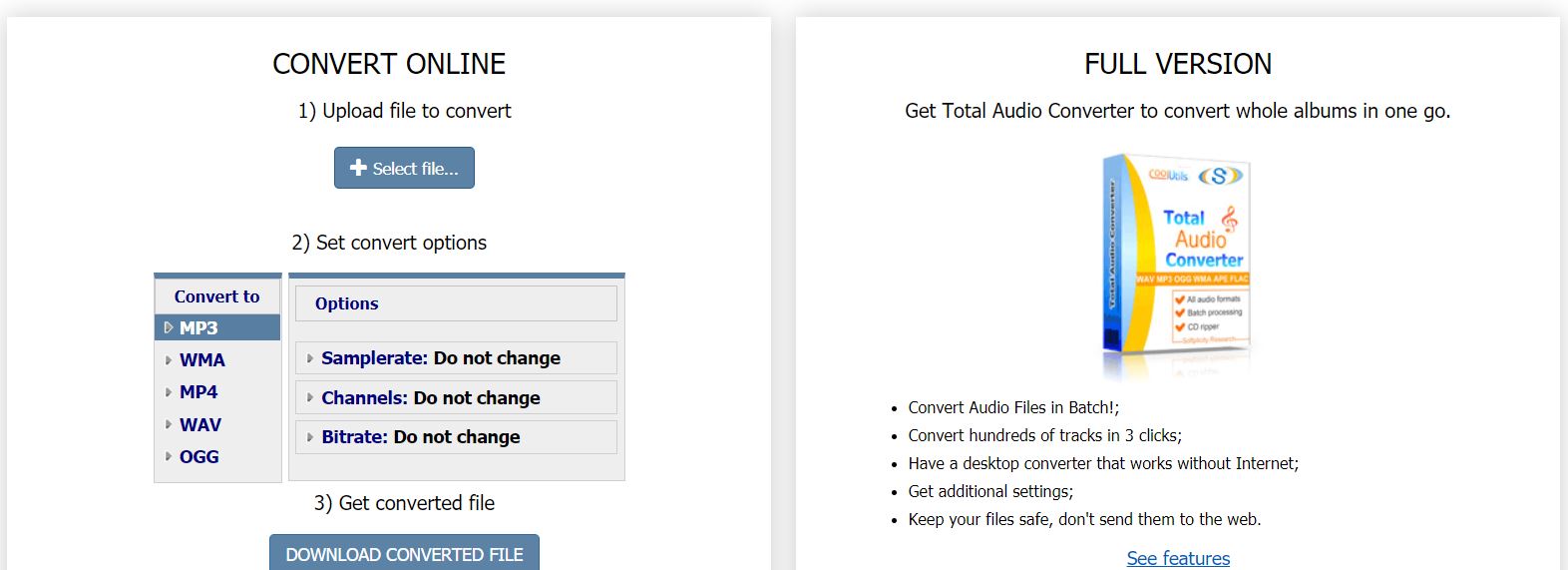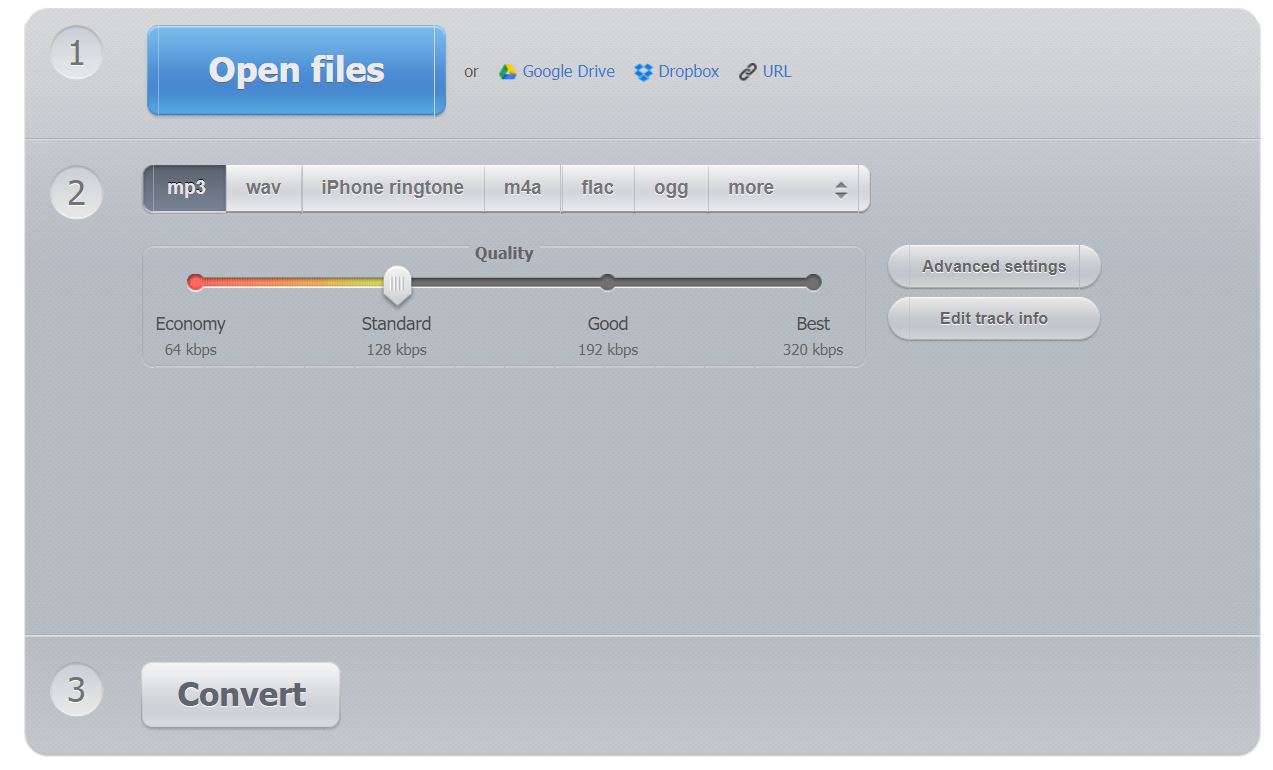Q: “Is there a way to convert all my ASF files into FLAC with a professional program? I have a large number of ASF files which I’d like to get converted to FLAC. I found several programs which are supposed to do the job per findings on the internet, but so far nothing does. Is there a program that will make it?”
ASF was formerly known as Active Streaming Format and Advanced Streaming Format that is ideal for streaming. While FLAC is the abbreviation of Free Lossless Audio Codec, which is a good-quality musical file format that offers bit-perfect copies of CDs but at half the size. It is compatible with many phones and portable music players and much more widely-used. It is quite common that you need to convert ASF files to FLAC so that you could play it on audio or music players. Fortunately, there are many powerful and professional programs that are designed for converting ASF files to FLAC. In this post, you can learn more about these useful ASF to FLAC converters are recommended and follow the detailed guide here to convert ASF files to FLAC.
- Part 1: Convert ASF to FLAC with Leawo Video Converter
- Part 2: Convert ASF to FLAC with FAEMedia Free Video to Audio Converter
- Part 3: Convert ASF to FLAC with DVDVideoMedia Free Video to Audio Converter
- Part 4: Convert ASF to FLAC with Coolutils
- Part 5: Convert ASF to FLAC with Online Audio Converter
Part 1: Convert ASF files to FLAC with Leawo Video Converter
To be honest, Leawo Video Converter is considered as the best video and audio converter software that converts all common video and audio files contained in more than 180 formats from one to another. With this video converter program, you can easily convert MP4 to AVI, MKV to MOV, MTS to FLV, ASF to FLAC, MP4 to MP3, etc., and at the same time the program is able to convert video to portable devices including Apple devices, Windows devices and Android devices. In addition, it has an internal video editor that allows you to customize the video by trimming, cropping, adjusting the video effect and applying 3D effect, etc. And it also allows you to create photo slideshow for watching. Besides, since it has simple and lucid interface and offers various editing features, it is quite easy to use for both expert and novice. You can easily download and install Leawo Video Converter on your PC and follow the simple guide to convert ASF files to FLAC.
Step 1. Import ASF files into the converter
Launch the program to enter the converting module. Click on “Add Video” button to choose the source ASF video file or file folder you want to convert to FLAC for importing. Or you could directly import ASF video files into the program by drag-n-drops.
Note: The program can combine the imported ASF files into a big one only if you click on the blue “Merge all files into one” button next to the green convert button. And you can also rename files, add subtitles, personalize the video via the internal video editor, etc.
Step 2: Choose FLAC as output profile
After all files are imported, click on the format button named “MP4 Video” on the sub-menu bar to open a drop-down box and choose “Change” option to enter the Profile panel where you can select FLAC as the output profile.
Note: If you need to change the video/audio parameters of the output file, you can return to the drop-down box and choose “Edit” this time to enter the Profile Settings interface where you can change the default parameters, including Video Codec, Quality, Video Size, Bit Rate, Frame Rate, Aspect Ratio as well as Audio Codec, Quality, Bit Rate, Sample Rate, Channels, etc. Make sure that you click “OK” button to save the settings when completing.
Step 3. Convert ASF files to FLAC
When all settings complete, click on the green “Convert” button to open the sidebar where you can change the output path for containing converted FLAC files. And then click on Convert button at the bottom of the sidebar to start converting ASF files to FLAC.
After a while, you can get FLAC files without any quality loss when the conversion process is finished. See, it is pretty easy so that each of you can make it efficiently. If you are Mac user, you can also download and install Leawo Video Converter for Mac free trial version to convert ASF files to FLAC as easily and quickly as you can on your Mac computer. Leawo Video Converter is the most clean, simple and powerful program, without any adware or spyware, for converting ASF files to FLAC as well as other video and audio conversions.
Part 2: Convert ASF files to FLAC with FAEMedia Free Video to Audio Converter
FAEMedia Free Video to Audio Converter is a free video to audio converter desktop program that converts more than 300 video file types like MP4, ASF, AVI, MKV, MOV and so on to over 40 prevailingly used audio formats such as MP3, AAC, OGG, FLAC, M4A and others. Besides, it can edit the video by trimming and removing the not needed audio parts of the file and make it for other uses like making a ringtone. Moreover, you can merge all audio files in different formats into a single file for use and even change the file quality. This converter covers so many basic features that cannot only help you convert ASF files to FLAC but also increase the quality of the file by adding ReplayGain/Normalize, changing speed, changing volume and others.
By using this free video to audio converter, you can easily convert ASF files to FLAC without loss of sound quality in simple steps.
Step 1. After installing the program, kick it off and click on “Add” button to upload source ASF video files or file folder into the program.
Step 2. In the “Convert to” menu, choose “Presets” and then select FLAC as the output format. You can also choose filters to specify effect and filter settings.
Step 3. Click on “Browse” to set the destination for saving the converted video files or check “Same as source” to save them in the source folder.
Step 4. Click on “Start” button to start converting ASF files to FLAC. After the conversion process completes, you can click “Open” to open output folder to locate the converted FLAC files.
Part 3: Convert ASF files to FLAC with DVDVideoMedia Free Video to Audio Converter
As a powerful and professional all-in-one media converter, DVDVideoMedia Free Video to Audio Converter is initially designed for audio conversion, audio extraction and audio CD ripping mainly. It converts many video formats to common audio file formats including MP3, WMA, WAV, AAC, FLAC, etc. The program is so outstanding that it not only supports video/audio conversion but also or rips audio from multiple video files like AVI, MPEG, WMV, MP4, ASF, and so on. Besides, it combines multiple audio clips into a single audio file and customize audio files by adjusting a range of output parameters. As it is easy to use and also efficient, you can Download DVDVideoMedia Free Video to Audio Converter from its official website and install it on your computer, and then use it to convert ASF files to FLAC with a brief guide.
Step 1. Run the program and click the “Add” button to choose the ASF video files you are willing to convert to FLAC audio file for uploading.
Step 2. After uploading, you can click on the edit button to customize the selected video. Or you can directly click on “Profile” to open the output formats list and select “FLAC” as the output audio type.
Step 3. Specify an output destination folder by clicking on Browse button at the bottom of the interface.
Step 4. Click on the big “Convert” button to start converting ASF files to FLAC. After a while, you will get the converted FLAC audio files as you like.
Part 4: Convert ASF files to FLAC with Coolutils
Coolutils is not only an online video and audio converter that supports various kinds of video but also a file converter that converts PDF files, HTML files, XLS files, DOC files, emails, image files and more. It supports more than 1400 formats for conversion and allows batch processing with smart auto-settings. Coolutils online converter works great for easily ASF files to FLAC conversion without purchasing and downloading any software. Though there are some limited functions for visitors to some extent, you can still try this converter for converting ASF file to FLAC easily and quickly without any program installation.
Step 1. Visit Colutils online converter and then upload the original ASF files from your local computer or Google drive by clicking on “Select File” button.
Step 2: In the “Convert to” section, choose the output format and change the Options if necessary. Step 3. Click on the “Download Converted File” button to convert and download the converted file. It has the full version for purchase and supports batch conversion. You can pay for the converter so that you can convert hundreds of tracks in simple clicks.
Part 5: Convert ASF files to FLAC with Online Audio Converter
Except for Coolutils, there are also many other powerful and popular online audio converters that can convert ASF files to FLAC. And Online Audio Converter would be one of the best that is worth a try. Online Audio Converter is a free online service that converts over 300 different file formats to common audio file formats including MP3, WAV, FLAC, OGG and more. It also allows you to configure the quality, bitrate, frequency, and number of channels, apply reverse playback or fade in, or even remove a voice from the audio track. It converts video and audio files in batch and processes your files quickly without any software installation so that you can convert ASF files to FLAC right in your browser. For converting ASF files to FLAC, you can follow the guide below for reference.
Step 1. Click on “Open files” to upload your ASF files from local computer/Google Drive/Dropbox.
Step 2. Choose FLAC as the output format and click on Advanced settings for further editing.
Step 3. Click on “Convert” button to start converting ASF files to FLAC. And then download the converted FLAC file to your computer when the conversion process completes.