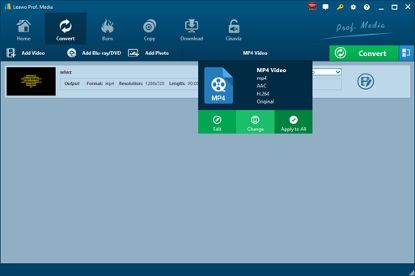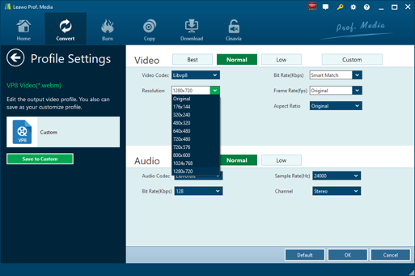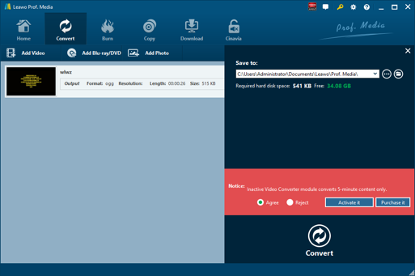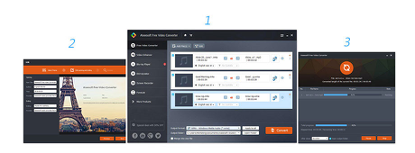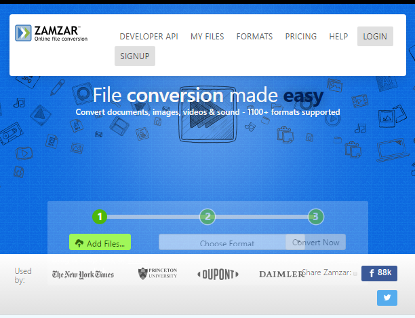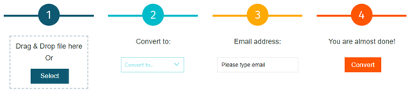Developed with the intention to save on disk space, bandwidth, and data usage, 3GP video container format is often seen created from, and transferred between mobile devices. 3GP is the required, standard format for media files sent using Multimedia Messaging Service (MMS) and Multimedia Broadcast Multicast Services (MBMS). Created by the 3rd Generation Partnership Project Group (3GPP), a file with the 3GP file extension is a 3GPP Multimedia file. Sometimes, files in this format may use the .3GPP file extension but they're no different than ones that use the .3GP suffix. Previously we show you how to convert 3GPP to MP3. Here in this post, I will show you how to convert 3GP to MPEG with five different yet effective ways.
Part 1: Convert 3GP to MPEG with Leawo Video Converter
To better enjoy 3GP video file to the fullest, we can convert 3GP to MPEG. Here I am to show Leawo Video Converter, a professional and all-round video and audio converter, to you. First of all, as the program interface is user-friendly, Leawo Video Converter is easy to use for it does not require any software expertise to operate. Secondly, the conversion speed is very fast. To be more specific, Leawo Video Converter is able to convert video and audio file 6 times faster than other video converters while the original quality will be retained. In other words, you can achieve quality lossless conversion with the help of Leawo Video Converter while converting video file from one format to another. Thirdly, this professional video converter supports a variety of input and output such as Common Video (MP4, H.265 MP4, MKV, H.265 MKV, MOV, etc.), Common Audio (AAC, AC3, WAV, MP3, WMA, FLAC, etc.), HD Video (HD MP4, HD AVI, HD TS, HD VOB, etc.), and 4K Video (4K MP4 and 4K MKV). This video converter supports all together 11 kinds of languages: English, German, Japanese, Simplified Chinese, Russian, Hungarian, Armenian, Spanish, French, Portuguese and Dutch. Moreover, Leawo Video Converter can be regarded as an audio extractor allowing users to extract audio track from source video files. Here you can use Leawo Video Converter to Convert 3GP to MPEG.
Unlike many video converters on the market, Leawo Video Converter is equipped with an internal video editor and video player for users to edit video and play video. There are many ways allowable for you to edit loaded video files: video trimming, cropping, watermarking, adjusting video effect and removing noise.
Not limited to Windows version, Leawo software team also rolls out the Mac counterpart of Leawo Video Converter for converting video and audio files on Mac system. Download and install the right version of Leawo Video Converter on your computer based on the system your computer is running on, and then follow the guide below to convert 3GP to MPEG with Leawo Video Converter. Here we take Windows version of the converter as an example. Mac users can follow suit to convert 3GP to MPEG on Mac as the method is nearly the same.
Step 1. Import Source 3GP Video File
Launch Leawo Video Converter, go to the “Convert” tab, and click “Add Video” button on the sub-menu to load your source 3GP video file. Alternatively, you can directly drag and drop 3GP video file into the program interface.
Step 2. Set MPEG as Output Format
Click the drop-down box named “MP4 Video” by default next to the “Add Photo” button. On the drop-down list, select “Change” option. Then on the popup Profile window, select “MPEG” from “Format” column as output format. Please note that once you change the output format, the name of the drop-down box will change as well.
Note: If you need, you could click the “Edit” button on the drop-down profile setting box to adjust video and audio parameters like video codec, aspect ratio, frame rate, resolution, audio codec, bit rate, channel, sample rate, etc. After editing job is done, click “OK” to return to the main interface.
Step 3. Convert 3GP to MPEG
Click the big green “Convert” button on the sub-menu bar next to the format setting drop-down box. Then, on the popup sidebar, set output directory. After setting output directory, click the “Convert” button right below. Leawo Video Converter would start to convert 3GP to MPEG immediately.
Part 2: Convert 3GP to MPEG with Aiseesoft Video Converter
Aiseesoft Video Converter enables users to convert 300+ video formats between MP4, MKV, MOV, M4V, WMV, AV and FLV, MPEG, TS, 3GP, FLV, ASF, VOB, etc. You could convert local recorded video or video that you get from online sites to watch on your player freely. Also, it lets you convert audio files like MP3, AAC, AC3, AIFF, M4R, WAV, WMA, AMR, AU, FLAC, MP2, M4A, OGG, etc. for your listening pleasure. Here we use Aiseesoft Video Converter to convert 3GP to MPEG.
Step 1. Add Source 3GP Video File
On the main interface of Aiseesoft Video Converter, click “Add File(s)”to add source 3GP video file.
Step 2. Choose MPEG as Output Format
Click the dropdown button of “Output Format” to choose MPEG as the output format. And then you can specify a folder to contain the output file.
Step 3. Start to Convert 3GP to MPEG
After all settings is completed, click the yellow “Convert” button to start the conversion process from 3GP to MPEG.
Part 3: Convert 3GP to MPEG with Docspal
DocsPal is a free online file converter and viewer, and it supports many types of files such as video, audio, images, eBooks, and archives. You can make use of DocsPal to convert 3GP to MPEG. There are two ways to import source 3GP video files. On one hand, you can simply drag and drop your files into the main interface or click “Browse file” to choose source 3GP file. On the other hand, you can enter file URL if your source 3GP video can be found online. Follow the guide below to convert 3GP to MPEG with DocsPal.
Step 1. Add Source 3GP Video File
Like we mentioned in the very beginning, you can import source 3GP video file with two methods. You can choose either one of them to add source 3GP video file.
Step 2. Set MPEG as Output Format
After source 3GP video file is added, click “CONVERT TO” box and choose “MPEG” as the output format.
Step 3. Enter Your Email Address
You can choose to send a download link to your email box by entering your email address, and then start to convert 3GP to MPEG by clicking “CONVERT FILES”. After conversion is completed, you can download the converted file in MPEG format.
Part 4: Convert 3GP to MPEG with Zamzar
The fourth MPEG converter I would introduce here is Online-Convert that lets you convert media easy and fast from one format to another. This online video converter supports a lot of different source formats. On the official site of this converter, users can easily find out if the input and output formats are supported by means of the search tool. Check out the guide below to convert MPEG video with Online-Convert.
Step 1. Import 3GP Files into Zamzar
Visit the official website of Zamzar, and then we need to import 3GP file by clicking “Add Files”.
Step 2. Choose Output Format
After importing 3GP video file, we can choose a variety of formats as output. To convert 3GP to MPEG, you need to choose “MPEG” as output format.
Step 3. Download File after Conversion Is Complete
Click “Convert Now” after output format is set. After a few seconds of transmission, the conversion is complete. At this time, a new interface will pop up asking you to download or select another operation. Click “Download” to get converted result in MPEG container format.
Part 5: Convert 3GP to MPEG with FileZigZag
FileZigZag supports thousands of types of unit conversions, making it easy for users to reach a one-stop shop without having to jump from one location to another. FileZigZag recognizes more than 180 file formats, and it can perform more than 3150 different conversions. It is used to convert one file type to another file type. It has been chosen as the number one most favorite online file converting webpage available on the internet. The quality conversion output is very impressive and to the highest standard. All online file converters are incredibly similar to FileZigZag but in several tests, FileZigZag proved to be the faster tool. It couldn't get much easier to use FileZigZag. Here we convert 3GP video file to MPEG video file with FileZigZag.
Step 1. Import Source 3GP Video File into FileZigZag
The interface of the web page is very simple. The first bar is for you to import file. Here, we choose to import the pre-prepared 3GP video file.
Step 2. Choose MPEG as Output Format
Click the drop-down box under “Convert to”, and you need to select MPEG as output format for converting 3GP to MPEG.
Step 3. Input Your Email Address and Start to Convert
In the third bar, you need to input your email address, and then click “Convert” in the fourth bar. After a while, the converted result will be sent to your email box.