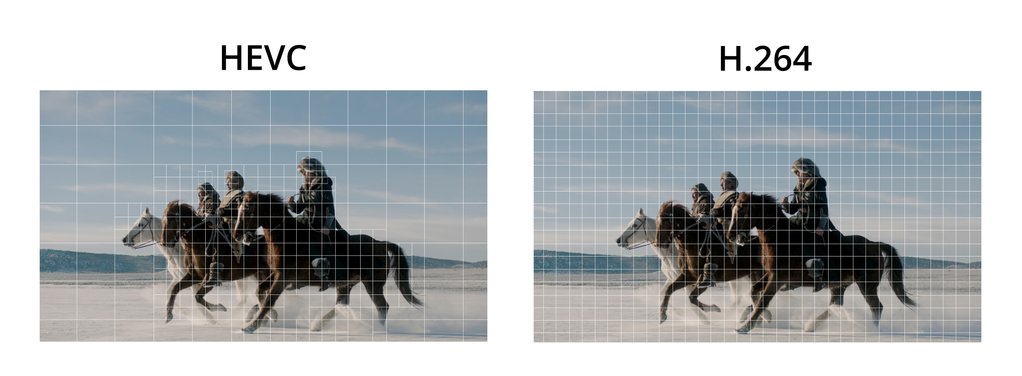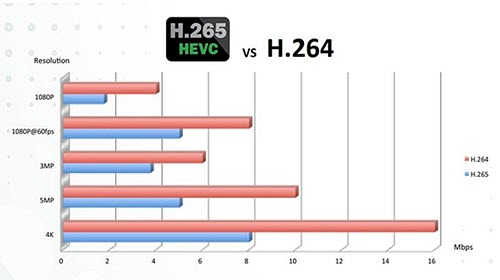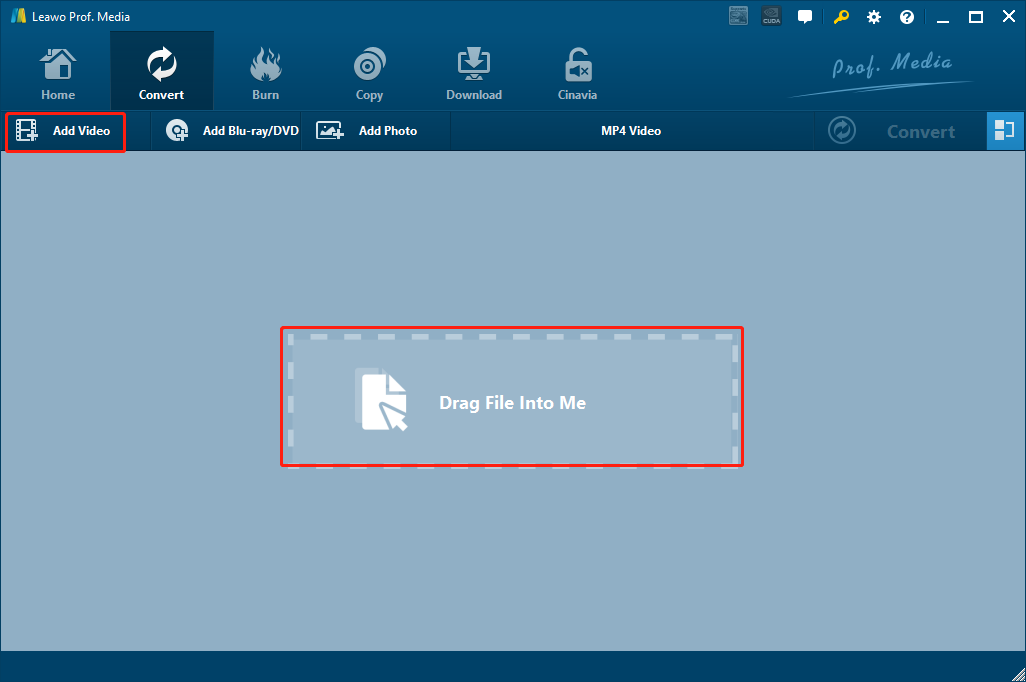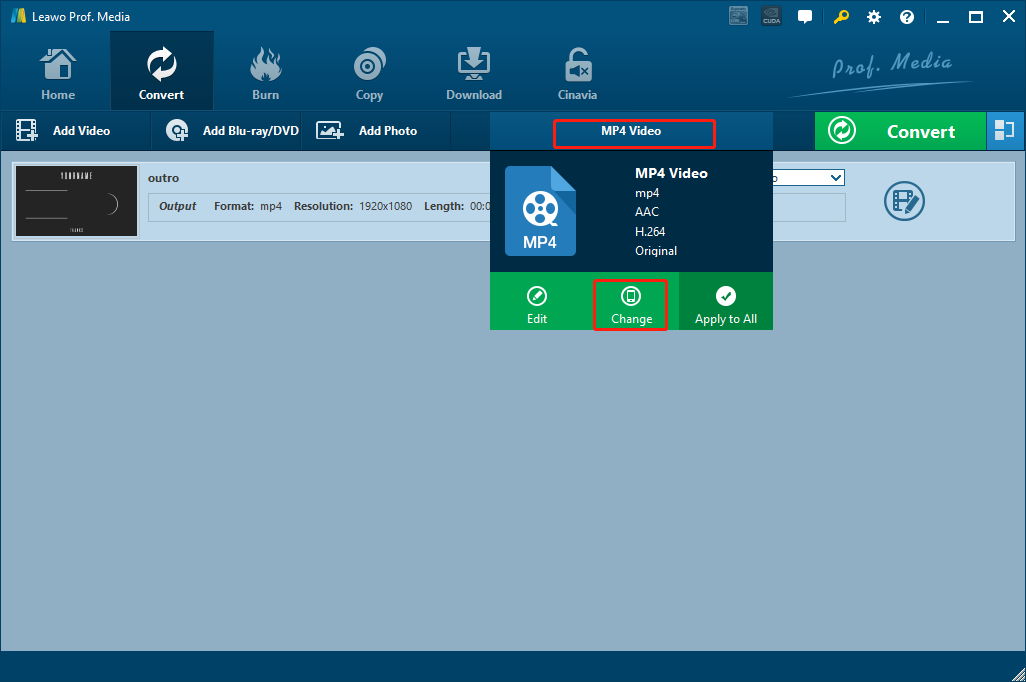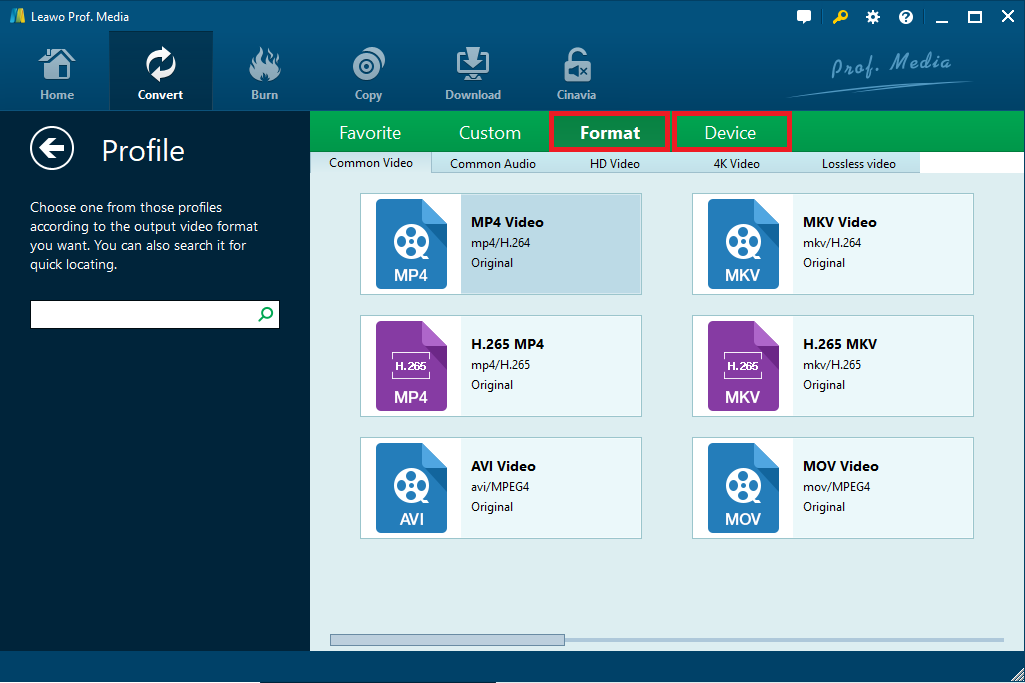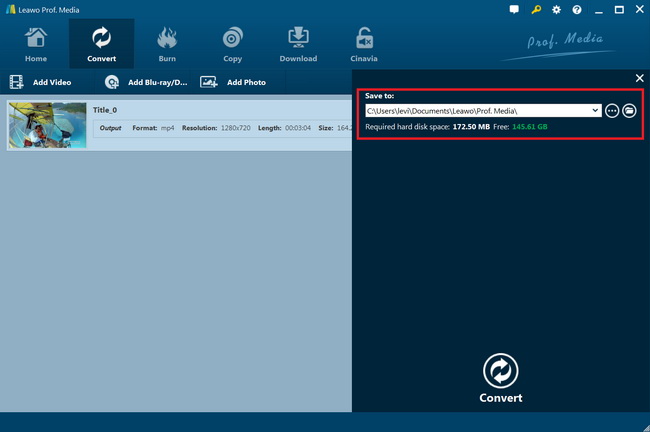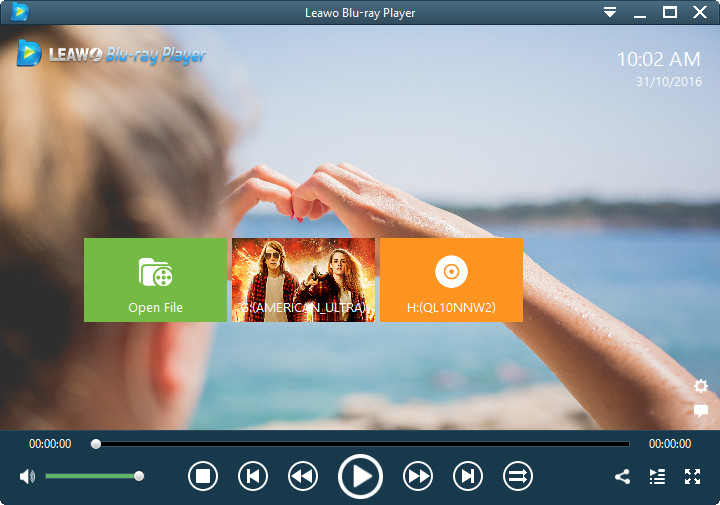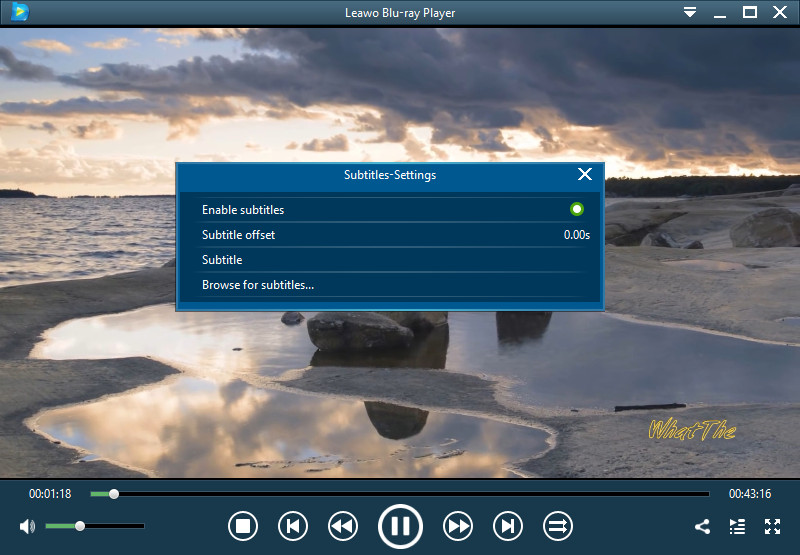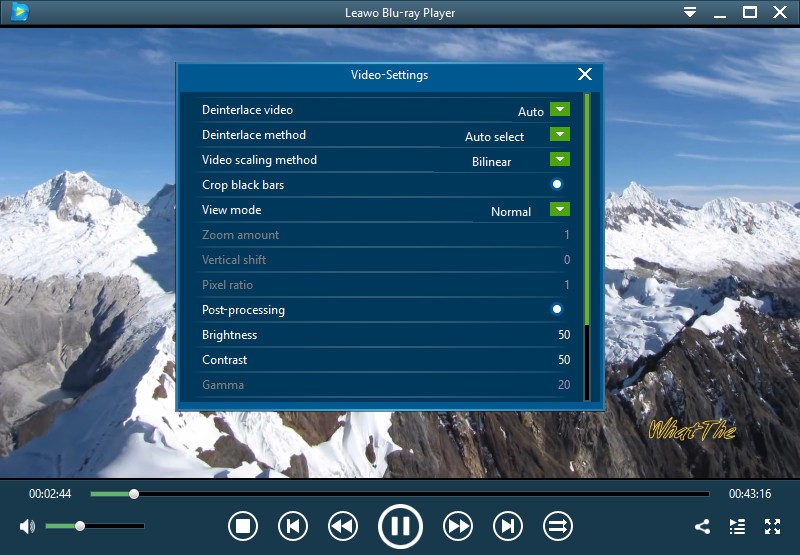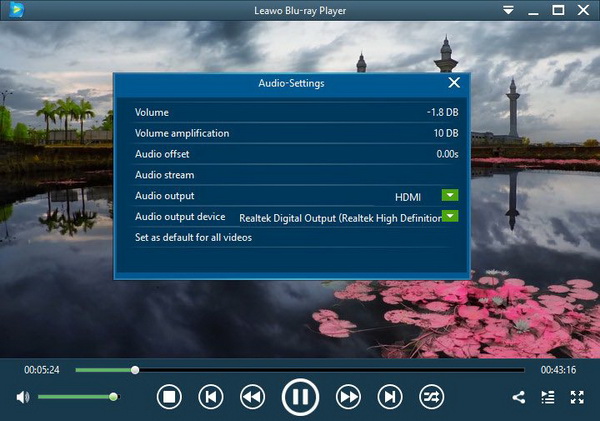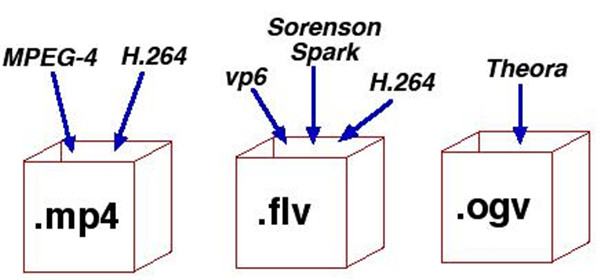In the field of media compression, there are tens of thousands of ways to form files. Of course, novel technology is always pushing the media ecosystem to grow and evolve. While the diversity of video compression standards can be found today, the most eye-catching topic is about AVC vs HEVC. Both of them are leading popular formats and widely applied in our daily entertainment. You may be not familiar with each concept, but they have connections. In this article, we will analyze each standard and share tips from HEVC to AVC converter to proper players for making the most.
Part 1: AVC vs HEVC in Concept and Feature
AVC
Meaning the Advanced Video Coding, this compression standard is the same substance of H.264 or MPEG-4 Part 10. Being the most commonly-seen format, AVC contributes to 91% of the video developers. The motion-compensated integer-DCT coding is block-oriented in order to intensively condense the video at a lower bit rate.
Features:
- integrated with the discrete cosine transform to cut back complexity
- variable block-size segmentation
- multi-picture inter-picture prediction
- Tremendous applicability on a vast spectrum of platforms and networks
HEVC
Standing for High-Efficiency Video Coding, HEVC is also called H.265 and MPEG-H Part 2. It is a standard to compress videos, which is developed as a branch of MPEG-H project. As a successor of AVC, they share the basic concepts yet HEVC enlarged the extension. Despite detecting and replacing the redundant spots, HEVC primarily augments the pattern comparison to up to 64×64 pixels. There are immense enhancements including variable-block-size segmentation, "intra" prediction, motion vector prediction, motion region merging, motion compensation filtering, Additionally, a sample-adaptive offset filtering is introduced.
Features:
- Decreasing bitrate will cause a higher level of computing intricacy
- The compression ratio can even reach 1000:1
- In tune with high-resolution videos from QVGA (320x240) to 4320p (7680x4320)
- Remarkable parallel processings
- Suitable for the next-gen HDTV monitors with progressive scanned frame rates
AVC vs HEVC in quality and bit rate
While HEVC is aimed at being the next-generation standard, AVC compression could be almost half of the HEVC efficiency from this chart. That translates to HEVC can double the quality amount by the same AVC bit rate. Likewise, HEVC retains the same quality in only half of the AVC bitrate. Especially, this disparity represents even drastically at a higher resolution, which illustrates the bitrate categories are significantly increased as the resolution gets advanced.
Part 2: How to Convert HEVC to AVC
Understanding AVC and HEVC in quality would need some hard work. The basic essence you should notice is that the AVC is a relatively lower video standard compared to HEVC. However, an inferior format will be most likely accepted by the majority of devices and programs. The reason is simple as the high-end decoding technique still needs more time catching up. So if you look for strategies to make them playable under most conditions, the effective means is to downscale the HEVC to AVC content. For successful results, a powerful HEVC to AVC converter software is required. In terms of transcoding high-quality videos, Leawo Video Converter is recommended as the top option.
There are various benefits to adopting a Leawo Video Converter. First of all, this HEVC to AVC converter is fully compatible with HEVC of any formats like H.265 MP4, H.265 MKV, etc. Whilst packing with a solid background to decode and encode HEVC files, the versatile application is capable of managing outputs to form over 180 standards including AVC, MKV, AVI, MPEG, WMV, ASF, FLV, MP4, M4A, AAC, and allows personal format definitions.
Running through GPU-acceleration features, the HEVC to AVC converter beats other products at a 6X faster processing. If you are quite a mobile person, the tool will do a huge favor since it prepares plenty of direct conversions for portable devices and other appliances so as to play HEVC X265 videos on Samsung smart TV , play H.265/HEVC on Xbox One, etc. Whereas some clients may be interested in making photo slideshows, the all-in-one HEVC to AVC converter is merged with a convenient creator to meet the demands.
With a multilingual and intuitive interface, novices would be excited to learn how to apply this formidable HEVC to AVC converter. Now, just follow this instruction to master it in a minute.
Step 1. Download the HEVC to AVC converter on the computer
The Leawo Video Converter has cross-platform versions for Windows and Mac OS systems. Install the matching edition completely.
Step 2. Launch the Leawo HEVC to AVC converter and import source HEVC files
Click on the “Add Video” button under the “Home” menu to open up a folder browser. Pick up the HEVC format and load it to this app. Another relaxing way is to directly drag and drop the HEVC icons onto this window.
Step 3. Navigations to the profile page
When the HEVC sources are detected, the “MP4 Video” option will be activated. Click this button to see the drop-box. Then tap the “Change” item.
Step 4. Make AVC as the output format
Here, you reach the output profile panel. If the AVC format is not sitting on the first sheet, you can input the AVC to the locating bar on the left column.
Step 5. Start to perform the HEVC to AVC converter procedures
Select the green “Convert” button from the previous entrance to pull out the directory setting. Determine a destination to store the coming AVC files. Lastly, hit the white “Convert” icon underneath.
Part 3: How to Play HEVC and AVC File Smoothly
Apart from the contrast of AVC and HEVC, what attracts people the most is the solutions to play both HEVC and AVC movies on the computer without issues. Probably, many have learned how to open AVC files on Windows and Mac. Nevertheless, only a few applications can handle the differences between AVC and HEVC in quality. Hence, I would like to introduce you to an outstanding program in this scenario.
Leawo Blu-ray Player functions as a multi-tasking Blu-ray player which is specialized in decoding complex files such as AVC and HEVC effortlessly. Besides, the largest range of video and audio formats are available for whatever HEVC file will be. Therefore, this free HEVC player software is able to stream AVC, M4V, RMVB, IFO, MOV, DIVX, XVID, VOB, MPG, MPEG, MP4, MKV, and more.
In addition, the featuring lossless playback will reflect the same HEVC AVC video quality without any improper compressions. Along with the superior audio functionality for Dolby, DTS, AAC, TrueHD, DTS-HD, every individual is enabled to enjoy immersive cinema-like watching effects. Given the entire free control, users can adjust and design the most comfortable method to any level. If you have Blu-ray collections, it is a fantastic fit for all Blu-ray/DVDs with protections because of the intelligent decryptions. Operated with a bunch of handy utilities covering the remote control, Power Manager, screenshot snapper, and settable skins, people could tweak enriched parameters. Furthermore, a hassle-free converter can be upgraded to rip Blu-ray to MKV with zero loss.
The charming graphic layout is very liable to figure out. Let’s have a closer look at how to play and see the AVC or HEVC in quality within Leawo Blu-ray Player.
Step 1. Download and install the free Leawo AVC HEVC player on PC
Both Mac and Windows are included for independent releases.
Step 2. Run the Leawo Blu-ray Player to read AVC or HEVC movies
The friendly interface is putting the “Open File” in the middle of the screen so that you won’t be confused about where to start. Click it to visit local drives and choose the AVC and HEVC films.
You can also just throw the wanted content to the interface.
Step 3. Add subtitles
Within the streaming area, right-click to present a list where you can find the “Subtitles”. Choose this item to call out the subtitle settings. Click the last option to approach external subtitles.
Step 4. Configure the HEVC / AVC video effects
Similar to the last step, select the “Video” from the right-click menu to enter below dialog box.
Step 5. Toggle AVC/HEVC film volume
Click the “Audio” title after right-clicking to revise the sound requests.
Related: Other Video Coding Formats
Video coding format works based on the video compression algorithm, it usually stores the represented content or transmits the digital video content like the data file. The common video coding formats include AV1, VP9, H.264 (MPEG-4 Part 10), HEVC (H.265), Theora and so on.
To make digital video compress and decompress, you need software or hardware which is called as a video codec. One of the typical video codecs is Xvid, it can perform the encoding and decoding task from the video coding format like MPEG-4 Part 2 in the software.
And some video coding formats also called as video coding specification and video coding standard, which is formed by the specific document with technical detailed specification got approved of standardization organizations.