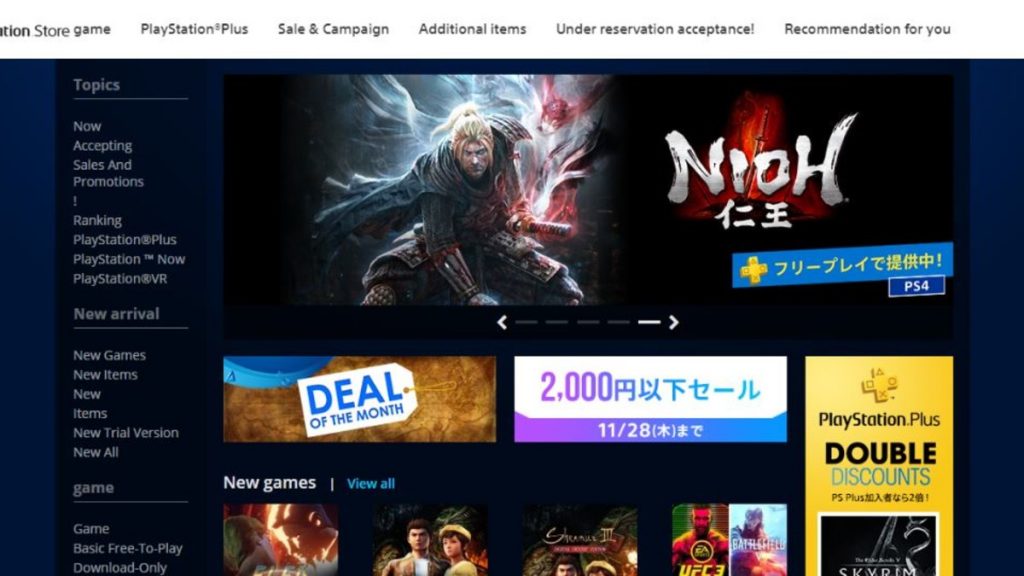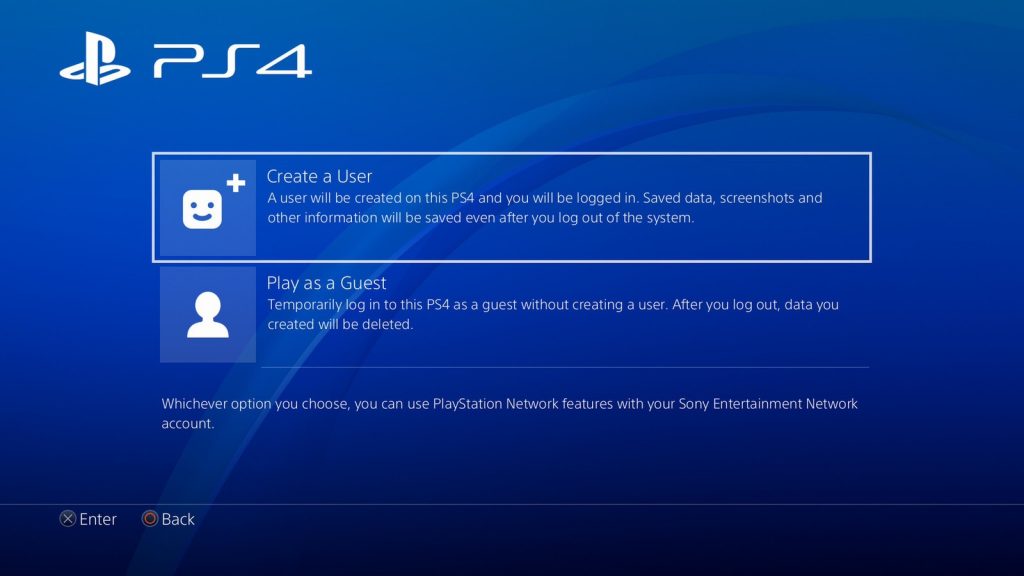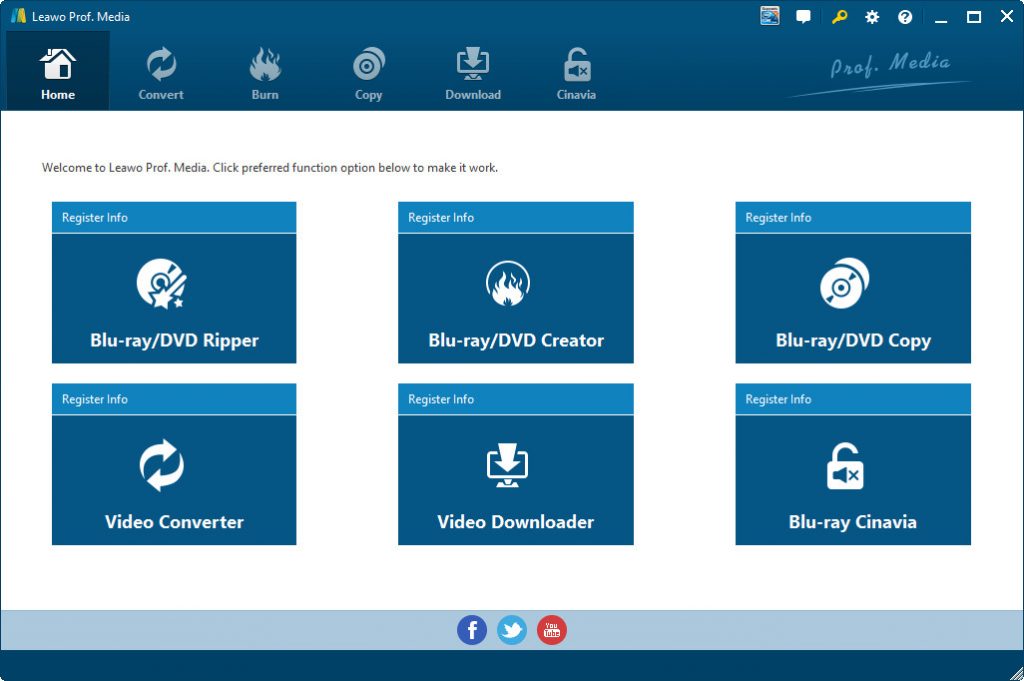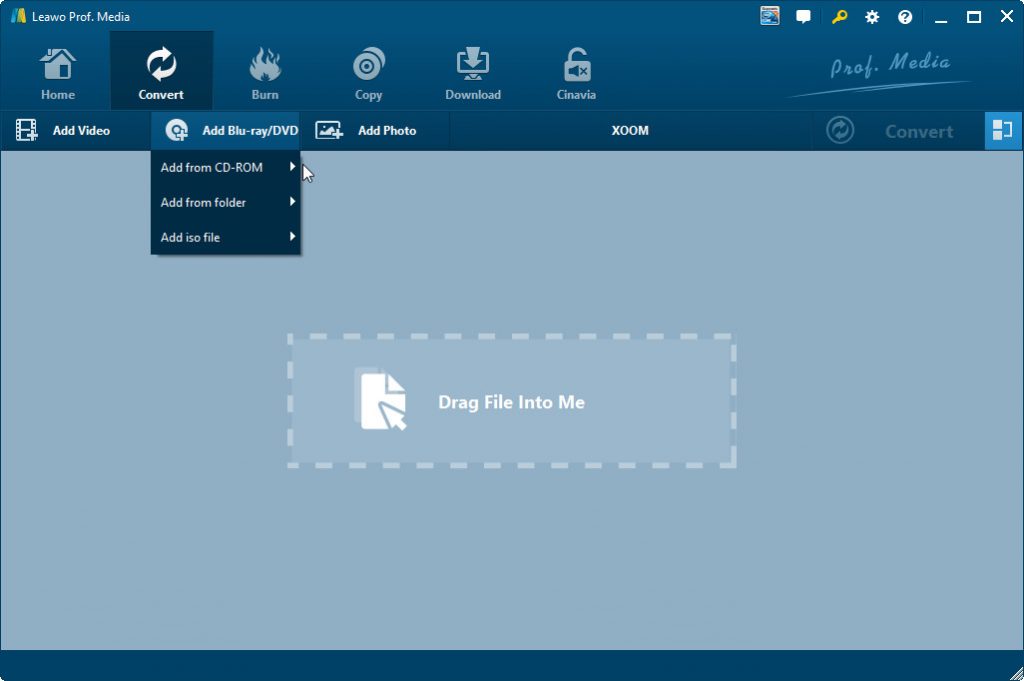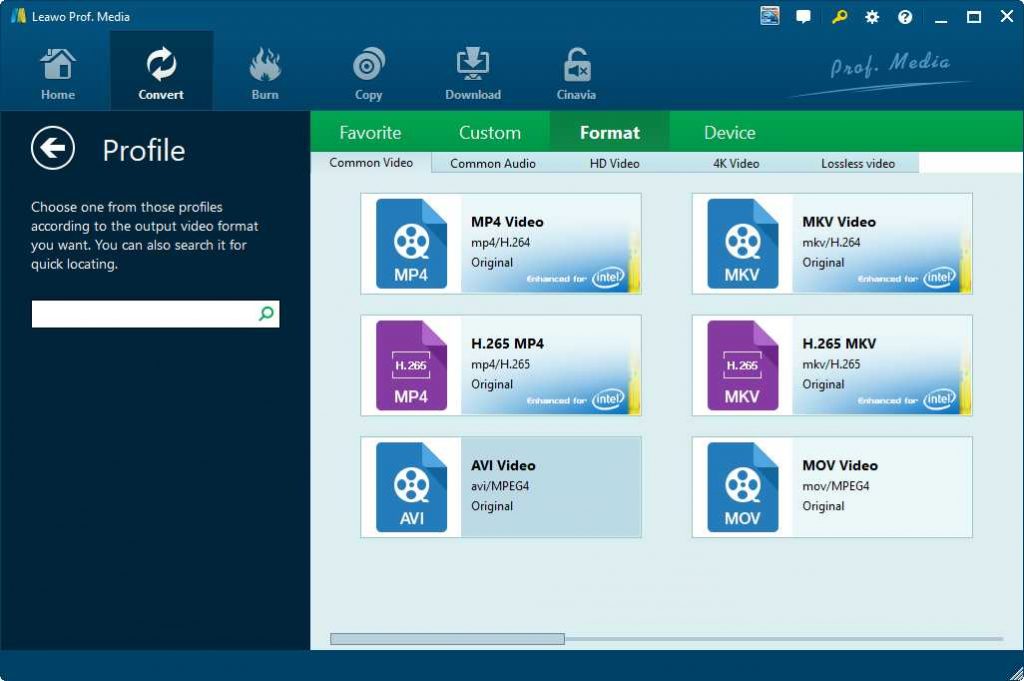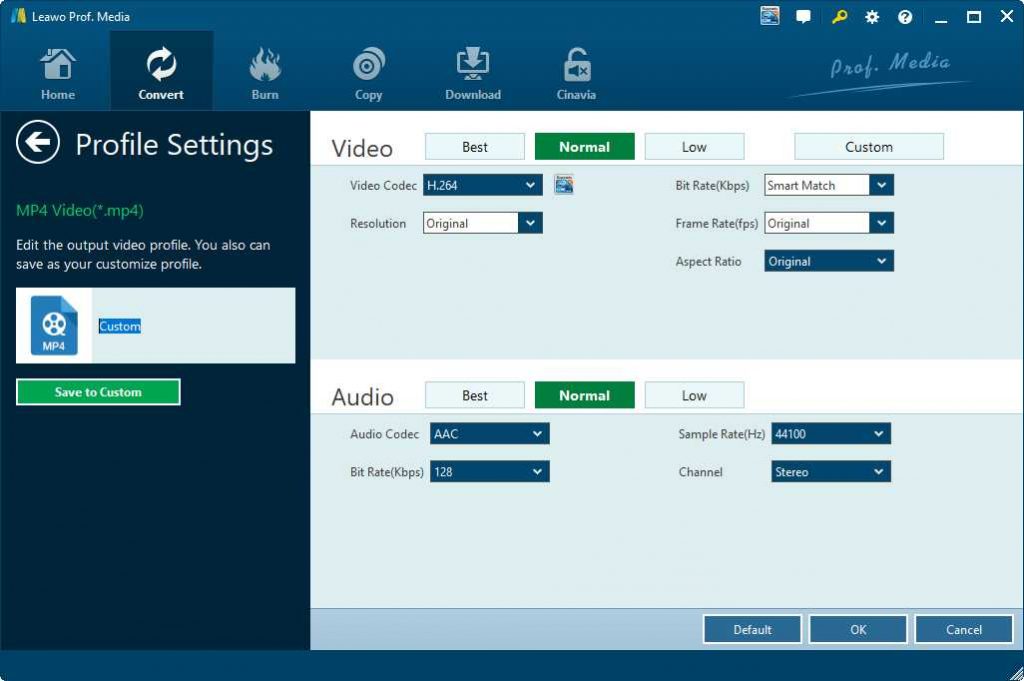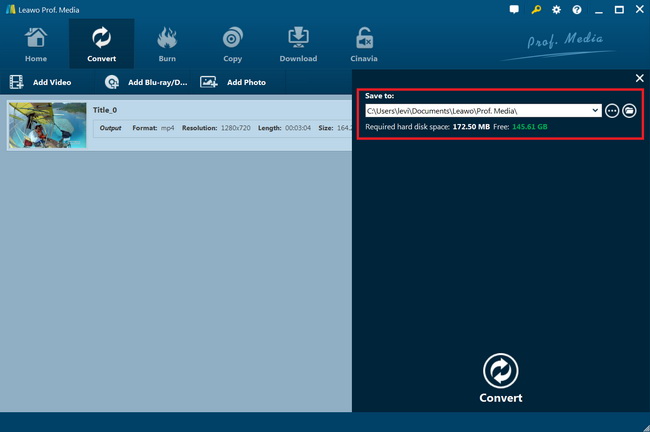“When I was going to play a DVD disc on my PS4, I got a notice that said the DVD disc is region restricted. Is the PS4 region locked? What can I do to change region on PS4? I would like to get some detailed guide on making PS4 region free. So please recommend me with professional and practical solutions on changing PS4 region. Any advice is highly appreciated.“
If you are traveling or moving to a different country and decide to buy Blu-ray disc for your PlayStation 4, you should make sure that the disc will actually work with your console while abroad. Different PSN (PlayStation Network) regions have different contents. In order to reach the desired content, you need to be logged in to a PSN account of the right region.
Additionally, when you create a PSN Online ID, it is generally tied to the region of your PlayStation 4 console. If you want to change region on PS4 so as to play and watch Blu-ray discs on PS4 console, this guide would be helpful to you.
Part 1: Is the PS4 Region Locked?
Technically, the PS4 isn't a region-locked device. That said, Sony recommends your discs and consoles be from the same region for the best performance. However, you need to know that every PS Store region has different apps and games available, and specific downloadable content is region-locked, so you can’t continue with it if you relocate. Regional settings can also lead to issues with payment methods like gift cards and credit cards, as they can also be region-locked.
Unfortunately, there is no way to change your PSN region if you've already set up a PlayStation Network account. You're stuck with that region. This is because PSN ties the its specific regional stores to your ID. However, you can make a new account and set it to whichever region of your choice, thus granting you access to otherwise inaccessible games.
Once you have created your account, you cannot change the country in which it is registered. This is because switching countries may cause the following problems:
- PlayStation Store content from other regions may not be compatible with your PlayStation system region code and would mean that you cannot download your purchases.
- Downloadable game add-ons are region locked, so if you have a disc from a country other than the country in which your account was created you will find that you cannot download DLC for that title from PlayStation Store in your country.
- Content may not be available in your language in another country’s PlayStation Store.
- You can only view videos purchased or rented in the country in which your account was created due to either licensing or certification restrictions.
- There could be authorisation problems with using credit or debit cards.
- You would experience difficulty using PlayStation Network top up vouchers.
- We do not switch your account associated country to ensure that you do not experience any of these problems.
When you move country you do not lose access to your previously purchased content on your Download List, but content that you need to download from PlayStation Store may not be available.
Part 2: How to Change PSN Region on PS4?
Since the PSN region has been settled down once the PSN account has been created, how can you change PSN region on PS4? One of the solutions for changing PSN region on PS4 is to use multiple PSN accounts registered in more than one region.
You could follow the below steps to learn how to create a new PSN account in a new country:
- Turn on your PS4 console.
- Set up a new account on the welcome screen by selecting New User.
- Select Create a User on the next screen.
- Accept the User Agreement.
- Select Next.
- Select New to PlayStation Network? Create an Account.
- Fill out the information as prompted using an email address not already associated with a PlayStation Network account.
- Once prompted, select your new region of choice.
Alternatively, you can go to directly to the other region's store page before signing up for an account. Make sure you're logged out of your other account first because if the regions vary, you'll receive an error and a prompt to go back to your regional store page.
This method, which has been preferred for a long time, also has disadvantages. One of the disadvantages people think of when opening their PSN account in a different region is how to pay on the PS Store. Because only transactions with bank accounts opened in the region where the account is registered can be processed on PlayStation Store.
As the PlayStation Store only allows you to add funds with a credit card or PayPal account registered in your region, you’ll have to use PlayStation gift cards instead. It’s important to obtain gift cards with the appropriate currency. You cannot use a $50 USD gift card on the Japanese store, for instance.
Once you’ve acquired a gift card, just go to the PlayStation Store, scroll down to the bottom of the menu on the left-hand side, and click on “Redeem Codes”. Simply enter the voucher code and the funds will be added to your account.
Part 3: Make PS4 DVD/Blu-ray Region Free with Leawo Blu-ray Ripper
Actually, you could also make use of some Blu-ray/DVD converter tools to make PS4 DVD/Blu-ray region free, just like Leawo Blu-ray Ripper. As one of the best Blu-ray to video converter tools, Leawo Blu-ray Ripper enables you to decrypt, rip and convert Blu-ray/DVD movies to videos in various formats. It could rip and convert Blu-ray to MP4, AVI, FLV, MKV, WMV, MOV, etc. You could even convert Blu-ray movies to H.265 video for high quality movie enjoyment on your portable media players or devices. It even supports 4K video output including 4K MP4 and 4K MKV, and other HD video output like HD MP4, HD AVI, MOV and many more.
Its advanced disc decryption feature could help you decrypt, rip and convert Blu-ray discs with AACS, BD+ and the latest MKB protection, and CSS-DVD discs, hence to get rid of disc protection and region restrictions. This is the top feature that is not available in most Blu-ray rippers you could get in the market.
Download and install Leawo Blu-ray Ripper on your computer. Leawo Blu-ray Ripper has been built into Leawo Prof. Media as a module. Insert source Blu-ray/DVD disc into the disc recorder drive for converting.

Leawo Blu-Ray Ripper
☉ Convert Blu-ray/DVD to MP4, MKV, AVI, MOV, FLV, and other 180+ HD/SD formats
☉ Convert Blu-ray/DVD main movie to videos for space saving
☉ Convert 2D Blu-ray/DVD movies to 3D movies with 6 different 3D effects
☉ Fast conversion with NVIDIA CUDA, AMD APP and Intel Quick Sync acceleration technologies
Step 1: Enter Leawo Blu-ray Ripper
Launch Leawo Prof. Media and then click “Convert” button on the sub-menu or “Blu-ray/DVD Ripper” option to enter the “Blu-ray Ripper” module.
Step 2: Add source Blu-ray content
Insert your Blu-ray disc into the Blu-ray recorder drive and then on the “Convert” module, click on “Add Blu-ray/DVD” to choose “Add from CD-ROM” option to import Blu-ray/DVD disc from disc recorder drive. Note: You could also import Blu-ray folder and/or ISO image file.
Attention: Leawo Blu-ray Ripper offers 3 options to load source Blu-ray movie: Full Movie, Main Movie and Custom Mode. Full Movie allows you to import all titles, and Main Movie only imports the longest title by default but allows you to switch, while under Custom Mode you could freely choose any title(s) for loading. Choose the one according to your needs and load source Blu-ray/DVD movies.
Step 3: Set output format
Hit the button next to the “Add Photo” button and then click “Change” option to enter the “Profile” panel. You could choose output format from “Format” group or “Device” group as you need. For converting Blu-ray/DVD discs for PS4, you could choose MP4 Video from “Format > Common Video” group.
To get the best off source Blu-ray/DVD disc for PS4, you need to adjust the output video and audio parameters according to PS4 specifications. Just click the “Edit” option on the drop-down panel next to the “Add Photo” button. And then adjust the output video and audio parameters like video bit rate, aspect ratio, frame rate, quality, audio codec, etc.
Step 4: Set output directory and start converting
On the main interface, hit the green button of “Convert” and then hit the “Save to” option to set a directory on the sidebar. At last, click the “Convert” option to start Blu-ray/DVD disc to PS4 video conversion within Leawo Blu-ray Ripper.
When the conversion completes, you could then freely import the converted Blu-ray/DVD discs into your PS4 for unlimited region-free Blu-ray/DVD playback on PS4. Actually, with Leawo Blu-ray Ripper, you could do far more than simple Blu-ray/DVD to digital video conversion. You are also able to edit Blu-ray/DVD movies, apply 3D effect, merge Blu-ray/DVD movie files, etc.
Extension: FAQ About Changing PSN Region
We here list several FAQs about changing PSN region. Hope these would be helpful to you.
Is PS4 region locked?
Technically, PS4 isn’t a region-locked device, however, for the best performance, Sony recommends you use consoles and discs from the appropriate region.
How many times can you change the region code for playing Blu-ray/DVD disc?
If you want to play a Blu-Ray/DVD, you can manually change the compatible region for your console up to four times. After this, it will permanently remain in the last region you selected.
What is the best way to unlock the PS4 region restriction?
You could make use of VPN service with your PS4 to get rid of region restriction. To take advantage of the benefits of using alternative regions with PlayStation, you need to use an alternative IP Address to bypass the geo-restrictions, and you can achieve this by signing up with a premium VPN service.
How can you buy content from another region?
The PlayStation Store only allows credit cards and PayPal accounts registered to your region, so you'll instead need to use PlayStation Store gift cards. Another problem: the gift card currency needs to match the currency of the region you are in, i.e. you can't use a $25 gift card on the Japanese or European digital storefronts.