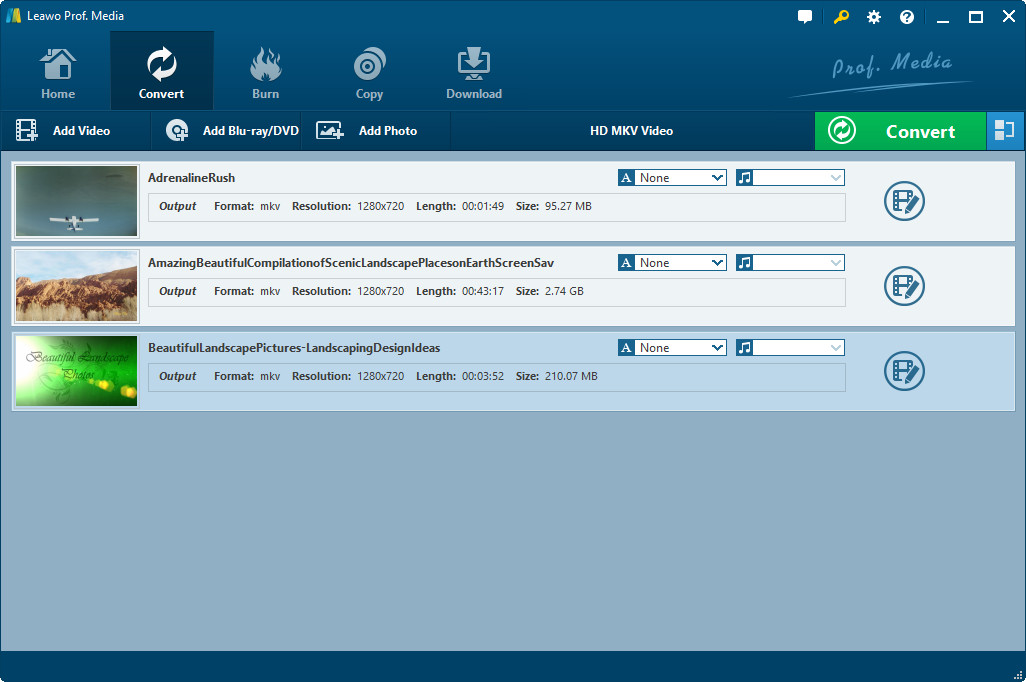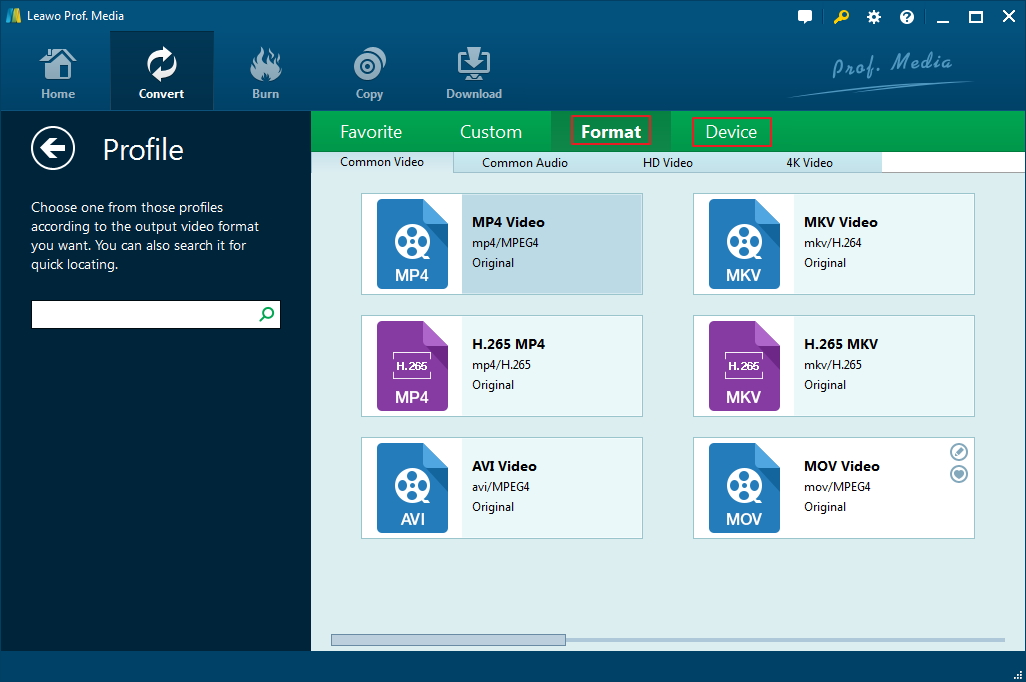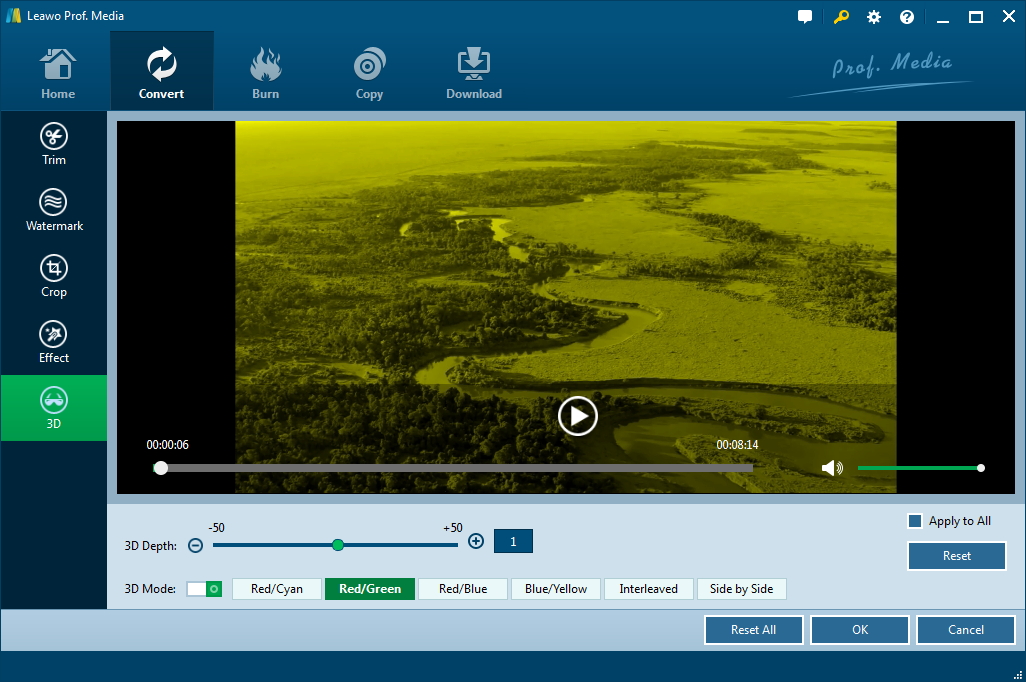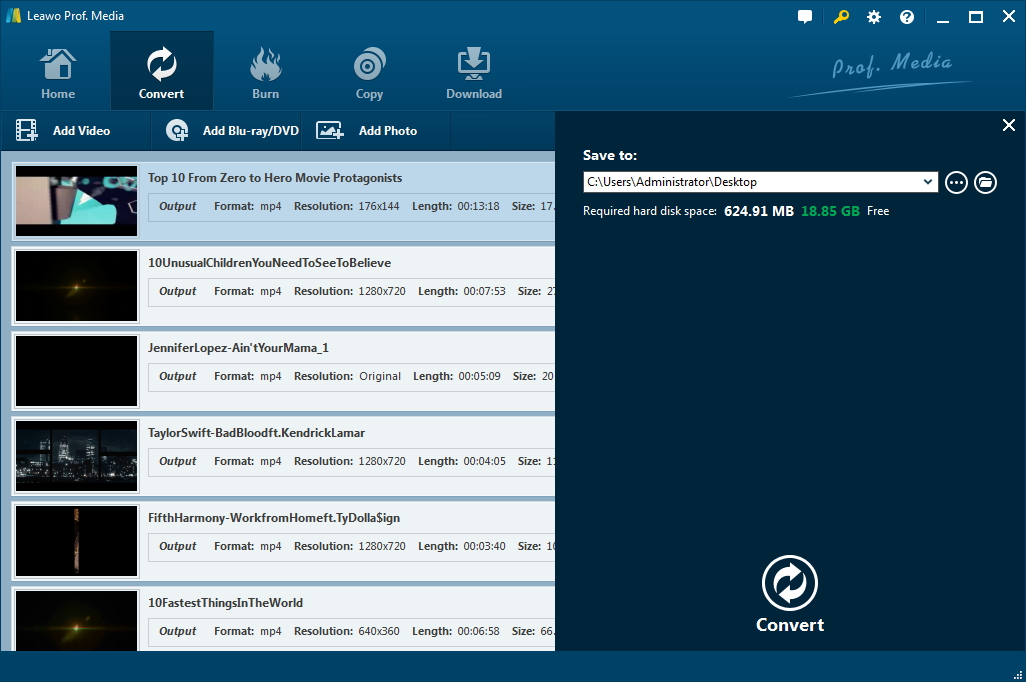"Can you watch YouTube on VR headset? I just got a VR headset from my uncle as my birthday present. I would like to watch YouTube videos on VR headset but there seems to be some difficulty for me to do this. Can you watch a YouTube video on VR headset?"
VR headset, short for virtual reality headset, has become popular recently due to the quick arising of virtual reality. With a virtual reality app and VR headset, people could freely enjoy 3D movies at home, without going to cinema and buying a 3D ticket. Actually, people could nearly turn any movie into 3D movie with the help of VR headset.
In this guide, we would like to show you detailed solutions on how to watch YouTube video on VR headset for vivid 3D movie effect.
Part 1: How to Watch YouTube Video on VR Headset via VR Mode
Firstly, let's take a look at how to watch YouTube videos on VR headsets via the internal VR mode of YouTube. Google has built in Cardboard mode into YouTube to enable Android users to directly watch YouTube videos on VR headsets. However, it should be noted that only Android users could do this. Until May 2016, Google announced YouTube 11.18 for iOS, which added support for Google Cardboard. Now anything on YouTube can be viewed in VR mode - even if it's not a VR or 360-degree video.
Follow the below steps to learn how to watch YouTube videos on VR headsets via the VR mode inside YouTube app on your phone:
Step 1: Open the YouTube app on your phone and start playing any YouTube video you like.
Step 2: Tap the three-dot "More" icon in the upper-right corner of the screen.
Step 3: Tap Cardboard, then insert your phone into your VR headset.
Step 4: Then, wear your VR headset on your head.
You could then see that the YouTube videos has been in 3D effect on your VR headset. Even if the video is not a VR or 360-degree video, Cardboard mode (VR mode) effectively gives you the equivalent of movie-theater viewing.
Of course, you could head to YouTube's 360 Videos channel to get a huge collection of clips that really take advantage of Cardboard mode. All video clips in YouTube’s 360 Videos channel were shot in 360 degrees, which is where the whole VR thing really starts to shine.
Part 2: 3 Best VR Headsets
Well, after introducing how to watch YouTube videos on VR headsets via VR mode, we would like to recommend you 3 best VR headsets. Check them below and choose the one you like.
1. HTC Vive
To learn how to play iTunes movies on ASUS phones with Leawo Prof. DRM, follow the below guide. Of course, you need to firstly download and install Leawo Prof. DRM on your computer. Meanwhile, you also need to download iTunes movies to your iTunes library folder.
HTC Vive is still the best PC-based VR headset. Originally, the HTC Vive offered a better virtual reality experience than the Rift thanks to sharp visuals, great motion controls and full-room sensing to walk around in virtual space. Since the Rift came down in price and added the Touch controllers, placing one above the other is more open to debate. The Vive does, however, require more room to setup and use. Also, HTC Vive is more expensive, starting from $500, and it needs a high-end PC to drive the software and headset.
2. Oculus Rift
The well-designed and compact Oculus Rift is a top pick due to its great combination of controls and strong collection of software. The original $599 price has dropped significantly -- now $350, £399 and roughly AU$535 for both the headset and touch controllers -- but you'll still need a PC to run it.
Detailed specs are listed below:
• Get 6 free titles, including: Robo Recall, Luckyʼs Tale, Quill, Medium, Dead and Buried, and Toybox
• Riftʼs ultra low-latency tracking offers unparalleled immersion
• The Oculus Touch controllers bring your hands into VR, letting you interact naturally with the virtual world
• NVIDIA GTX 1050Ti/AMD Radeon RX 470 or greater Graphics Card Required and a RAM of 8 GB+ RAM
• Windows PC and internet connection required - review recommended specs to confirm system compatibility
• Compatible OS: Windows 10
3. Samsung Gear VR
The Samsung Gear VR continues to be one of the most popular mobile VR headsets on the market. The latest version of the Gear VR adds a controller, resulting in a more tactile experience that traditional gamepads can't match. You can also use your voice to launch apps, re-center your view or perform a search. The interface has gotten an update, and it's more polished than ever. The virtual lobby is still set in a lavish home, complete with hardwood floors, but interacting with the interface is much smoother than in previous iterations.
Part 3: How to Watch YouTube Video on VR Headsets via CleverGet Video Downloader
We know that watching YouTube videos online will consume your cellular data a lot unless you are connecting to a WiFi Internet. However, during your flight or other out-room spare time, you have no WiFi connection. In such case, we would like to recommend you downloading YouTube videos to your computer and then transfer the downloaded videos to phone for playing on VR headsets for 3D vivid movie watching. CleverGet Video Downloader could help you download YouTube videos so as to let you watch YouTube videos offline on VR headset, without consuming any cellular data.

-
CleverGet Video Downloader
- Download Video & Music from 1000+ Sites
- Download Live Stream Videos from YouTube Live and Others
- Up to 8K UHD Video Downloading with 320 kbps Audio Quality
- Smarter Downloading Settings
- 1-Click to Play Downloaded Videos
- Provide Precise Video Info
CleverGet Video Downloader is an expert video downloader program that could download online videos from 1000+ sites including YouTube, Facebook, MySpace, Veoh, VEVO, etc. It could provide multiple download options upon the same target YouTube video in different formats, resolutions and quality for you to download. With CleverGet Video Downloader, you could easily download any YouTube video as you like for watching on VR headset offline.
Download and install this video downloader program on your computer and then launch it. The below steps would show you how to download YouTube videos for playing back on VR headset offline.
△Step 1: Set downloading path
Click the top-right three-dot icon and then open the "Downloader" tab to set output directory in the "Save videos to" box.
△Step 2: Find target video
Click on the YouTube icon to enter the YouTube website directly and search target video. Or you can copy and paste the video link to the address bar and the video will be detected directly once you enter the link
△Step 3: Choose YouTube video download option
Choose a preferred quality and format. Click on the "Download" button to download YouTube as a local file.
All downloaded YouTube videos could be viewed under the "Downloaded" tab. You could then open the target folder and transfer the downloaded YouTube videos to VR headset for unlimited offline watching.
Extension: How to Convert 2D Video to 3D Movie with Leawo Video Converter
Actually, inside Leawo Prof. Media, there is a program that enables you to turn downloaded YouTube video and other general 2D videos on your computer into 3D movies. That is Video Converter module. With this internal video converter, you could convert downloaded YouTube videos to FLV and 180+ other formats and devices like YouTube to MOV, making iPhone ringtones from YouTube video, converting YouTube video to MP3, etc. Meanwhile, you could make use of the internal 2D to 3D converter to convert 2D videos to 3D movies, with detailed steps listed below.

-
CleverGet Video Downloader
- Download Video & Music from 1000+ Sites
- Download Live Stream Videos from YouTube Live and Others
- Up to 8K UHD Video Downloading with 320 kbps Audio Quality
- Smarter Downloading Settings
- 1-Click to Play Downloaded Videos
- Provide Precise Video Info
◎Step 1: Add videos to "Convert" module
If you want to convert downloaded YouTube videos to 3D movies, on the "Downloaded" tab mentioned in the above part, right click the downloaded videos and then choose "Add to Convert" option. If you want to add videos from local folder for converting to 3D movies, click the "Convert" module and then hit the "Add Video" button to browse and import local videos into this video converter.
◎Step 2: Set output format
Click the button right before the big green "Convert" button and then choose "Change" option to enter the Profile panel, where you need to choose output format according to your phone. You could choose from "Format > Common Video" tab or directly choose your device profile from "Device" tab.
◎Step 3: Apply 3D effect
Leawo Video Converter enables you to convert 2D videos to 3D movies in 6 different 3D effects: Red/Cyan, Red/Green, Red/Blue, Blue/Yellow, Interleaved, and Side by Side. To apply 3D effect, right click the loaded video and then choose "Edit" option. Then, move mouse to the 3D tab and open it. Slide the "3D Mode" option to green, then choose a 3D effect. Adjust the 3D Depth as you like. You could get instant preview here.
◎Step 4: Set output directory
After applying 3D effect, return to the main interface and then click the big green "Convert" button. Set output directory in the "Save to" box before you click the bottom "Convert" button to start converting 2D video to 3D movie. You could then view the 2D to 3D conversion process.
With Leawo Video Converter, you could not only convert 2D video to 3D movie, but edit videos like trimming video length, cropping video size, adding image or text watermark, etc.