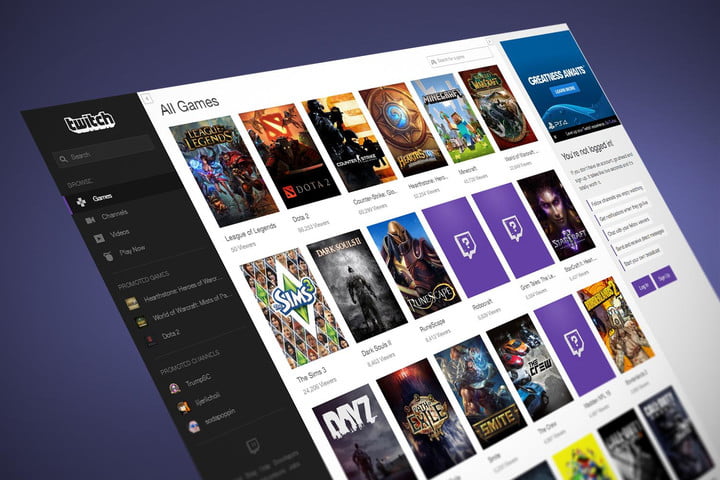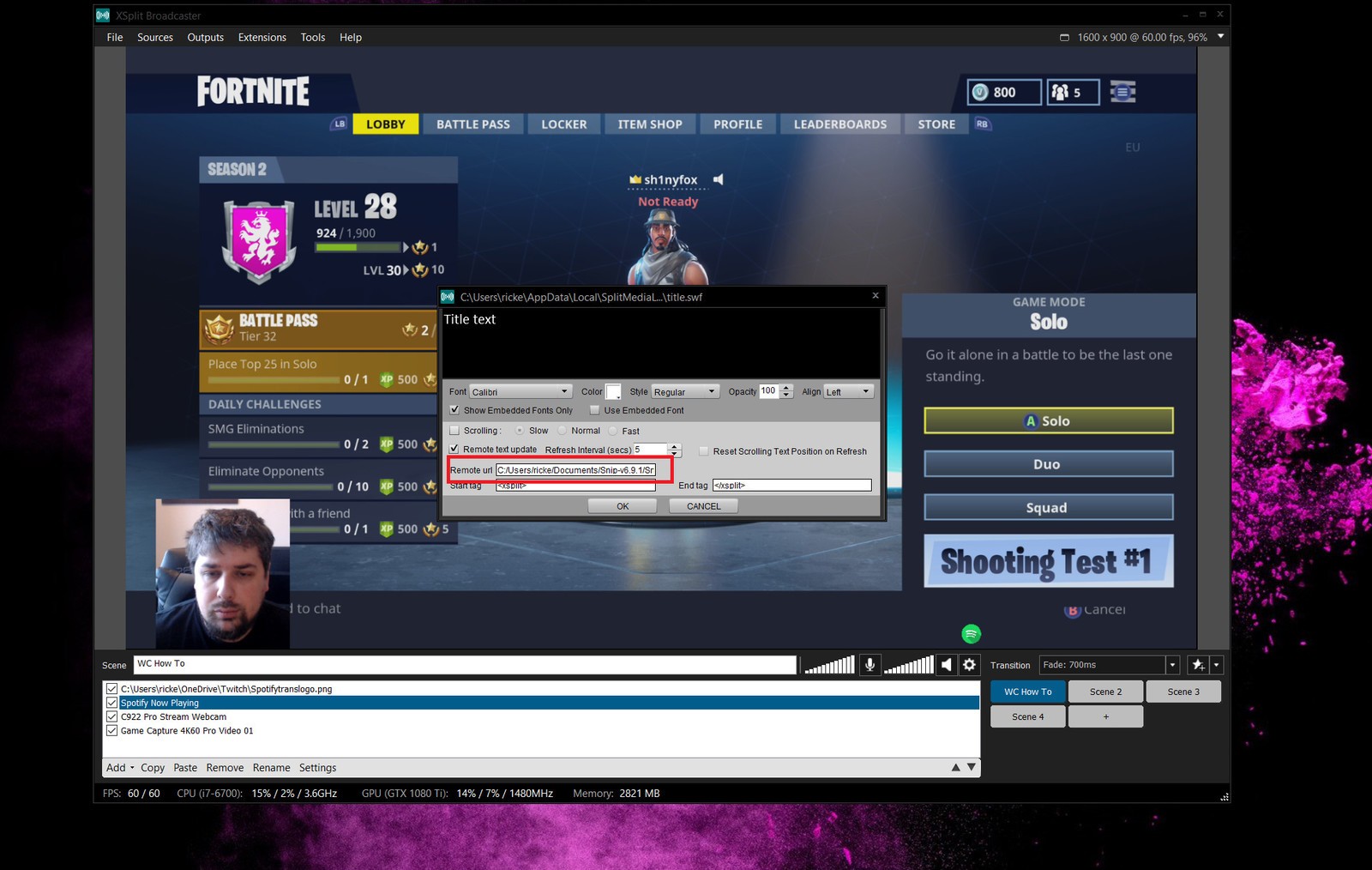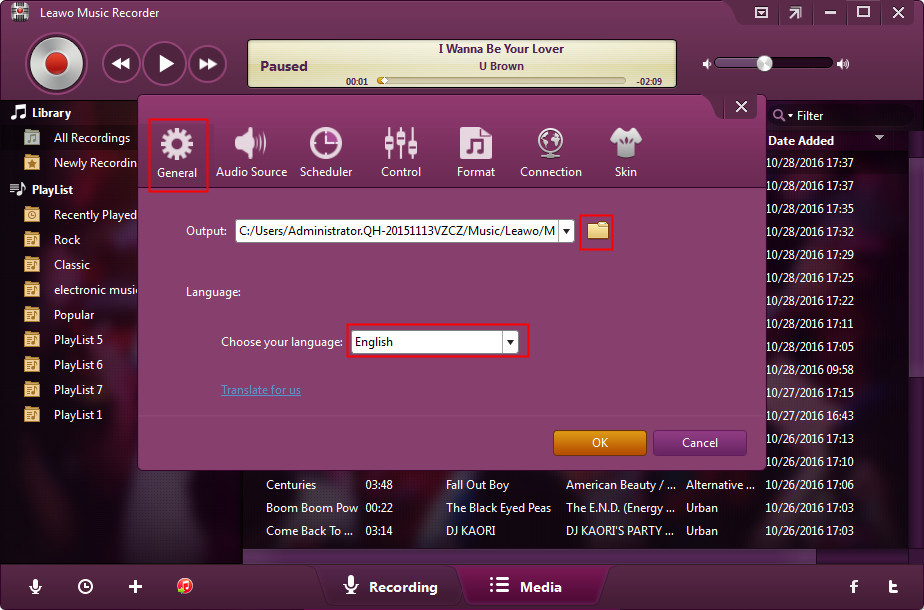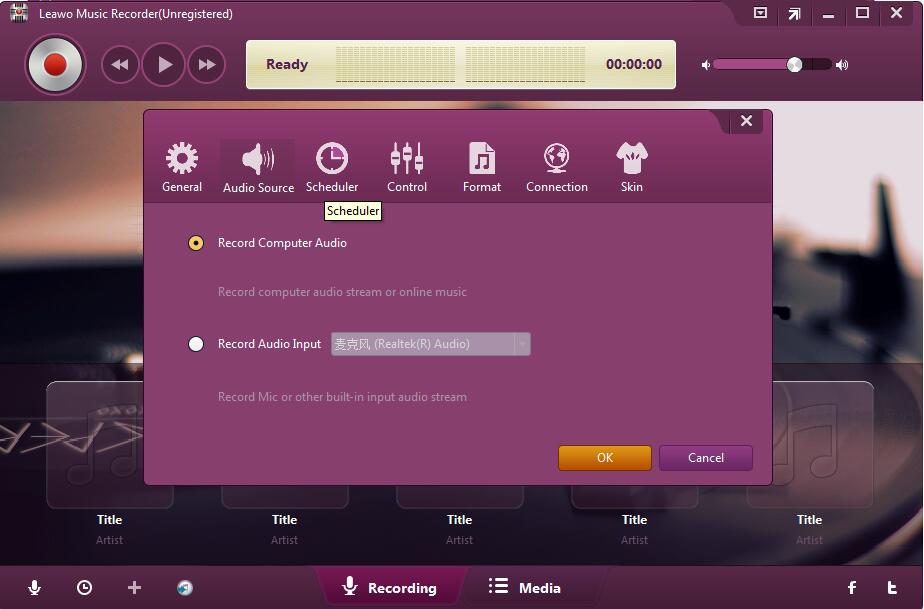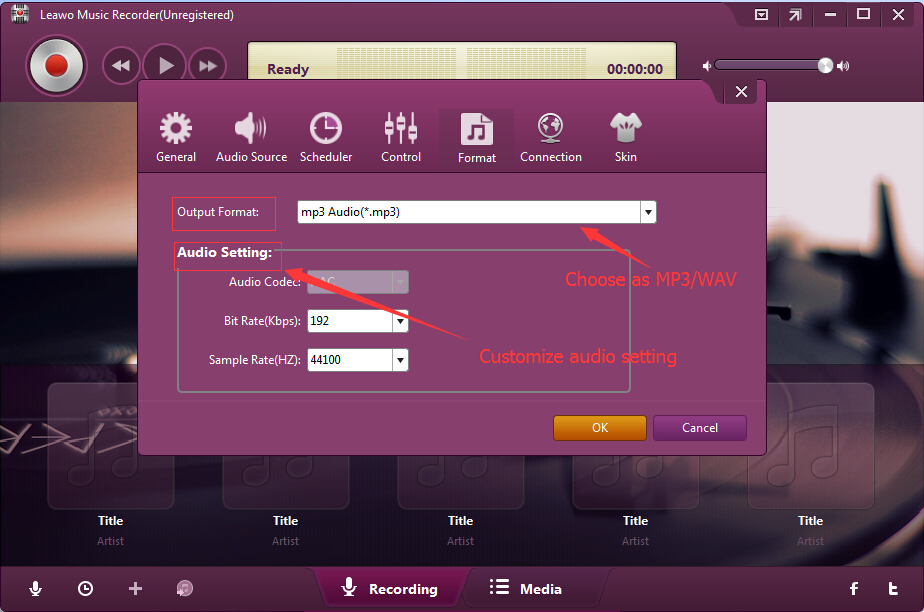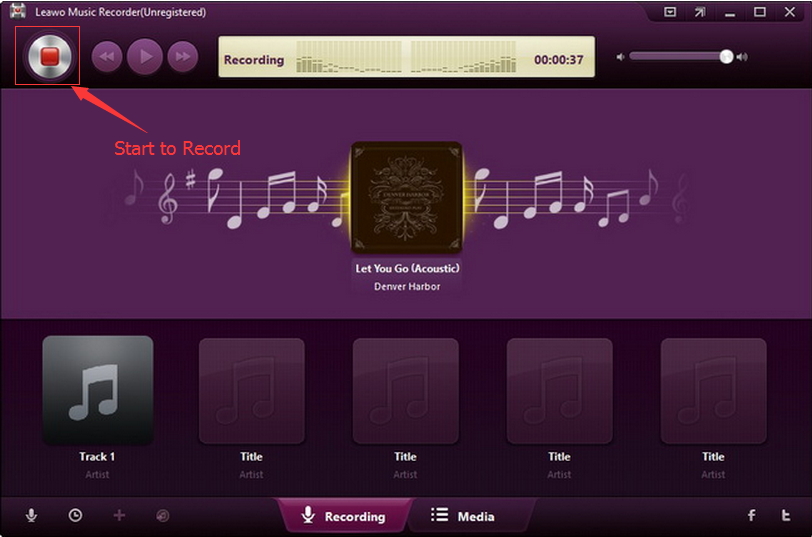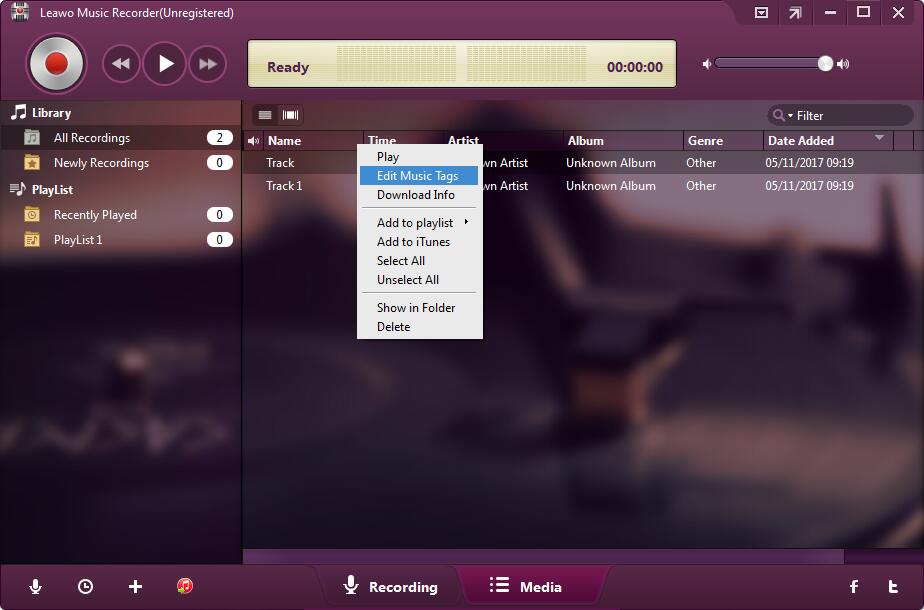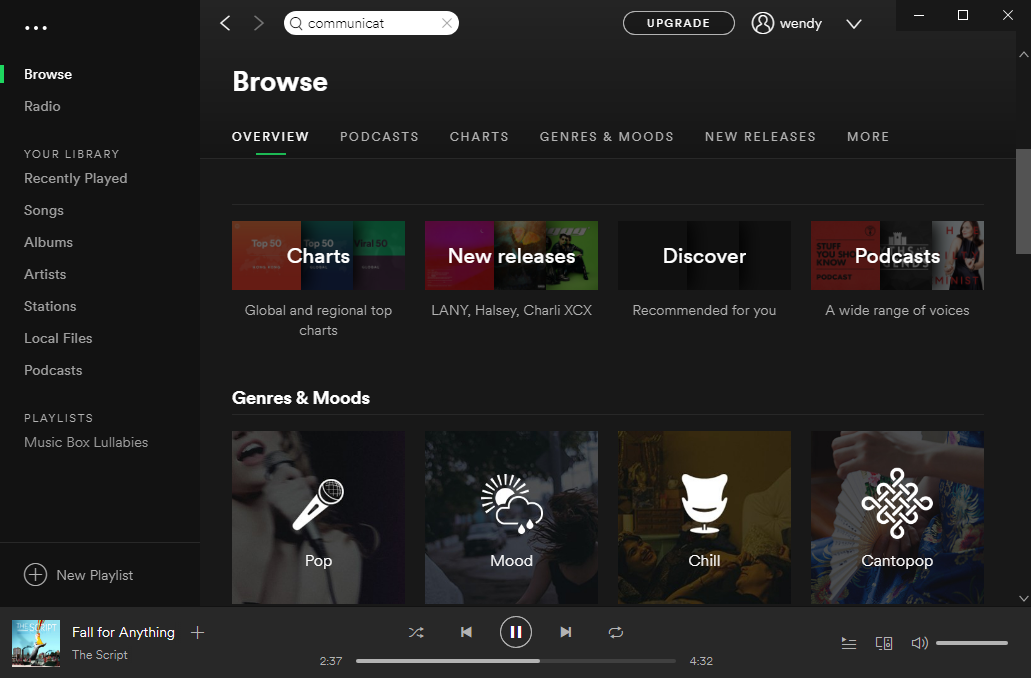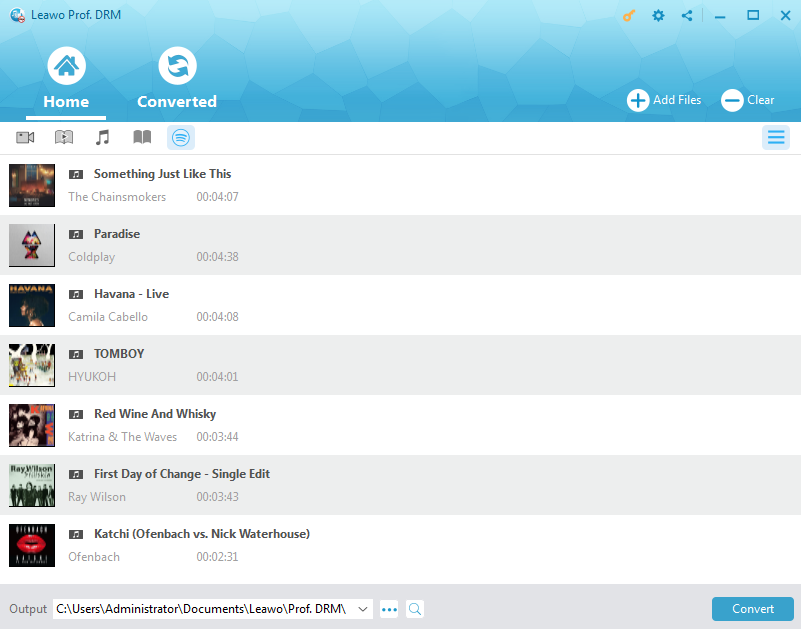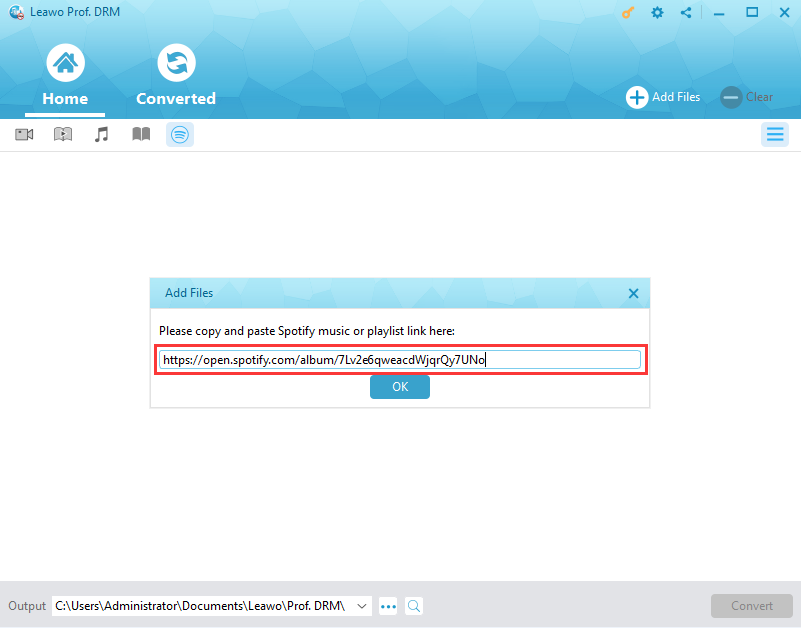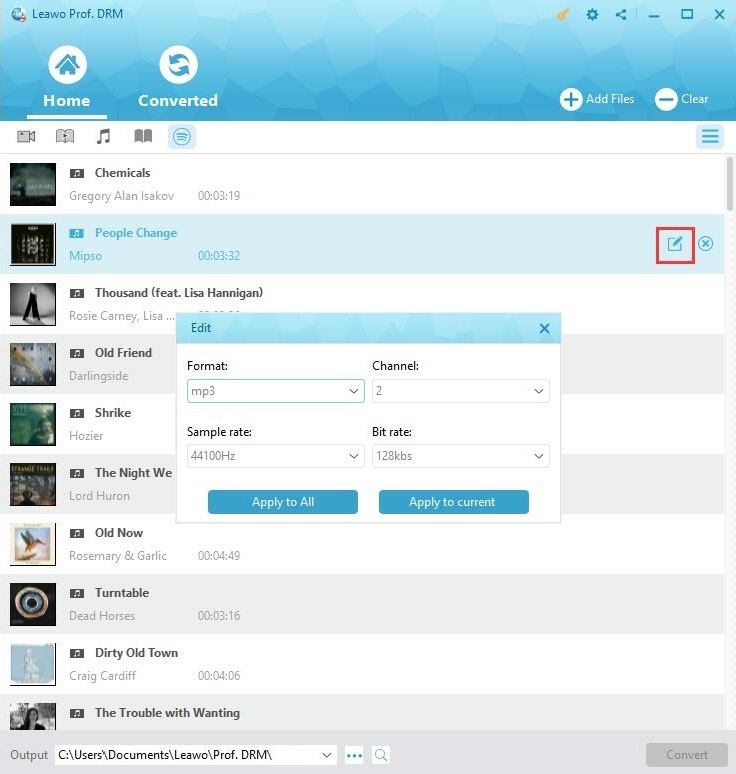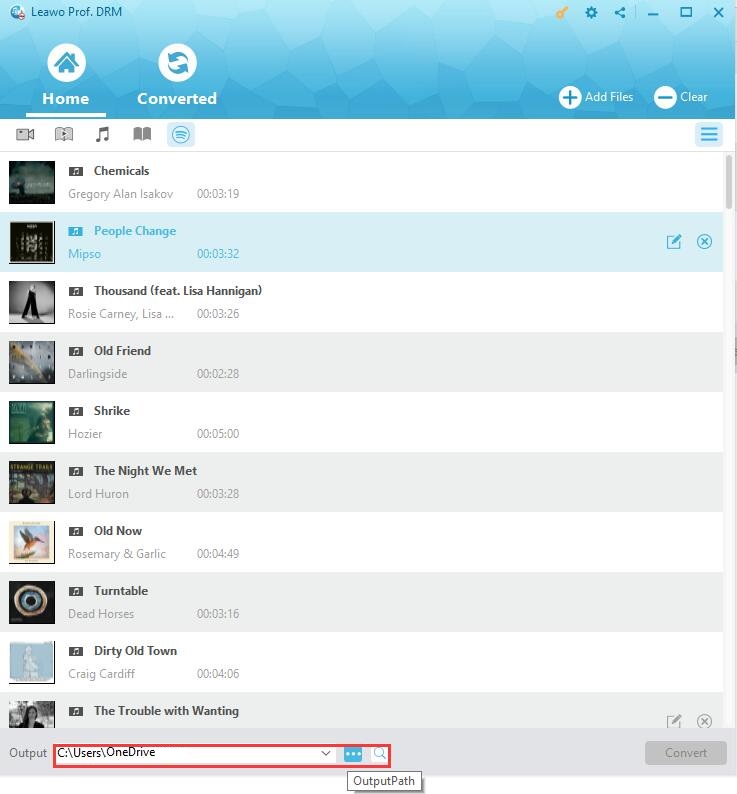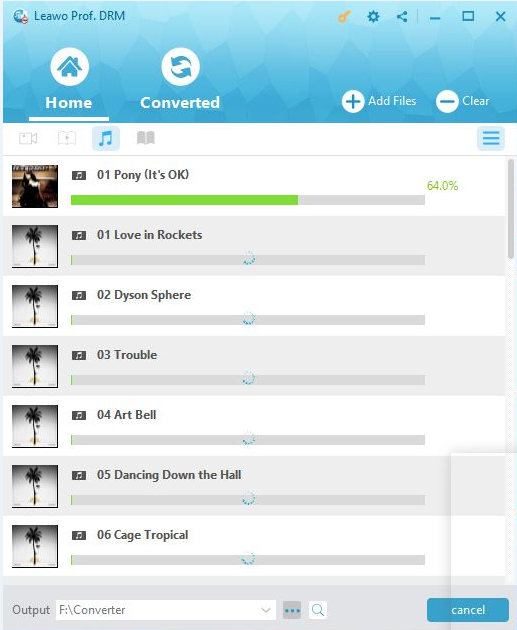"Can You Play Spotify Playlists While Streaming On Twitch? - I Have spotify premium, can i play spotify playlists while live streaming on twitch? If yes, how can I play Spotify on Twitch?"
According to Spotify copyright protection policies, it's illegal to rebroadcast copyrighted material from Spotify. Even you are a Spotify Premium subscriber, you have no right to rebroadcast any of the music from Spotify on other music streaming services. At the same time, your VOD on Twitch will be muted or explicitly taken down if you play copyrighted content. However, if you are the copyright owner, or have been authorized to use the Spotify music, you will be able to play Spotify on Twitch Stream. In this guide, we would like to talk about how to add Spotify to Twitch Stream, and effective solutions to help you download Spotify music for offline listening with different Spotify music downloader apps.
Part 1: Brief Introduction to Twitch
Let's firstly get some information about Twitch. As a popular online streaming service, Twitch enables you to watch and stream digital video broadcasts. The video broadcasting originally mainly focused on video games in its early days, but gradually expends to streams like artwork creation, music, talk shows, and the occasional TV series.
It is totally free to watch broadcast and videos on Twitch. You could watch Twitch videos on various devices including: computer (the official Twitch website), iOS and Android devices, Xbox 360 and Xbox One video game consoles, Sony's PlayStation 3 and 4, Amazon's Fire TV, Google Chromecast, and the NVIDIA SHIELD, and others that have official Twitch app installed.
Twitch will recommend new and popular streamers on the front page, and also allow you to browse streamers under different video categories. On Twitch, you could also follow or directly message others just like you do on other social networks like Facebook to stay communicated with your followers, strangers, and friends.
Partners and Affiliates are special types of Twitch accounts that essentially allow for monetization of broadcasts. As long as you meet certain requirements set by Twitch, you could become a Twitch partner or affiliate to make money. The streaming service boasts over 2 million unique streamers every month and more than 17 thousand of these users earn money through the Twitch Partner program.
Part 2: How to Play Spotify Music on Twitch Stream
As mentioned above, it is illegal to add Spotify music to Twitch Stream due to the copyright protection. If you own the songs that have been uploaded to Spotify, you could broadcast it on Twitch Stream. You could even become a Twitch Partner through this kind of music creation. Twitch also allows you to add your own songs to Twitch Music Library so that others might broadcast Twitch with your music
1. If you are an artist, label or other music copyright holder,
2. And are interested in making music freely available to the Twitch audience,
3. And you have a minimum of 250,000 subscribers or followers on YouTube, Facebook and/or Twitter.
Step 5. You then tap the Record button again to stop recording the video within your Snapchat app.
Then you could apply to contribute your songs to other Twitch users. If you don’t meet these requirements, actually you could still add Spotify songs now playing overlay to your Twitch Stream with the help of some third-party tools like XSplit.
The following steps would show you how to add a Spotify playlist overlay a Twitch stream in detail:
1. Download and install Snip and XSplit for Windows. Once you've extracted the contents and run Snip for the first time, a text file will be generated in the same folder (snip.txt, pictured above). You'll need to know the exact location of this file before you go any further.
2. Then, set up Snip with XSplit. From the plugin store, make sure title (legacy) is installed in XSplit.
3. Select "add" in the sources list.
4. Then click the "widgets" option.
5. Select "title (legacy)" option afterwards.
6. In the popup box, paste the file location for the Snip text file generated earlier.
7. Ensure the remote text update box is checked.
8. Click OK.
In this way, you will add Spotify music now playing onto Twitch Stream easily. Your audience will see the track information but can’t hear any sound of the music. They will know what you are listening to. Only showing the track title and information won’t violate the copyright protection policies.
Part 3: How to Record Spotify Music with Music Recorder
Speaking of Spotify music, we know that Spotify has both Free and Premium plans. You could listen to Spotify music of all types with a Spotify free plan, which comes with ads. The Spotify Premium plan provides ads-free music listening and offline mode for Spotify music listening on up to 3 devices but costs $9.99 per month. However, no matter you are a Spotify free or Spotify Premium plan user, you can’t download Spotify music as offline files for playback on non-Spotify apps or devices directly. You need to turn to 3rd-party Spotify music downloader to download Spotify songs for playing back on other devices and music players.
Leawo Music Recorder helps you easily download Spotify songs to local drive in MP3 or WAV format via recording. So that you could freely listen to Spotify songs on any music player or device as you like without being disturbed by ads.
Download and install Leawo Music Recorder on your computer. The below content include detailed steps on how to download Spotify songs to MP3/WAV files with the help of Leawo Music Recorder.
Step 1: Set output directory
Launch Leawo Music Recorder, and then click on the tiny microphone icon on the bottom left corner. Go to the “General” tab to set output directory. If you need, you could also change the program UI language here.
Step 2: Set audio source
Then, go to the "Audio Source" tab to choose "Record Computer Audio" option as audio source for recording. “Record Computer Audio” means to record computer audio or online music.
Step 3: Set output format
Thirdly, open the "Format" tab to choose either MP3 or WAV as output format according to your needs. Adjust audio bit rate and sample rate if you like.
Step 4: Start to download Spotify songs
Finally, click the red "Start" button on Leawo Music Recorder, and then play back the song you want to download on Spotify app. This music recorder software would start to record selected Spotify song automatically for downloading. Click the red button again to stop/complete recording.
You could view the recording procedure on the program interface. Also, you could see that Leawo Music Recorder downloads and adds music tags like artist, album, genre, cover, etc. You could manually edit these music tags by right clicking target recording and then choosing “Edit Music Tags” option.
Note: For recording completeness, please press the red record button before you play back Spotify song, and don’t do anything else on your computer until the recording finishes to avoid noise recorded.
After recording, you now get your favorite Spotify songs saved in your local drive as offline files. You could now freely listen to the downloaded Spotify songs on any music player or device as you like.
With Leawo Music Recorder, you could easily record and download Spotify songs for various devices. Actually, as an online audio recorder, Leawo Music Recorder enables you to record and download music from 1000+ music sites like YouTube, Facebook, Spotify, FM radios, etc. What’s more, Leawo Music Recorder could also record local audio files and external sound from microphone.
Part 4: How to Add Spotify Music to Stream by Using Prof. DRM
Besides Leawo Music Recorder, Leawo also provides another online music downloaded exclusively designed for Spotify music downloading. That’s Leawo Prof. DRM.
Leawo’s Prof. DRM is comprehensive DRM removal and converter combo that includes a Spotify music downloader and converter tool to help you easily remove DRM protection upon Spotify songs and then convert Spotify music to MP3, AAC, M4A, and other file formats for multiple uses. You could easily download Spotify music for streaming on Twitch with this Prof. DRM tool.
Download and install Leawo Prof. DRM on your computer. Learn how to download Spotify music below.
Note: Install and log into Spotify desktop before you process.
Step 1: Add Spotify music to Prof. DRM
Launch Leawo Prof. DRM. The desktop Spotify app would be automatically launched. Directly drag and drop songs or albums from Spotify into Leawo Prof. DRM for downloading.
If you want to download a whole Spotify playlist, you need to firstly click the Spotify icon on the Converted tab of Leawo Prof. DRM, and then directly copy and paste the playlist URL of your Spotify music playlist into the browser bar. And then click the “OK” button.
Step 2: Set output format and audio parameters
Then click the pencil icon in each loaded Spotify music title to set output format and audio parameters. Leawo Prof. DRM supports multiple audio file formats as output including MP3, AAC, FLAC, etc. Select an output format according to your needs and adjust the parameters as you need. Click “Apply to All” button to save these settings.
Step 3: Set output directory
After setting output format, set output directory in the “Output” box at the bottom.
Step 4: Start to download Spotify songs
At last, click the blue “Convert” button to start downloading Spotify songs with Leawo Prof. DRM. It will download Spotify songs immediately without ads.
After downloading, you could view all downloaded Spotify songs under the “Converted” tab. Now, you could transfer downloaded Spotify music to iOS device via iTunes or iOS data transfer tool, or directly copy and paste downloaded Spotify songs to Android devices for unlimited offline listening.
Part 5: Comparison of Above Solutions
Both Leawo Music Recorder and Leawo Prof. DRM help you download Spotify songs, which one is better for you? Check the below table to learn their differences:
|
|
Leawo Music Recorder |
Leawo Prof. DRM |
|
Download Spotify songs |
Yes |
Yes |
|
Download several Spotify songs at a time |
No |
Yes |
|
Set output audio parameters |
Yes |
Yes |
|
Automatically add music tags like artist, album, cover, etc. |
Yes |
No |
|
Manually edit music tags |
Yes |
No |
|
Bypass Spotify DRM protection |
Yes |
Yes |
|
Bypass Spotify ads |
Yes |
Yes |
|
Required time for downloading |
Equal to original Spotify song length |
Much less time consuming |
|
Record other online audio like radio, YouTube, etc. |
Yes |
No |
|
Record local music file |
Yes |
No |
|
Record built-in sound |
Yes |
No |
|
Convert DRM iTunes video to DRM-free video |
No |
Yes |
|
Convert DRM iTunes music to DRM-free audio |
Yes |
Yes |
|
Convert DRM iTunes audiobooks |
Yes |
Yes |
|
Convert DRM Audible audiobooks |
Yes |
Yes |
|
Convert DRM eBooks from Kindle |
No |
Yes |
|
Convert DRM eBooks from Kobo |
No |
Yes |
|
Convert DRM eBooks from Adobe Digital Edition |
No |
Yes |
Obviously, Leawo Music Recorder is a professional audio recorder software tool that could record computer audio and built-in sound of your computer, while Leawo Prof. DRM is an expert in DRM removal and conversion in iTunes media, eBooks and Spotify music downloading.