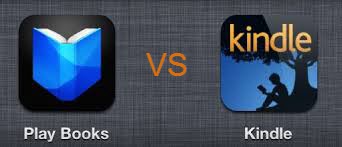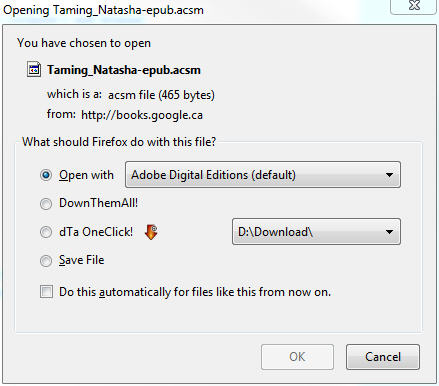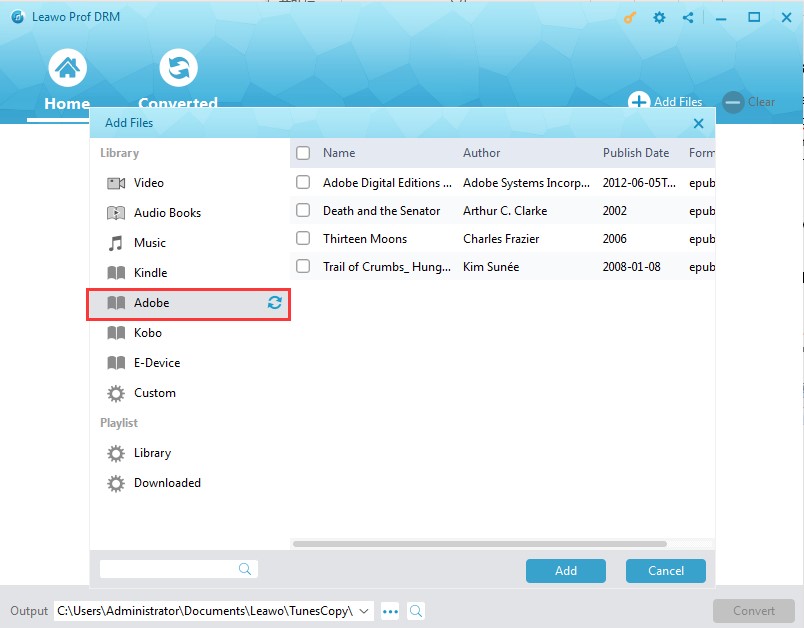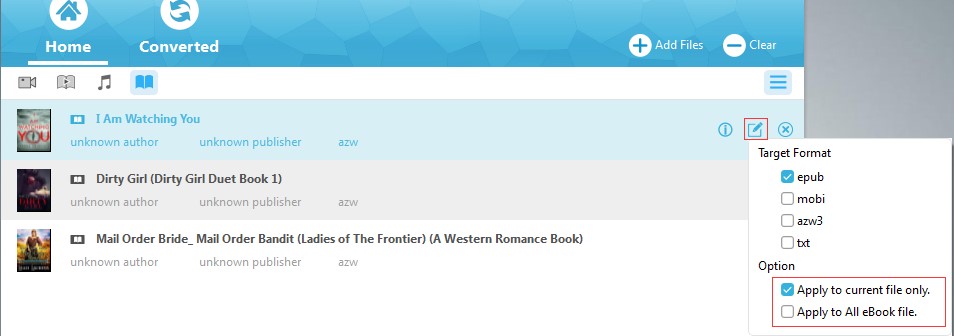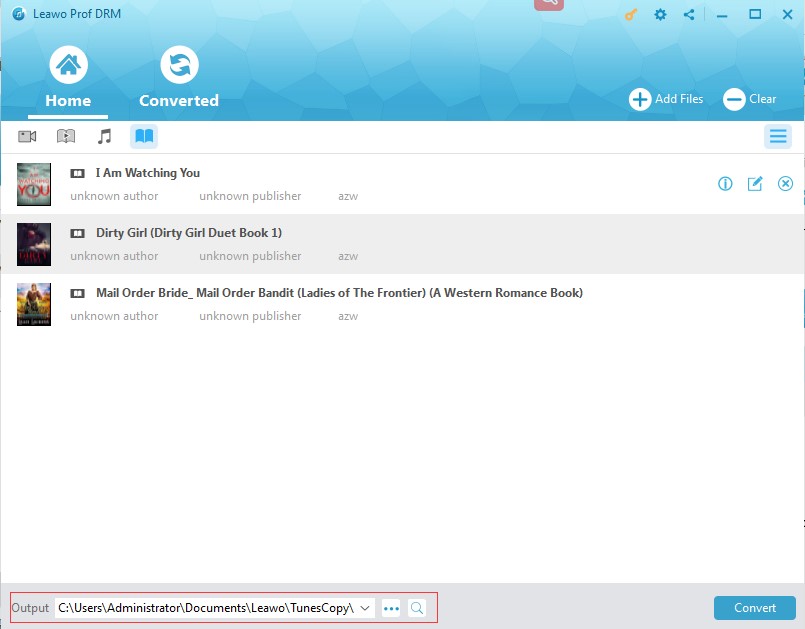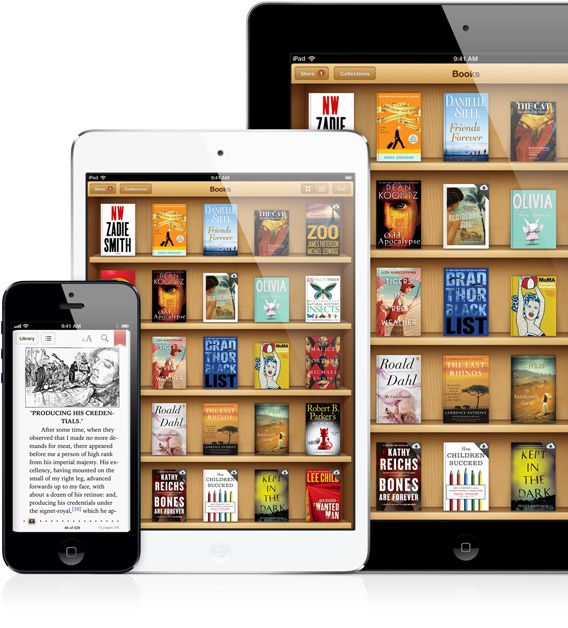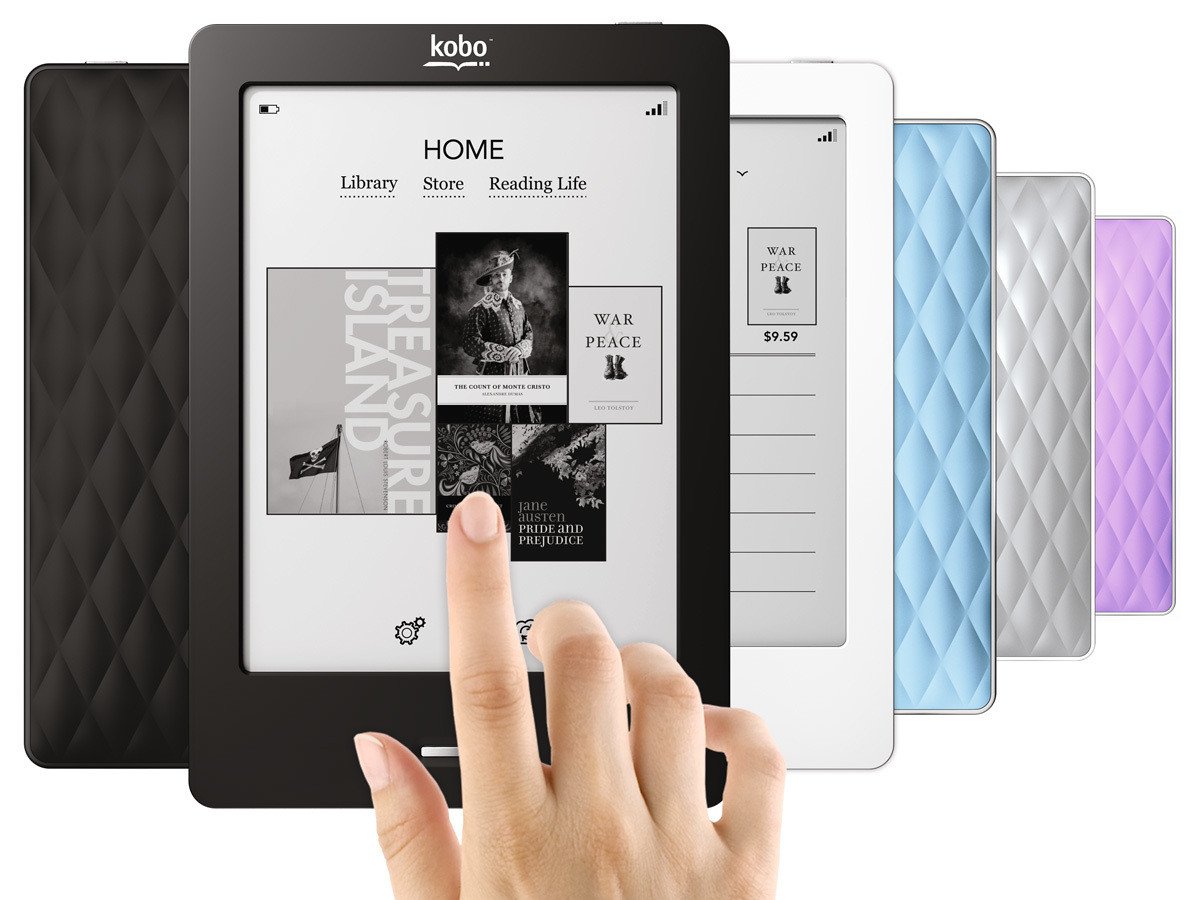"Can you get Google Play books on Kindle for reading? I have purchased several books on Google Play and would like to read Google Play books on Kindle eReader, but has no solution on the DRM protection. Please tell me how to read Google Play books on Kindle."
As a professional eBook reader, Kindle has been one of the top popular eReaders you could get in the world. However, the problem is that you could only read books purchased from Amazon Store on Kindle. You can't directly read Google Play books on Kindle. Don't worry. This guide would offer you solutions on how to read Google Play books on Kindle eReader in detail.
Part 1: Introduction to Google Play and Kindle
Google Play (previously Android Market) is a digital distribution service operated and developed by Google. Google Play also serves as a digital media store, offering music, magazines, books, movies, and television programs. Among these media resources, Google Play books are generally in ePub and PDF formats with Adobe DRM protection.
A Kindle is a small hand-held electronic device for reading books, which has been developed by online retailer Amazon. Rather as you download an iPod or MP3 player with music, you download books (via wireless technology) on to a Kindle and read them on it. The Kindle books are saved in more eBook formats including ePub, PDF, MOBI, etc. with Kindle DRM protection. However, you could also import DRM-free eBooks to Kindle for unlimited reading.
Part 2: How to Remove DRM from Google Play Books with Prof. DRM
Above we’ve mentioned the DRM protection. Google Play books are with Adobe DRM protection, which prevents Google Play books from reading or sharing on other eReader devices. And the downloaded Google play books will be shown as "acsm" file firsly, you need to turn the unreal book file with Adobe Digital Edition to the "epub"output format.
After turn the Google Play books to epub file protected by DRM , its time to remove the DRM with third party program for sharing the files freely between different eReaders. Leawo Prof. DRM would be exactly what you need. It is a comprehensive DRM removal and media converter software program that could help you not only remove DRM protection from Google Play books but also convert DRM protected eBooks to DRM-free files in ePub, PDF, TXT, etc. In one sentence, it could let you read Google Play books on Kindle eReader.
The below steps would show you how to remove Adobe DRM protection upon Google Play books and convert Google Play books to DRM-free books for reading on Kindle with the help of Leawo Prof. DRM. Download and install Leawo Prof. DRM on your computer firstly. You need firstly download Google Play books onto your computer (check how to download Google Play books onto computer).
Step 1: Add downloaded Google Play eBooks
If you have open the downloaded Google Play books with Adobe Digital Edition, just click refresh button beside "Adobe" on the interface, all the DRM locked epub book will be shown on the list.
Step 2: Set output format
After loading Google Play eBooks, in each loaded eBook title, click the pencil icon to choose output eBook format from ePub, PDF, TXT, Mobi, etc. You are recommended to choose ePub due to its popularity. Check the "Apply to All eBook Files" button under the "Option" tab for time saving.
Step 3: Set output directory
Set output directory in the "Output" box at the bottom. Make sure the selected drive has enough space.
Finally, click the blue “Convert” button at the bottom right corner. Leawo Prof. DRM would start to remove the DRM protection in the background and then convert DRM protected Google Play Books to DRM-free ePub, PDF, TXT, or MOBI files you’ve selected.
Part 3: How to Transfer Converted Google Play Books to Kindle eReader
After converting Google Play books to Kindle ePub format, now you only need to transfer the converted Google Play books to Kindle. The below steps would show you how to downloaded converted Google Play books to Kindle from computer:
1. Connect your Kindle device to computer via USB.
2. Double click the drive to open it and view the folders.
3. Select the converted Google Play books you've just converted above.
4. Copy and paste these books to the folder under Kindle drive.
5. Or you can also use the Send-to-Kindle email address.
After that, disconnect your Kindle device with computer and then on your Kindle, you could see these converted Google Play books in the local library of your Kindle. Enjoy them.
Part 4: 2 eBook Readers to Read Google Play Books after Converting
Besides reading Google Play books on Kindle eReader, is there any other eReader to adopt to? Of course yes. We here have collected 2 more eBook readers to let you freely read Google Play books after converting.
iBooks on iPad or iPhone
Without doubt, iBooks on iPad or iPhone would be a wonderful alternative to Kindle eReader device. Strictly speaking, iBooks is only an eBook reading app of Apple devices. It's not a device. But it has provided superb reading experience to worldwide users. iBooks accept eBooks in ePud, PDF and other popular formats.
Kobo eReader
The Kobo eReader is an e-reader produced by Toronto-based Kobo Inc. Kobo eReader has become a major competitor to Kindle eReader in the eBook reader market. In Canada, it nearly occupies half market share. It has multiple outstanding models, including Kobo Auro One, Kobo Auro Edition 2, Kobo Touch 2.0, etc. Kobo accepts eBooks saved in ePub, PDF, MOBI, etc.