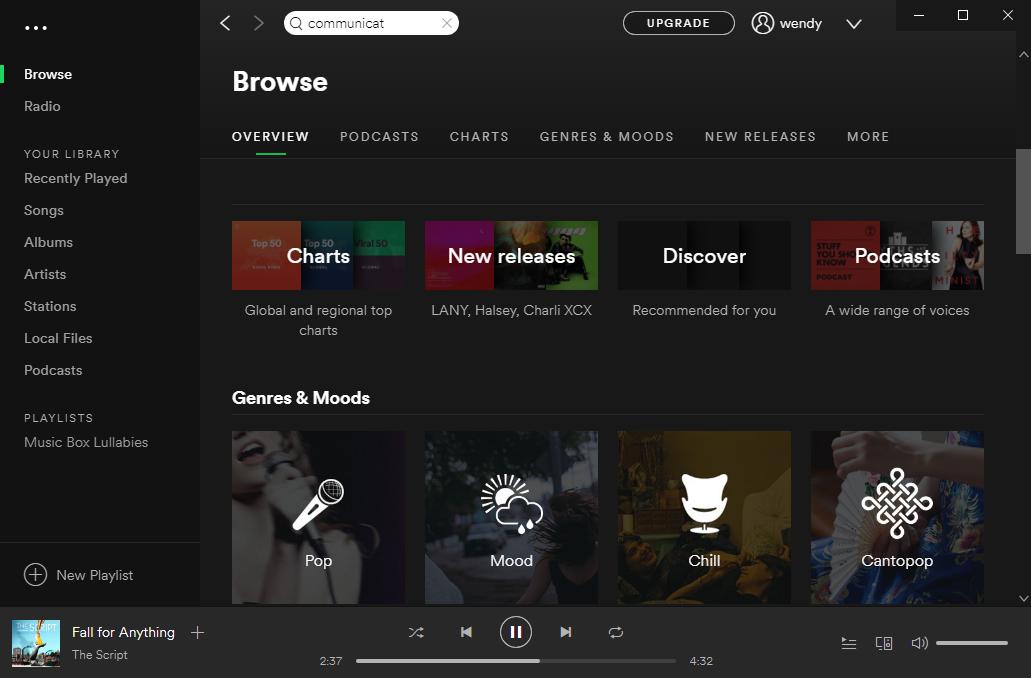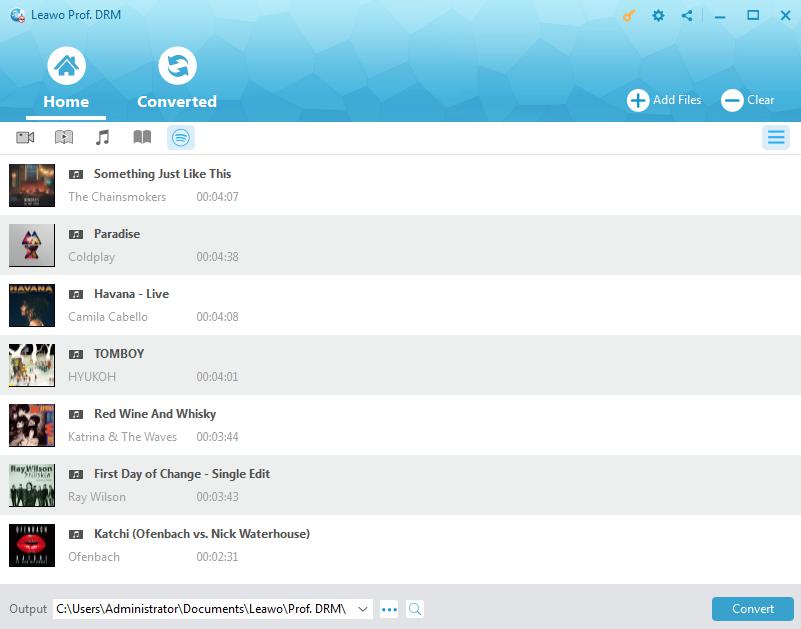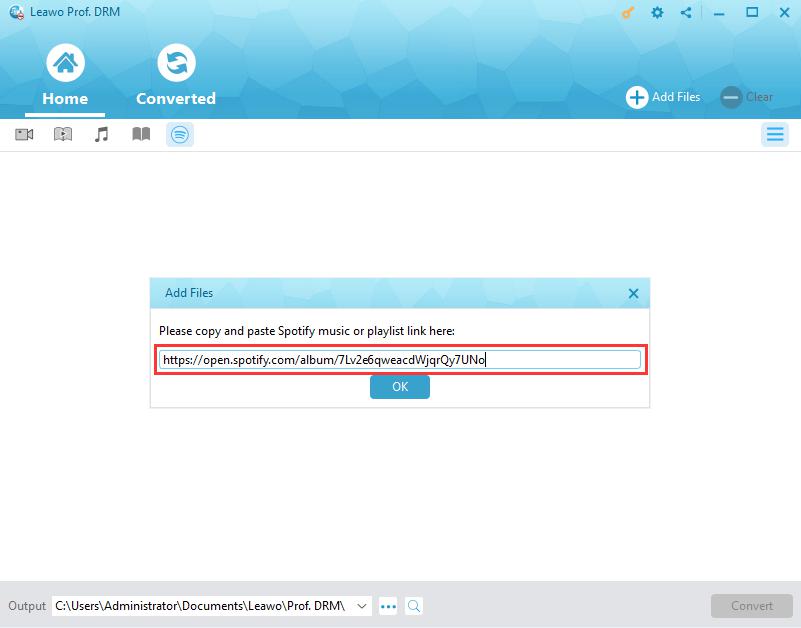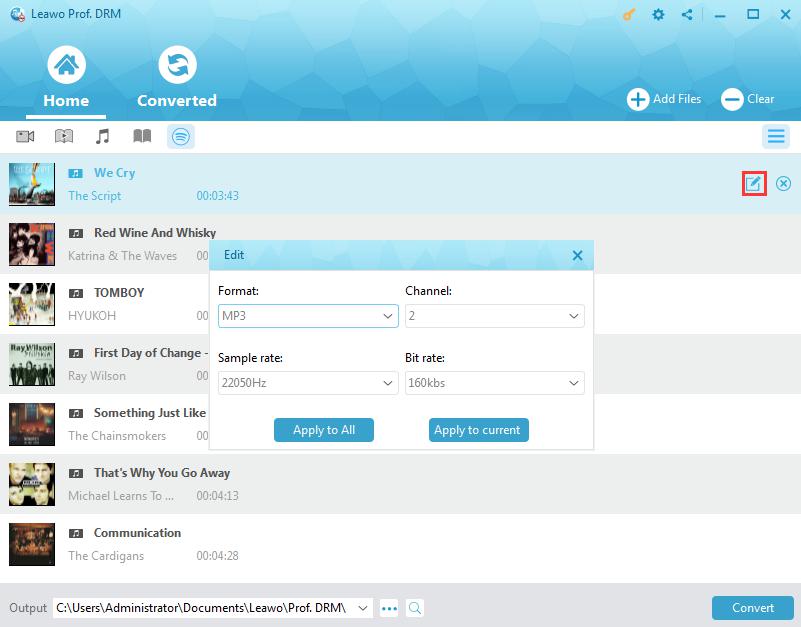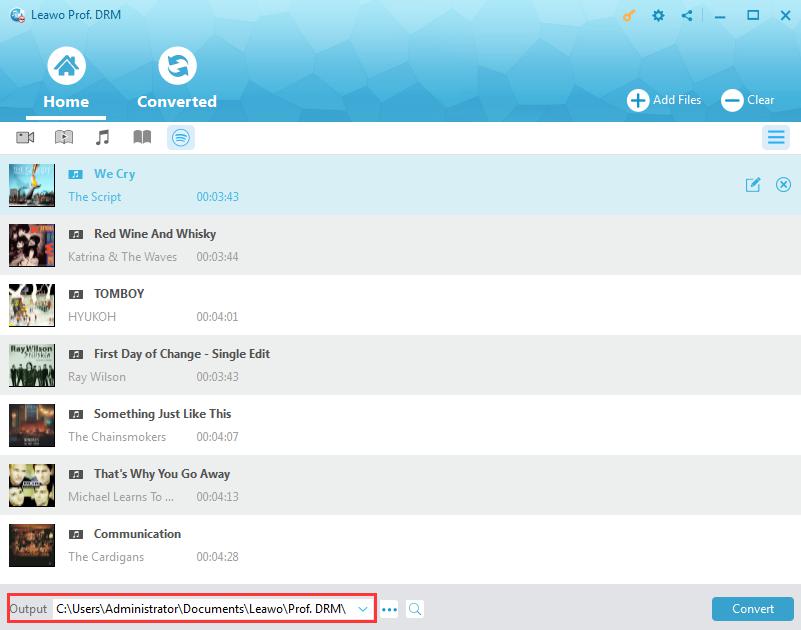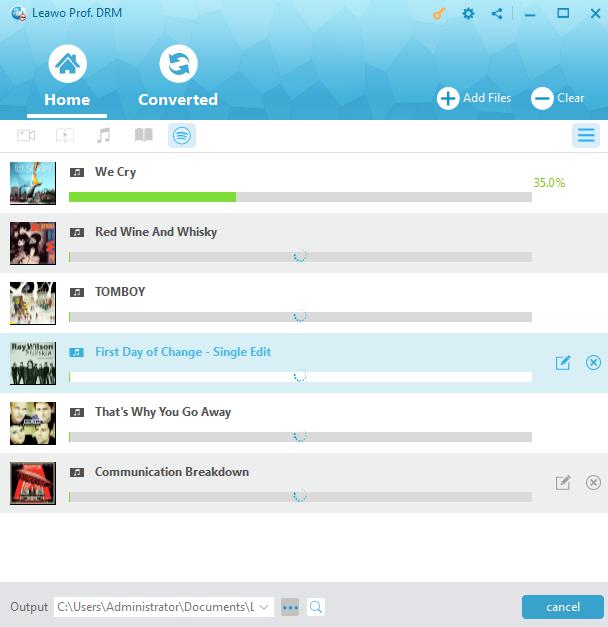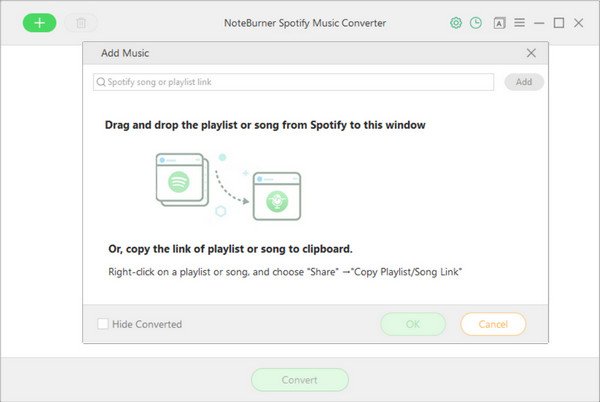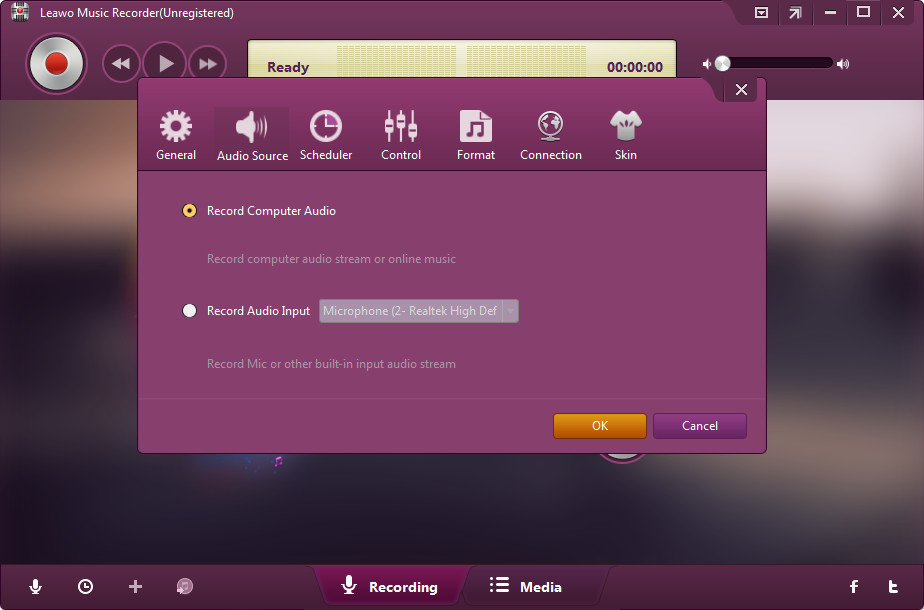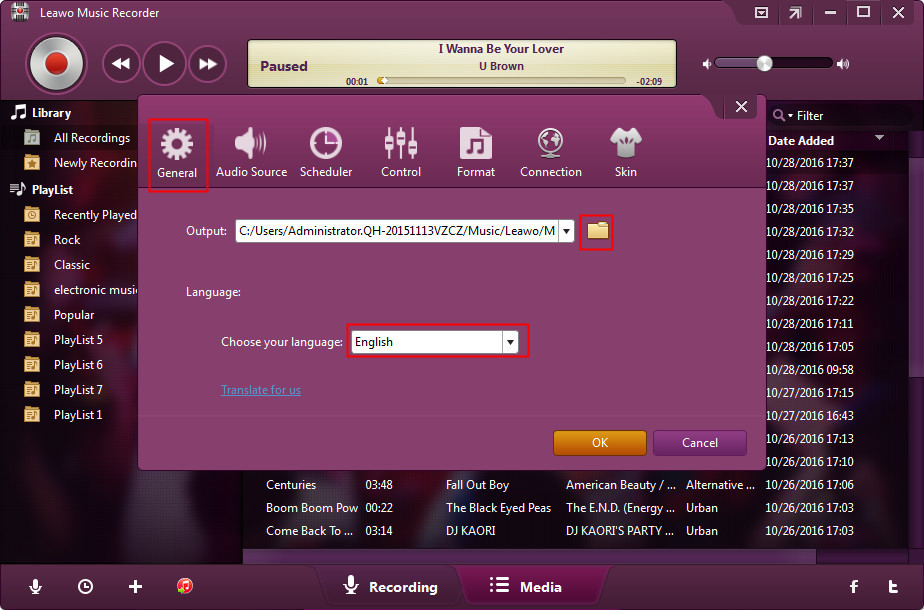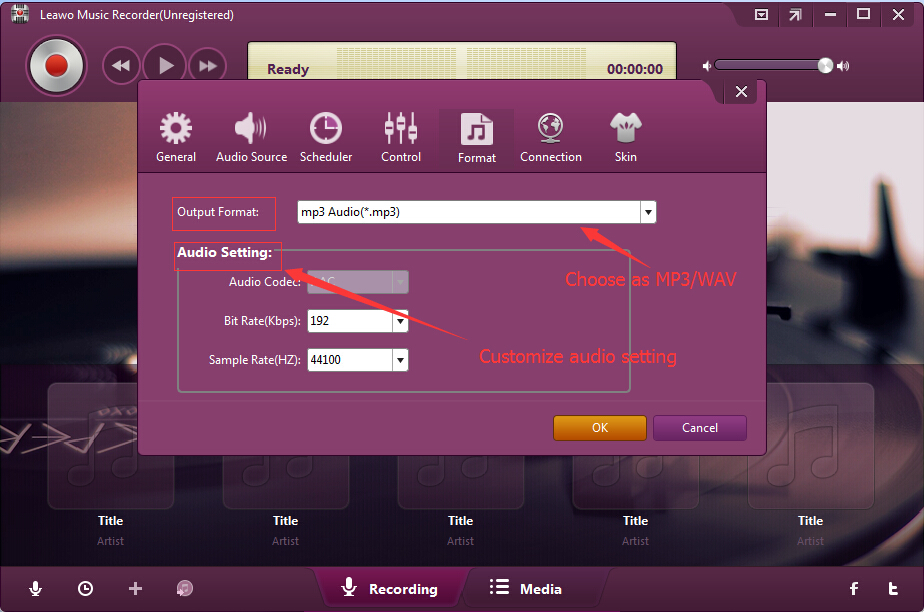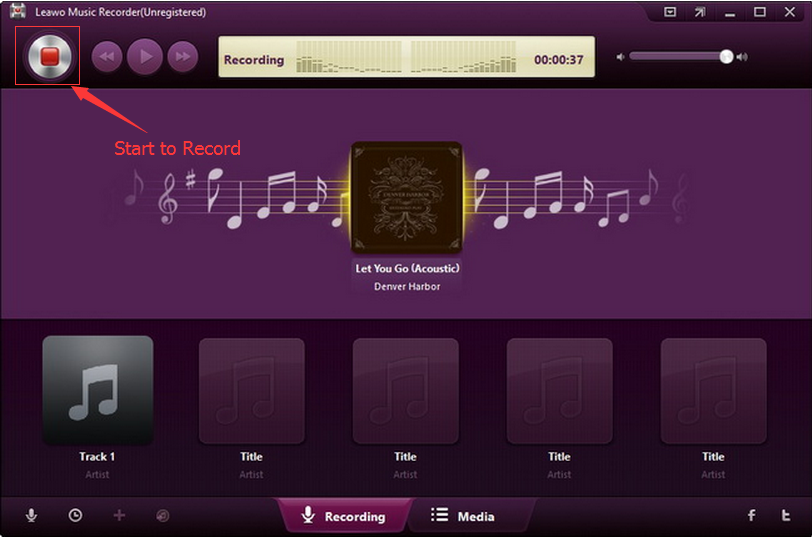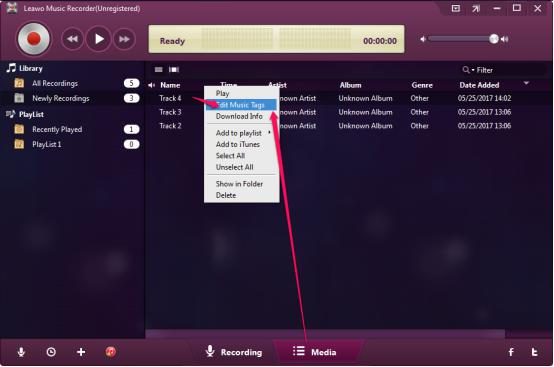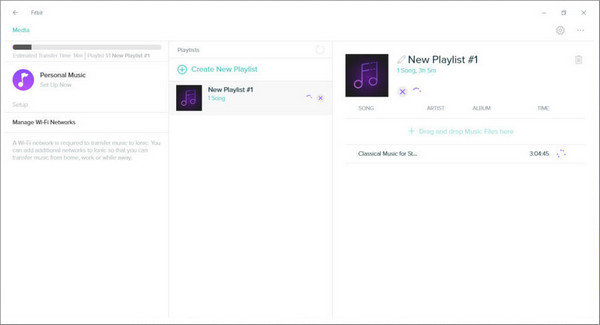"Can I download music to my MP3 player? - I just began using
"Can I download Spotify music to my Versa? - Can I download my music on the watch with Spotify premium? I would like to listen to my favorite Spotify playlist on Fitbit Versa but currently there seems to be no possibility. How to get Spotify songs to Fitbit Versa?"
"If the Versa had Spotify I would be the first in line to buy one. Is Fitbit looking into partnering with Spotify? If not, why not?"
"The new Fitbit Ionic will launch with Pandora app onboard, enabling users to stream music. However, Pandora is not available outside the USA. Please add Spotify so that international users can also benefit from a streaming service and so US users have choice."
These questions are quite common on Fitbit community. Many Fitbit owners have strongly expressed strong need for a Spotify app for Fitbit on both Fitbit and Spotify forums. However, the replies from Fitbit officials are like this “Thanks for posting this suggestion. We are continuing to explore other music streaming options to further meet the needs of our users outside the U.S. but do not have any details to share at this time. Watch this space!” Therefore, the question now becomes if there is any way to add Spotify to Fitbit Versa. Or in other words: can you download Spotify to Fitbit Versa right now?
Well, in this guide, we would like to show you effective solutions on how to get Spotify music to Fitbit Versa. You could get 3 different Spotify to Fitbit Versa converter tools to help you download and convert Spotify music to Fitbit Versa easily.
- Part 1: Brief Introduction to Fitbit Versa
- Part 2: How to Download Spotify to Fitbit Versa with Leawo Prof. DRM
- Part 3: How to Download Spotify to Fitbit Versa via NoteBurner
- Part 4: How to Download Spotify to Fitbit Versa with Leawo Music Recorder
- Part 5: How to Add Downloaded Spotify Songs to Fitbit Versa
- Part 6: Leawo Prof. DRM vs. NoteBurner vs. Leawo Music Recorder
Part 1: Brief Introduction to Fitbit Versa
Fitbit Versa is a smartwatch released in April 2018 by Fitbit Company starting from $199. The Versa isn't Fitbit's first watch-like device, but it is the first one that looks like a watch. It has a 1.34-inch square design with round edges, similar to the Apple Watch and Pebble watches. It retains most of the Ionic's features and interface. It is capable of tracking women's menstrual cycles. It does not have built-in GPS like the Ionic, instead using connected GPS like the Blaze.
Fitbit Versa is available in two different variants; the standard edition and the Special Edition. The standard Versa comes in three colors: black, rose gold, or silver. The Special Edition comes in rose gold with a lavender band, or graphite with a charcoal band. The Special Edition also includes woven wristbands. In the United States, the Special Edition of the Versa is the only version of the watch to ship with Fitbit Pay.
There are more things you could learn about Fitbit Versa from its official website, but here let’s concentrate on playing Spotify songs on Fitbit Versa. As mentioned above, Fitbit Versa has no Spotify app by far; therefore you can’t directly play Spotify music on Fitbit Versa. You have to download Spotify music to Fitbit Versa. It’s necessary to know which kind audio file formats Fitbit Versa accepts.
Regarding the audio file formats accepted by Fitbit Versa, the music and podcast file types you can download to your watch depend on whether you use a PC or a Mac. Note that some older songs may not transfer due to copyright protections (known as DRM encryption), which will be talked in the below content. If you are using a Windows PC, you could download Spotify songs to MP3 files and WMA files; if you are using a Mac computer, you have to download Spotify songs to MP3 files only for Fitbit Versa.
The below content would show you how to download Spotify music to Fitbit Versa, even though some Spotify music files are DRM protected.
Part 2: How to Download Spotify to Fitbit Versa with Leawo Prof. DRM
As mentioned above, some songs are DRM protected. You have to make use of Spotify music DRM removal and converter to complete Spotify music to Fitbit Versa downloading and converting task.
Leawo’s Prof. DRM is such kind of Spotify music downloader and converter tool that could easily remove DRM protection upon Spotify songs and then convert Spotify music to Fitbit Versa accepted MP3 files without DRM protection. Actually, it could not only convert Spotify music to MP3, but also download Spotify music to AAC, M4A, and other file formats for multiple uses. What’s more, Leawo Prof. DRM even allows you to adjust audio channel, bit rate, and sample rate of Spotify songs before downloading and converting.
Download and install Leawo Prof. DRM on your computer. Learn how to download Spotify music to Fitbit Versa below.
Note: Spotify desktop app is required for downloading and converting Spotify music to Fitbit Versa audio files within Leawo Prof. DRM.
Step 1: Add Spotify music to Prof. DRM
Launch Leawo Prof. DRM. It will automatically launch Spotify desktop app for you (or relaunch Spotify if you have already launched it). Then directly drag and drop songs or albums from Spotify to Leawo Prof. DRM.
If you want to download Spotify playlist to Fitbit Versa, you need to firstly click the Spotify icon on the Converted tab of Leawo Prof. DRM, and then directly copy and paste the playlist URL of your Spotify music playlist into the browser bar. And then click the "OK" button.
Step 2: Set output format and audio parameters
Then click the pencil icon in each loaded Spotify music title to set output format and audio parameters. Select MP3 audio format as output format and adjust the parameters as you need. Click "Apply to All" button to save these settings.
Step 3: Set output directory
After setting output format, at the bottom of this Spotify music downloader, set output directory in the “Output” box. Make sure the target drive has enough space.
Step 4: Start to download and convert Spotify music to Fitbit Versa
Press the blue button “Convert” button at the bottom right corner. Leawo Prof. DRM would then start to download and convert Spotify music to MP3 files for Fitbit Versa instantly.
After downloading, you could view all downloaded Spotify songs under the “Converted” tab. You could then transfer downloaded Spotify music to iOSdevice or Android via iTunes or iOS data transfer tool, or directly copy and paste downloaded Spotify songs to Android devices.
Part 3: How to Download Spotify to Fitbit Versa via NoteBurner
NoteBurner Spotify Music Converter is another Spotify music downloader program that could help you download and convert Spotify music to Fitbit Versa accepted MP3 files. It’s quite similar to Leawo Prof. DRM, but the DRM removal performance is a little bit poorer since Leawo Prof. DRM supports multiple DRM removal types like iTunes DRM removal and eBook DRM removal.
Follow the below steps to learn how to download Spotify music for Fitbit Versa in detail:
1. Download and install NoteBurner Spotify Music Converter on your computer, then launch it.
2. Click the green "+" button on NoteBurner to add Spotify songs. You could copy and paste Spotify playlist for adding Spotify songs.
3. Click the Setting button on the top-right to choose output format. Choose MP3 as output format, and adjust output quality (High 320kbps, Medium 256kbps, Low 128kbps).
4. In the output settings, change the output folder as you prefer.
5. Click "Convert" button to start downloading.
After downloading, the output folder would automatically open for you. You then could play back downloaded Spotify songs with your local music player, or transfer to Fitbit Versa for on-the-go listening.
Part 4: How to Download Spotify to Fitbit Versa with Leawo Music Recorder
Leawo has another online music downloader tool that could help you download Spotify music for Fitbit Versa. That’s Leawo Music Recorder, an easy-to-use and professional audio recorder that could help you record and download Spotify songs to local drive in MP3 or WAV format.
To download Spotify music for Fitbit Versa, you need to firstly download and install Leawo Music Recorder on your computer. Then follow the below steps to learn how to record and download Spotify songs to MP3 or WAV audio.
Step 1: Set audio source
Launch Leawo Music Recorder, and then click on the tiny microphone icon on the bottom left corner. Under the "Audio Source" tab, choose "Record Computer Audio" option since you need to record and download Spotify songs.
Step 2: Set output directory
Go to the "General" tab to set output directory in the “Output” box. You could also switch program UI language here.
Step 3: Set output format
Thirdly, open the "Format" tab to choose MP3 as output format. Adjust the audio bit rate and sample rate for output file if you need.
Step 4: Start to record and download Spotify songs
With all settings done, return to the main interface and then click the red "Start" button before you play Spotify songs on your computer. It will start to record and download Spotify songs instantly.
Music tags like artist, album, cover, genre, etc. of recorded and downloaded Spotify music files would be automatically added by Leawo Music Recorder. You could see the information in the “Media” library. Also, Leawo Music Recorder allows you to manually edit these music tags by right clicking target recording and then choosing “Edit Music Tags” option.
Leawo Music Recorder could perform as an excellent online radio recorder to help you record and download online songs with ease. It could actually also help you record local music and external music to save in either MP3 or WAV files.
Part 5: How to Add Downloaded Spotify Songs to Fitbit Versa
After downloading Spotify songs to computer, how can you add downloaded Spotify songs to Fitbit Versa? Check the below steps to know the detailed operation.
Step 1: Creat a playlist on iTunes or Windows Media Player for the downloaded Spotify music. If you use iTunes, open iTunes on your computer > Edit > Preferences > Advanced > Share iTunes Library XML with other applications > OK.
Step 2: Install the Fitbit app on your computer and log in to your Fitbit account.
Step 3: Make sure that Fitbit Versa and your PC are connected to the same Wi-Fi network.
Step 4: Open the Fitbit app on PC and click the Account icon > Ionic tile. Then click Media > Personal Music.
Step 5: Open the Music app on Ionic and then tap Transfer Music. Note that you may need to scroll down to see the transfer button. After your watch connects in a few minutes, you’ll see the list of playlists downloaded to watch on your computer screen.
Step 6: After the download is complete, pair Bluetooth headphones or another Bluetooth audio device to Fitbit Ionic and open the Music app to listen to your Spotify playlists.
Now you have successfully imported downloaded Spotify music playlist to Fitbit Versa. Just enjoy the Spotify music on the go.
Part 6:: Leawo Prof. DRM vs. NoteBurner vs. Leawo Music Recorder
Here we would like to make a comparison between these 3 different Spotify music downloader tools. You could learn the differences of these tools.
|
|
Leawo Prof. DRM |
NoteBurner Spotify Converter |
Leawo Music Recorder |
|
Download Spotify songs |
Yes |
Yes |
Yes |
|
Get rid of DRM protection |
Yes |
Yes |
Yes |
|
Convert Spotify songs |
To MP3, M4B, M4A, AAC, WAV, FLAC |
To MP3, AAC, WAV, FLAC |
To MP3, WAV |
|
Set output audio parameters |
Yes |
Yes |
Yes |
|
Output audio quality |
High |
High |
High |
|
Availability |
Windows and Mac |
Windows and Mac |
Windows and Mac |
|
Downloading speed |
6X |
5X |
1X |
|
Other features |
|||
|
Play back downloaded Spotify songs |
No |
No |
Yes |
|
Add music tags to downloaded songs automatically |
No |
No |
Yes |
|
Edit music tags to downloaded audio manually |
No |
No |
Yes |
|
Remove iTunes DRM |
Yes |
No |
Yes |
|
Convert DRM iTunes video |
Yes |
No |
No |
|
Convert DRM iTunes music and audiobook |
Yes |
No |
Yes |
|
Convert DRM Audible audiobook |
Yes |
No |
Yes |
|
Convert DRM eBook from Kindle, Kobo and Adobe Digital Edition |
Yes |
No |
no |
Obviously, Leawo Prof. DRM is a comprehensive tool that could help you remove DRM protection upon various media files including iTunes video/music/audiobook, Audible audiobook, eBooks from Kindle, Kobo and Adobe Digital Entertainment, and Spotify songs, and then convert these DRM media files to DRM-free media files. NoteBurner Spotify Music Converter is exclusively for Spotify music downloading, while Leawo Music Recorder helps record any sound your computer could capture including online songs, local audio and even external sound.