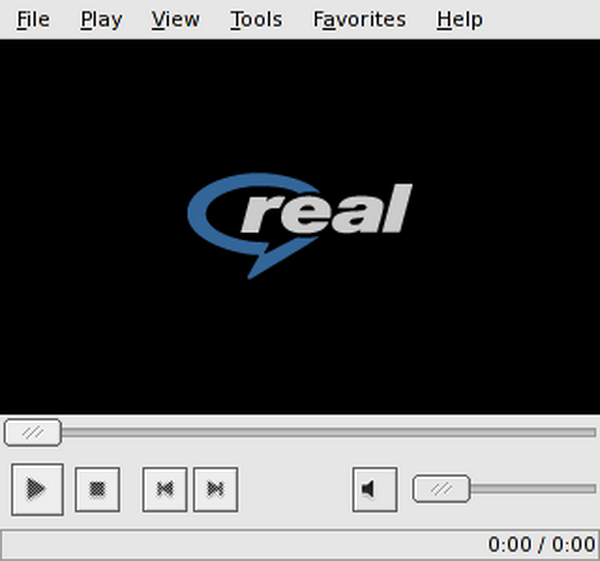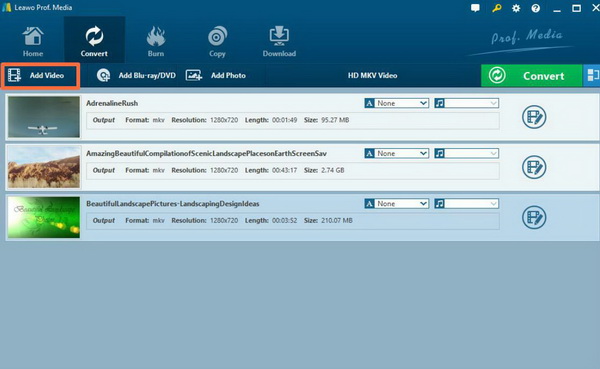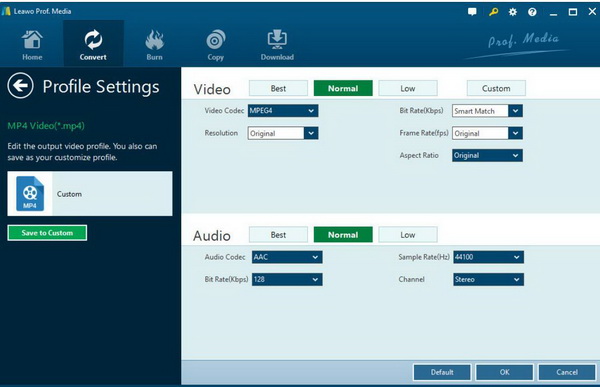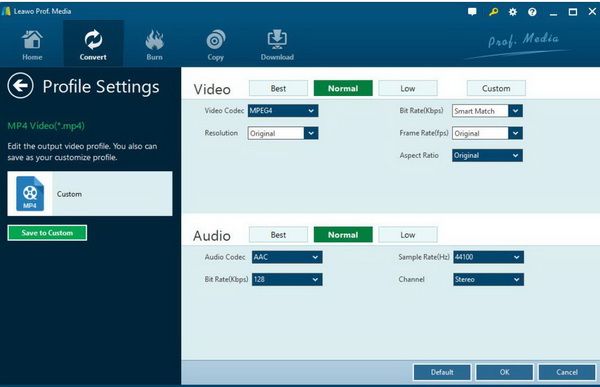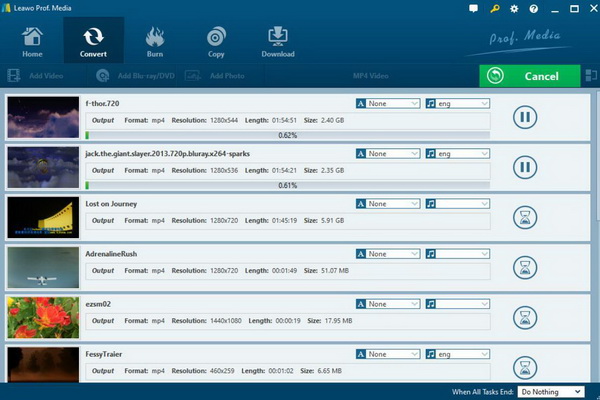RealPlayer is also capable of playing all kinds of multimedia files in various formats. Concerning VOB files, RealPlayer is not so smooth is presenting the VOF file playback solution. Why is this problem happening on RealPlayer? In order to solve the problem and figure it out, we have sorted out the deeper reasons for this failure and some effective solutions would be give accordingly.
Part 1: Can RealPlayer Support VOB Format
The main functions of Real Player include: support playing various online media videos, including Flash, FLV format or MOV format, etc., and can record video during playback. At the same time, the one-click download function of online video is added to the browser, which supports back to IE and Firefox, so that you can download YouTube, MSN, Google Video and other online videos to the local hard disk to watch offline. Based on the official closure information, RealPlayer is able to support MOV, WMV, WMP, WMA, ASX, PLS, WVX as well as the VOB.
Even though the VOB format is included in the list, not all the VOB files could be played successfully on RealPlayer. Only certain VOB files can be played smoothly on RealPlayer since VOB files are encoded in various formats. If the VOB codec has been embedded on your RealPlayer, then the VOB file can be played then. But if your downloaded VOB files contain the audio and video codec information which can’t be found on RealPlayer, then the VOB files could not be played correctly. What’s more, sometimes if you are running on Windows XP, the ReaPlayer would not respond exactly while playing VOB files.
Part 2: How to Install VOB Codec When VOB File Can't Play on RealPlayer
Just as mentioned above, once the VOB failure has happened on RealPlayer, then you can try to install the required codec for RealPlayer so that it can docode the VOB files correctly. If the missing of VOB codec has caused the failure of VOB playback on RealPlayer, the direct solution for this problem is to download and install VOB codec onto RealPlayer. Instead of downloading a specific VOB codec for RealPlayer, you can turn to K-Lite Codec Pack which has already contained all the audio and video codecs needed for various multimedia files. By downloading and installing the K-Lite Codec Pack, you wouldn’t be able to install any other further codecs anymore in the future. Therefore, I will recommend you to download the codec pack as your firm solution. For your further details, the following steps would guide you to the correct solution.
Step 1. Go to K-Lite Codec Pack website and find the download option. Then click the download button to start downloading the codec pack which is usually in WAR format. If you are running on OS system, then it may be downloaded in ZIP format.
Step 2. Unzip the K-Lite Codec Pack WAR file and click the install icon in the file to start installing the file step by step. You had better select the “Easy Installation” mode which is much more convenient and simple.
Step 3. Restart RealPlayer and load the VOB file to the player again to make it work properly.
Part 3: Convert VOB to Another RealPlayer Format
If you can’t appropriately locate the exact VOB codec for RealPlayer, you can also take a try on another efficient solution to play the VOB files on RealPlayer. Instead of playing the VOB files directly, or downloading and installing VOB codec to RealPlayer, if the VOB format can be converted to other media formats which can be easier compatible with RealPlayer, then the VOB content could also be played. Therefore, Converting VOB to RealPlayer compatible format can be an alternative way of playing VOB files smoothly. In order to complete the VOB to other formats conversion process, you should seek help from additional video converting tools.
Leawo Video Converter is able to convert VOB to various video formats with 100% original quality and 6X faster speed. It could support 180+ video and audio formats conversion with accuracy and no quality loss. With Leawo Video Converter, you can personalize the VOB video including file merging, media editing, 3D movie creating, parameter adjusting, etc with the best output quality.
Leawo Video Converter would worth a shot if you prefer powerful and efficient computer programs. As one of the top-rated video converters, Leawo Video Converter can play an important role in converting VOB to other RealPlayer compatible formats, like AVI, MP4 etc. Leawo Video Converter not only converts VOB files, but also converts other video and audio formats, including FLV, MOV, MP3, AAC, etc. Besides, Leawo Video Converter also could convert 2D video to 3D and edit video. No matter which operating system you are running, you can find the respective version of Leawo Blu-ray Player as well. What’s more, during the whole conversion, everything could move smoothly and the original quality of the VOB file would be perfectly retained.
Step 1. Download Leawo Video Converter and install it on your computer.
Step 2. Load the VOB video. You can click on the “Add Video” icon to import the file or just drag the VOB video directly to the main menu. Then you can see it immediately on the list.
Step 3. Select the output format. You can open drop-down box beside the green icon “Convert” to choose “Change” to enter the “Profile” panel where you can set the output video format. RealPlayer is here compatible with MP4 or AVI format, you can set the output formats based on your own preferences.
Step 4. Set the output MP4 Video parameters. You can just open the drop-down box to click “Edit” instead of “Change” in the main menu. It includes “Video Codec”, “Bite Rates”, “Resolution”, “Frame Rate” and “Aspect Ratio”.
Step 5. Start converting. Click the big green icon “Convert” on the main interface to start converting the VOB file to MP4. Before it starts, you need to confirm the “Save to” route. Then just click “Convert” to start. Finally, you just need to wait and the conversion process will be completed in several minutes.
Part 4: Free Alternative to Play VOB File
RealPlayer is concluded to be limited in some further functions even though it is quite easy and light for most users, for example the supported input digital formats. It is also not able to support the Blu-ray format either. Instead of depending RealPlayer only to play your VOB files, you can also try some other media players which are also both powerful and useful in presenting the VOB playback solutions. In terms of the most convenient and comprehensive media player to play the VOB files, Leawo Blu-ray Player is the one that I should put it in the first place for you. It can’t be much better to be used as the player to support VOB format.
What’s more, Blu-ray Player contains all media playback solutions you need for your leisure entertainment, including 4K, Blu-ray, DVD, CD, HD (4K), VOB, MPEG, WMV and so on. With advanced image and audio processing technology, Leawo Blu-ray Player provides you extraordinary movie playback and cinema-like experience. What even makes it stand out is that it comes with conversion feature which allows premium users to rip and convert Blu-ray movies to MKV files without quality loss.

Leawo Free Blu-ray Player
☉ 100% free movie player for Windows & Mac users to play Ultra HD 4K, 1080P and 720P videos.
☉ Free Blu-ray/DVD player to play 4K disc, folder and ISO file, regardless of disc protection and region code.
☉ Support multiple audio decoding systems like Dolby, DTS, AAC, TrueHD, DTS-HD, etc.
☉ Adjust subtitles, video and audio during media playback.
☉ Serves as a powerful Blu-ray/DVD to MKV converter to convert Blu-ray/DVD disc, folder and ISO image to MKV with lossless quality and high speed.
Step 1. Download Leawo Blu-ray Player and install it.
Step 2. Load the VOB file from your computer. You need to enter the main interface and load the VOB movie on the computer by clicking the “Open File” button on the home interface. Once it is located, you can immediately play the files smoothly on this media player.
Part 5: Conclusion
As a common media player to provide most multimedia files playback solutions, RealPlayer can be your instant and convenient tool. But for more advanced features and functions, you would not be provided with further information on RealPlayer, such as VOB file playback. Due to the lack of proper VOB codec within RealPlayer, some certain VOB files could not be played successfully on RealPlayer. But it can still work if the correct VOB codec has been added to the player. However, for some beginner users, downloading and installing VOB codec is not the perfect solution. In such a case, they would be recommended to convert VOB to other more compatible formats, or what’s more, try Leawo Blu-ray Player as the firm choice to play VOB files directly.