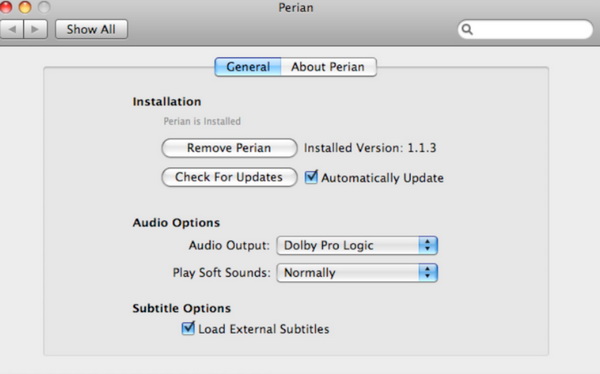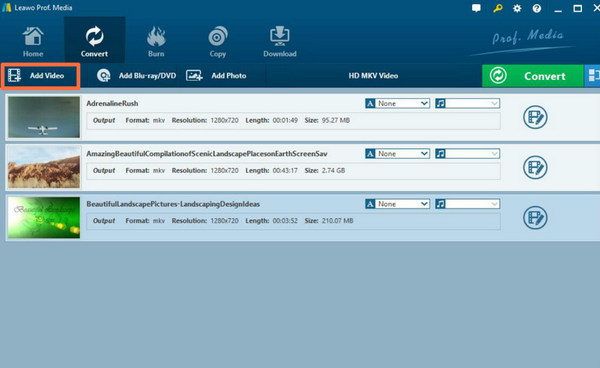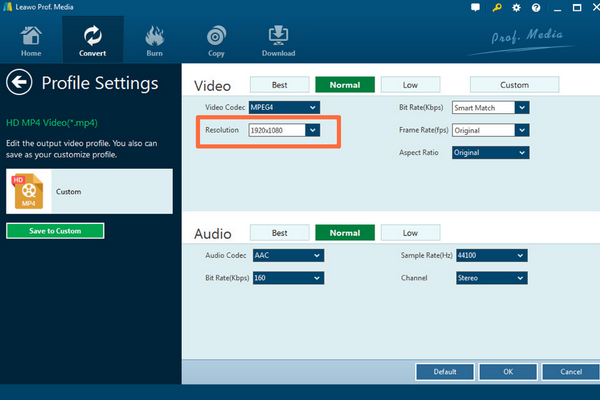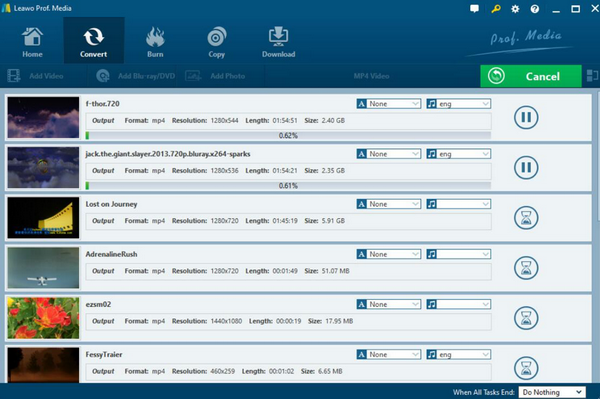As a default media player in Mac OS operating system, users can easily obtain their own preferred playback solutions with the help of QuickTime. Without doubts, QuickTime can support all kinds of digital video formats, including AVI, WMV, FLV, MOV, MPEG and so on. However, things don't go smoothly all the time. If you have got a lot of MKV files on your Mac, you may disappointedly come to find that QuickTime doesn't support MKV files natively. But can you find another way out? Are there any possibilities to play MKV files with QuickTime? If you have also been puzzled by such a problem, now this is the right place you should stop. Next, you will be introduced to more information about how to play MKV files with QuickTime.
Part 1: Can QuickTime Play MKV Files
One of the key questions some users may be facing is whether QuickTime can play MKV files or not. There are a lot of video formats in the digital world. Things can be easier if you rip or download a common video file format which can be compatible with the current digital media players. However, sometimes, you may be stuck with some videos or fantastic Hollywood movies ended with some uncommon extensions, for example, MKV, in such a case, you may find it is not able to play or open MKV files with the current media players, like QuickTime. Well, what is MKV file actually? MKV (Matroska Multimedia Container) is an open standard free container and file format. It is a multimedia package format that can accommodate an unlimited number of video, audio, picture or subtitle tracks in a single file. So, it's not a compressed format, but a multimedia container file defined by Matroska. The goal is to preserve common multimedia content such as movies and TV shows as a unified format.
Therefore, officially speaking, QuickTime doesn't support MKV files directly. In other words, when you are trying to play or open MKV files with QuickTime on your Mac, you would receive a pop-up message saying that "Error – 2018: the file is not a movie file" or something like that. So, if you are wishing for the QuickTime to offer you the direct solution for the MKV playback, you may be disappointed. In order to play MKV files successfully, you need to figure out other methods.
Part 2: How to Play MKV Files on QuickTime
According to the information mentioned above, QuickTime is not able to support MKV files. Have you ever considered about the exact reasons why QuickTime doesn't support MKV format? Aside from the special characteristics of MKV formats, another main reason for this incompatibility should lie in the lack of the MKV codec into QuickTime. The codec is used to encode or decode the digital information you have obtained on your computer so as to provide more convenient and easier transmission. Actually, within QuickTime, there are already lots of codecs so as to read and play various digital video formats. But the MKV codec into QuickTime has been lacked so that this media player is not able to read and play this digital video then. Therefore, in order to play MKV files on QuickTime, the most direct way to solve the problem is to install MKV codec onto QuickTime. Next, let me elaborate the detailed method on how to download and install the MKV codec onto QuickTime.
Actually, the method of downloading and installing MKV codec is different from other digital video formats. For example, the AVI codec can only be downloaded from some specific codec pack website and then install it immediately on your computer. But in order to enable QuickTime to play MKV videos, there is another useful solution. That is to make full use of a good add-in for QuickTime – Perian. Perian is a free, open-source QuickTime component which is able to support all kinds of digital video formats. Perian can be used as a good helping hand for QuickTime to play MKV files.
Therefore, the problem is how to download Perian codec.
Step 1: Search for Perian website and download this codec from its official website.
Step 2: Open Perian and install it on your Mac. After downloading Perian, double click Perian and then it will automatically install and update all its components. You can view all the installation information by double-clicking the Perian icon.
Step 3: Run QuickTime. Once all the installation of Perian has been completed, restart QuickTime and you can then immediately drag the MKV file to the player for further viewing.
Part 3: Convert MKV Files to QuickTime- compatible Format
If you are not diligent in searching for the Perian QuickTime MKV codec over the Internet, then another easier method will be suitable for you. That is to convert the MKV files to QuickTime-compatible formats, including AVI, MOV, MP4 and so on. So, if you can convert the MKV to MP4 for example, then playing the converted MKV video on QuickTime will be quite easy. In order to complete the MKV to MP4 conversion, you must use a third-party video converting tool. In terms of a powerful video converter, Leawo Video Converter is the one that is best for you. As one of the top video converters, Leawo Video Converter is able to rip and convert more than 180 types of video to your preferred video formats with 100% original quality retained. It is also quite light in converting process and can allow you to set your own preferred video parameters for customized viewing experience. If you are interested in such an excellent video converter, the next tutorial must be read carefully so as to obtain the detailed information on how to convert MKV to MP4 video.
Step 1: Download Leawo Video Converter and install it on your computer.
Step 2: Import the MKV file from your Mac to this converter panel. You can click on the "Add Video" icon to import the file or just drag the MKV video directly to the main menu. Once you loaded the video, you can see it immediately on the main interface.
Step 3: Select the output format (here you can select MP4 which is compatible with QuickTime). You can open drop-down box beside the green icon "Convert" to choose "Change" to enter the "Profile" panel where you can set the output video format. Here, you can choose "HD MP4 Video" (based on your own preferences).
Step 4: Set the HD Video parameters. You can just open the drop-down box to click "Edit" instead of "Change" in the main menu. It includes "Video Codec", "Bite Rates", "Resolution", "Frame Rate" and "Aspect Ratio". This is optional, and you can set the related parameters accordingly.
Step 5: Start converting. Click the big green icon "Convert" on the main interface to start converting the MKV file to HD MP4. Before it starts, you need to confirm the "Save to" route. Then just click "Convert" to start. Finally, you just need to wait and the conversion process will be completed in several minutes.
Once all the steps have been completed, a new HD MP4 video has been created which has contained the full content of MKV files without quality losses. Once the MKV has been converted to MP4, then it will be quite easy for you to open and play the file on QuickTime. The problem on how to play MKV files in QuickTime Mac has been fully resolved via this converting method.
Part 4: Another MKV Player for QuickTime - Leawo Blu-ray Player
Well, if you still find that those solutions mentioned above are quite difficult for you, the easiest way you should not miss is to try another Leawo Blu-ray Player as QuickTime alternative. Even though QuickTime has been used as the default media player for Mac users, it has many limitations in the supported video types. However, if you have known about Leawo Blu-ray Player, another powerful MKV player for Mac, things can be done more smoothly. This player can not only provide excellent solutions for all kinds of movie formats but also it can support DVD and Blu-ray discs. With advanced image and audio processing technology, Leawo Blu-ray Player provides you extraordinary movie playback and cinema-like experience. Furthermore, within Leawo Blu-ray Player, you could obtain the personalized settings according to your preference and all the settings could be done automatically. With this powerful media player at hand, just take it easy and enjoy your favorite movies.
Part 5: Conclusion
The first method you can take a try when you have encountered the failure of playing MKV files on QuickTime is to download the codec QuickTime for MKV. If you are a technology nerd, the most convenient way for you is to try another QuickTime alternative, like Leawo Blu-ray Player. You don't have to worry about any codec error problems and any buffering issues. With it, you can obtain a wonderful viewing experience.