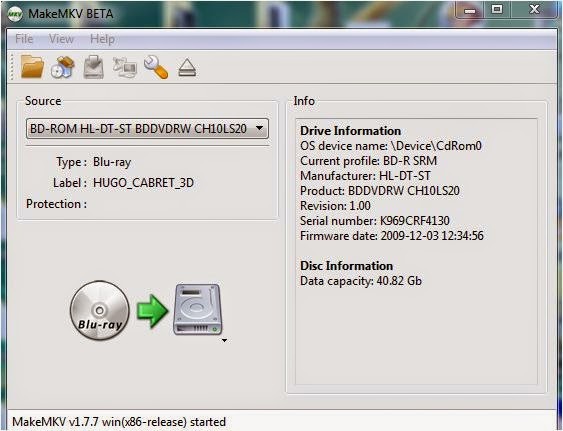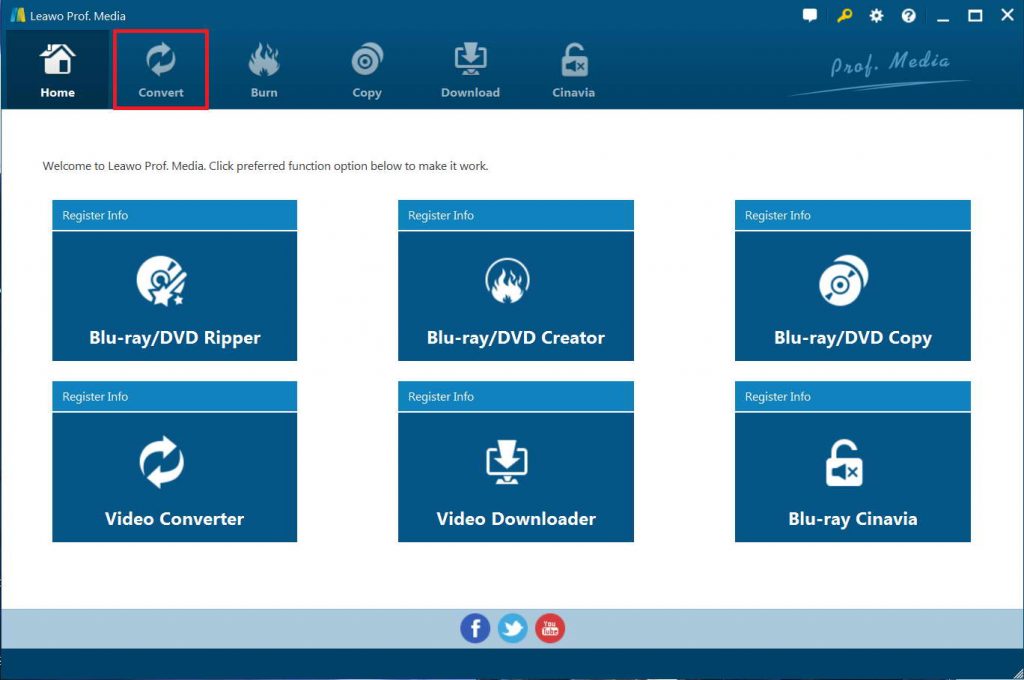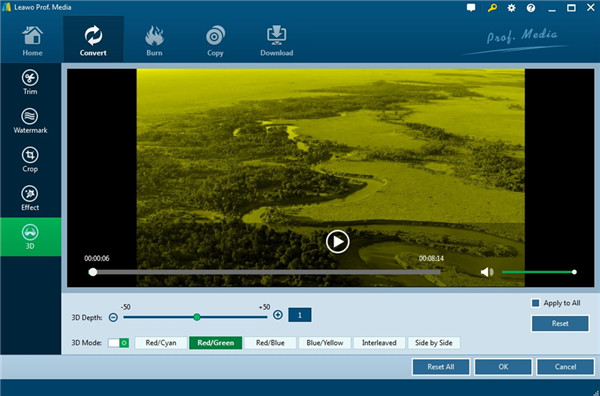"Can MakeMKV rip 3D Blu-ray? Is there a way to Rip a 3D bluray and retain the ‘3D’? I cannot find anything in settings. The disc rips fine, but there is no 3D on playback. Can any one please tell me whether or not MakeMKV can rip 3D Blu-ray and how to rip 3D Blu-ray with MakeMKV if the answer to the previous question is yes? Any advice is highly appreciated."
For digital movie fans, especially for those people who prefer Blu-ray/DVD discs for home theatre system, MakeMKV must be a quite familiar thing. MakeMKV is your one-click solution to convert video that you own into free and patents-unencumbered format that can be played everywhere. It converts the video clips from proprietary (and usually encrypted) disc into a set of MKV files, preserving most information but not changing it in any way. You could even use MakeMKV to rip and convert Blu-ray/DVD discs. However, can MakeMKV rip 3D Blu-ray disc? This question has been asked frequently since the arising of 3D Blu-ray movie. Well, if you are looking for an answer to this question, this guide would help.
Part 1. Can MakeMKV rip 3D Blu Ray?
Firstly, you might need to know the answer to this question: Can MakeMKV rip 3D Blu-ray disc? To make it short, the answer is yes. You could use MakeMKV to rip 3D Blu-ray movies on your computer. MakeMKV works properly with 3D Blu-rays. It copies the data exactly as it is on the disc into the MKV container.
However, you need to know that 3D Blu-rays are not encoded SBS nor Top Bottom within MakeMKV. They are encoded as AVC/MVC. This is output by hardware Blu-ray players as frame-packed. What you do with the MKV afterwards for playback will depend on the requirements and capabilities of your playback software and hardware.
Part 2. How to Rip 3D Blu-ray with MakeMKV
The MakeMKV software can rip Blu-ray 3D directly in AVC/MVC 3D Framepacking (Top & Bottom) 1920 x 2160 pixels + the small band of 45 pixels between the two images placed above/below as you can see on the display. this video is multiplexed 3D MKV container. Here we'll show you how to rip and store the contents of a 3D Blu-ray disc in an MKV in AVC/MVC 3D.
You may follow the below guide to learn how to rip and convert 3D Blu-ray movies with MakeMKV to MKV files on your computer.
- Make sure you have downloaded and installed the latest version of MakeMKV Beta on your computer. It’s totally free for one month. When it’s expired, you could then only need to redownload and re-install it.
- Meanwhile, insert source 3D Blu-ray disc into the 3D Blu-ray recorder drive that’s connected to your computer.
- Kick off MakeMKV Beta on your computer.
- You then click on the icon "Blu-ray > HDD" MakeMKV and decrypt Blu-ray 3D to blast protection.
- Then a small window will appear with several tracks to rip or not the Blu-ray 3D. Just select the ones you want to keep. MakeMKV Will remove preferably all the trailers and clips, which are the smallest tracks (up to 5 GB), keeping only the main movie.
- Drop in the main movie, you can see that you can select an MVC box. By checking this box, MakeMKV will rip Blu-ray 3D MVC automatically AVC Top & Bottom (or framepacking) without loss. The video is not re-encoded and retains all the qualities offered by the Blu-ray 3D.
- You can also select the audio tracks you want to keep (DTS or DTS-HD, Dolby Digital 5.1 or TrueHD) and subtitle tracks. For my part, so I keep the main movie + VF VO track or DTS-HD or TrueHD, + the forced subtitles or French. This allows for not too heavy MKV. Even with this shedding MKV, it will still be quite heavy with more than 30 GB as a reminder was still two video streams.
- When you have selected the tracks of your choice, simply click on the 3D MKV MakeMKV and the conversion will be completed in about 1/2 hour to see a little more depending on the power of your PC.
- Regarding the reading of this 3D MKV MVC, the Mede8er MED1000X3D and Sidewinder 3, which use the same Realtek 1186 can read it perfectly, with support for subtitles in 3D.
The video is played in 2D 1080p, and if you want to see in 3D, simply opt for the 3D Top & Bottom (Top/Bottom or) format, the player will switch to sequential display 3D 1080p. The MediaInfo analysis of 3D Full HD 3D MKV file obtained gives it below. It is therefore a good MKV to AVC/MVC profile Stereo [email protected] with two 1080p framepacking (top & Bottom) images and an average rate of 36.7 mb./S stereoscopic broadcast that remains content (Avatar can climb to more than 60 Mb/s).
Part 3: Limitations of using MakeMKV to rip 3D Blu ray
From the above solutions, you could see that MakeMKV could help you rip 3D Blu-ray disc. But the whole process is complicated. Meanwhile, MakeMKV BETA has several major restrictions for ripping 3D Blu-ray and regular Blu-ray movies:
- Computer administrator privileges are required on Windows to run the beta version. This is limitation of Windows SCSI application programming interface. Eventually MakeMKV will not require administrator privileges to run.
- It’s quite complicated for you to use MakeMKV to rip and convert 3D Blu-ray movies.
- You will only get MKV videos in 3D for output.
- The output 3D movie effect is AVC/MVC, which is not the widely accepted by TV or 3D players.
Aside from restrictions above, the program is fully functional. Produced MKV files are not degraded in any way and have no time or usage restrictions.
Part 4: Best Way to Rip 3D Blu-ray with Leawo Blu-ray Ripper
Well, since there are quite a few restrictions of using MakeMKV to rip 3D Blu-ray movie, you may want a MakeMKV alternative to help you rip and convert 3D Blu-ray in an easier way. Leawo Blu-ray Ripper is exactly what you need.
Leawo Blu-ray Ripper is the very first and best 3D Blu-ray converter that would help you convert 3D Blu-ray movies from disc, folder and even ISO image file to 3D MP4/AVI/MKV/... files in different 3D effects as you need. Actually, as a professional Blu-ray ripper and converter tool, Leawo Blu-ray Ripper could help you convert Blu-ray movies to MP4, VP8, 3GP, WebM, MKV, MOV, FLV, AVI, WMV, and 200+ other file formats in either 2D or 3D effect, regardless of disc protection and region restrictions. You could even extract audio off Blu-ray movies so as to save in various audio formats like MP3, AAC, FLAC, etc. You could convert 2D/3D Blu-ray movies to 3D videos in various 3D effects, like Red/Cyan, Red/Green, Red/Blue, Blue/Yellow, Interleaved, and Side by Side. You could even adjust the 3D Depth for more vivid 3D movie effect in output video files.
Compared to MakeMKV in ripping 3D Blu-ray movie, Leawo Blu-ray Ripper offers you more 3D output effect options to let you get exactly what your 3D player or TV accepts. Meanwhile, Leawo Blu-ray Ripper supports more video file formats for output.
You could follow the below steps to learn how simple it is to use Leawo Blu-ray Ripper to rip 3D Blu-ray movies. Firstly, download and install Leawo Blu-ray Ripper on your computer. Get source 3D Blu-ray disc inserted into the Blu-ray recorder drive.

-
Leawo Blu-ray Ripper
☉ Decrypt and rip Blu-ray/DVD discs with disc protection and region code
☉ Convert Blu-ray/DVD to MP4, MKV, AVI, MOV, FLV, and other 180+ HD/SD formats
☉ Convert Blu-ray/DVD main movie to videos for space saving
☉ Convert 2D Blu-ray/DVD movies to 3D movies with 6 different 3D effects
☉ Fast conversion with NVIDIA CUDA, AMD APP and Intel Quick Sync acceleration technologies
Note
- Leawo Blu-ray Ripper is a module built in Leawo Prof. Media.
Step 1: Enter Leawo Blu-ray Ripper
Launch Leawo Prof. Media after installation, and then click "Convert" button on the sub-menu or "Blu-ray/DVD Ripper" button in the middle to enter the "Blu-ray Ripper" module.
Step 2: Add source 3D Blu-ray files
Under the "Convert" module, click on "Add Blu-ray/DVD" to add source Blu-ray disc, folder or ISO image file you want to convert. To convert 3D Blu-ray disc to 3D video, you need to firstly insert a 3D Blu-ray disc into the drive and then choose "Add from CD-ROM" option to browse and load it.
Note
- Leawo Blu-ray Ripper offers 3 options to load source Blu-ray movie: Full Movie, Main Movie and Custom Mode. Full Movie allows you to import all titles, and Main Movie only imports the longest title by default but allows you to switch, while under Custom Mode you could freely choose any title(s) for loading. Choose the one according to your needs and load source Blu-ray movies.
Step 3: Set output format
Hit the button next to the "Add Photo" button and then click "Change" option on the drop-down panel to enter the "Profile" window. Choose output format from either "Format" or "Device" group. Leawo Blu-ray Ripper offers you many more video formats as output format. Just select the one you need.
You could adjust video and audio parameters of output files to make sure the output files meet your Kindle tablet exactly, including video bit rate, aspect ratio, resolution, audio codec, sample rate, audio bit rate, audio channel, etc. To do these, just click the "Edit" option on the drop-down panel next to the "Add Photo" button.
Step 4: Set 3D effect
To get desired output 3D movie effect, you could click the big "Edit" icon in each loaded Blu-ray title to enter the video editing panel, where you could see a "3D" tab. Open "3D" tab, switch "3D Effect" button to green, then select a 3D effect from preset 6 ones and set the 3D Depth. You could get instant preview of the 3D effect you just set.
Note: Leawo Blu-ray Ripper offers multiple other editing features like trimming length, cropping, adding image or text watermark, adjusting effect, etc. For details, please visit this page "edit loaded Blu-ray movie titles".
Step 5: Set output directory and start converting 3D Blu-ray
Return to the main interface after setting output 3D effect. Then, click the green "Convert" button to call out the right side bar to set directory in the "Save to" box. After that, click the "Convert" button at the bottom to start converting 3D Blu-ray movie with Leawo Blu-ray Ripper.
You could then see the entire 3D Blu-ray converting process on the converting panel. Once the conversion completes, you will then get your 3D Blu-ray movie into 3D digital videos, which could be played back on your 3D player or TV easily.
Part 5: Conclusion
Without doubt, MakeMKV is a wonderful tool to help you solve Blu-ray/DVD/video conversion issues. It could even help you solve the disc protection issue. With MakeMKV, you could even convert 3D Blu-ray movies, though the entire process is quite complicated and the output 3D movie effect is limited. On contrast, with Leawo Blu-ray Ripper, you could rip and convert 3D Blu-ray movies to 3D video files in more file formats other than MKV, in easier way and with more 3D effect options for output. What’s more, Leawo Blu-ray Ripper offers you multiple other features like the Blu-ray movie editing feature, subtitle and audio track selecting, 4K and lossless MKV/MP4 output, etc. Obviously, Leawo Blu-ray Ripper would be a better choice for you.