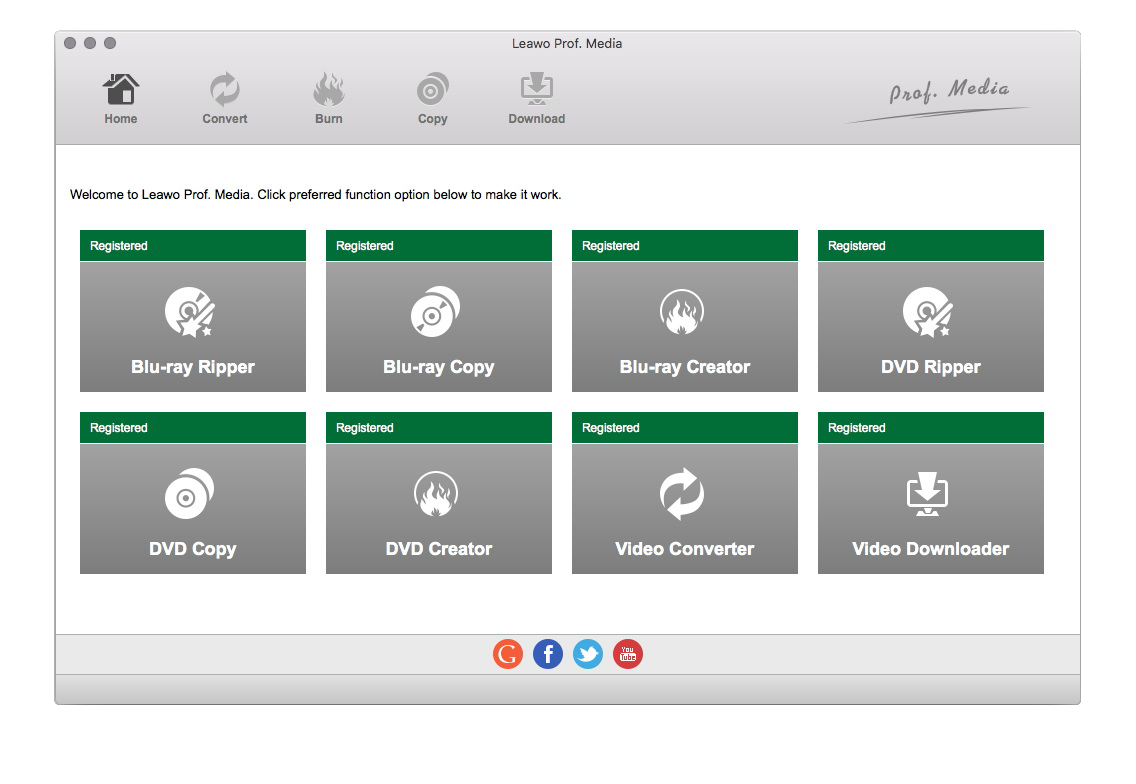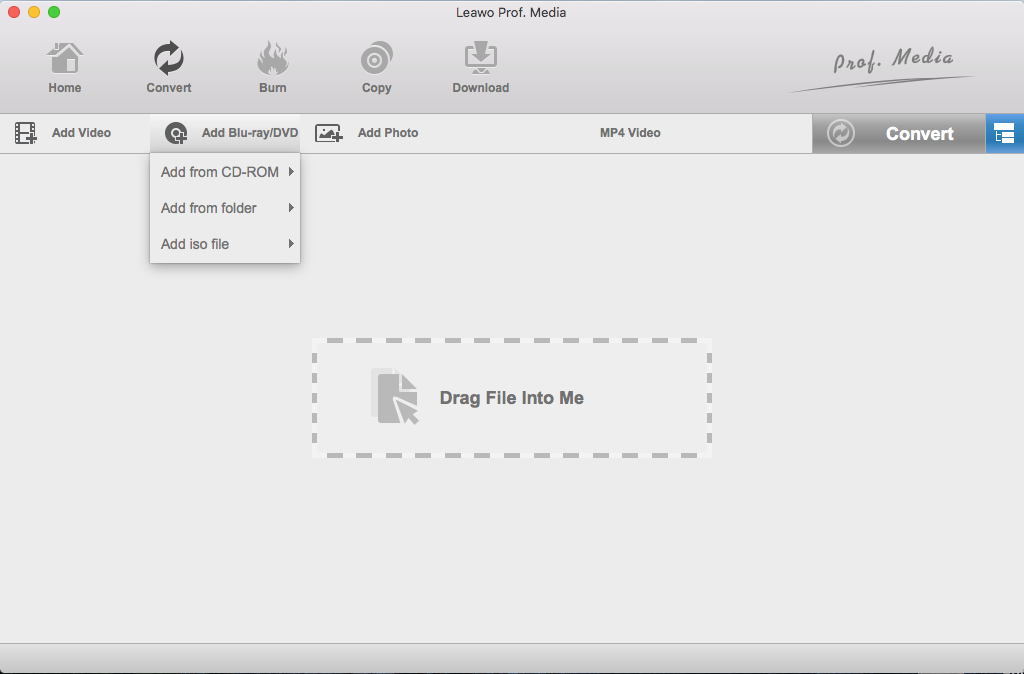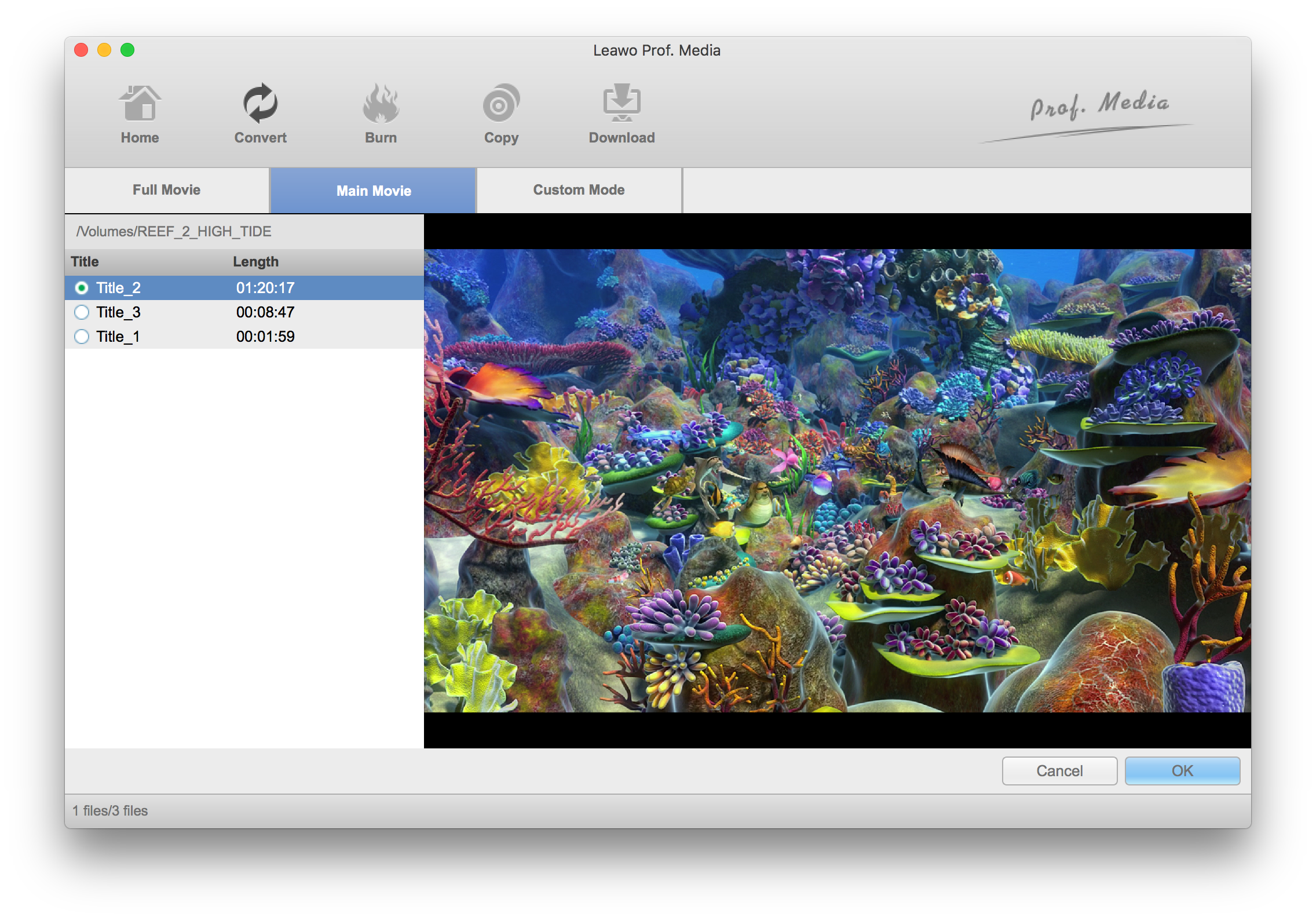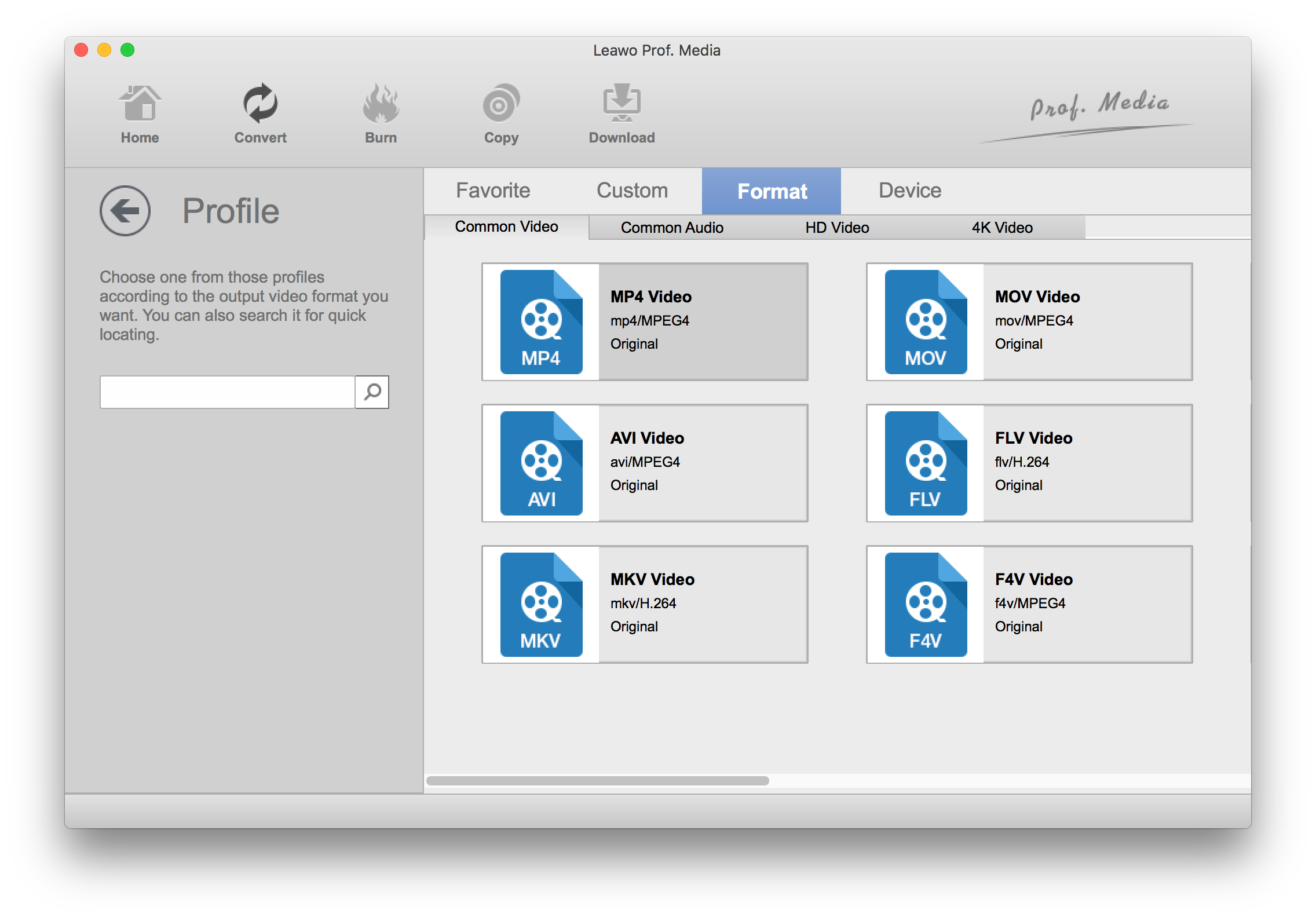Apple has never been a fan of Blu-ray and this doesn't seem to be changing any time soon. Blu-ray discs had never been found on a Mac computer. The closest thing to a Blu-ray drive that can be found on Apple's product is DVD drives found on some old Mac computers like the Mid 2012 MacBook Pro. And now Apple sells its own SuperDrive separately, which still doesn't support Blu-ray. Does that mean Macs can't play Blu-ray?
Can Macs Play Blu-ray?
Even though Apple doesn't provide a Blu-ray drive for users, it does allow users to play Blu-ray on their Mac computers. But you will have to get an external Blu-ray drive from third-party manufacturers and the Blu-ray player software for playback of Blu-ray as the media players on Macs like QuickTime or iTunes doesn't support playback of Blu-ray discs.
How to play Blu-ray on Mac?
To play Blu-ray on Mac, you are going to need:
- 1. An external Blu-ray drive.
- 2. Blu-ray player software.
With a Blu-ray drive and a suitable piece of Blu-ray player software you would be able to play Blu-ray on Mac easily. So can Macs play Blu-ray? Not when they are out of the box. But with the right hardware and software, you are able to play Blu-ray on Macs.
If you don't know what kind of Blu-ray player software to get, try Leawo Blu-ray player, it's a powerful video player that can play all kinds of videos, audio files, Blu-ray/DVD discs on Mac.
How to rip Blu-ray to Mac for convenient playback on Mac
With an external Blu-ray drive, you can do more things than playing Blu-ray discs with it. If you want, you can try ripping the Blu-ray movie to your Mac for convenient playback of the movie on it. You can also consider it as a backup of the Blu-ray disc as there's a chance the disc might get damaged.
Check out Leawo Blu-ray Ripper for Mac. The program is capable of ripping Blu-ray to lossless MKV videos or common videos like MP4, WMV, AVI, etc. With it you can create a high quality digital copy of your Blu-ray disc on your Mac for playback anytime you want. If you choose to rip Blu-ray to MP4, you can even transfer the movie to other devices and play the movie on them. The detailed guide for ripping Blu-ray to Mac with Leawo Blu-ray Ripper for Mac is shown below.
Step 1. You need to find the shortcut icon to loading Blu-ray Ripper inside a software suite called Prof.Media, which you will find after installing the program on your Mac. Launch Prof.Media and click Blu-ray Ripper to open Blu-ray Ripper on your Mac.
Step 2. Enter your Blu-ray disc into your Blu-ray drive and as soon as it's recognized by the program, you can find the Blu-ray folder in the Finder app and drag the folder to the program to load the data of the disc to the program. Or click the Add Blu-ray/DVD button and then click Add from CD-ROM, you will find your disc on the menu that appears after that. Click on the menu and the data will start to be imported to the program.
Step 3. A Blu-ray disc is likely to include more than one video in it and if you don't planning on ripping all of them to your Mac, you can use the Main Movie or Custom Mode buttons to exclude the videos you don't need. Main Movie will only include the main movie, a.k.a. the longest video in the disc. You can also use Custom Mode to directly choose the videos you need from the video list. You can also choose Full Movie to directly have all the videos selected so that they will all be ripped. Hit the OK button below the video player window and have the chosen videos added to the video list for further settings.
Step 4. You can find a row of button above the video list. The second button from the left is the Format button which shows users what the default output format is. By default it should be MP4 video. Hit this Format button and hit the Change button on the menu below to open the Profile panel where all the supported output video and audio formats are listed. When you find a format you need, directly click the format and it will be chosen as the default format. When you click the format, you will at the same time return to the video list. You can change the parameters of the video format in the Profile Settings panel. To get to that panel, click the Format button again and this time, click Edit on the left side of the Change button.
Step 5. Next to the Format button is the Copy button, click on it and a sidebar would display itself above the video list. On the top is the default output path which you can change if you need. To start ripping the Blu-ray disc to your Mac, hit the Convert button at the bottom area of the sidebar.
Can Macs play Blu-ray? With the required hardware and software, it's totally possible to play Blu-ray on Mac easily. If you use a Mac computer, that's how you can play Blu-ray on a Mac.