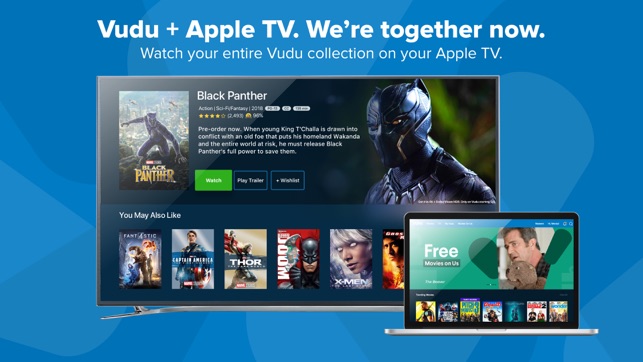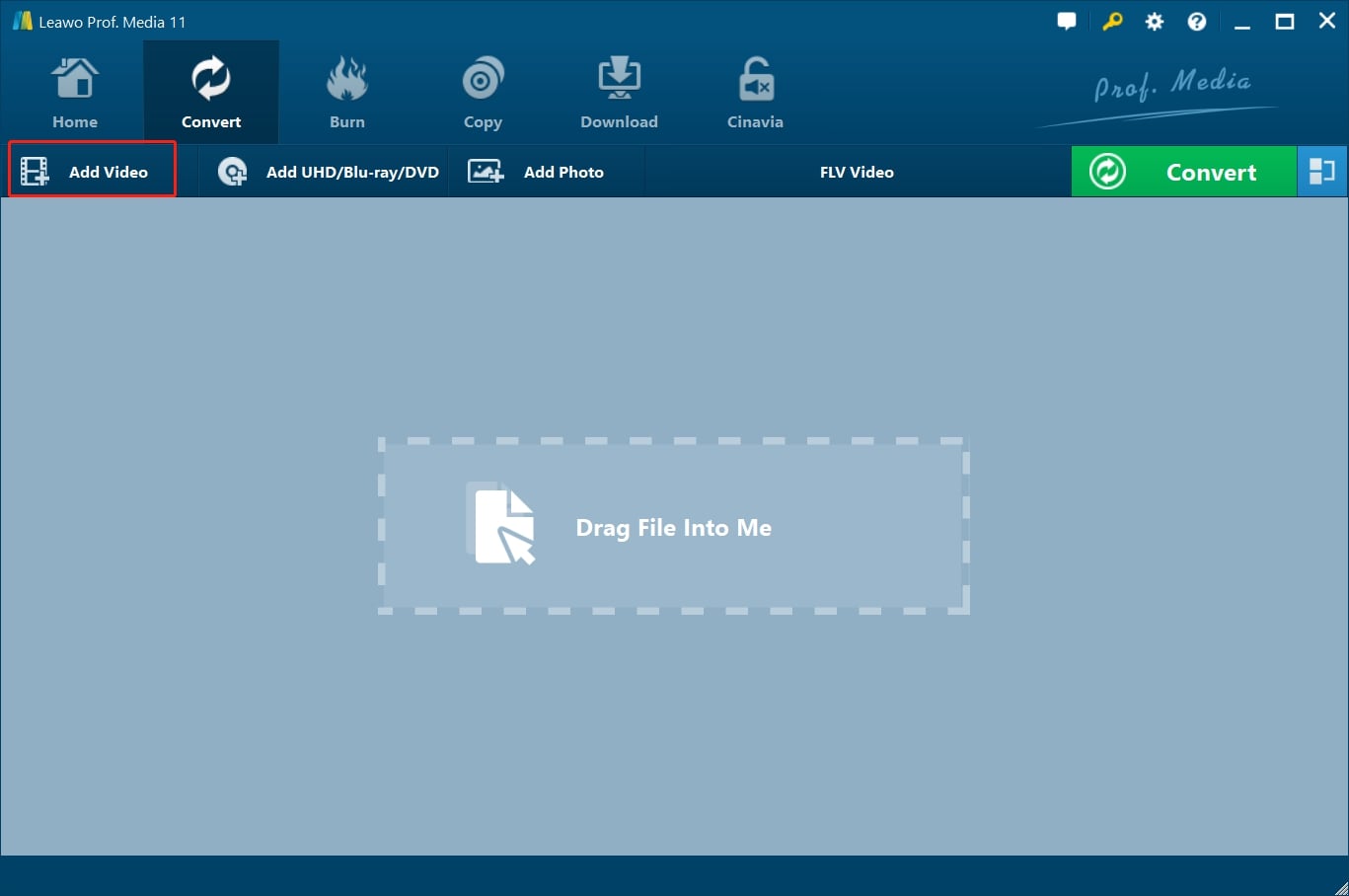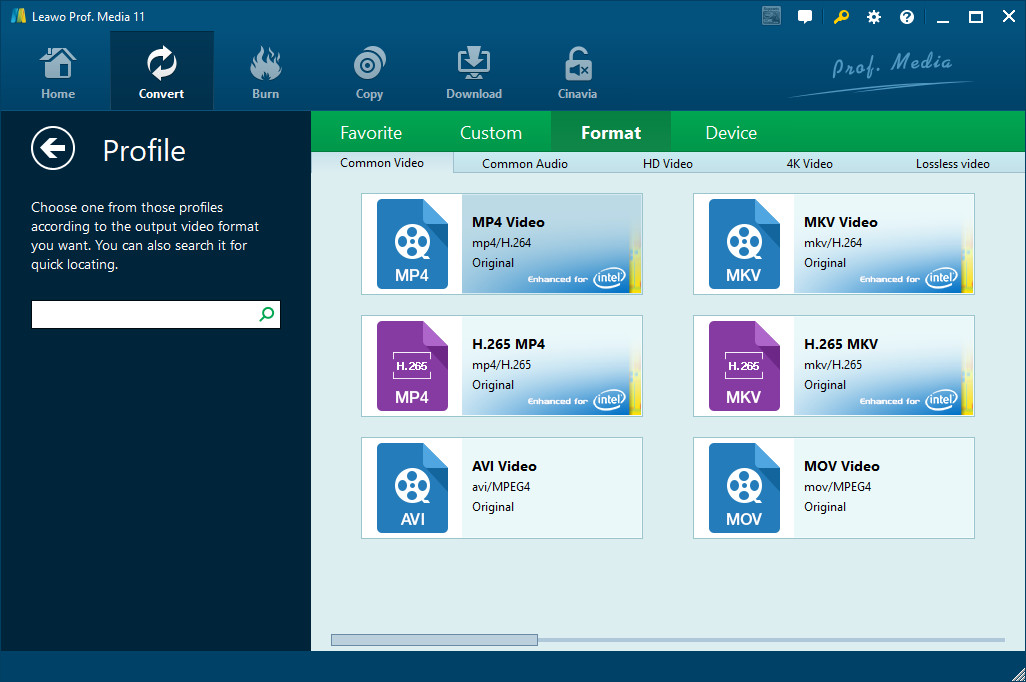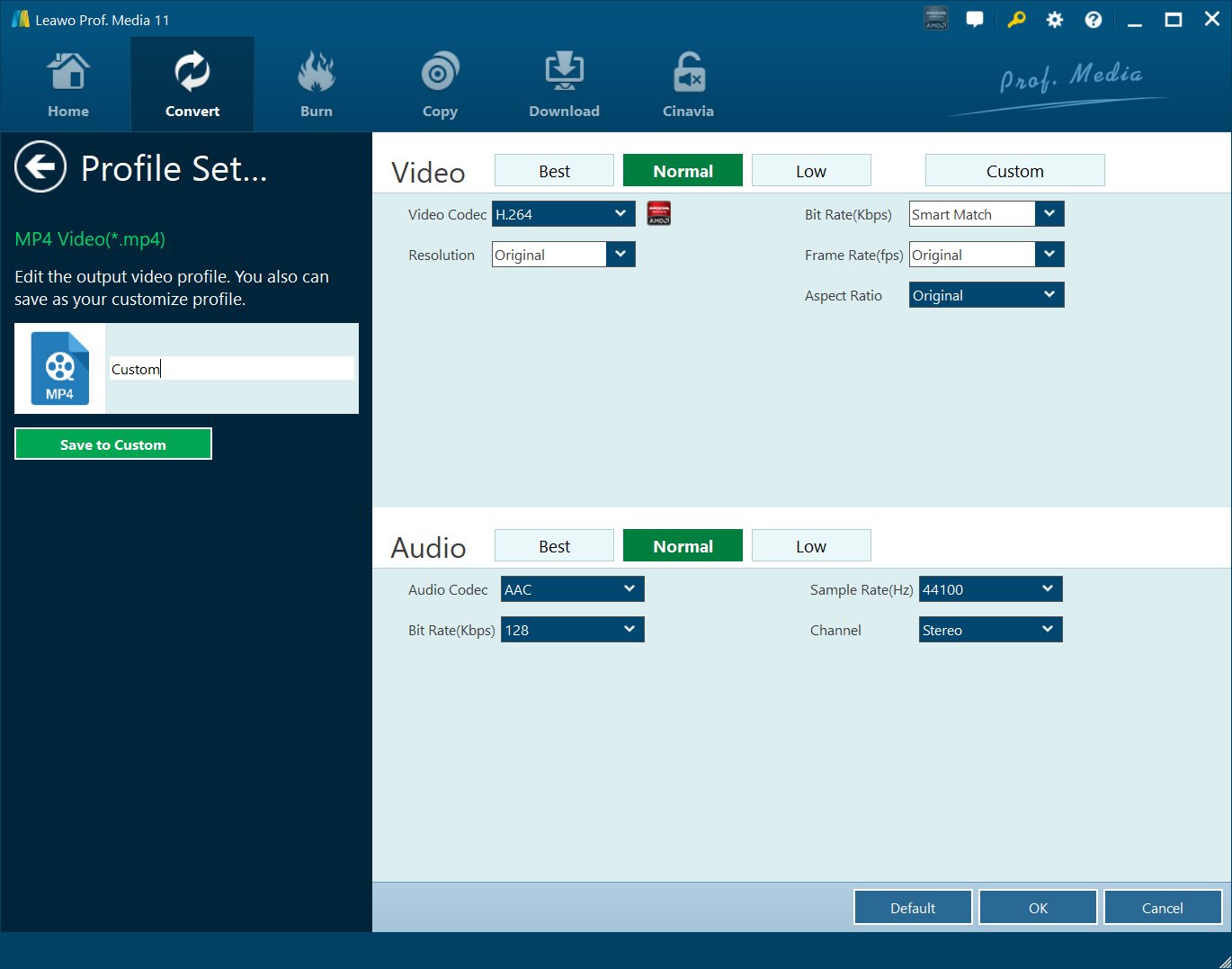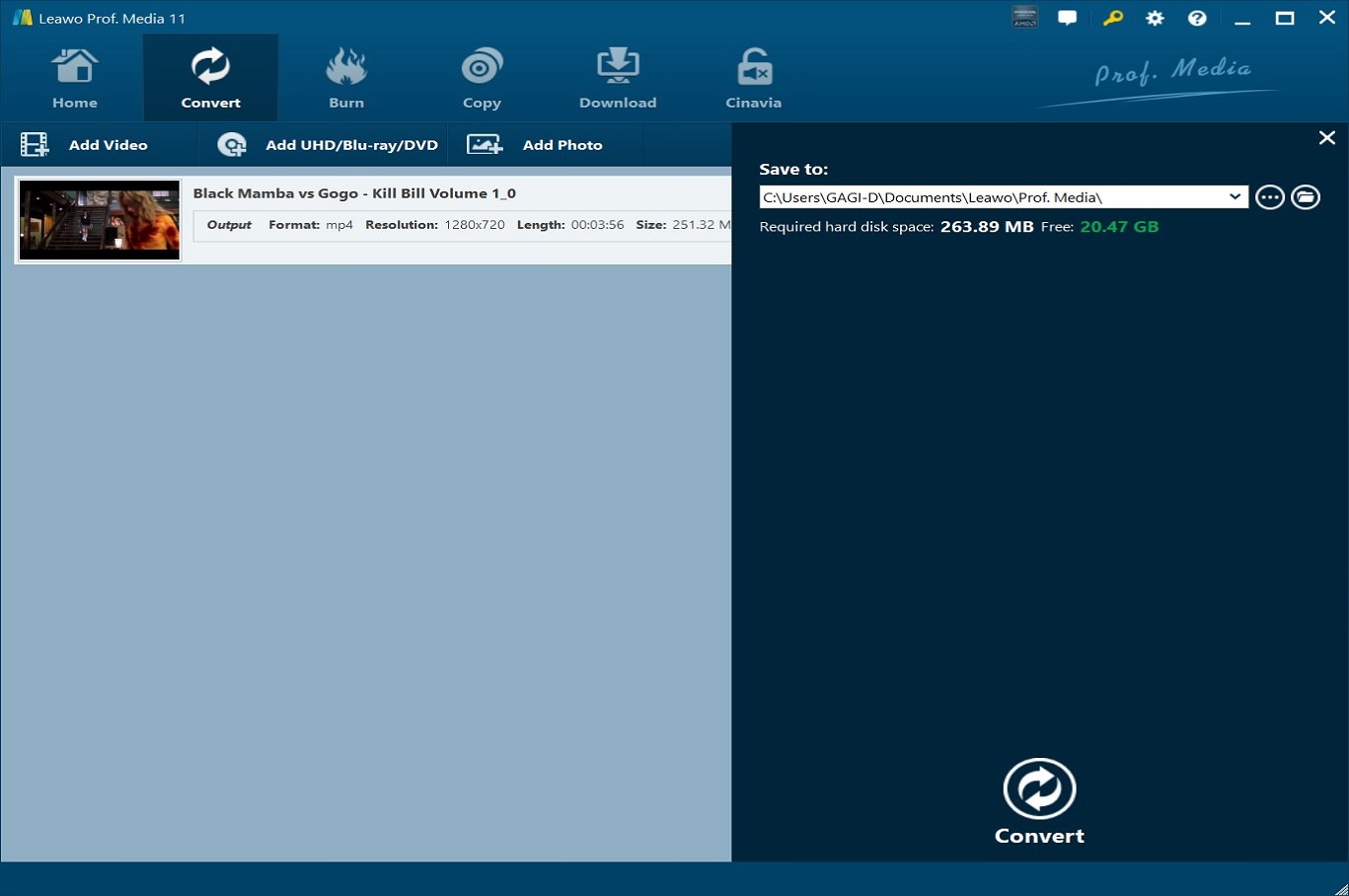"Can I transfer my Vudu movies to iTunes? – I have purchased quite a few movies from Vudu and would like to get movies from Vudu to iTunes and then watch Vudu movies on my iOS devices, but there seems to be no solution to put Vudu movies to iTunes. Can you transfer Vudu movies to iTunes? Can you tell me how to move movies from Vudu to iTunes? Quite great appreciation to any help."
There are quite a lot of people who would like to get Vudu movies to iTunes library so that they could freely watch Vudu movies on different iOS devices (iPhone, iPad and iPod), iTunes and Apple TV. If you are looking for solutions on how to get movies from Vudu to iTunes library, this guide would be exactly where you should stop you searching. We would like to introduce you various tools on converting Vudu to iTunes.
- Part 1: Tips You Should Know Before You Export Vudu Movies to iTunes
- Part 2: How to Download Vudu Movies for iTunes with Vudu to Go Application
- Part 3: How to Download Vudu Movies on PC with Video Downloader
- Part 4: How to Convert Downloaded Vudu Videos for iTunes
- Part 5: How to Import Converted Vudu Videos to iTunes
Part 1: Tips You Should Know Before You Export Vudu Movies to iTunes
Before you try to export Vudu movies to iTunes, there are some tips you should know. Firstly, we know that Vudu is a free online movie streaming service that enables you thousands of movies and TV shows online. However, we need to know that all these streaming videos are actually Blu-ray/DVD titles.
Secondly, you need to download Vudu videos firstly with some kind of Vudu video downloader apps listed below including Vudu to Go, Video Downloader, and others. To transfer Vudu movies to iTunes library, you also need to know what video formats are supported by iTunes.
Video formats supported by iTunes: H.264 video, up to 1.5 Mbps, 640 by 480 pixels, 30 frames per second, Low-Complexity version of the H.264 Baseline Profile with AAC-LC audio up to 160 Kbps, 48kHz, stereo audio in .m4v, .mp4, and .mov file formats; H.264 video, up to 2.5 Mbps, 640 by 480 pixels, 30 frames per second, Baseline Profile up to Level 3.0 with AAC-LC audio up to 160 Kbps, 48kHz, stereo audio in .m4v, .mp4, and .mov file formats; MPEG-4 video, up to 2.5 Mbps, 640 by 480 pixels, 30 frames per second, Simple Profile with AAC-LC audio up to 160 Kbps, 48kHz, stereo audio in .m4v, .mp4, and .mov file formats.
Therefore, you need to download and convert Vudu movies to MP4, M4V, MOV file formats for iTunes library. Then you only need to transfer the downloaded and converted Vudu videos to iTunes as you usually do.
Part 2: How to Download Vudu Movies for iTunes with Vudu to Go Application
As to getting Vudu videos to iTunes, there is an app called Vudu to Go that could help you do this. Firstly you will need the latest version of Adobe Flash and Adobe AIR. With these 2 plugins installed on your computer, you could make use of the Vudu to Go app to download Vudu movies for iTunes.
Follow the below steps to learn how to download Vudu videos with Vudu to Go app:
- Step 1. Download and install Adobe Flash and Adobe AIR on your computer.
- Step 2. Open the Vudu app and select the movie you want to download.
- Step 3. Click the "Download" option and then choose "SD", "HD" or "HDX" option to start downloading process.
- Step 4. Then, open Vudu-to-Go app, and log in with your Vudu account.
- Step 5. You could then click the Download button on the Vudu-to-Go app to download the selected movie from the Vudu app you are watching.
With Vudu-to-Go app, you could easily download Vudu movies onto your computer. Then, you could import the downloaded Vudu movies to iTunes as you usually do.
Part 3: How to Download Vudu Movies on PC with Video Downloader
Also, to download Vudu movies on PC, you could make use of 3rd-party online streaming video downloader software tools. There are quite a lot of wonderful online video downloader tools. CleverGet Video Downloader is one of the top-notch online video downloaders that could perform as a professional Vudu movie downloader to help you download Vudu movies.
With it, you could easily download free movies from various free movie or video websites like YouTube, Twitter, Tubi, Facebook live, and various other free movie sites.

-
CleverGet Video Downloader
Download Movie Video With 320 Kbps audio.
Easily Download Live Streams Without Quality Loss.
Video Info Extractor.
Supports Playlist Downloading.
Support Multi-tasking & Video Info Extractor Inside.
Ease to Use UI.
Here is a step-by-step guide on how to download videos straightly from websites:
Step 1: Adjust the general settings for downloading videos/movies
From the list presented, select the ideal video with parameters that suite your needs (such as quality and format).
Step 2: Visit the target site
Search for the videos/movies you would like to download. Copy and paste the address from your address bar.
Step 3: Launch this video downloader
Paste the link into the address bar of CleverGet, which should automatically detects downloadable videos and present all of them. After that, click to download the video.
Part 4: How to Convert Downloaded Vudu Videos for iTunes
As mentioned above, iTunes only accepts video files saved in MP4, MOV, and M4V formats. Now, with Vudu movies downloaded to your computer, you might have found that the downloaded Vudu movies are not saved in MP4, MOV, or M4V file formats. In such case, you could make use of the Convert module built-in Leawo Prof. Media. That is Leawo Video Converter, a professional video converter program that could help you convert YouTube to Apple TV, make iPhone ringtones from YouTube video, convert YouTube to MP3, etc. Actually, as a professional video and audio converter combo, it could convert video files between hundreds of video formats like FLV to MP4, MP4 to MKV, MP4 to AVI, AVI to MKV, etc. It even allows you to edit downloaded Vudu movies like adding watermark, applying 3D effects, etc.

-
Leawo Video Converter
- Convert video and audio files between 180+ formats without quality loss
- Support 720P, 1080P and even real 4K video output
- Create photo slideshows from photos stored on camera, computer, camcorder, etc
- Built-in video editor to trim, crop, add watermark, apply special effect, etc
- 2D to 3D converter with 6 different 3D movie effects available
Follow the below steps to learn how to convert downloaded Vudu movies to iTunes compatible MP4, MOV, or M4V video files with Leawo Video Converter in detail.
Step 1: Import the downloaded video files into Leawo Video Converter
Click Add Video from the toolbar to import the source files. Batch importing is supported but it will slow down the entire conversion process if your files are too large.
Step 2: Change the output format
Click Change under the format drop-down menu to navigate to the Profile panel, where you will be able to change the output format to the target one.
Step 3: Adjust the parameters of video
Twist the parameters to make your video file smaller if needed.
Step 4: Set an output directory to save the converted file
Click the Convert button and you will see a sidebar pop up to let you specify a directory to save the output file. After that, click the round button Convert below to start conversion. This process will take a couple of minutes depending on how large your file is.
When conversion kicks off, you may view the green progress bar to monitor the real status. Once 100% is done, you will be able to find your converted files under the directory you set previously.
As a professional video converter software program, Leawo Video Converter performs far more than a simple video converter program. It also enables you to edit videos like adding watermark and 3D effect, adding subtitles, snapping screenshot, etc.
Part 5: How to Import Converted Vudu Videos to iTunes
Now, you have successfully turned Vudu movies into iTunes compatible video format. What you need to do now is import the converted Vudu movies to iTunes library. Follow the below steps to learn how to import Vudu movies to iTunes in detail:
- Step 1. Open iTunes on your computer.
- Step 2. Click on "File > Add to Library" options consecutively.
- Step 3. Browse for the converted Vudu movie files from your computer hard drive. You could hold down Control (Windows) or Command (Mac) as you click to load and add multiple Vudu movies to iTunes library.
- Step 4. After selecting converted Vudu movies, click the "Open" button to start importing converted Vudu movies to the iTunes library.
- Step 5. Now, you have added converted Vudu movies to iTunes. You could now transfer the imported Vudu movies to iOS devices or play back imported Vudu movies within iTunes as you like.
Actually, you could directly drag and drop converted Vudu movies to iTunes library for adding Vudu movies to iTunes after downloading and converting.