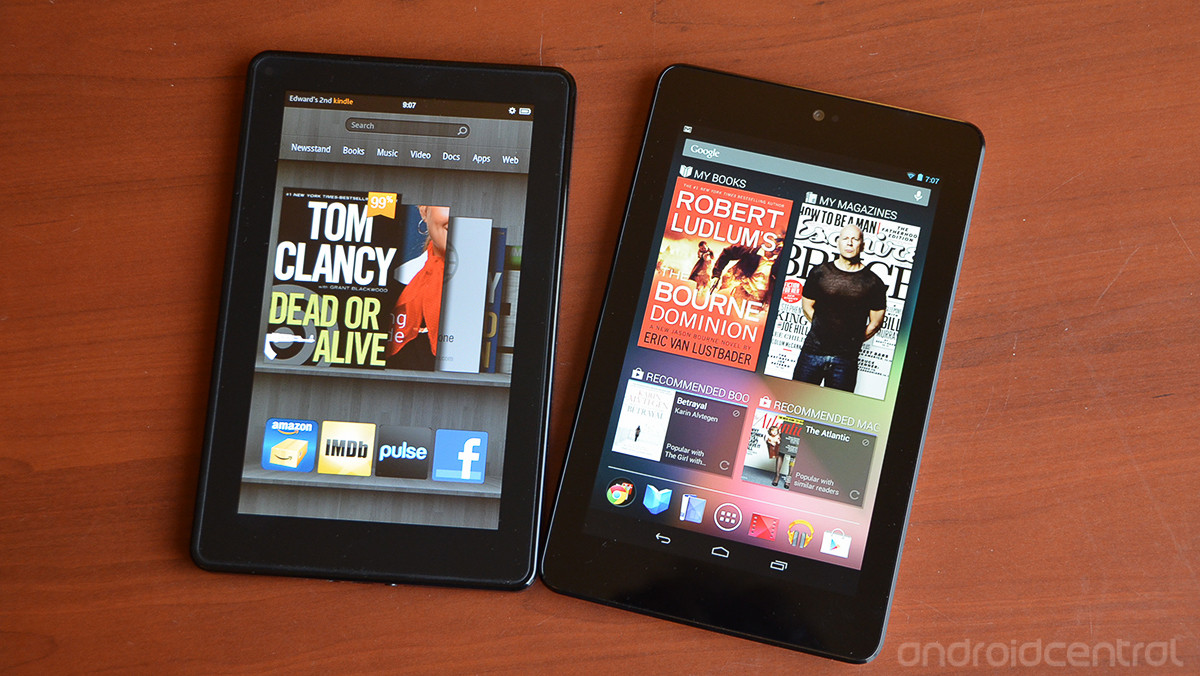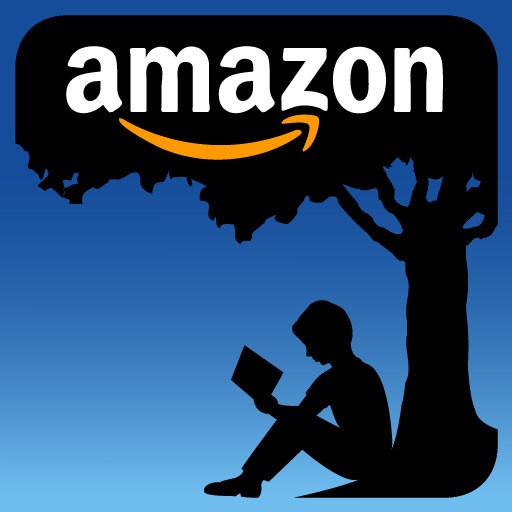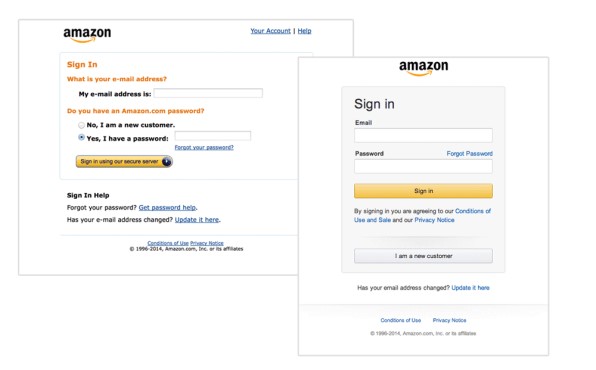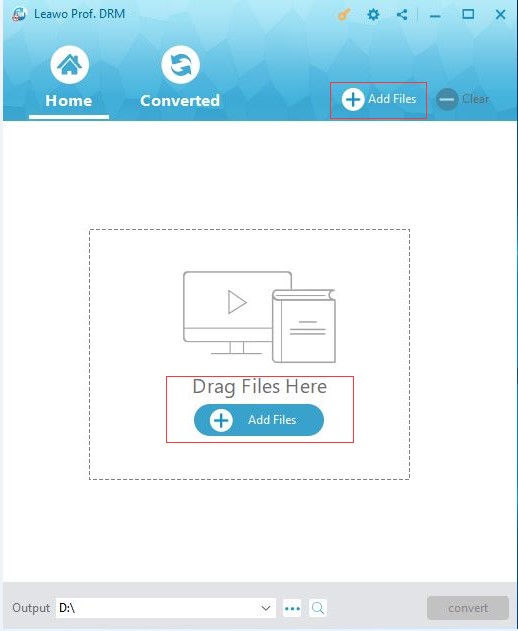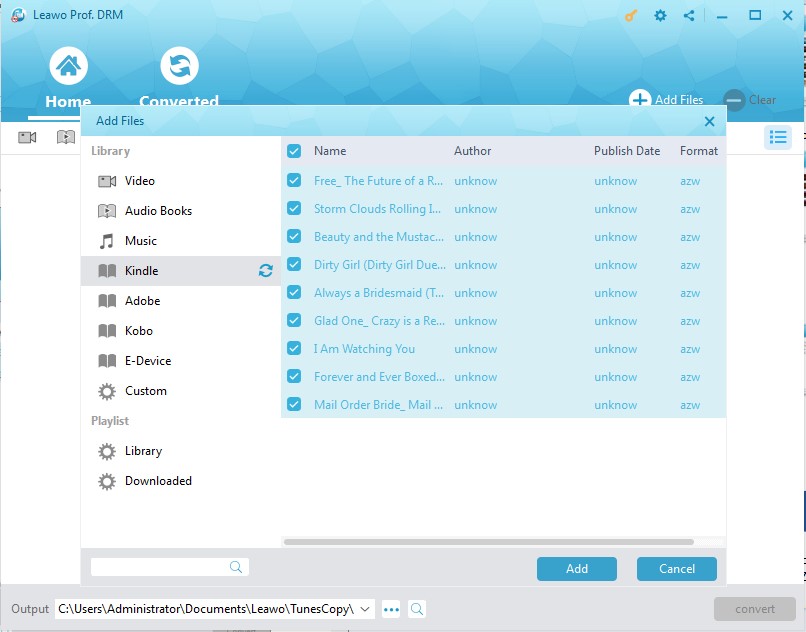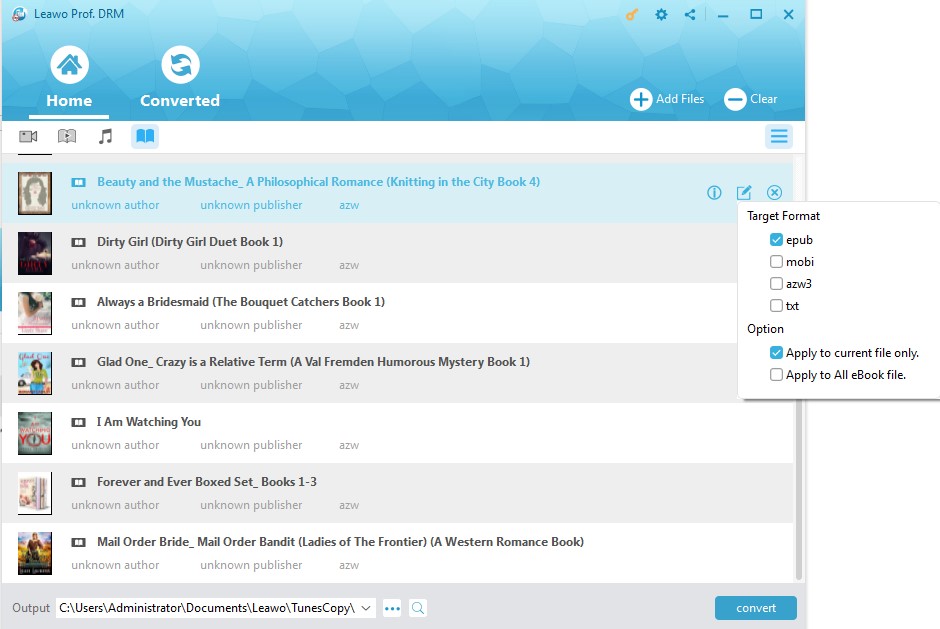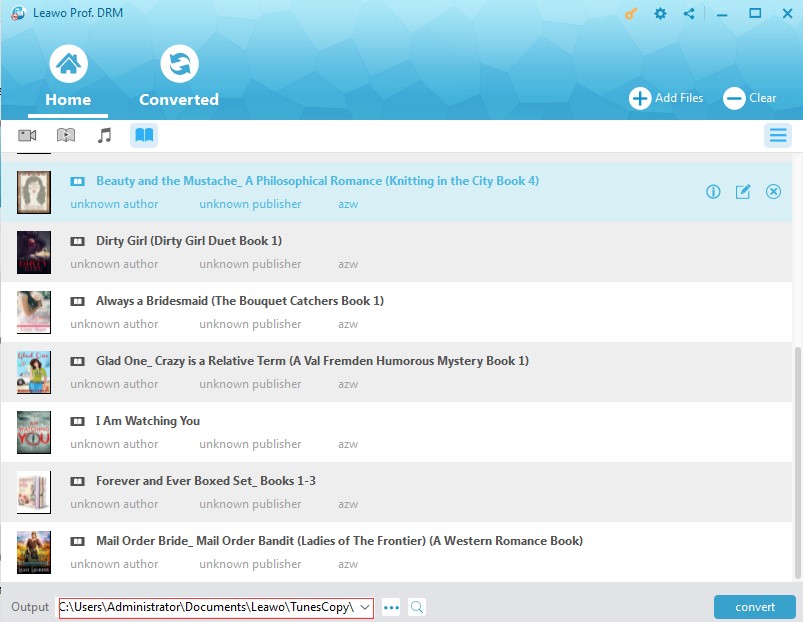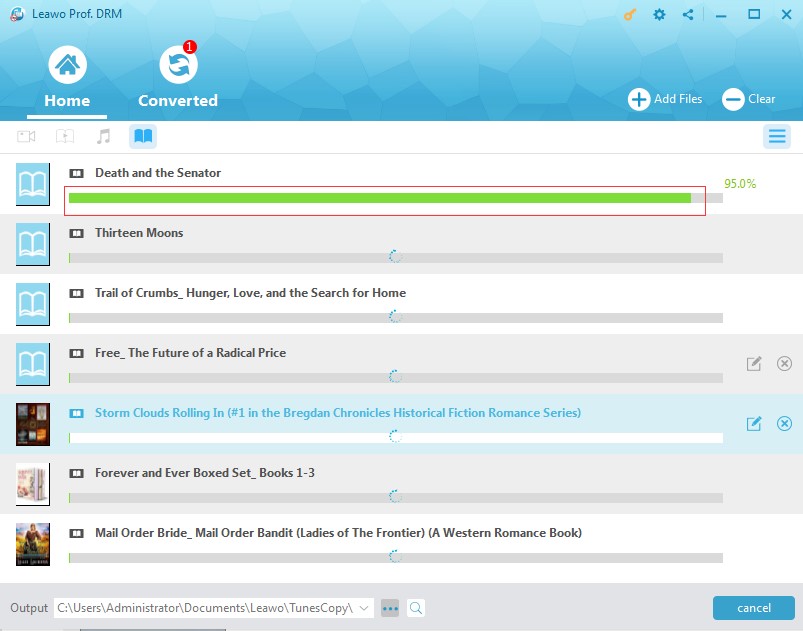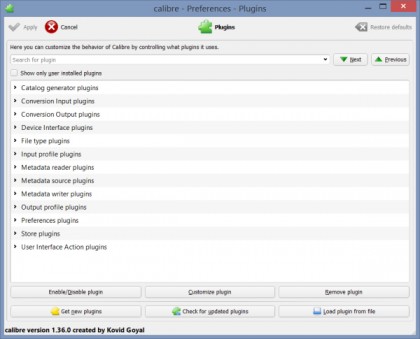"How to I get kindle books on my Nexus 7? - I am trying to find out how to install some of my text books from amazon to my Nexus 7 but am having problems. The books I am trying to get aren't supported by amazon because they only allow Kindle, Ipad, pc, or mac downloads for the book. I am wondering if maybe I just download for PC and move it to my tab it will show somehow. I am pretty noobish when it come to messing around with these devices. My tab isn't rooted yet but if its necessary to root to get these books I will. I am just hesitant to try to experiment because the cheapest of my books is 110 bucks."
Some people have asked me about how to read Kindle books on Google Nexus 7. There are actually quite a few solutions. Here in this guide, we would like to show you 3 different ways to read Kindle books on Nexus 7 devices without any limitation. You could check the below content and choose the one that meets you most.
Part 1: Introduction to Kindle and Google Nexus
As a series of e-readers designed and marketed by Amazon, the Amazon Kindle includes both hardware version and software version. As an Kindle user, you could browse, buy, download, and read e-books, newspapers, magazines and other digital media via wireless networking to the Kindle Store. The Kindle hardware platform began as a single device in 2007 and now comprises a range of devices, including e-readers with E Ink electronic paper displays. And the Kindle application has been available on all major computing platforms and mobile platforms like iOS devices, Android devices, etc. As of March 2018, Kindle Store has over six million e-books available in the United States for all Kindle users.
On the other hand, Google Nexus is a line of smartphones and tablet devices developed by Google and various hardware partners, running on Android operating system. Google manages the design, development, marketing, and support of these devices, while some original equipment manufacturers take charge in the some development and all manufacturing. The Nexus line products have been considered as Google’s flagship Android products. By far, the Nexus line has been replaced by Pixels line, but Google has announced an official end to Nexus products.
Part 2: Read Kindle Books on Nexus 7 with Kindle App
We all know that Kindle and Nexus products are 2 different kinds of smart devices. Then, how to read Kindle books on Nexus 7? We would firstly recommend you the Kindle app. As mentioned above, Kindle application has been available on different platforms including Windows, Mac, iOS devices and Android devices. As the flagship product of Google, Kindle app is definitely available to Nexus devices.
All you need to do is make sure you have an Kindle account. If you don’t, create one. The below steps would show you how to download and install Kindle app on Nexus 7 and other Nexus devices so as to let you read Kindle books on Nexus and other Nexus smartphones or tablets.
1. On your Nexus 7 and other Nexus devices, open the "Google Play" store. If you have not installed Google Play on Nexus 7 or your Nexus devices, install one from the browser.
2. Search for Kindle app on Google Play store.
3. Click the download icon to start to download Kindle app on Nexus devices.
4. When the downloading finishes, click to install Kindle app. Then, do as the interface instructs you.
5. After installation, open Kindle app on Nexus devices and then log in with your account.
Then, you will be able to read Kindle books on Nexus 7 or any other Nexus device with the Kindle app for Nexus.
Part 3: How to Read Kindle Books on Nexus 7 with Prof. DRM (google nexus compatible format)
Nexus devices allow you to read eBooks purchased from Google Play and uploaded local DRM-free ePub eBooks. Therefore, if you want to read Kindle books on Nexus 7, you will need to make use of some eBook DRM removal and converter tool to remove DRM protection from Kindle books and then convert DRM Kindle AZW/AZW3 eBooks to DRM-free ePub files.
Leawo Prof. DRM is a perfect Kindle eBook DRM removal software program that enables you to remove DRM from Kindle eBooks and then convert Kindle eBooks to other DRM-free eBook files in ePub, PDF, TXT, Mobi, AZW, etc. What’s more, it’s an iTunes DRM removal that could remove iTunes DRM protection and convert iTunes DRM protected videos, music and audiobooks to DRM-free formats, an Audible audiobook converter that could convert audiobooks from Audible to other non-DRM MP3 format, and Spotify music downloader to download and convert Spotify music to DRM-free audio files.
The below steps would show you how to remove DRM protection from Kindle eBooks and convert Kindle DRM eBooks to DRM-free ePub eBooks for Nexus 7.
Firstly, you need to download and install Leawo Prof. DRM on your computer. Also, make sure you have downloaded eBooks to your Kindle device beforehand, and Kindle software runs on your computer smoothly.
Step 1: Log in Kindle app on your computer
Log in your Kindle desktop app with your own Kindle account and password.
Step 2: Add Kindle eBooks
Launch Leawo Prof. DRM and then click the “Add Files” button on the main interface.
Step 3: Choose Kindle eBooks to convert
On the popup "Add Files" window, open "Library > Kindle" tab to choose Kindle eBooks for converting. You could select one or multiple Kindle eBooks for converting. Click the blue "Add" button to add selected Kindle eBooks to Prof. DRM for converting.
Step 4: Set output format
After loading source Kindle eBooks, click the pencil icon within each loaded eBook title to choose ePub as output format. For time saving, you could check the “Apply to all eBook files” button.
Step 5: Set output directory
Now, move mouse to the bottom and set output directory in the “Output” box.
Step 6: Start to convert DRM eBooks
Finally, click the “Convert” button at the bottom right corner to start removing DRM protection and converting Kindle eBooks to DRM-free ePub files for Nexus 7. The DRM removal happens in the background, but you could see the converting progress.
After the conversion, you could then freely read the DRM Kindle eBooks on your Nexus 7 or other Nexus devices via uploading the DRM-free ePub eBooks to Google Play.
As mentioned above, Leawo Prof. DRM is far more than a Kindle eBook converter. It also could convert eBooks from Kobo, and convert Adobe Digital Edition eBooks.
Part 4: How to Read Kindle Books on Nexus with Calibre
Besides Leawo Prof. DRM, you could take a try of some free eBook DRM removal tool to help you read Kindle books on Nexus 7 and other Nexus devices. Calibre is one of those free Kindle DRM removal software tools.
Calibre is a powerful and easy to use e-book manager. It’s totally free DRM removal software for eBooks fans to remove DRM protection from eBooks and read DRM protected eBooks on any eReader.
The below steps would show you how to remove DRM from Kindle eBooks for Nexus 7 and other devices:
1. Install Calibre and its DRM-Remover plugin.
2. Launch Calibre and click the Preference button to select the "Change Calibre behaviour" option, then scroll down to the advanced section before clicking on Plugins.
3. A new screen will pop up, and you need to click the "Load plugin from file" button at the bottom right corner. Choose the plugin you just downloaded.
4. If you already have your books stored on your PC, simply drag and drop them into Calibre's main window.
5. If you're taking books off your e-Reader, plug it into your PC via USB. Using File Explorer, drag and drop the e-Books from your e-Reader into Calibre's main window, and all that nasty DRM will be stripped out.
It is quite simple to remove DRM protection from Kindle eBooks with the help of Calibre. But you may have seen that Calibre only removes DRM protection, but doesn’t convert eBooks to other formats, which might result in inconvenience since Nexus 7 might not recognize the DRM-free Kindle eBooks. You still have to make use of some eBook converter tools like online eBook converter tool to carry out the eBook conversion for Nexus 7 and other devices.
Part 5: Comparison between Prof. DRM and Calibre
Both Prof. DRM and Calibre help you easily remove DRM protection from Kindle eBooks. However, these 2 solutions have differences in different aspects. The below table would show you their differences.
|
|
Prof. DRM |
Calibre |
|
Remove DRM protection from eBooks |
Yes |
Yes |
|
Convert DRM eBooks to DRM-free ePub, Mobi, AZW3, TXT, etc. |
Yes |
No |
|
Extra plugin required |
No |
Yes |
|
Convert DRM iTunes video to DRM-free MP4 |
Yes |
No |
|
Convert DRM iTunes music to DRM-free MP3 |
Yes |
No |
|
Convert DRM iTunes audiobooks to DRM-free MP3 |
Yes |
No |
|
Convert DRM Audible audiobooks to DRM-free MP3 |
Yes |
No |
|
Download and convert Spotify songs to DRM-free audio files |
Yes |
No |