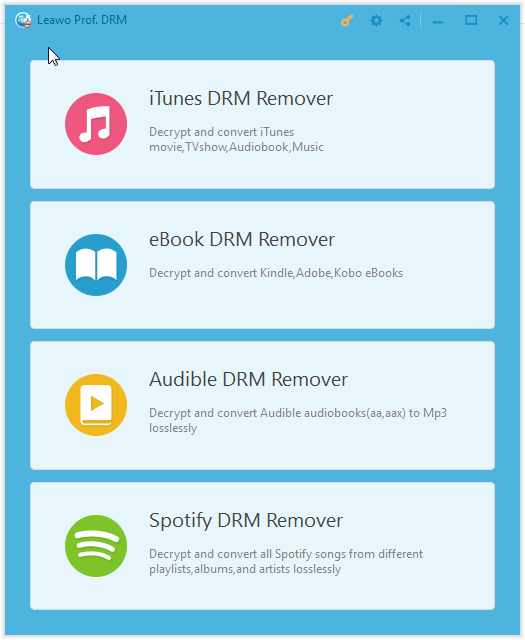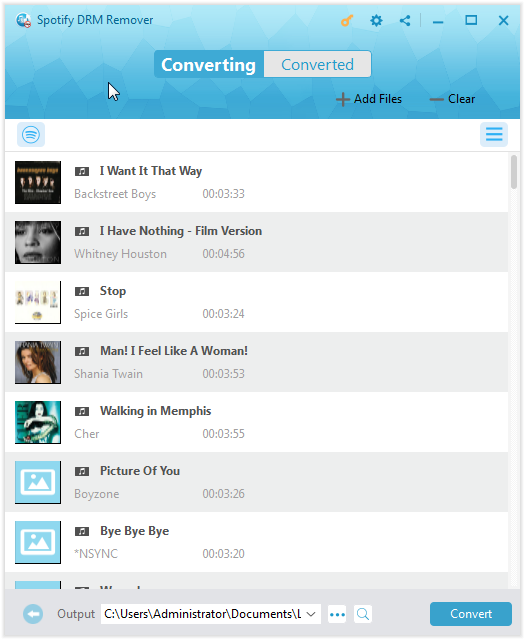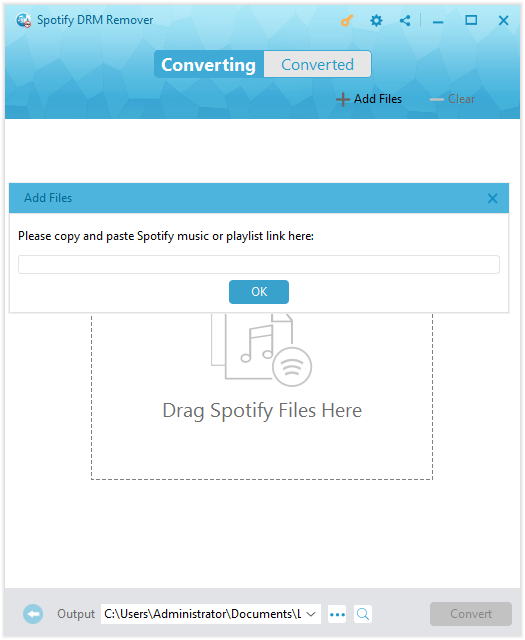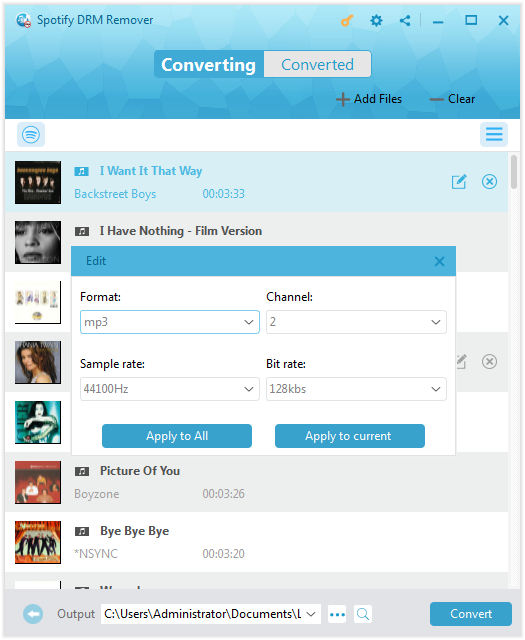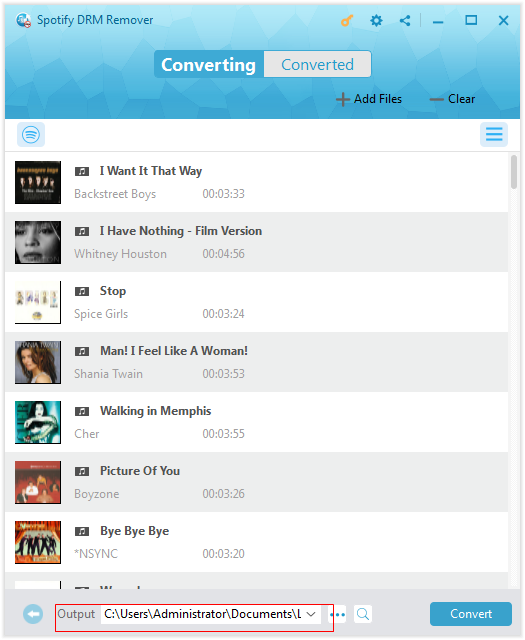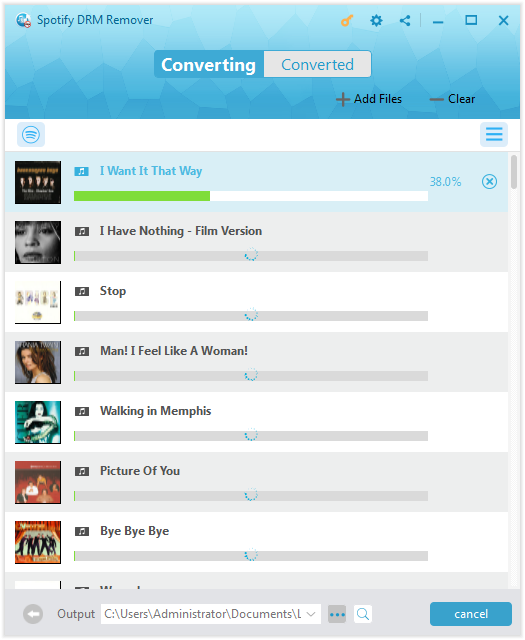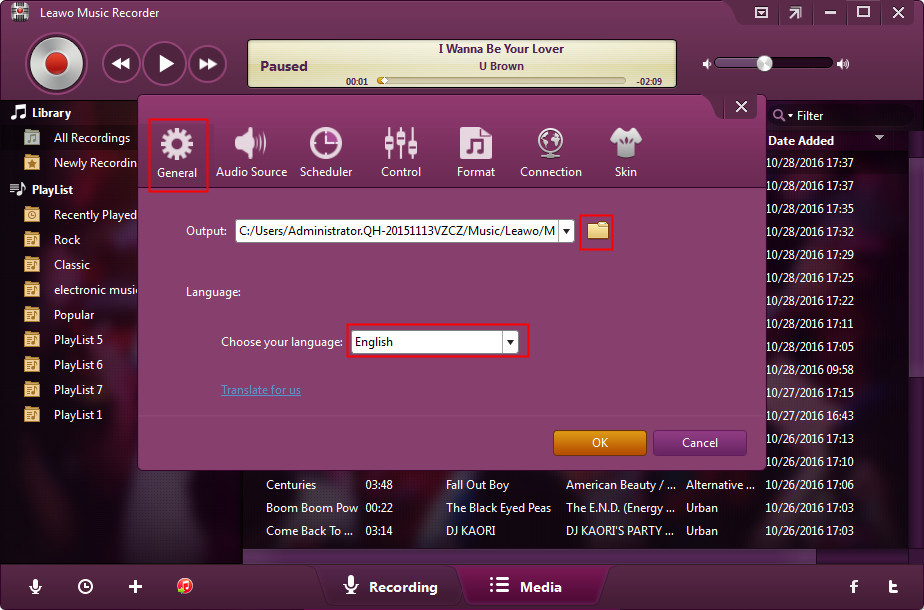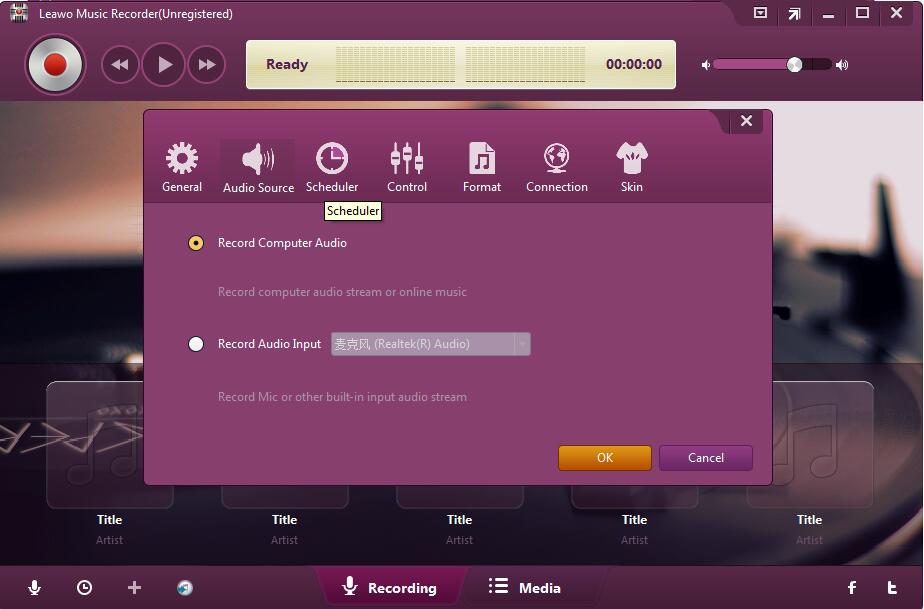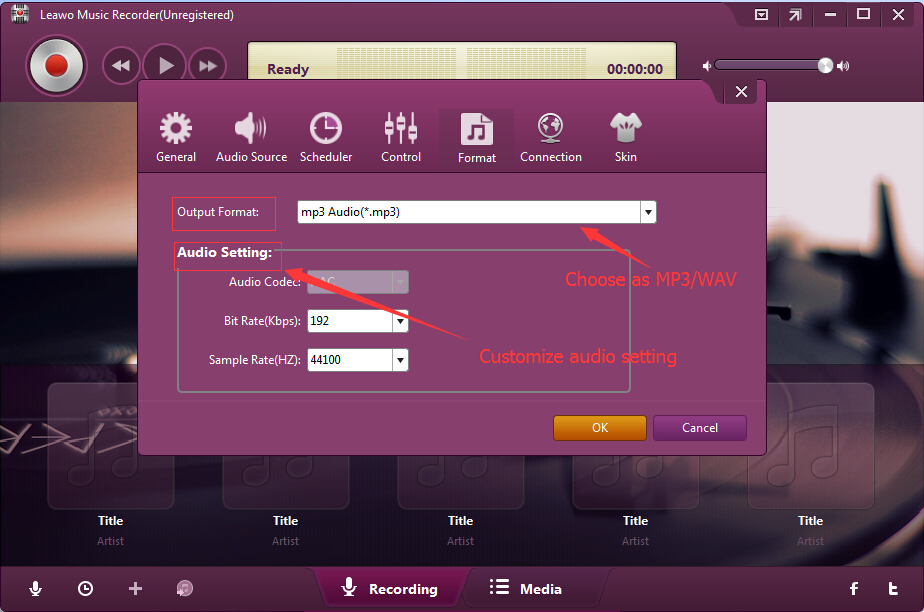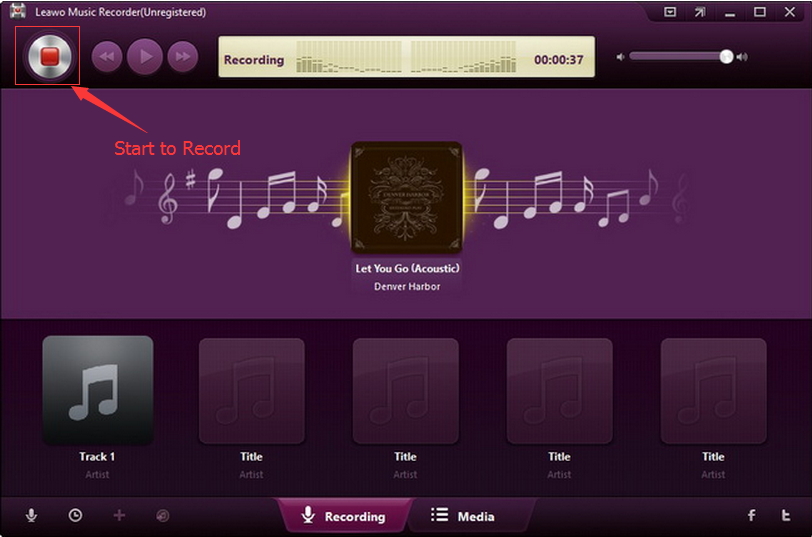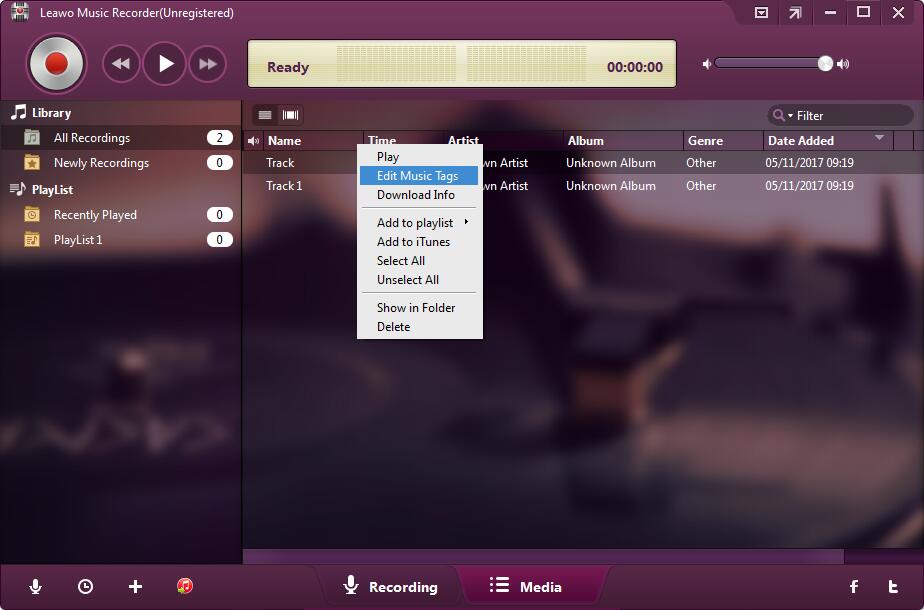“Can you connect Spotify to Amazon Echo speaker? My Amazon Echo won’t connect to Spotify now. I don’t know why. I’m planning to hold a party at home and play Spotify music over Amazon Echo speaker but there seems to be something wrong. I can’t link Amazon Echo to Spotify now. Do you know how to get Amazon Echo to play Spotify music? Do I need to upgrade to Spotify Premium plan or anything else? Please show me some effective solutions. Thanks in advance.”
Amazon Echo (shortened to Echo and known colloquially as "Alexa") is a brand of smart speakers that connect to the voice-controlled intelligent personal assistant service Alexa, which responds to the names "Alexa", "Echo", or "Computer". Main features of Amazon Echo include: voice interaction, music playback, making to-do lists, setting alarms, streaming podcasts, and playing audiobooks, in addition to providing weather, traffic and other real-time information.
As a smart speaker, you could play music over Amazon Echo devices. Echo users can change their device's default music service to Spotify — or Pandora, for streaming stations — through the web or the Alexa app. The below content would show you how to get Amazon Echo to play Spotify music.
Part 1: How to Connect Amazon Echo to Spotify via Alexa App
By making use of Alexa app on your Alexa enabled devices, you could easily stream Spotify music over Amazon Echo speaker. However, you need to know that this only applies to the Spotify Premium plan. If you are a Spotify Free plan subscriber, you have to turn to the other 2 solutions introduced below.
Alexa offers full control of playback and your music library, an Alexa EQ feature to fine-tune audio, with tons of commands for a more seamless control of your music. Follow the below steps to learn how to connect Amazon Echo to Spotify via Alexa ap
1. Open the Alexa app.
2. Click the “Play” icon and you'll see “Music & Book”s section.
3. Open the “More Music Streaming Services” tile.
4. And then choose “Spotify” option.
5. Log in to your Spotify Premium account with your credentials.
6. Your Spotify Premium account would be linked to Amazon Echo speaker.
You could even set Spotify as the default music service of Amazon Echo. It’s easy to do these settings: fire up the Alexa app, go to “Settings” and scroll down to “Music”. Now click on “Choose default music service” and then choose “Spotify”. Press “Done” at last. The only shortage of this method is that you have to pay for $10 per month to stay Spotify Premium member.
Part 2: How to Get Amazon Echo to Play Spotify with Leawo Prof. DRM
As mentioned above, you need to find a 3rd-party Spotify music downloader and converter tool to download and convert Spotify songs for Sony Walkman before you could listen to Spotify songs on Sony Walkman. Leawo Prof. DRM is the best Spotify song downloader and converter you could find online. Featuring a professional Spotify DRM removal, Leawo Prof. DRM could remove DRM protection upon Spotify songs and help you download and convert Spotify music to MP3, AAC, M4A, M4B, WAV, FLAC files for your Sony Walkman. It could even allow you to adjust the output MP3 profile parameters like codec, bit rate, sample rate, etc. for high quality Spotify music downloading and converting.
Download and install Leawo Prof. DRM on your computer. Follow the below steps to learn how to download Spotify music for streaming over Amazon Echo speaker.
Note: Download and install Spotify app on your computer before you try Leawo Prof. DRM.
Step 1: Open Leawo Spotify DRM Remover
Open the “Spotify DRM Remover” option on the main interface after you launch Leawo Prof. DRM. The Spotify app would be automatically launched or relaunched afterwards.
Step 2: Add Spotify music
Then, directly drag and drop Spotify songs one by one or drag and drop the album/playlist at once to Spotify DRM Remover for downloading and converting.
You could also click “Add Files” button to download Spotify music via URL. Just copy and paste URL of Spotify playlist or song here and then click “OK” button to download Spotify music playlist or single songs.
Step 2: Set output format and audio quality
After loading Spotify songs, click the pencil icon in each loaded Spotify music title to enter the “Edit” panel to choose output format from MP3, AAC, FLAC, WAV, etc. in the “Format” box and adjust audio parameters including Channel, Sample Rate, and Bit rate. After that, click “Apply to All” button for time saving.
Step 3: Set output directory
Move mouse to the bottom and then open the “Output” box to set output directory for saving the downloaded Spotify songs.
Step 4: Download and convert Spotify songs
Finally, press the big blue button “Convert” to start downloading and converting Spotify songs. The DRM removal happens in the background. After downloading, transfer the downloaded Spotify songs as you usually do for streaming over Amazon Echo speaker.
Besides performing as a Spotify DRM Remover to download and convert Spotify songs, Leawo Prof. DRM could also help you convert iTunes DRM M4V video to DRM-free MP4 video, convert iTunes DRM M4P music to DRM-free MP3 file, convert iTunes/Audible audiobooks to DRM-free audiobooks, and convert eBooks from Kindle, Kobo and Adobe Digital Edition. It’s a comprehensive DRM removal and converter suite in the market.
Part 3: How to Stream Spotify to Amazon Echo with Leawo Music Recorder
Leawo has another tool to help you download Spotify music for streaming over Amazon Echo speakers without subscribing to Spotify Premium. That’s Leawo Music Recorder, an expert audio recorder tool that helps you easily download Spotify songs to local drive in MP3 or WAV format via recording, so that you could freely listen to Spotify songs on Amazon Echo speaker as you always do. The main differences between Leawo Music Recorder and Leawo Prof. DRM lie in 2 aspects: Leawo Music Recorder could automatically download and add music tags for downloaded Spotify songs, but cost much longer time to complete the Spotify music downloading process.
Download and install Leawo Music Recorder on your computer. The below content shows you how to download Spotify songs to MP3/WAV files with Leawo Music Recorder.
Step 1: Set output directory
Launch Leawo Music Recorder, and then click on the tiny microphone icon on the bottom left corner. Go to the “General” tab to set output directory.
Step 2: Set audio source
Then, go to the "Audio Source" tab to choose "Record Computer Audio" option as recording source.
Step 3: Set output format
Thirdly, open the "Format" tab to choose either MP3 or WAV as output format. Adjust audio bit rate and sample rate according to your needs.
Step 4: Start to download Spotify songs
Finally, click the red "Start" button on Leawo Music Recorder, and then play back the Spotify song you want to download to start recording Spotify songs. Click the red button again to stop/complete recording.
You could view the recording procedure on the program interface. As mentioned above, Leawo Music Recorder downloads and adds music tags like artist, album, genre, cover, etc. Actually, you could manually edit these music tags by right clicking target recording and then choosing “Edit Music Tags” option.
When the recording completes, you could transfer the recorded Spotify songs to your Echo devices for unlimited playback. With Leawo Music Recorder, you could easily record and download Spotify songs for various devices. Actually, as a suite of local audio recorder and an online audio recorder, Leawo Music Recorder enables you to record and download music from 1000+ music sites like YouTube, Facebook, Spotify, FM radios, etc., and record local audio and even external sound to save in WAV or MP3 audio files.
Part 4: A Comparison between the Above Solutions
For your convenience, we have made a simple comparison between the above solutions. You could learn their differences much easier in the below table.
|
|
Alexa app |
Leawo Prof. DRM |
Leawo Music Recorder |
|
Stream Spotify music to Amazon speakers |
Yes, for Spotify Premium users only |
Yes, for both Premium and Free subscribers |
Yes, for both Premium and Free subscribers |
|
Download and convert Spotify songs |
No |
Yes |
Yes |
|
Set Spotify song parameters |
No |
Yes |
Yes |
|
Convert iTunes DRM video to DRM-free video |
No |
Yes |
No |
|
Convert iTunes DRM audio to DRM-free audio |
No |
Yes |
Yes |
|
Convert iTunes DRM audiobook to DRM-free audiobook |
No |
Yes |
Yes |
|
Convert Audible audiobook |
No |
Yes |
Yes |
|
Convert Kindle eBooks |
No |
Yes |
No |
|
Convert Kobo eBooks |
No |
Yes |
No |
|
Convert Adobe Digital Editions eBooks |
No |
Yes |
No |
|
Batch conversion |
No |
Yes |
Yes |
|
Download and add music tags |
No |
No |
Yes |
|
Manually edit music tags |
No |
No |
Yes |
Obviously, Leawo Prof. DRM is a comprehensive DRM removal and converter tool that handles various DRM removals, while Leawo Music Recorder is an expert audio recorder tool that help you record any sound your computer could capture. Both of them help you download and convert Spotify songs for streaming over Amazon Echo speakers.