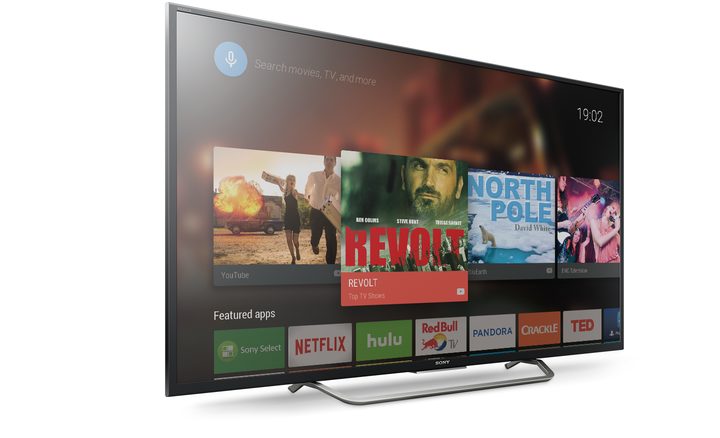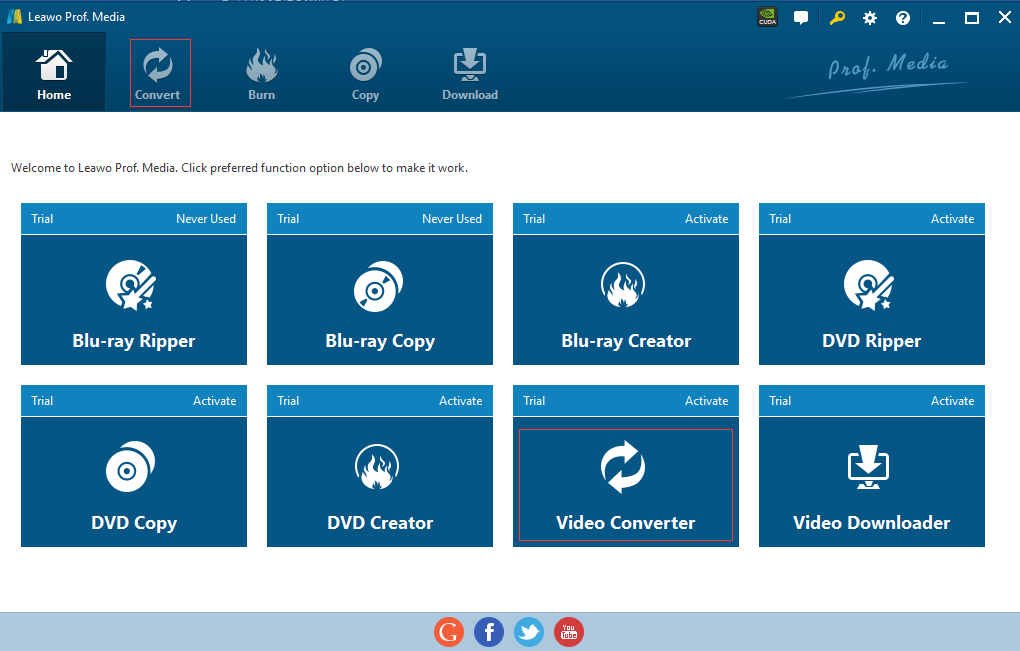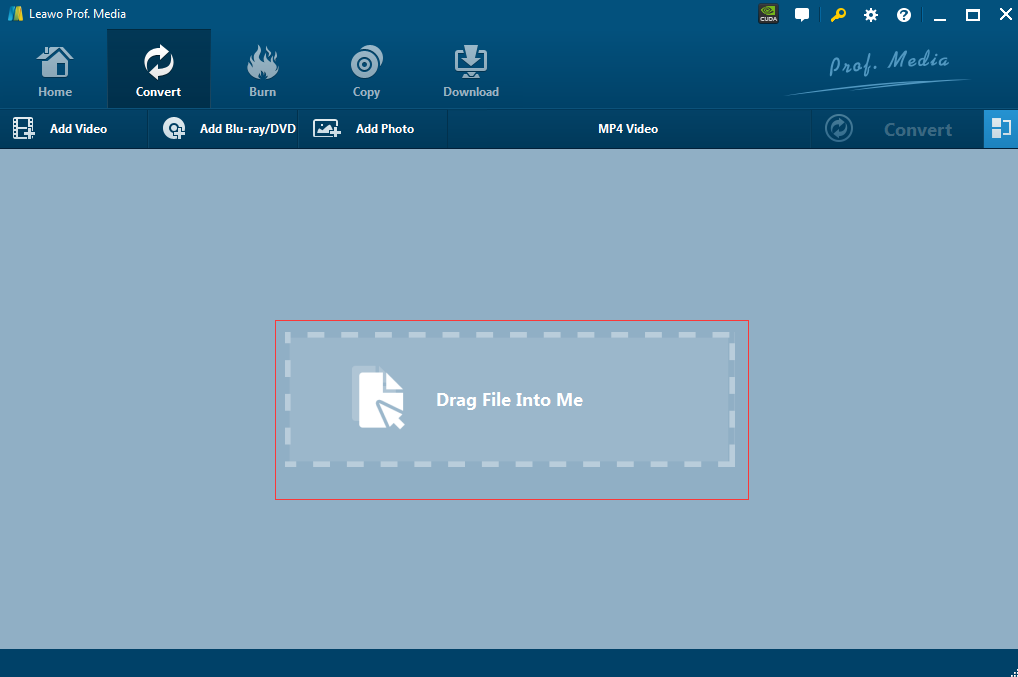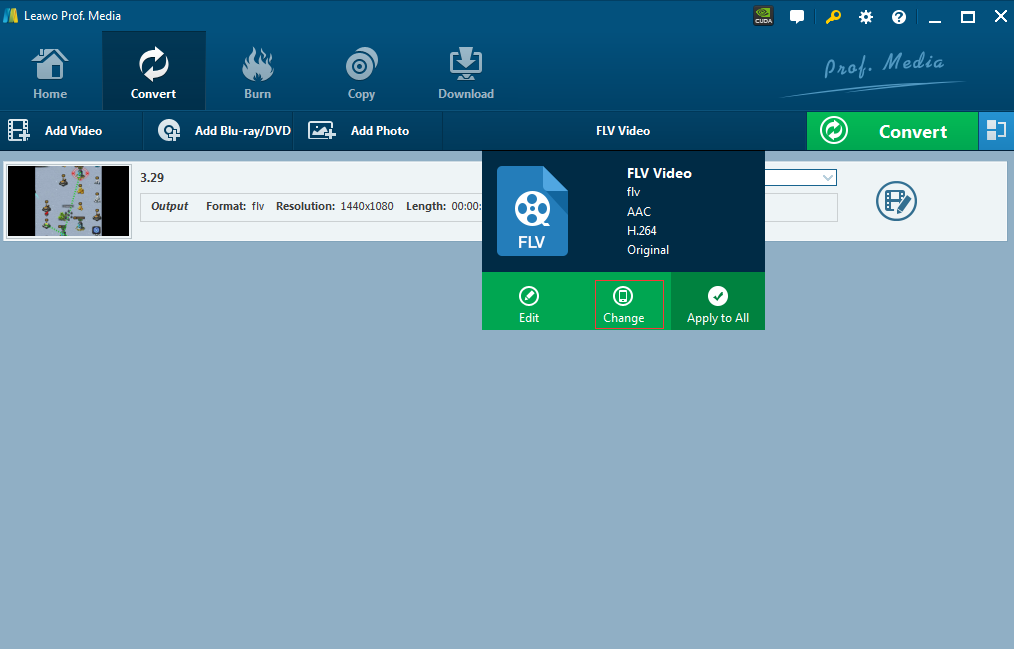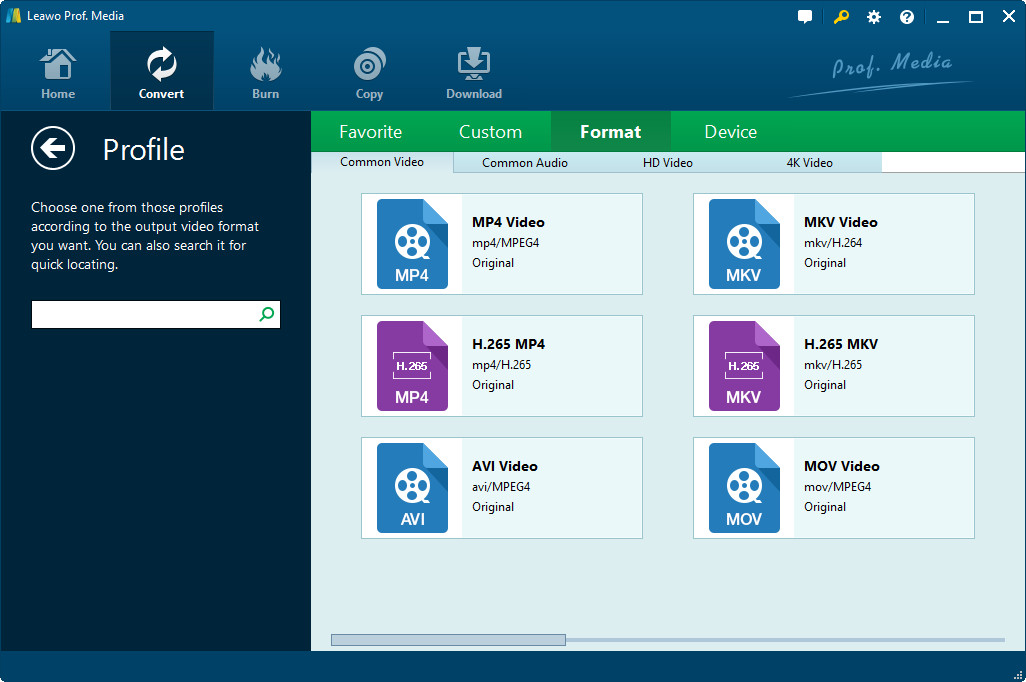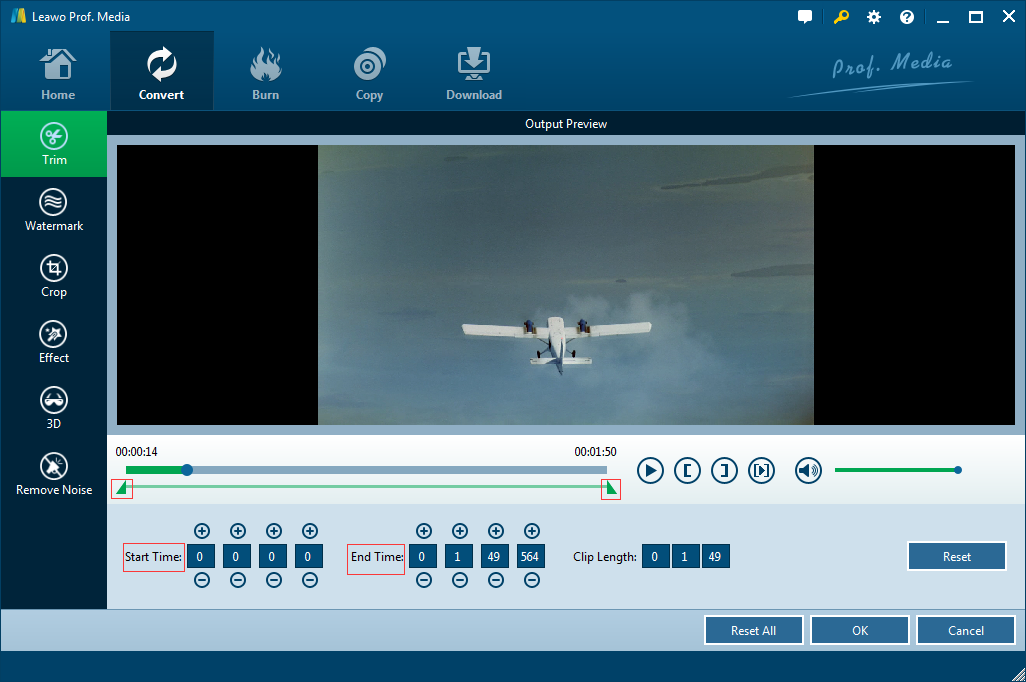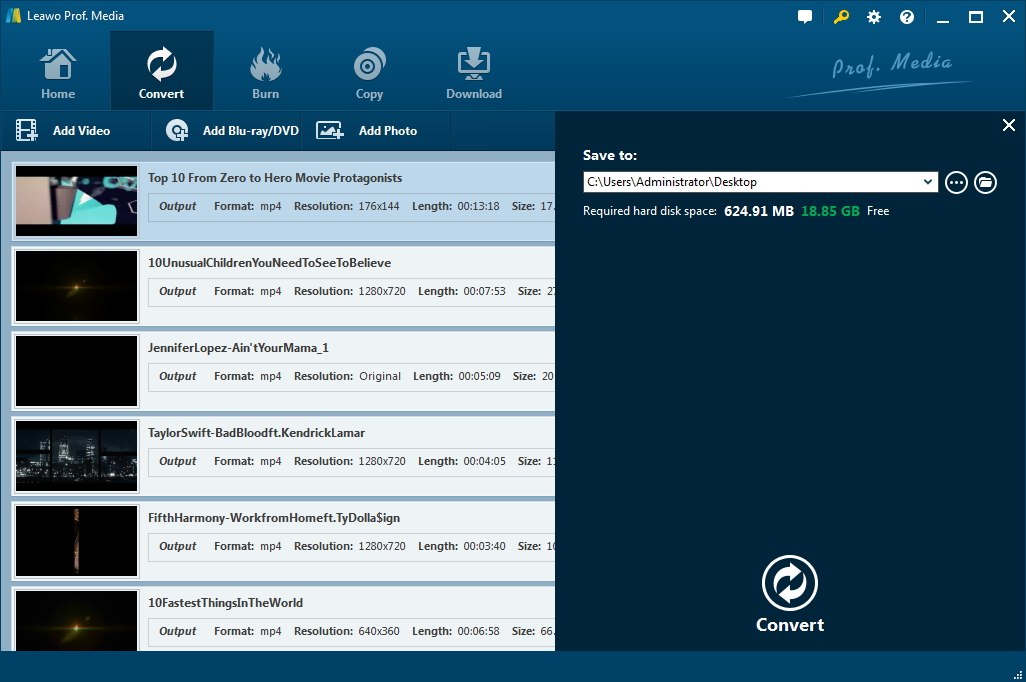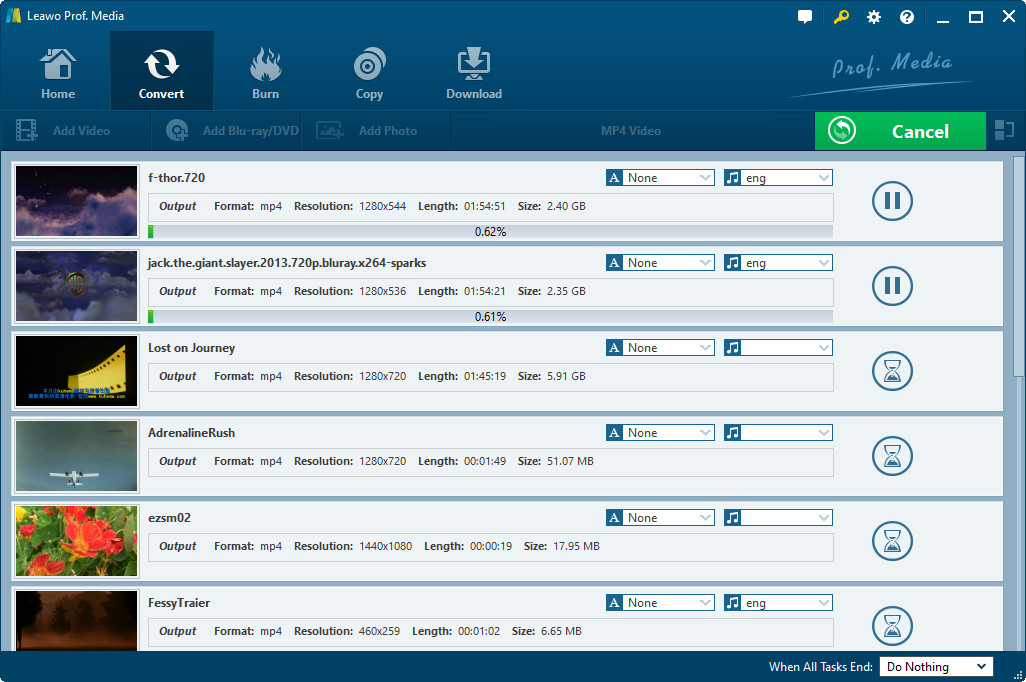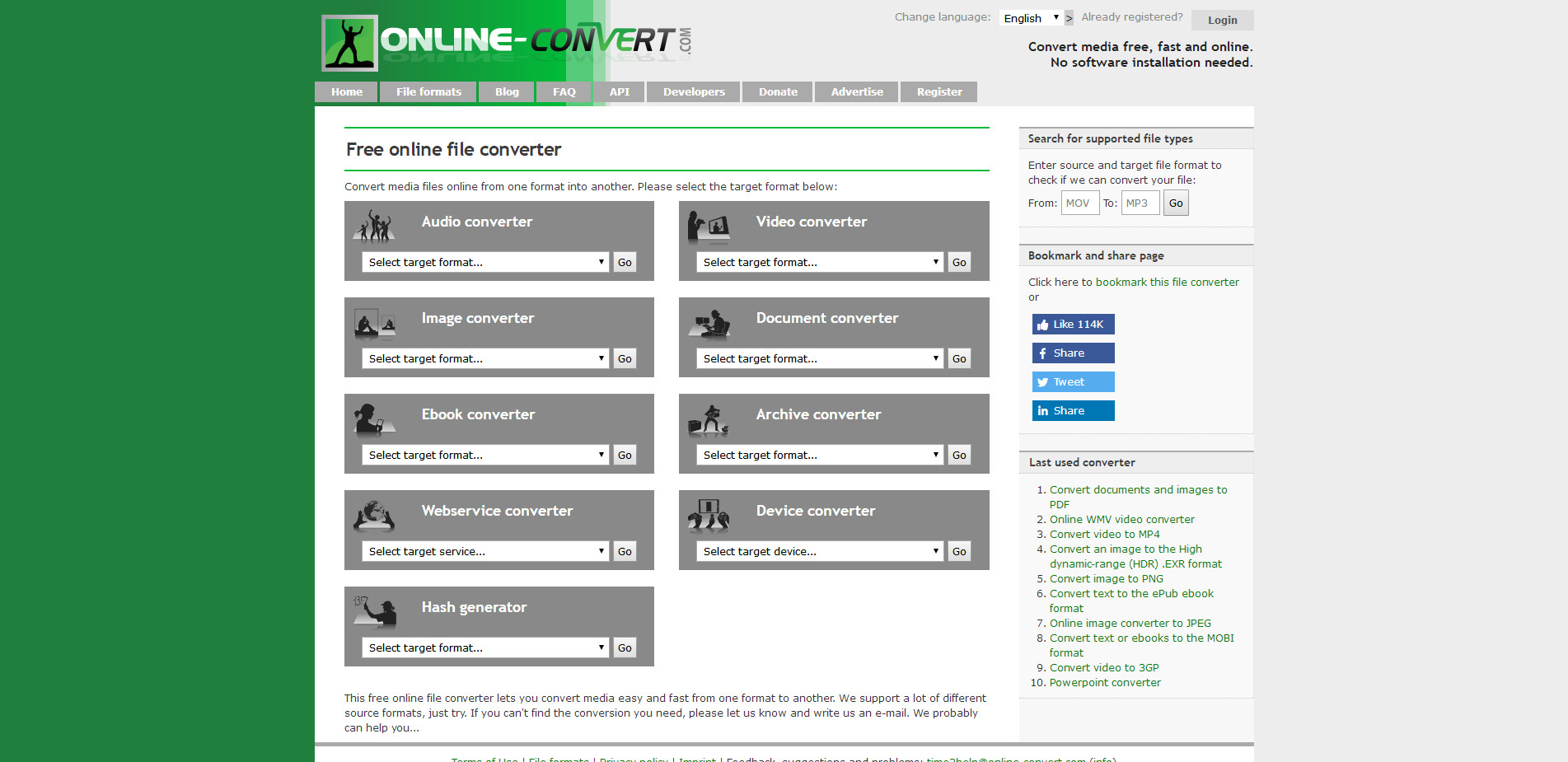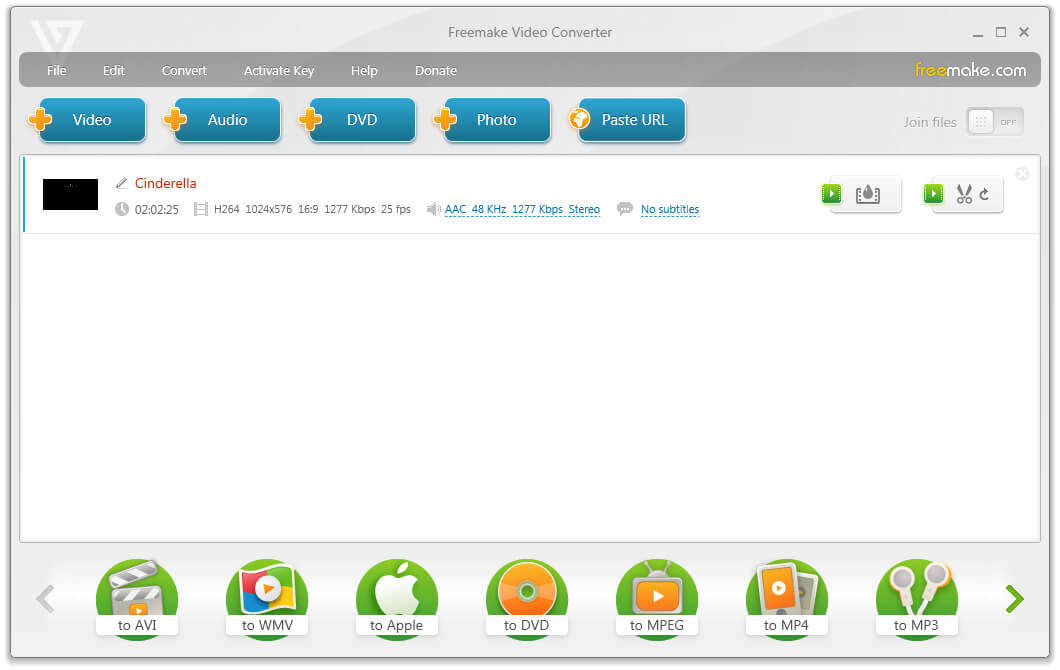"Can you play MKV movies on Sony Bravia TV? I have quite a few movies in different file formats. Some of them are saved in MP4 file format and could be played back on Sony Bravia TV, but other movies with .mkv extension couldn't be played back. What's wrong? Is MKV not compatible with Bravia TV? If yes, how can I play MKV on Sony Bravia TV? What kind of MKV video converters could I use for converting MKV files to Sony Bravia TV?"
If you are looking for a solution to watch MKV files on Sony Bravia TV, this guide would provide you with satisfactory answers. You will learn different MKV video converter tools here to help you convert MKV movies for playing MKV files on Sony Bravia TV without any limitation.
- Part 1: Why Can't You Play MKV Files on Sony Bravia TV
- Part 2: How to Play MKV on Sony Bravia TV with Leawo Video Converter
- Part 3: How to Play MKV Files on Sony Bravia TV with Online Video Converter
- Part 4: How to Convert MKV Files for Sony Bravia TV with FreeMake Video Converter
- Part 5: A Comparison between Above MKV Video Converters
Part 1: Why Can't You Play MKV Files on Sony Bravia TV
Let's firstly take a look at Sony Bravia TV. What is Sony Bravia TV? Short for "Best Resolution Audio Visual Integrated Architecture", BRAVIA is a brand of Sony Visual Products Inc. that has been logoed on all Sony high-definition flat-panel LCD televisions in North America since 2005.
With a Sony Bravia TV that comes with Sony Internet Video feature, you could watch Internet TV since 2009. The original Bravia Internet Video was built around Sony's XMB interface and had several streaming media partners including: Amazon Video On Demand, YouTube, Yahoo!, Netflix and Sony Video (Qriocity). Also, you could make use of a USB drive to play movies from your computer's local drive on your Sony Bravia TV. However, you need to know that according to Sony official website, Sony Bravia TV could only play back movies saved in the following formats:
Category |
File Type |
File Extension |
|
Video |
MPEG-1 |
.mpg |
|
MPEG-2 (PS, TS) |
.mpg, .m2t |
|
|
MPEG-2, AVCHD |
.m2ts, .mts |
|
|
MPEG-4 (Part 2, 10), MP4 |
.mp4 |
|
|
DivX SD (Home Theater profile 3.0) |
.divx, .avi |
|
|
Xvid |
.avi |
|
|
WMV, Asf |
.asf, .wmv |
|
|
DivX HD |
.divx, .avi |
|
|
OGG |
.ogv |
|
|
3gpp/3gpp2 |
.3gp, .3g2 |
|
|
DivX HD plus, MKV |
.mkv |
|
|
RealMedia |
.rm, .rmvb |
|
|
MOV |
.mov |
|
|
FLV |
.flv |
|
|
MVC |
.mvc |
Obviously, if your MKV files are not DivX HD plus or MKV encoded, you can't play back MKV files on Sony Bravia TV. You need to turn the encoders of your MKV files to the ones Sony Bravia TV supports, as mentioned in above table.
If you find that you can't play MKV files on Sony Bravia TV, you could then try the below solutions to convert MKV files for Sony Bravia TV. We have listed 3 different MKV file converters for you with detailed guide.
Part 2: How to Play MKV on Sony Bravia TV with Leawo Video Converter
Leawo Video Converter is the first and best video converter tool we would like to recommend to you. As a professional media converter tool, Leawo Video Converter could convert video and audio files between 180+ file formats including MKV, MP4, MP3, AAC, FLAC, WMV, AVI, FLV, MOV, etc., turn photos into photo slideshow video, turn 2D video to 3D movie in 6 different 3D movie effect, etc. You could make use of Leawo Video Converter to convert video and audio files for multiple portable devices, phones, tablets, PCs, websites and more. You could easily convert MKV files to Bravia TV compatible video files.
Download and install Leawo Video Converter from official website(Mac user can turn to the Mac version of Leawo Video Converter). Then, follow the below steps to learn how to convert MKV files for Sony Bravia TV.
Step 1. Launch Leawo Video Converter
Leawo Video Converter is a module of Leawo Prof. Media. After installation, launch Leawo Prof. Media and then click on "Video Converter" option to enter the "Convert" module.
Step 2. Add source MKV video files
Directly drag and drop source MKV files you want to play on Sony Bravia TV into this video converter tool. You could then play back loaded MKV files, choose subtitles and audio tracks, etc.
Step 3. Set output format
Right before the big green “Convert” button, you could see a clickable button, by clicking which you could see a drop-down panel. Choose “Change” button to enter the Profile panel.
On the “Profile” window, you could consecutively open “Format > Common Video” tab to choose MP4 Video as output format since MP4 is compatible with Sony Bravia TV.
You could also click the “Edit” button on the drop-down panel to change parameters of selected output format like video codec, bit rate, aspect ratio, frame rate, audio codec, quality, sample rate, channel, etc.
Step 4: Edit MKV videos (optional)
Leawo Video Converter enables you to edit source MKV videos before you could play them back on Bravia TV. To edit WMV videos, right click loaded MKV video and then choose “Edit” option to enter the editing panel. On the editing panel, you could trim video length, crop video size, add image or text watermark, change video effect, apply 3D effect, remove noise, etc. You get instant preview of any change via the internal player.
Step 5. Set output directory
On the main interface, click the big green “Convert” button and then set output directory in the “Save to” box on the popup sidebar.
Step 6: Convert MKV files for Sony Bravia TV
Finally, click the “Convert” button on the right sidebar to start to convert MKV files to MP4 format for your Sony Bravia TV.
When the conversion finishes, you could then freely transfer the converted MKV files to your Sony Bravia TV for unlimited playback.
Part 3: How to Play MKV Files on Sony Bravia TV with Online Video Converter
If you prefer to free tools for converting MKV files for Bravia TV, online video converter tools could be wonderful choices. You could get quite a few different options of free online video converters. We would like to recommend you online-convert.com, an all-inclusive online media converter tool for people to handle video, audio, image, document, and other conversions.
The below steps would show you how to convert MKV files for Sony Bravia TV for free online with this free online video converter:
1. Open the website: https://www.online-convert.com/
2. Under the "Video Converter" tab, choose "Convert to MP4" option as target format since Sony Bravia TV accepts MP4 files. Then click "Go" button.
3. On the newly popup page, click the "Choose Files" button to browse and upload MKV files from your local drive to this free online video converter for converting. Note: make sure your source MKV file is less than 100MB. Otherwise you will have to pay for converting MKV files of big size.
4. After uploading MKV files, you could optionally do some conversion settings in the "Optional settings" box.
5. After that, click the "Start conversion" button. This free online video converter would start to convert MKV to MP4 online for free.
6. After converting, download the converted file to your computer.
Online-convert.com cold help you easily convert MKV file less than 100MB to MP4 file so that you could freely play back MKV file on Sony Bravia TV easily. Actually, most online free video converters have limitation on source file size.
Part 4: How to Convert MKV Files for Sony Bravia TV with FreeMake Video Converter
If you prefer to desktop free video converter tools to complete the MKV video conversion task so that you could play MKV file on Sony Bravia TV, we would like to recommend FreeMake Video Converter. Freemake Video Converter converts video and movies between 500+ formats and gadgets for free. You could convert videos and audios to MP4, MP3, AVI, WMV, DVD, iPhone, Android. It has neither trials nor limitations.
The below steps would show you detailed guide on how to convert MKV file to Sony Bravia TV with FreeMake Video Converter.
1. Launch Freemake Video Converter and then click the "Video" option to add source MKV files.
2. After adding source MKV files, choose "to MP4" option at the bottom.
3. Then, choose an output directory in the "Save to" box on the "MP4 output parameters" window.
4. In the window with MP4 settings, choose a ready quality preset for your MP4 videos. You could adjust these video parameters like video codec, bit rate, frame rate, aspect ratio, audio codec, audio bit rate, etc.
5. Click the "Convert" button to start to convert MKV file to MP4 file for Sony Bravia TV.
Once the conversion completes, you could then freely add converted MKV files to your Sony Bravia TV.
Part 5: A Comparison between Above MKV Video Converters
For your convenience, we have made a comparison table below to show you the differences between Leawo Video Converter, Freemake Video Converter and online free video converter. You could check them below to decide which one to choose.
|
|
Leawo Video Converter |
Freemake Video Converter |
Online free video converter |
|
Convert video and audio files |
Yes |
Yes |
Yes |
|
Convert image files |
Yes |
Yes |
Yes |
|
Trim video length |
Yes |
No |
No |
|
Crop video size |
Yes |
No |
No |
|
Add image or text watermark |
Yes |
No |
No |
|
Adjust video effect |
Yes |
No |
No |
|
Convert 2D video to 3D movie |
Yes |
No |
No |
|
Remove noise |
Yes |
No |
No |
|
Play back video and audio files |
Yes |
No |
No |
|
Edit photo slideshow |
Yes |
No |
No |
|
Take screenshot |
Yes |
No |
No |
|
Set output parameters |
Yes |
Yes |
Yes |
|
Batch conversion |
Yes |
Yes |
Yes |
|
File size limitation |
No |
No |
Less than 100MB |
|
4K video output |
Yes |
No |
No |
|
Cost |
Free trial and paid version |
Free |
Free |