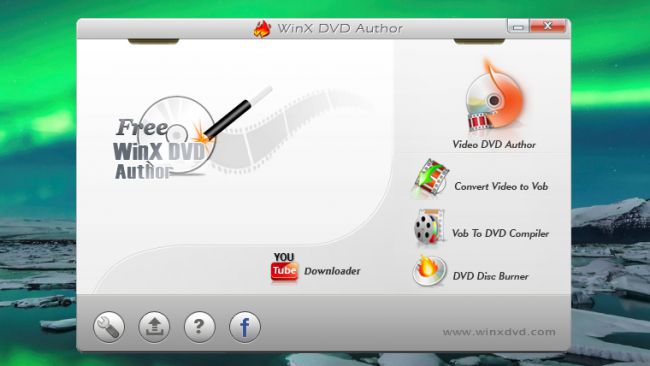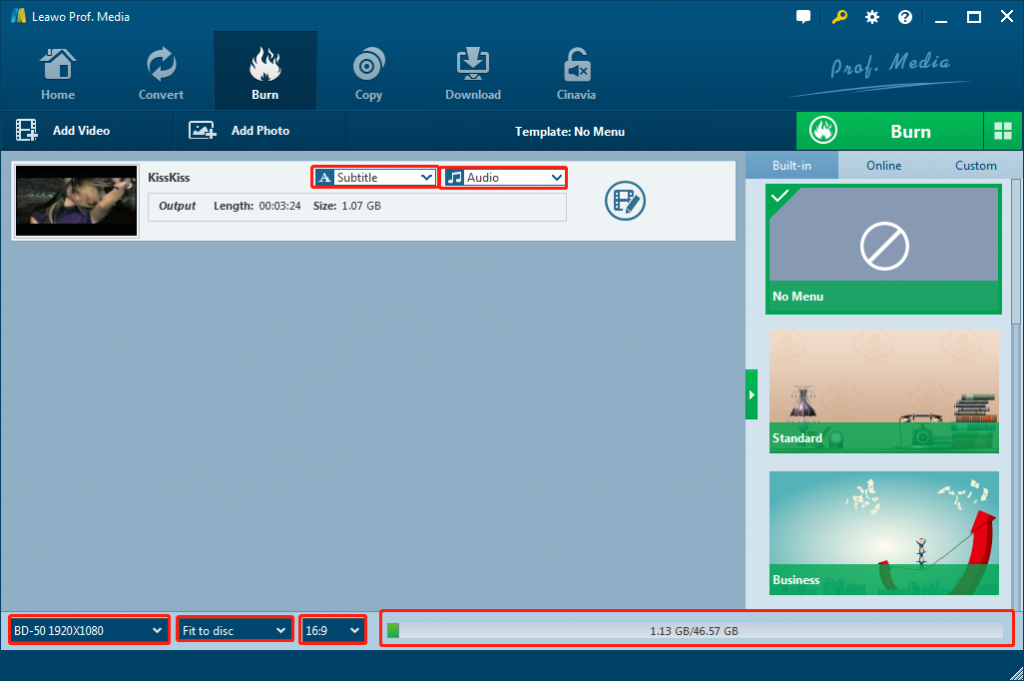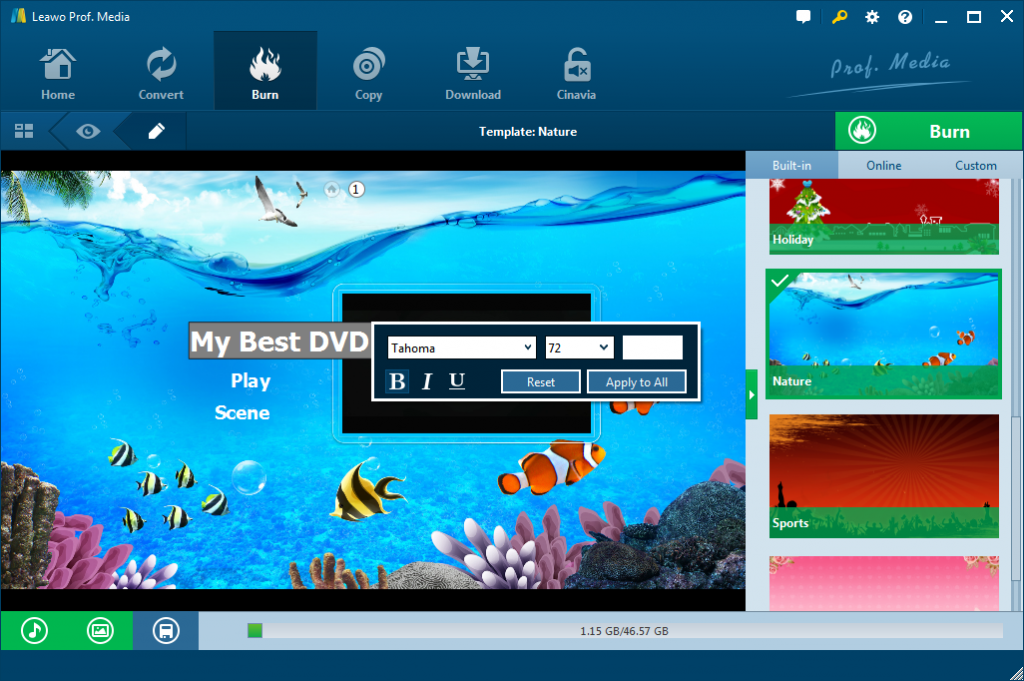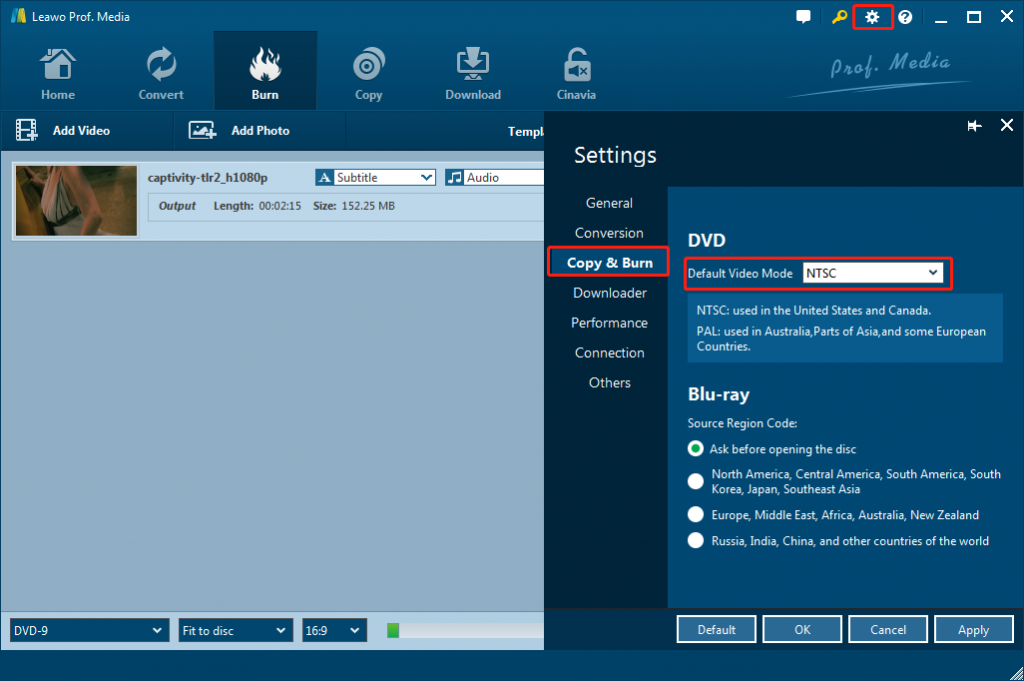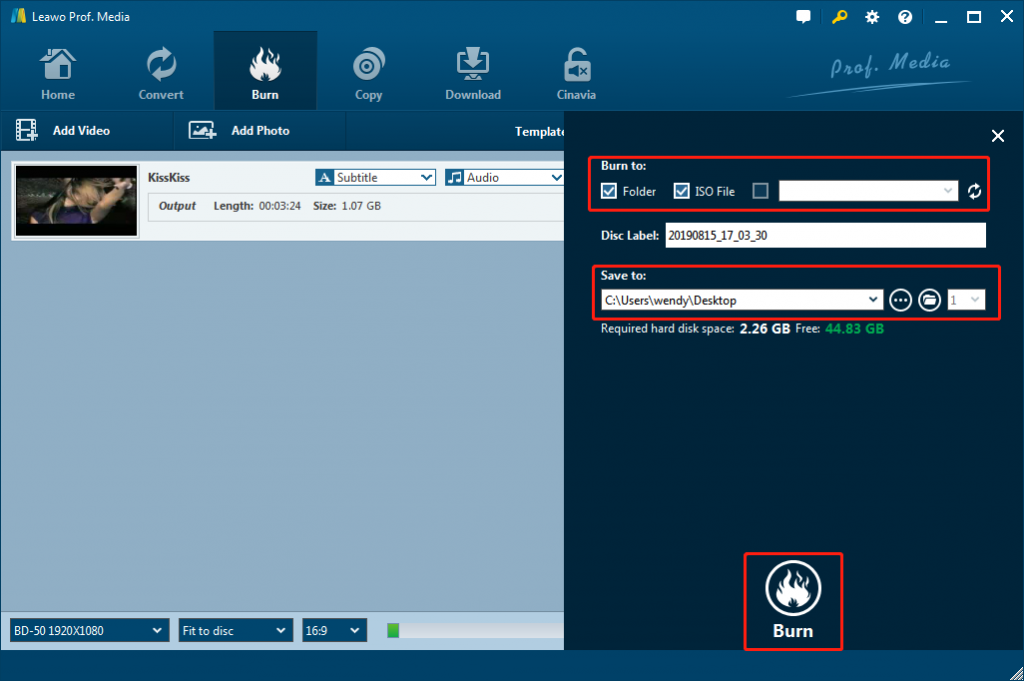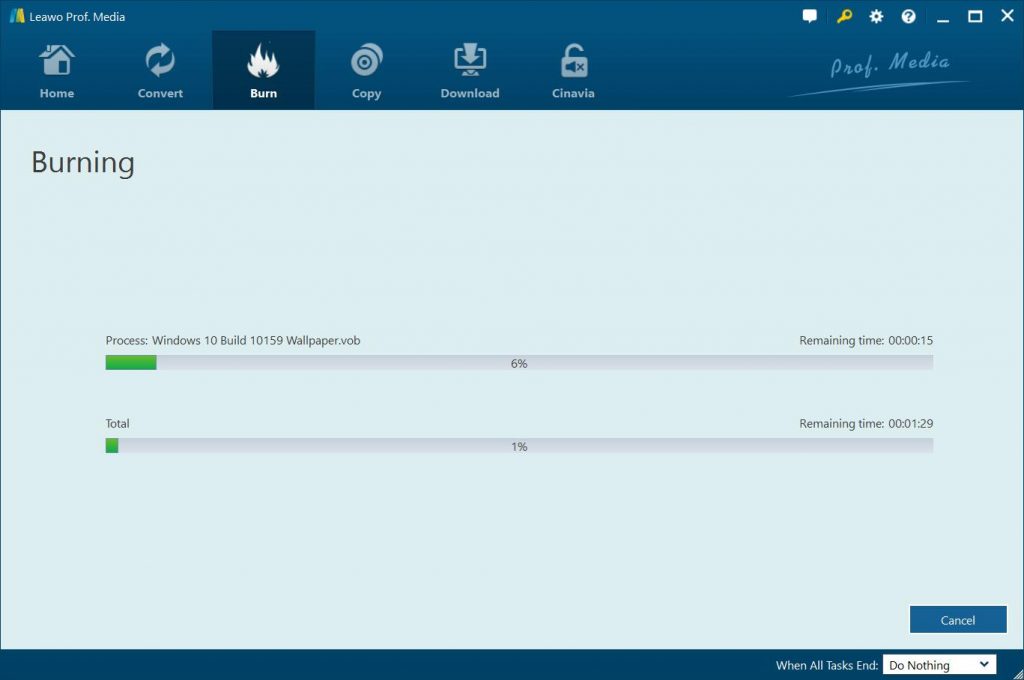“Do you know how to convert and burn TOD files to DVD disc? My friend just sent me some media files with .tod extension. I don’t even know what TOD file format is and how I can play TOD files. Please help. Appreciate to any advice.”
TOD files are not common seen in our daily digital entertainment. But it does exist for some cases. Well, in this page, we would like to show you what TOD files is and how to play TOD file on Mac and PC. Just check the below content.
Part 1: What is TOD File and How to Play TOD File on PC?
Firstly, let’s learn what TOD file is and what TOD stands for. The TOD file format is used in tapeless video camcorders. Its main supporters are JVC, Panasonic and Canon. Although there is no official definition for the meaning of TOD, some refer to it as Transport Stream on Disk. TOD is used for high definition files.
TOD is a file-based format, used to store data into random-access media. Each file has a sequential name with the last three characters being a hexadecimal number. This convention limits the maximum number of files to 4096.
TOD files use MPEG-2 Video compression and can record in 4:3 and 16:9 formats. MPEG-2 is a standard described in the ISO/IEC 13818, which describes lossy audio and video compression technology for storage and transmission of media using currently available resources.
There are various media players that could open TOD files, such as Adobe Flash Professional CC, CyberLink PowerDirector 15 Ultra, CyberLink PowerDVD 16, Nero 2016, Squared 5 MPEG Streamclip, etc. for Windows computers, and Apple iMovie 10, Adobe Flash Professional CC, VideoLAN VLC media player, etc. for Mac computers. Leawo Free Blu-ray Player is the best TOD player to play back TOD files on both PC and Mac.
Part 2: Burn TOD Video to DVD with WinX DVD Author
After we get into what TOD file is and how we can play TOD files, let’s go back to our main topic – how to convert and burn TOD file to DVD on Mac and PC. There are quite a few wonderful DVD burner software tools that could help you convert and burn TOD files to DVD. WinX DVD Author is one of the best TOD file to DVD converter tools.
WinX DVD Author is popular free DVD burning software for Windows, and it fully supports popular video formats like MP4, VOB, MKV, etc. You can also use it to personalize DVD menu, add subtitle and add other elements as well. WinX DVD Author also allows you to adjust aspect ratio to make it fit your media player. Basic video editing tools are also supported. However, the software does not support audio or image files, and it does not support advanced features like chapter creation.
The below steps would show you how to burn TDV videos to DVD with WinX DVD Author in detail:
- Download and install WinX DVD Author on your computer. Meanwhile, get source TOD files ready for burning.
- Launch WinX DVD Author. Insert a blank writable DVD disc into the disc recorder drive if you want to burn TOD videos to DVD disc.
- Click Add Files (+) button to add source video files (clips) into source list. You can add more than one video (clips) at one time if you need. Move up/down or delete aim video (clips) in the list.
- Choose your output video file folder, format and click Start button.
The whole process will automatically start, and you just spend some little time and wait it to finish. You could then
Part 3: Best TOD Video to DVD Burner - Leawo DVD Creator
Besides WinX DVD Author, Leawo DVD Creator is another wonderful choice for you to convert and burn TOD video files to DVD disc, folder and/or ISO image files on both Windows and Mac computers. As a professional video to DVD burner, Leawo DVD Creator could help you easily convert and burn MP4 to DVD, AVI to DVD, MKV to DVD, WMV to DVD, MOV to DVD, YouTube video to DVD, etc., and burn photos into DVD photo slideshow easily. No matter where your TOD videos come from, Leawo DVD Creator could help you burn TOD files to DVD disc, folder or/and ISO image file. You could freely select subtitles and audio tracks from source TOD video files, or even add external subtitles. With advanced GPU graphics card acceleration technologies, Leawo DVD Creator completes video to DVD burning at 6X higher speed. What’s more, it enables you to edit videos and add disc menu freely.
The below guide would show you the easy steps to convert and burn TOD video files to DVD with the best TOD to DVD converter. Firstly, you need to download and install Leawo DVD Creator on computer.
![]()
![]()
Note: Leawo DVD Creator has been built into Leawo Prof. Media as a module.
Step 1: Import TOD videos to DVD creator
Kick off Leawo Prof. Media and then open the “Burn” module. On the “Burn” module, you can click the “Add Video” button to load TOD videos to the DVD creating software. Or you can directly drag and drop video files to the program. Then you could select subtitles and audio tracks from the source videos, play back videos, etc. And in this dashboard, you can set the output DVD disc type (DVD-5 or DVD-9), quality and aspect ratio (16:9 or 4:3) at the bottom.
Step 2: Choose disc menu
Leawo DVD Creator offers you multiple preset disc menu templates in different themes like Standard, Business, Education, Childhood, Holiday, etc. so that you can select a proper one on the right panel if needed. You could click the middle of the disc menu template on the right sidebar to enter the disc menu preview window. On the disc menu preview window, simply click the pencil icon to design disc menu by adding your own background music/image/video, adjusting title content/color/font/size, etc. You could click to learn how to design disc menu.
Step 3: Set output DVD video mode
You could then click the wheel icon on the top right corner and then navigate to the “Copy & Burn” tab to choose default DVD video mode from NTSC and PAL.
Step 4: Complete DVD burning settings
Click “Burn” button to call out the burning settings panel where you could figure out “Burn to” to choose the targeted DVD, “Disc Label” to name the disc, and “Save to options”.
Note: You could determine the output DVD video system by clicking the wheel icon on the top-right corner and then navigating to the “Copy & Burn” tab to choose either NTSC or PAL as output DVD video mode. Choose this according to your region.
Step 5: Start to burn TOD video to DVD
When finished the settings, you can click “Burn” button at the bottom of the burning settings panel to start burning the TOD videos to DVD. The burning program would immediately begin to burn and finish the burning process in a few minutes.
As mentioned above, Leawo DVD Creator enables you to edit videos and apply 3D movie effects. You could get more fun by using Leawo DVD Creator.
Part 4: Comparison and Conclusion
Both Leawo DVD Creator and WinX DVD Author can help you easily convert and burn TOD videos to DVD disc, folder and/or ISO image files. What are the differences between these 2 DVD author tools? The below comparison table would show you the details.
|
|
Leawo DVD Creator |
WinX DVD Author |
|
Burn video to DVD |
Yes |
Yes |
|
Burn photos to DVD |
Yes |
No |
|
Select subtitles and audio tracks |
Yes |
Yes |
|
Burn ISO file to DVD disc |
Yes |
Yes |
|
Supported input video formats |
MP4, AVI, MKV, WMV, FLV, MOV, and 200+ more |
Popular video formats such as MP4, MKV, AVI, FLV, etc. |
|
Design disc menu |
Yes |
Yes |
|
Add external subtitles |
Yes |
Yes |
|
Edit video files |
Yes. Trim, crop, adjust effect, rotate, merge files, add image/text watermark |
Trim |
|
2D to 3D conversion |
Yes |
No |
|
Edit photos for photo slideshow |
Yes |
No |
|
Play back source videos |
Yes |
Yes |
|
Set output DVD video mode |
Yes. NTSC or PAL |
NA |
|
GPU acceleration |
Yes |
NA |
Both Leawo DVD Creator and WinX DVD Author are quite practical and easy to use in converting and burning videos to DVD disc, folder and ISO image files for various purposes. They support most video to DVD burning tasks from various formats. However, you could see that Leawo DVD Creator offers more bonus features such as video editing and 3D movie creating, which delivers more fun. Leawo DVD Creator even allows you to burn photos into DVD slideshows for safekeeping your precious moments. What’s more, with the GPU graphics card acceleration technologies, Leawo DVD Creator is 6X faster in burning videos to DVD files than its competitors.