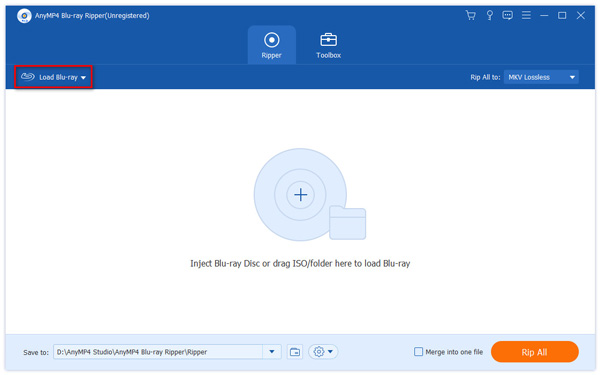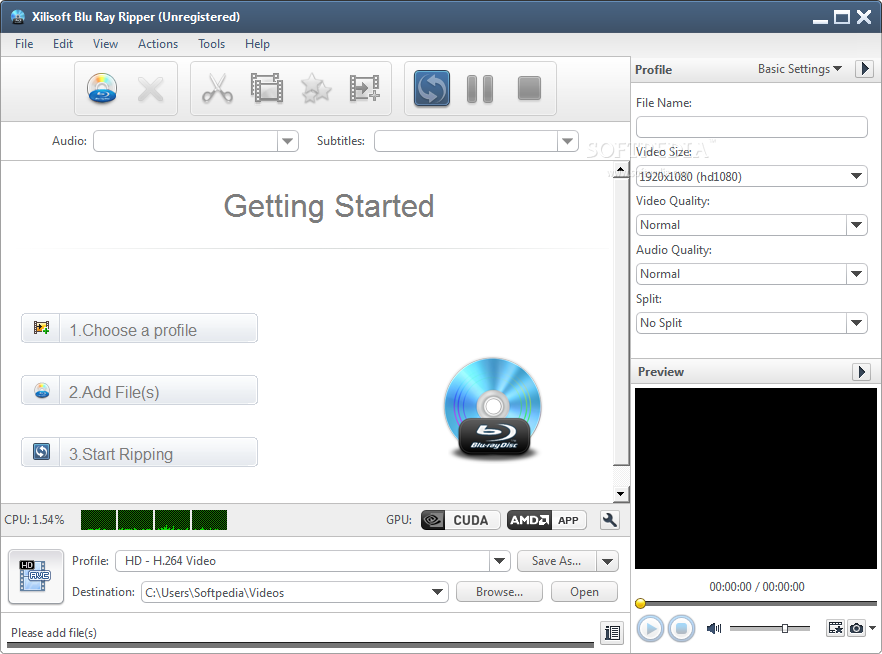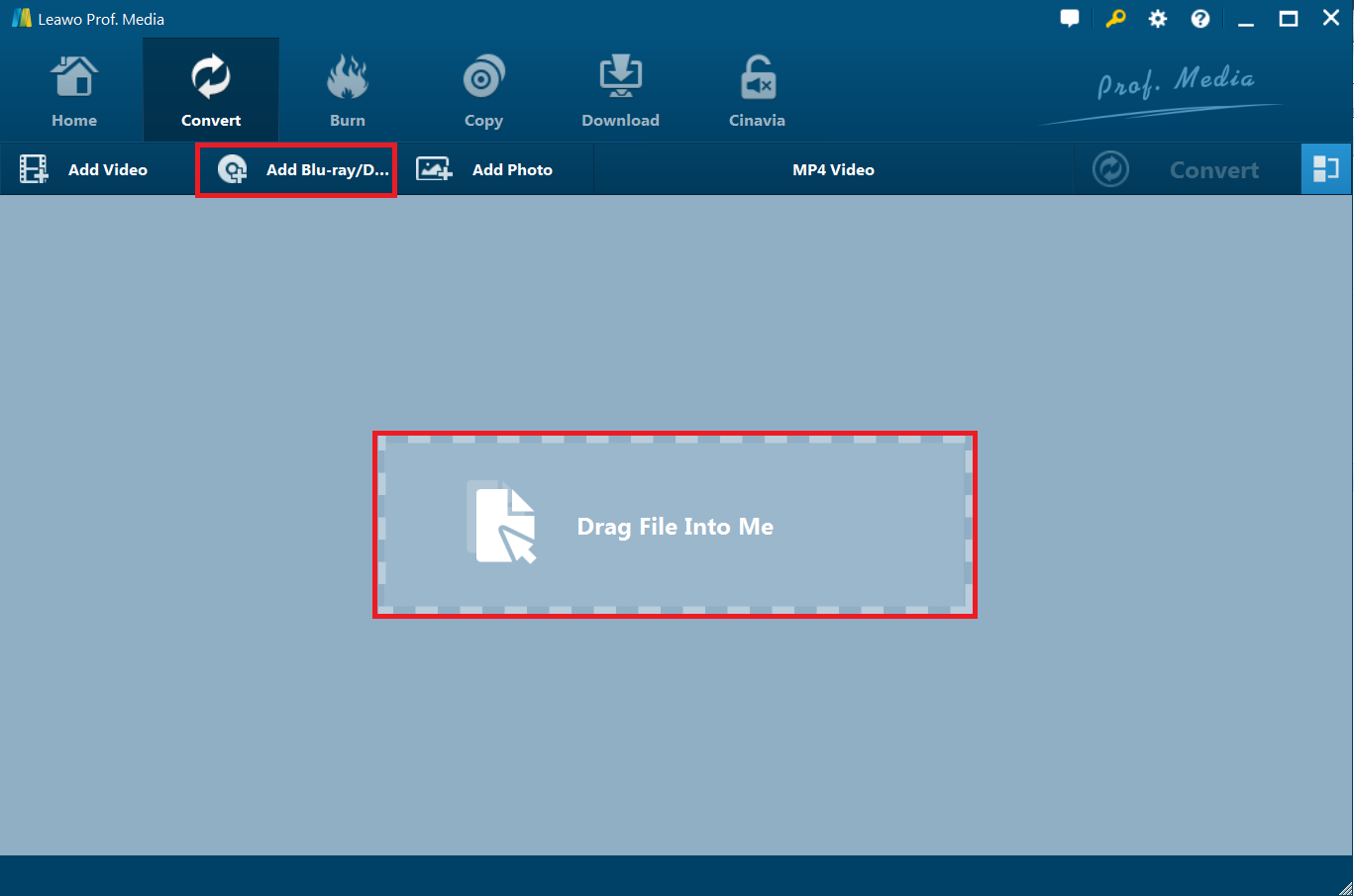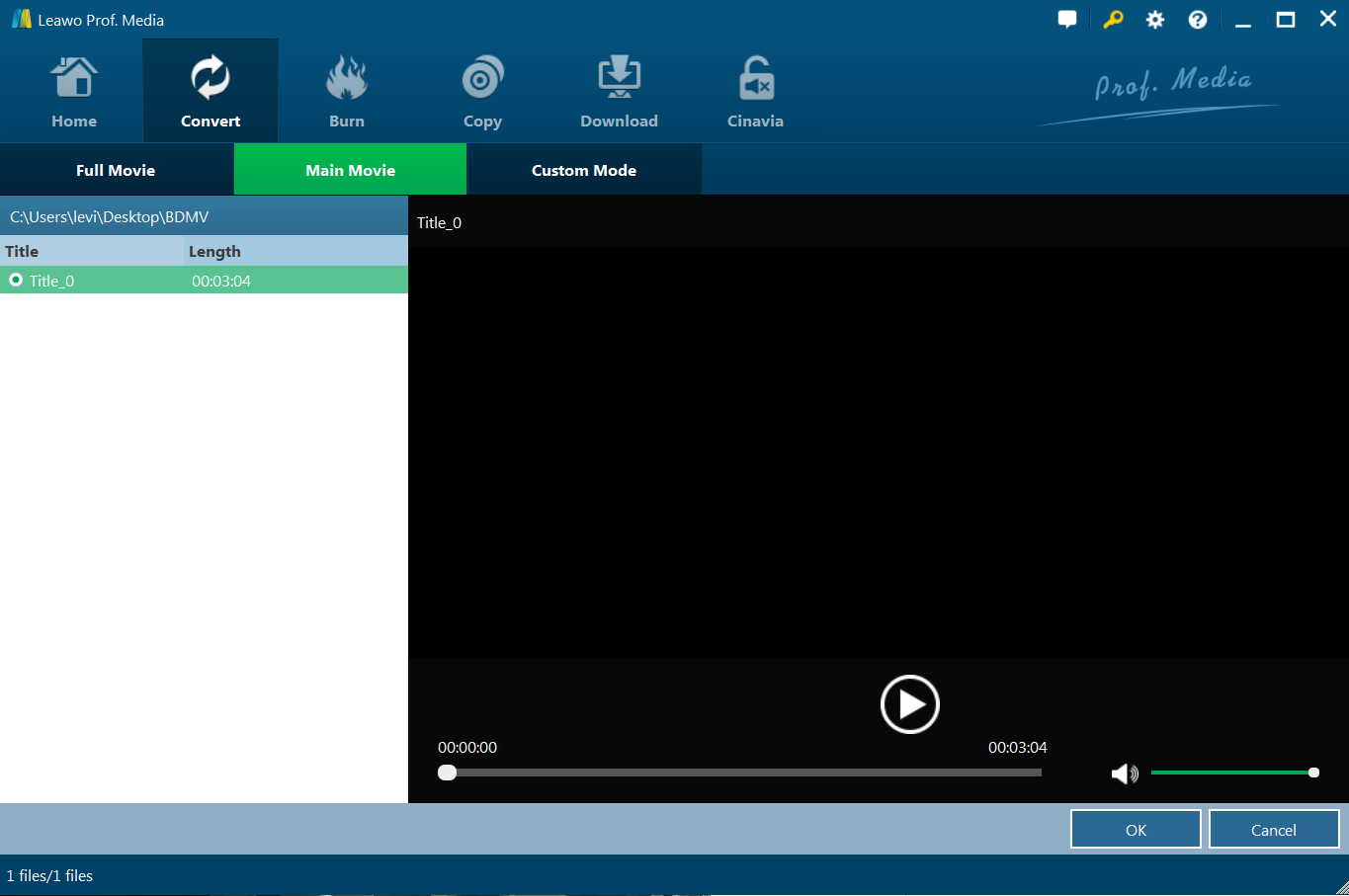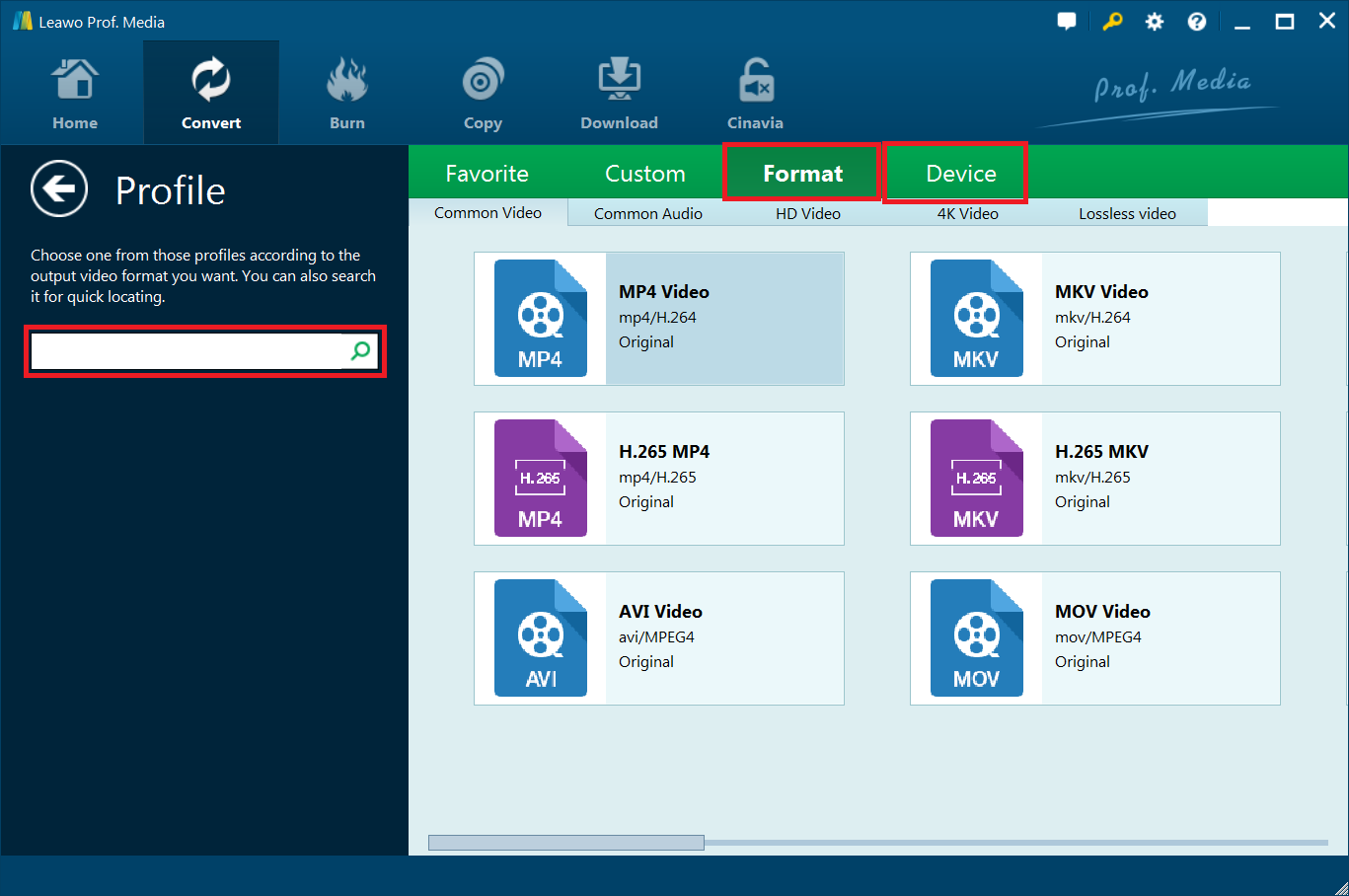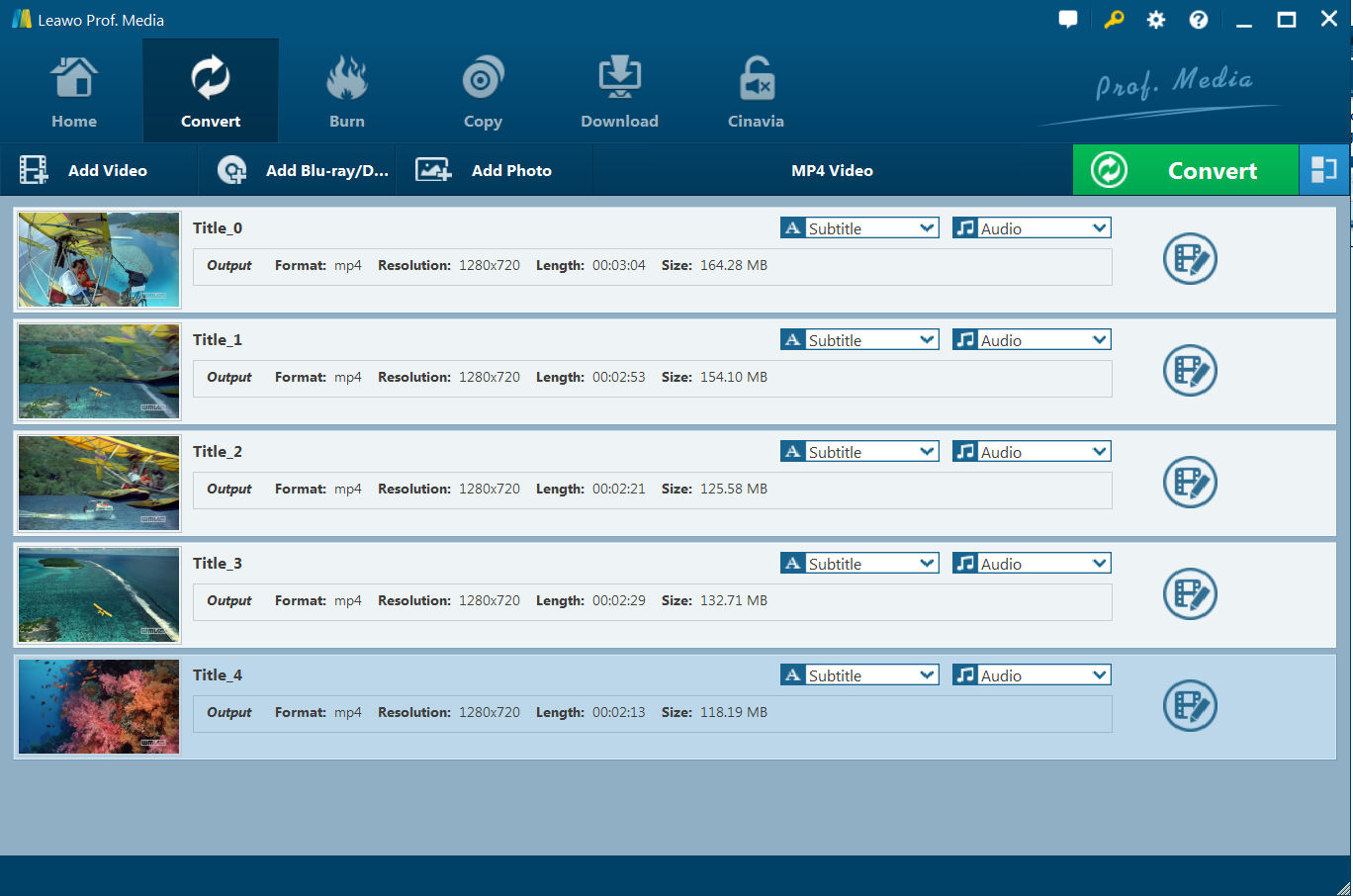Obviously, a file with the F4V file extension is a Flash MP4 Video file, sometimes called an MPEG-4 Video file, that's used with Adobe Flash and based on the Apple QuickTime container format, which is a popular video/audio compression format that is supported by many programs. So if you want to watch your Blu-ray movie on a computer without a Blu-ray optical drive or on your portable devices, it is a good idea that you can convert or rip the Blu-ray to F4V to play it.
There are many reasons to use Blu-ray ripper to pull physical media onto your hard drive. Here are the best tools for ripping Blu-rays to your computer, AnyMP4 Blu-ray Ripper, Xilisoft Blu-ray Ripper and Leawo Blu-ray Ripper. Besides, we will also show you the steps to convert Blu-ray to F4V with these powerful tools. Then you can play the F4V video on your PC when you have Leawo Blu-ray Player, Adobe Flash Player, Adobe Flash CS5, Free F4V Flash Video Player and VideoLAN VLC media player on your computer.
Solution 1: Convert Blu-ray to F4V with AnyMP4 Blu-ray Ripper
AnyMP4 Blu-ray Ripper is a multifunctional Blu-ray Converter, and can convert Blu-ray to various video and audio formats, such as F4V, MP4, AVI, WMV, MKV, FLV, and SWF as well as rip Blu-ray to 4K/1080p videos, which is designed with many pre-defined output profiles. It offers good sound and picture quality. What is more, AnyMP4 Blu-ray Ripper has many predefined profiles for popular digital devices such as iPhone, iPad, iPod, Samsung Galaxy Tab, Surface, Google Nexus, PS4, 4K TV, and more. After ripping or converting Blu-ray to F4V, you can watch them with excellent quality. Below is the step-to-step guide showing you how to convert Blu-ray to F4V with AnyMP4 Blu-ray Ripper.
Step 1. Download, install and launch the Blu-ray Ripper, AnyMP4 in your computer. Click "Load Blu-ray" button to load the Blu-ray disc you want to convert; or select "Load Bu-ray Disc" or "Load Blu-ray Folder" from the drop down list of Load Blu-ray. You can see also click the big plus icon in the main interface to load the Blu-ray disc.
Step 2. Generally, the default output format of AnyMP4 Blu-ray Ripper is MKV Lossless, which keeps the same image and audio quality as the original Blu-ray file. Next, you can click the drop down button of "Rip All to" to select the proper video format, such as F4V. In profile settings, you are allowed to set parameters, such as video codec, resolution, bitrate, frame rate, audio codec, audio channels, and so on.
Step 3(Optional). In the meantime, AnyMP4 Blu-ray Ripper also provides multiple video tools to edit the Blu-ray video. You can just simply click the "Edit" button (the magic stick icon) to start the editing your targeted file.
Step 4. In the end, you can click the drop-down button of Output folder to select your destination folder to save the ripped file. Then click the "Rip All" button in the main interface to begin to convert Blu-ray to F4V with AnyMP4 Blu-ray Ripper.
Solution 2: Convert Blu-ray to F4V with Xilisoft Blu-ray Ripper
As one of the best tool to rip or convert Blu-ray M2TS video to virtually all popular common video formats, Xilisoft Blu-ray Ripper is able to extract audio from Blu-ray movie discs and converts them to popular audio formats. With Xilisoft Blu-ray Ripper, you can feel free to convert standard Blu-ray videos and 3D Blu-ray videos to High-Definition formats or even 3D with excellent and unmatchable converting-converting speed while preserving HD quality. However, it cannot rip/convert Blu-ray with copyright. Below is the method showing you how to convert Blu-ray to F4V with Xilisoft Blu-ray Ripper.
Step 1. After installation, launch Xilisoft Blu-ray Ripper. You can click "Add Blu Ray Folder Load Blu-ray Disc" button on the toolbar or select "File> Add Folder Load Blu-ray Disc" on the main menu to load your Blu-ray.
Step 2. To select the F4V format, you can select the files need to be converted and click "Profile" button to select the output format in the drop-down list.
Step 3. Using this powerful Xilisoft Blu-ray Ripper, you can merge the selected files during conversion or save them as separate files. Click on the 'Advanced>>' button, uncheck “Split” option to merge the files. Check "Split" if you plan to convert several files in batch mode.
Step 4. Finally, you can click "Browse…" button to specify destination folder for saving output files. After selected output profile, you only need to check the files you want to convert in the file list and click "Convert Checked Item(s)" button on the toolbar to complete the task. After a while, the software will help convert Blu-ray to F4V format for you successfully.
Solution 3: Best Blu-ray to F4V Converter -- Leawo Blu-ray Ripper
Just like its name, Leawo Blu-ray Ripper is designed to rip and convert Blu-ray content. To be more specific, Leawo Blu-ray Ripper is able to rip Blu-ray disc, Blu-ray folder, and Blu-ray ISO image file to other video formats, such as MP4, MOV, MKV, AVI, etc. The best Blu-ray to F4V converter is able to decrypt, rip and convert Blu-ray discs of any kind. Besides, Leawo Blu-ray Ripper allows you to set the output effects according to your personal preference. With wide support of video file formats as output, this Blu-ray Ripper could rip and convert Blu-ray movies to MKV, MP4, AVI, MOV, FLV, WMV, etc. for various media players and devices. You could freely watch Blu-ray movies on iPad, iPhone, Android smartphones and tablets, PS4, Xbox One S, etc. with the help of Leawo Blu-ray Ripper. Now let’s take a look at the detailed guide on how to convert Blu-ray to F4V.
Step 1. Download the best Blu-ray to F4V Converter, Leawo Blu-ray Ripper and then install it on your computer. It should be noted that Leawo Blu-ray Ripper is a module of Leawo Prof. Media. Open the "Convert" module on Leawo Prof. Media after the installation. After entering the "Convert" module, you can click "Add Blu-ray/DVD" to import the source Blu-ray movie from disc, folder or ISO image file according to your actual situation. Or you can just drag the Blu-ray file to the converting panel directly.
Note: Once Blu-ray movie is selected, you will be provided three options to import Blu-ray file(s): Full Mode, Main Movie and Custom Mode. Choose a mode and select title(s) if necessary, and then click OK button to start importing Blu-ray movie. After that, you can preview the imported Blu-ray movie via selecting the subtitles and audio track etc.
Step 2. There is a drop-down box named MP4 Video by default next to "Add Photo" button. You can click "Change" to enter the Profile panel. Then you can choose either video/audio format or mobile device as output profile under “Format” or “Device” group. Various video/audio formats and device models are available for selection.
Also, if you want to set the parameters of the video, you can select "Edit" to enter the editing panel including Video Codec, Bite Rate, Resolution, Frame Rate and Aspect Ratio.
Step 3. After setting output format, click the big green "Convert" button. You then need to set a directory under "Save to" box. Finally, you can just click "Convert" button at the bottom to start the Blu-ray movie to F4V conversion process.
You then only need to wait for the conversion to complete. By following the above steps, you can easily convert Blu-ray to F4V video.
Comparison and Conclusion
While these are the best Blu-ray to F4V Converter available, there are plenty of options to rip a Blu-ray to your computer. To help you make a better choice, we do get the differences among these 3 solutions from the below table.
|
Blu-ray to F4V Converters |
AnyMP4 Blu-ray Ripper |
Xilisoft Blu-ray Ripper |
Leawo Blu-ray Ripper |
|
Rip and convert Blu-ray/DVD movies to videos |
Yes |
Yes |
Yes |
|
Decrypt encrypted 2D/3D Blu-ray discs |
No |
No |
Yes |
|
Bypass Blu-ray disc region restrictions |
No |
No |
Yes |
|
Play back Blu-ray movies |
Yes |
Yes |
|
|
Edit Blu-ray/DVD movies |
Yes. Crop,add text/image watermark, add filters, audio track and subtitle and rotate video position |
Yes. Trim, crop, merge and add video effects |
Yes. Trim, crop, adjust effect, add image/text watermark, rotate, merge, etc. |
|
Apply 3D effect |
No |
No |
Yes |
|
Add subtitle & select audio track |
Yes |
Yes |
Yes |
|
Merge files into one |
Yes |
Yes |
Yes |
|
Convert Blu-ray/DVD to 4K video |
Yes |
No |
Yes |
|
Convert Blu-ray/DVD to multi-track MP4/MKV |
Yes |
Yes |
Yes |
|
Batch conversion |
Yes |
Yes |
Yes |
|
Preview video |
Yes |
Yes |
Yes |
|
Set video and audio parameters freely |
Yes |
Yes |
Yes |
|
Built-in Blu-ray player |
No |
No |
Yes |
|
Converting speed |
It depends. |
Normal |
6X higher conversion |
All these 3 Blu-ray converters are very wonderful choices for you to rip and convert Blu-ray movies to F4V files for various uses. But you can see that Leawo Blu-ray Ripper is the all-inclusive tool, AnyMP4 Blu-ray Ripper and Xilisoft Blu-ray Ripper acts like Leawo Blu-ray Ripper but has fewer practical features, which even fail to handle encrypted Blu-ray disc conversion. Just choose the one that meets your needs more.