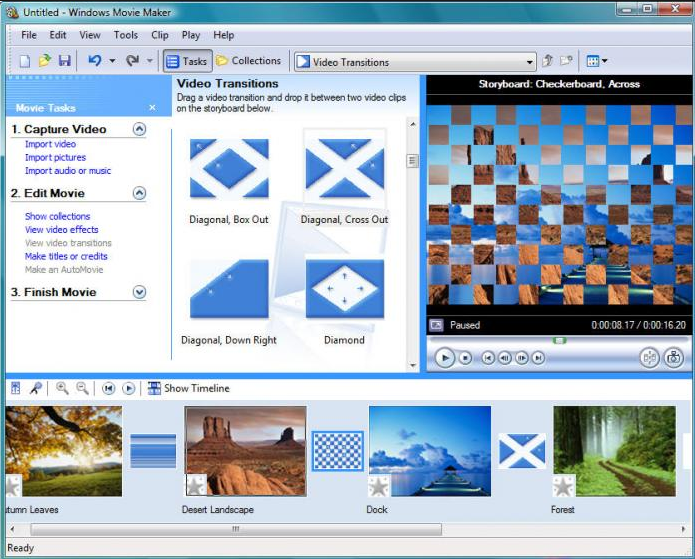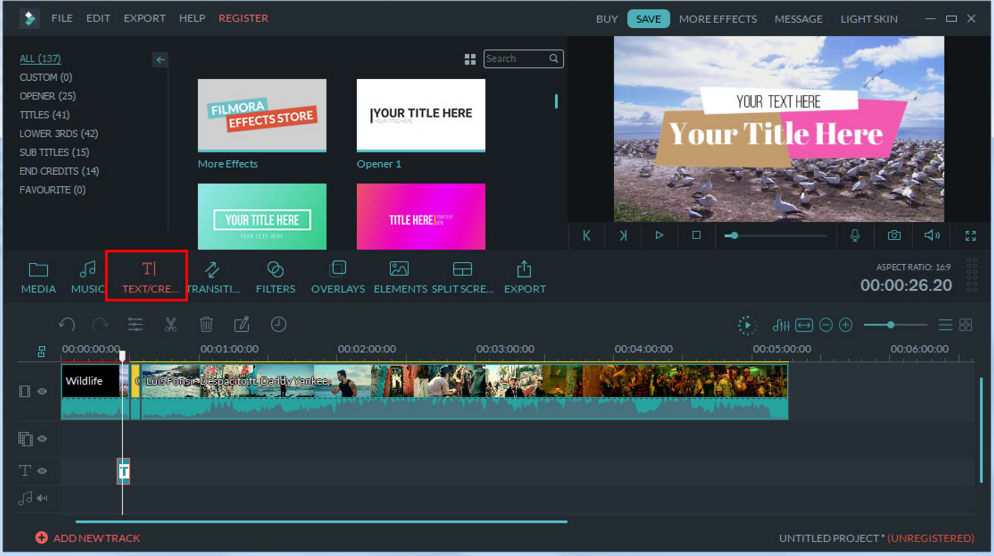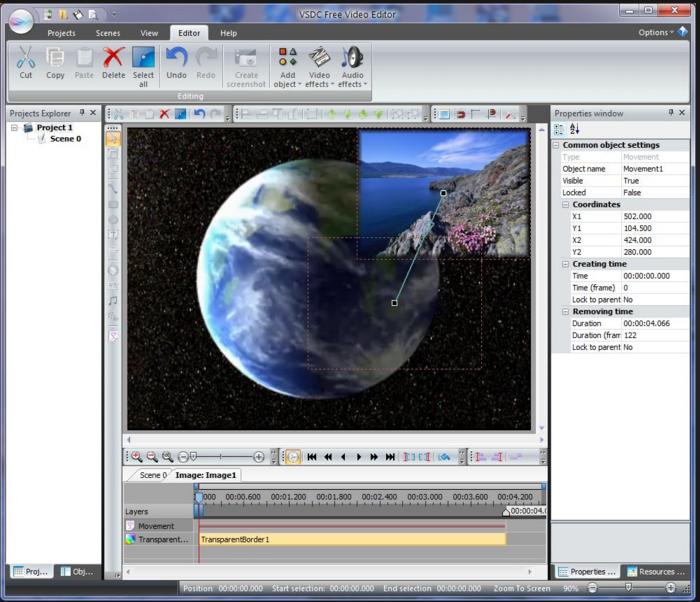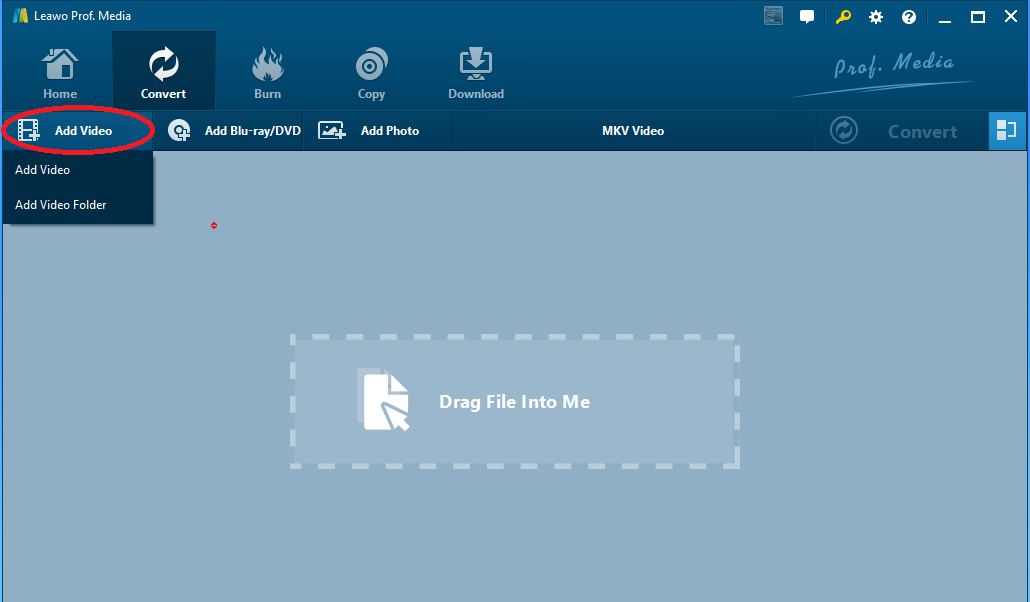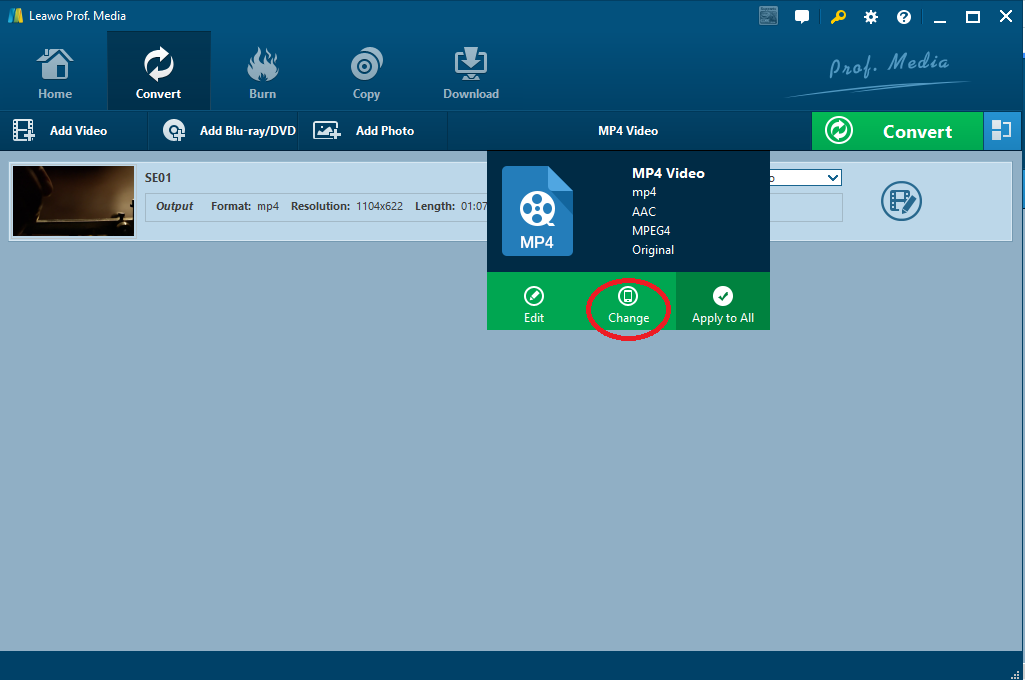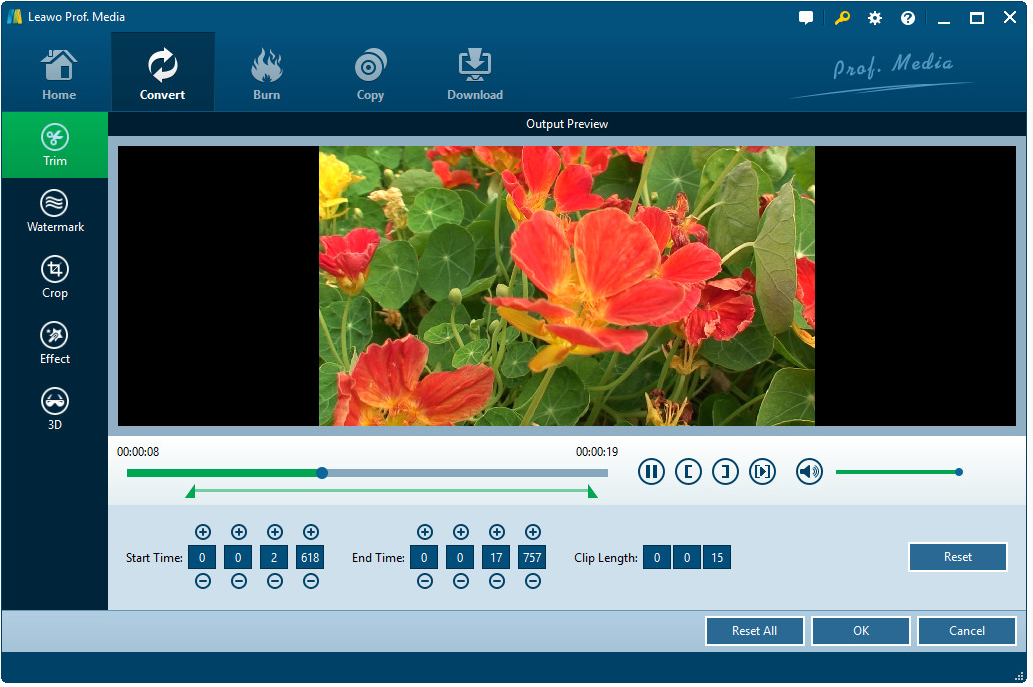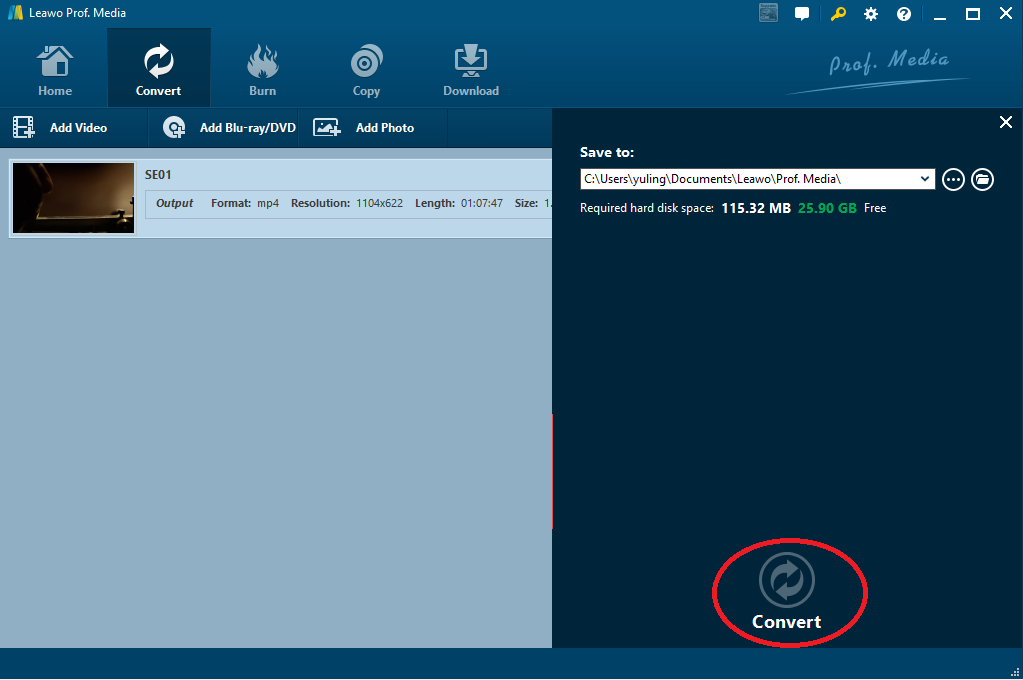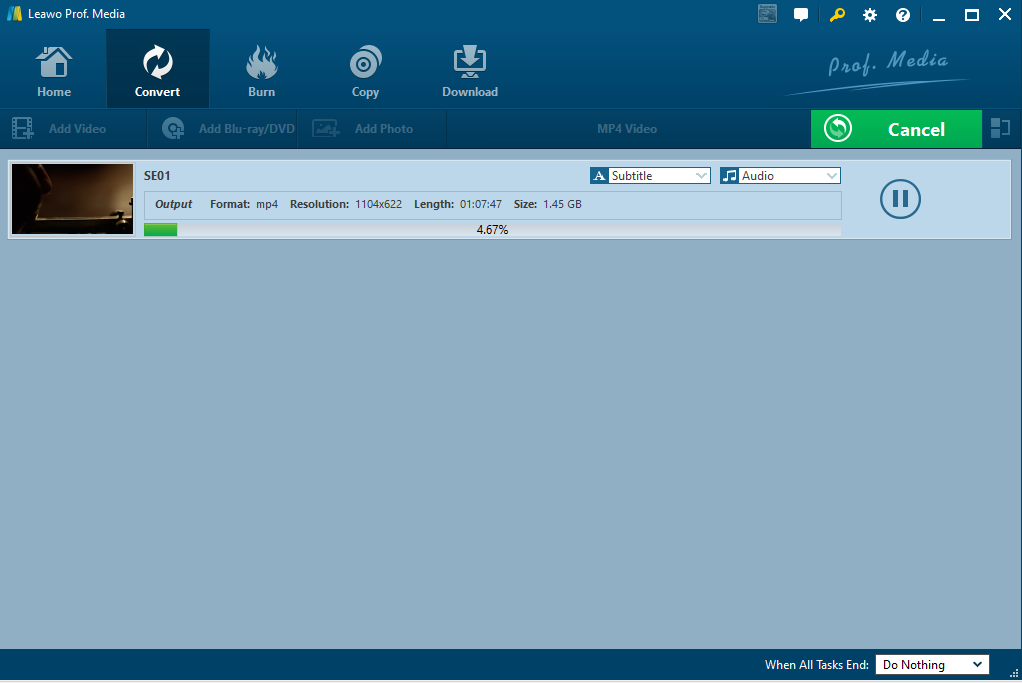Editing WMV videos on Windows is not new especially in this media booming era. Users might face all kinds of challenges during video editing. To be honest, trimming WMV files is one of these challenges. It is not hard to achieve except that you have some extraordinary WMV video editors at hand.
Part 1: Introduction of three easy WMV video editors
As its name tells, Windows Media Video (WMV) is a series of video codecs and their corresponding video coding formats developed by Microsoft. It is part of the Windows Media framework. Software that can play WMV files includes Windows Media Player, RealPlayer, MPlayer, Media Player Classic, VLC Media Player and K-Multimedia Player. Speaking of editing WMV files on Windows, it is hard not to mention these three easy EMV video editors.
- Windows Movie Maker
This app is frequently used to create and edit videos for enjoying or sharing them on OneDrive, Vimeo, YouTube, Flickr and Facebook. It features as an easy editor on Windows. Besides, it works with images and videos, including many video and transition effects, and exports to several formats.
- Filmora Video Editor
No prior experience in required for this app, thus even beginners can use this app quick. It is also good at editing WMV files. It is developed with features such as audio/video controls, effect store, advanced editing options, and a music library. Although the user interface is a bit complicated, it still fits to users for trimming WMV files as well as files in other formats.
- VSDC Free Video Editor
This app is a lot like Final Cut Pro and is checked in 26MB, which is relatively large. It has the same sort of timeline editing style that lets you combine multiple cuts, add transitions, and render them into a complete project. But to be frank, if you are new to this app, it takes a while to get familiar with this program.
Part 2: Edit WMV file with Leawo Video Converter
When you read through the previous section, you learn three easy apps to handle programs in editing WMV files. To make it better, I would be much honored to introduce another extraordinary video converter to you - Leawo Video Converter. It is one of the best WMV editors in the industry. More than 180 output file formats are supported, 6X speed is given to make file conversion more efficient, plus a ton of editing features are provide to modify the file and ensure the best output quality. In addition, both online and offline file conversion are available so wherever you are, you can use this program to do your job perfectly. Actions speak louder than words. So let's take a deep look at how it works against the backdrop of our topic "how to trim WMV files on Windows".
Step 1: Download and install Leawo Video Converter.
Ensure your computer is correctly installed with this program. If not, click the button below to download and install it.
Step 2: Add your source WMV files.
Click Add Video or directly drag and drop your files to the window. Note that you are also able to click Add Video Folder to import a folder of files at a time.
Step 3: Change the output format.
Notice there is a Change button on the format drop-down menu, click it and select the target output format.
Step 4: Edit WMV files.
Click the editing icon following the video and you will be able to edit the WMV files freely. For example, trim the video, crop the video, turn 2D to 3D, or watermark the file for copyright protection.
Step 5: Specify a directory to save the edited video.
Hit the Convert button and specify a directory to save the edited video on the shown page. Then, click Convert below to start the process.
Step 6: Keep in track with the real time conversion status.
Track the progress by the green bar. When 100% is done, your edited WMV files will be available for watching or other applications.
Conclusion
Put it in short, Leawo Video Converter is superior to those three WMV editors listed. For one thing, Leawo Video Converter offers a simple user interface. Unlike Windows Movie Maker, Filmora Video Editor, or VSDC Free Video Editor, Leawo Video Converter is extremely easy to follow and get familiar with. It fits to both beginners and advanced users. It can also compress WMV file. For another, Leawo Video Converter provides more comprehensive and powerful features for users to edit videos. Windows Movie Maker is bit too simple for advanced users who prefer to make videos more vivid and expect more options to edit the video. VSDC Free Video Editor claims to be free but has limited features as a consequence. Therefore, to trim WMV files, I suggest you choose Leawo Video Converter. It will make your time worthwhile after you edit the video with the help of this program.