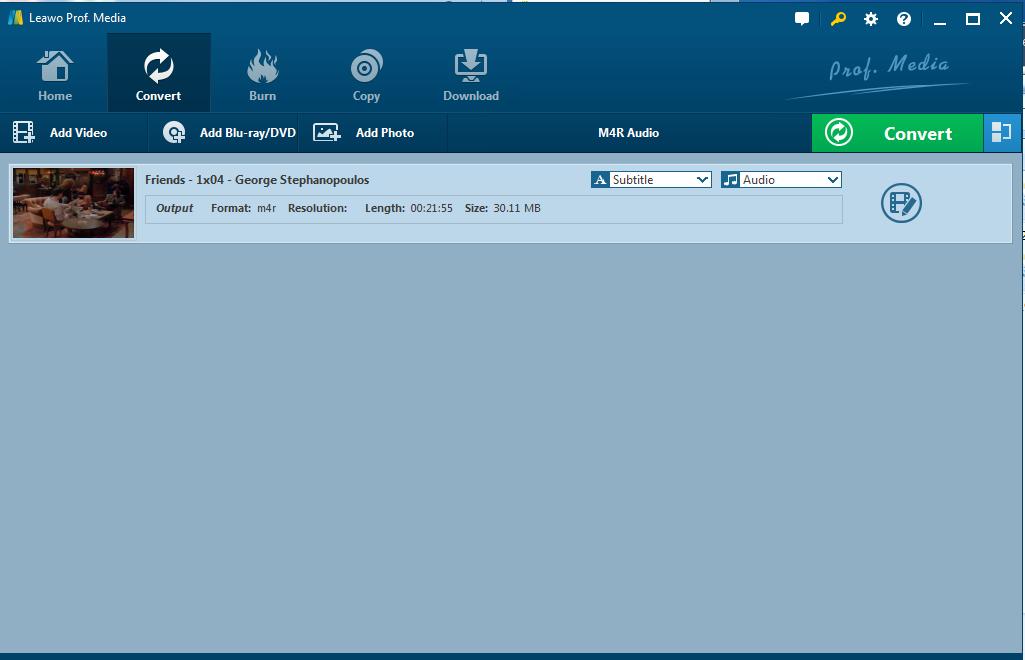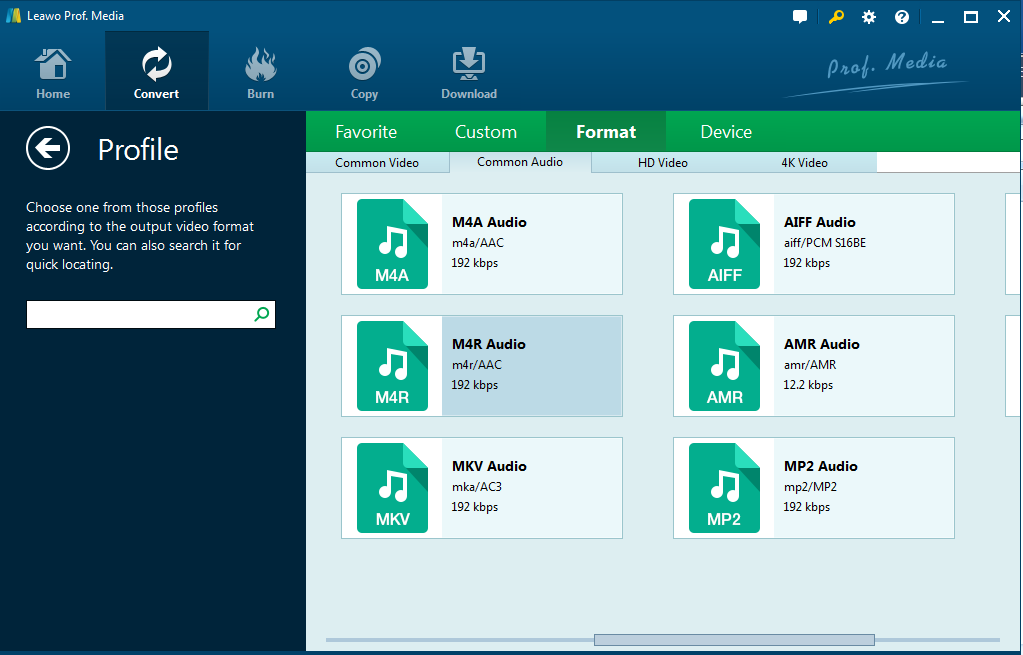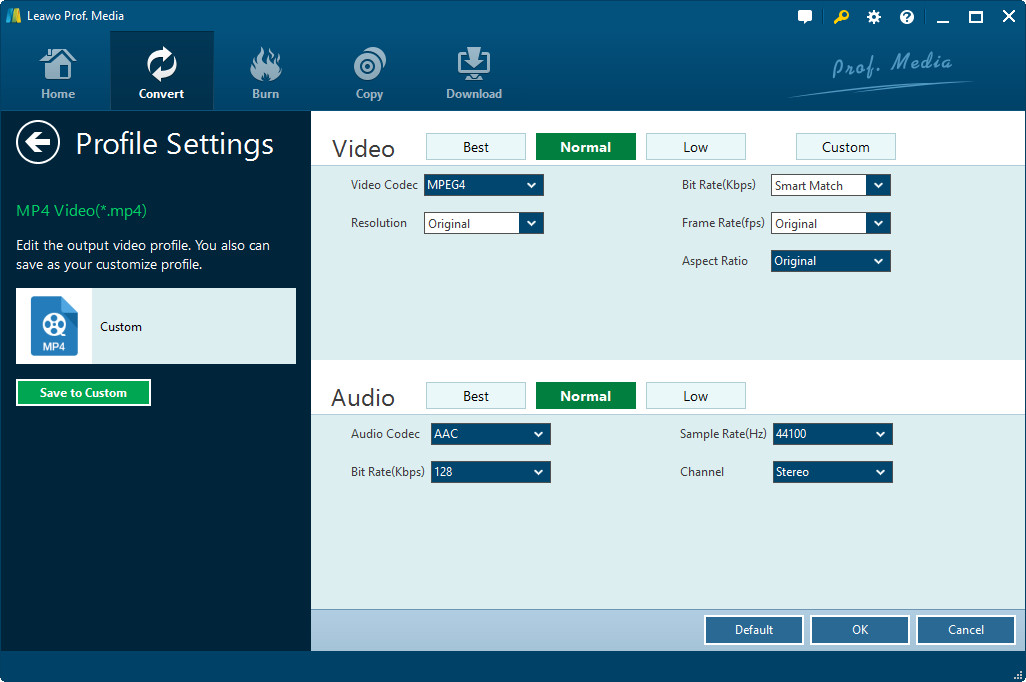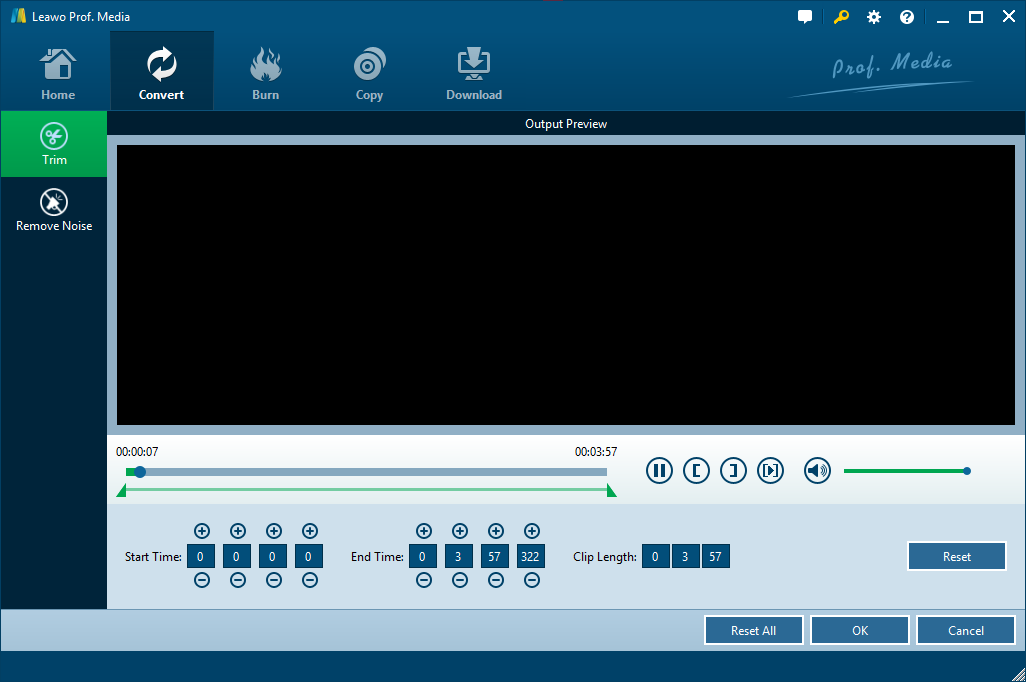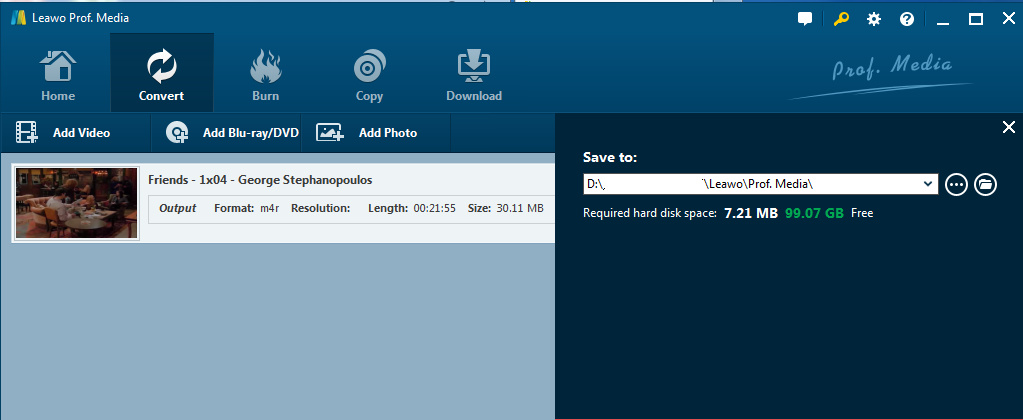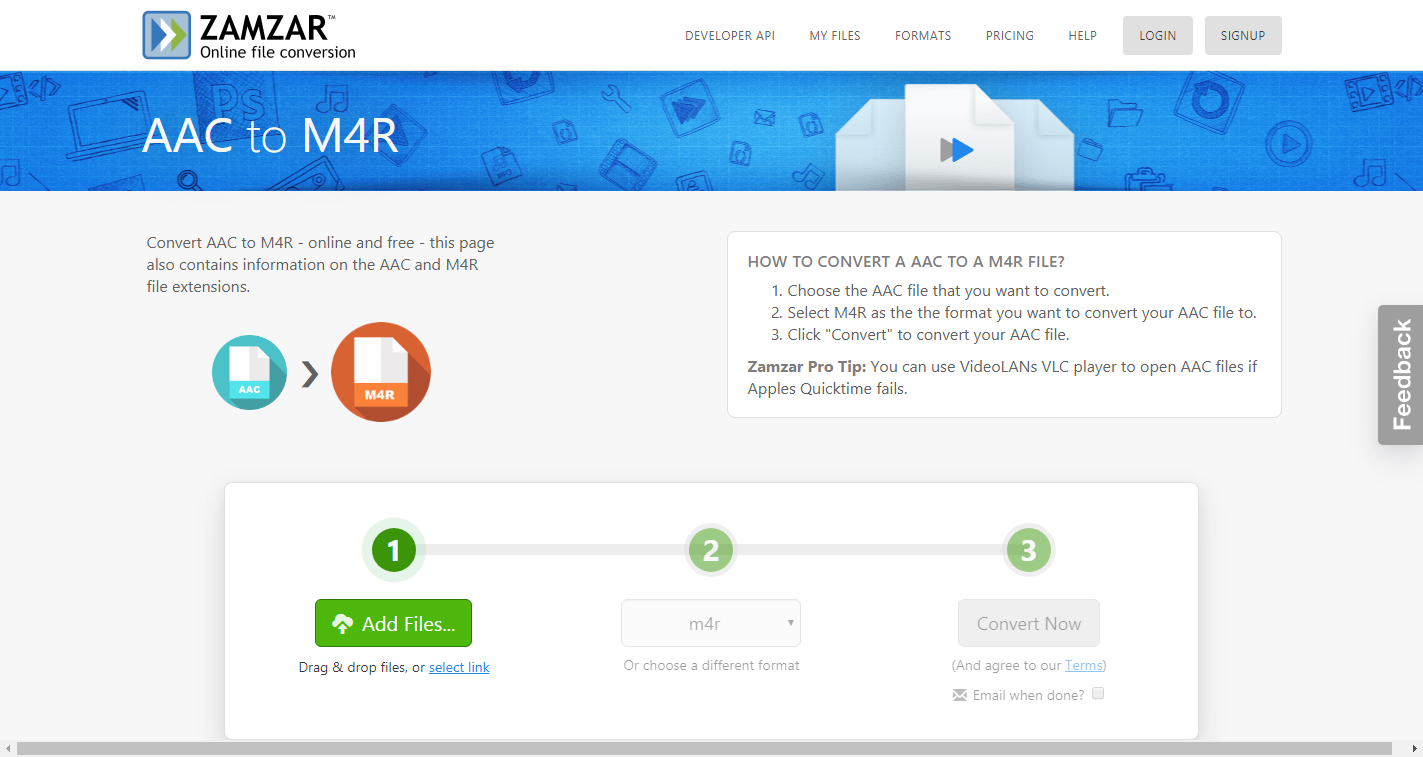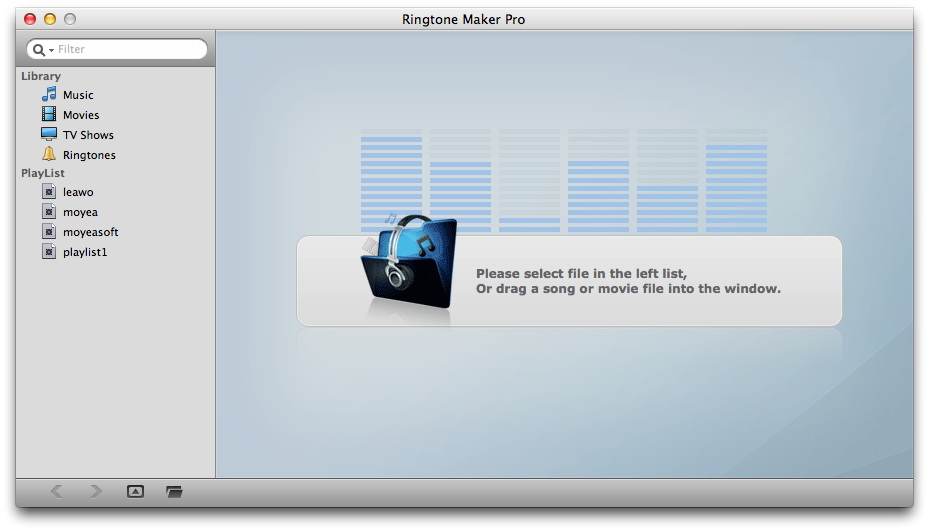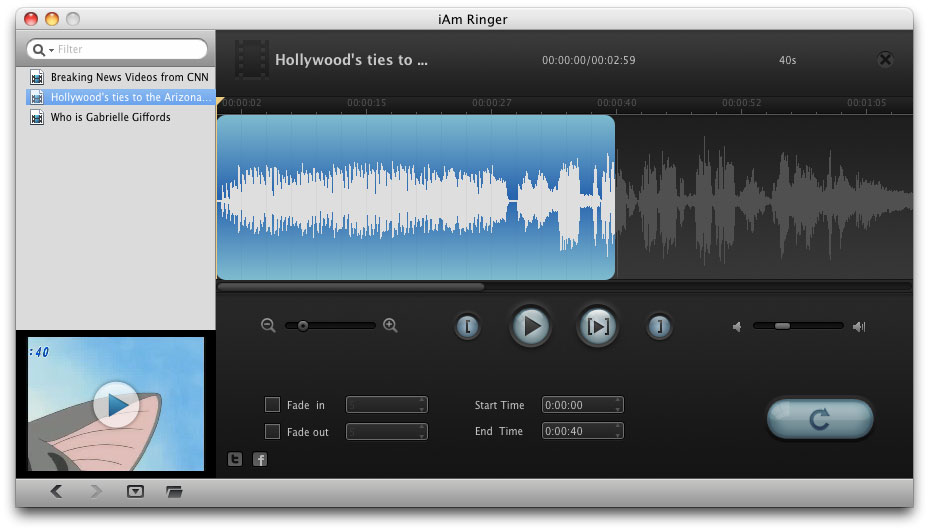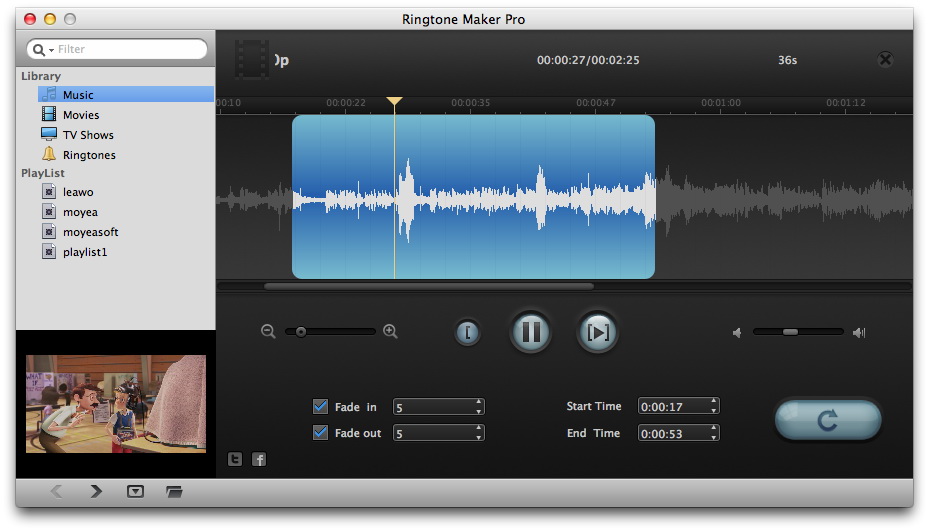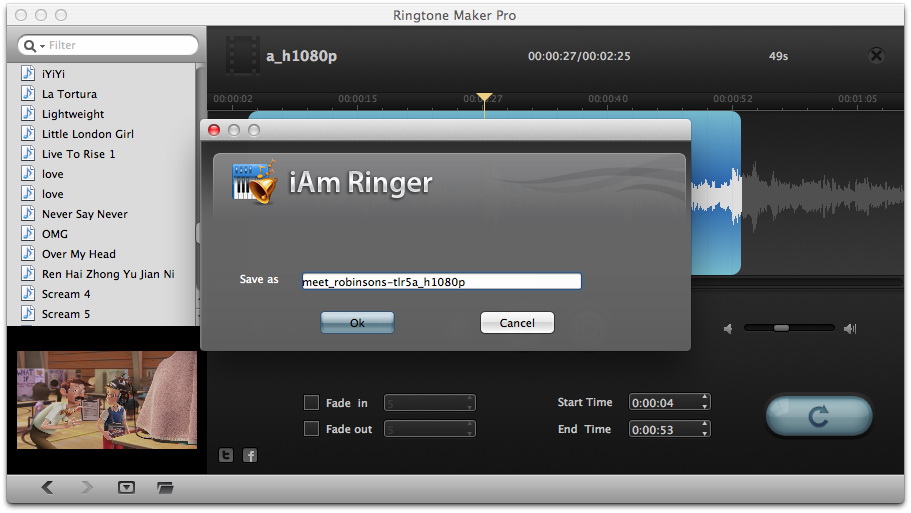"Hi how can I convert AAC files to M4R? - I have quite a great number of AAC files ripped from my CD disc, and would like to turn several of them into ringtones for my iPhone. I was told that iPhone only accept music files with .m4r extension as ringtone. What kind of music converter supports to converting AAC files to M4R format? And how to convert AAC to M4R? Please show me some detailed solutions. Thanks."
Different from Android smartphones that enable you to set music files in any format as ringtone and have no limit in ringtone length, iPhone accepts music files in M4R format only as ringtone and limits the ringtone length to be less than 40s. Therefore, if you want to turn your AAC music files into iPhone ringtone, you need to convert AAC files to M4R file format and make sure you finally get M4R files in less than 40s.
If you are looking for a solution to convert AAC to M4R for iPhone ringtone, this page would be wonderful for you since it will provide you with different AAC to M4R converter tools.
Part 1: How to Convert AAC to M4R with Leawo Video Converter
Firstly, let’s take a brief look upon AAC and M4R. AAC is a short term of Advanced Audio Coding file, with audio codec being MPEG-2. It is similar to MP3 but has been improved in performance. AAC has been adopted by Apple's iTunes and iTunes Music Store as default encoding method, Nintendo DSi and 3DS, PlayStation 3, DivX Plus Web Player, and other devices and platforms. You could open AAC files with multiple media players like VLC, iTunes, Windows Media Player, Free Blu-ray Player, Media Player Classic, etc. On the other hand, M4R files are specifically designed for iPhone ringtone files. People could create iTunes ringtone files in M4A format and then rename the M4A files to M4R extension. They can be created and transferred to an iPhone in order to use custom ringtone sounds. The file extensions are different only to differentiate their purposes. You could open M4R files within iTunes, or non-protected M4R files with VLC or Free Blu-ray Player mentioned above.
To convert AAC to M4R, Leawo Video Converter would be your choice. As a professional video and audio converter, Leawo Video Converter enables you to convert video and audio files between 180+ file formats like MP4, AVI, MKV, FLV, MOV, 3GP, WMV, MP3, AAC, FLAC, etc. Featuring an iPhone ringtone maker, Leawo Video Converter enables you to convert various music files to M4R for any iPhone models, like WAV to M4R, M4A to M4R, MP3 to M4R, etc., including AAC to M4R.
Download and install Leawo Video Converter (Leawo Video Converter is a module of Leawo Prof. Media) on your computer, and then follow the below steps to learn how to convert AAC to M4R with it in detail.
Step 1: Add source AAC files
Launch Leawo Prof. Media on your computer. Open the “Convert” module, and then click “Add Video” button to browse and add either AAC files or AAC file folder. Or simply drag your AAC files into the interface.
Step 3: Set M4R Audio as output format
Click the button right before the big green "Convert" button and then on the drop-down menu, click "Change" to enter the "Profile" panel.
On the Profile panel, choose M4R Audio from “Format > Common Audio” tab as output format.
Step 3: Set parameters of output M4R file
You could adjust the audio codec, bit rate, channel, and sample rate of output M4R file according to personal requirements. You could do this by clicking the "Edit" option on the drop-down panel emerged in last step.
Step 5: Trim AAC files for iPhone ringtone
If you convert AAC file to M4R for iPhone ringtone, remember that iPone ringtones should be less than 40s. With Leawo Video Converter, you could trim AAC files to be less than 40s. Choose a loaded AAC file and click the pencil "Edit" icon. Then you could trim music length to meet the 40s requirement of iPhone ringtone, and remove noise from source music files.
Step 6: Start converting AAC to M4R
Click the big green button "Convert" button on the menu bar, and then set the output directory in the "Save to" box from the popup sidebar. After that, click the bottom "Convert" button to start to convert AAC to M4R.
When the conversion completes, you could then freely transfer the M4R files to iPhone or transfer M4R files to other devices according to your own needs.
Part 2: 2 Online Audio Converters to Convert AAC to M4R for Free Online
If you prefer free audio converters to convert AAC to M4R format to Leawo Video Converter, we would like to recommend you 2 effective online free audio converters: ZAMZAR and Convertio respectively, both of which are free and easy to use.
ZAMZAR is a comprehensive online free media converter suite that enables you to convert video and audio files between different file formats online for totally free.
Similarly, Convertio.co is another free online media converter that enables you to convert AAC to M4R files online for free. Convertio.co is not limited in audio conversion. It could also convert other media files like video, eBook, image, etc.
It’s quite simple to convert AAC files to M4R file with these online free AAC to M4R converter tools. Most of online video converter tools share the same operation steps as showed below (we here take Convertio.co as an example):
- Visit the corresponding page of free online converter: https://convertio.co/aac-m4r/
- Some free online video converters might have set the input and output file formats for you. If not, do it yourself.
- Click the “From Computer” button to browse and upload AAC files to Convertio.co.
- Some free online converters allow you to adjust the output file parameters like video codec, bit rate, aspect ratio, etc.
- Click the “Convert” button to start converting AAC to M4R.
- Download the converted AAC files (now in M4R format) to your computer.
Generally speaking, most online free converters would have a limit in source file size - no more than 100M. Meanwhile, some free online converters would ask you to register before you could complete the conversion. And obviously, you may not be able to cut the AAC file length for iPhone ringtone with certain online free converter tools.
Part 3: A Comparison between Above AAC to M4R Converters
The below is a comparison between Leawo Video Converter and online video converters. You could check the comparison table before you decide which one to choose.
|
|
Leawo Video Converter |
Online Free Converter |
|
Convert AAC to M4R |
Yes |
Yes |
|
Convert video and audio files |
Yes |
Yes |
|
Convert photos into slideshow video |
Yes |
Part of these tools support |
|
Add subtitles to source video |
Yes |
No |
|
Select subtitles and audio tracks from source video |
Yes |
No |
|
Edit videos and audio files |
Yes |
No |
|
Adjust output file parameters |
Yes |
Part of these tools support |
|
Convert 2D video to 3D |
Yes |
No |
|
Internet connection required |
No |
Yes |
|
File size limitation |
No |
No more than 100M |
|
Registration required |
Free trial and registration version |
Part of these tools require |
|
Cost |
Free trial and paid version |
Mostly free |
|
Batch conversion |
Yes |
Part of these tools support |
|
Conversion speed |
Higher |
Lower |
|
Performance |
More stable |
Upon Internet connection and computer performance |
Obviously, Leawo Video Converter would be a wonderful choice. It is a cost-effective solution for you.
Extension: How to Make Ringtones on Mac with Leawo iPhone Ringtone Maker for Mac
Leawo iPhone Ringtone Maker for Mac could help you make ringtones for iPhone from various music sources on Mac for you if you use a Mac computer. You could turn any music, movies, TV shows, and Android ringtone files to iPhone ringtone with this Mac iPhone ringtone maker.
Download and install Leawo iPhone Ringtone Maker for Mac on your Mac computer first.
Step 1: Add source music files
Launch Leawo iPhone Ringtone Maker on your Mac computer. Directly drag and drop a song or movie from your local drive to Leawo iPhone Ringtone Maker for adding source music file.
Step 2: Trim source music length for iPhone
As mentioned above, iPhone ringtones require to be less than 40s. Leawo iPhone Ringtone Maker for Mac allows you to cut music files for iPhone ringtone. You could directly set exact values of Start Time and End Time to do this.
Step 3: Adjust music effect if you like
Check the Fade In and Fade Out boxes and set corresponding values to adjust the audio effect. You could get instant preview here.
Step 4: Convert music to iPhone ringtone on Mac
Finally, click the bottom right convert button to carry out the final settings. Then, on the popup "iAm Ringer" window, set output directory in the "Save as" box. At last, click "OK" button to start to convert your music source to iPhone ringtones.
Leawo iPhone Ringtone Maker for Mac enables you to turn any music source like music, movie, videos and Android ringtones to iPhone ringtones. After generating iPhone ringtones, you could transfer ringtones to iPhone with iTunes or 3rd-party iPhone ringtone transfer tool.