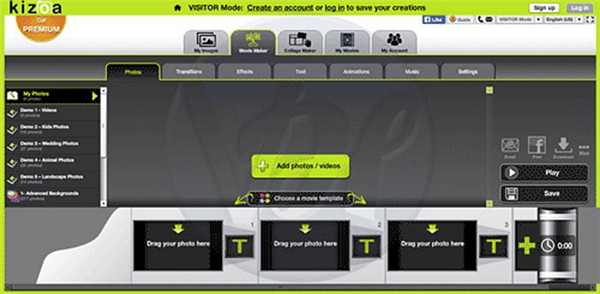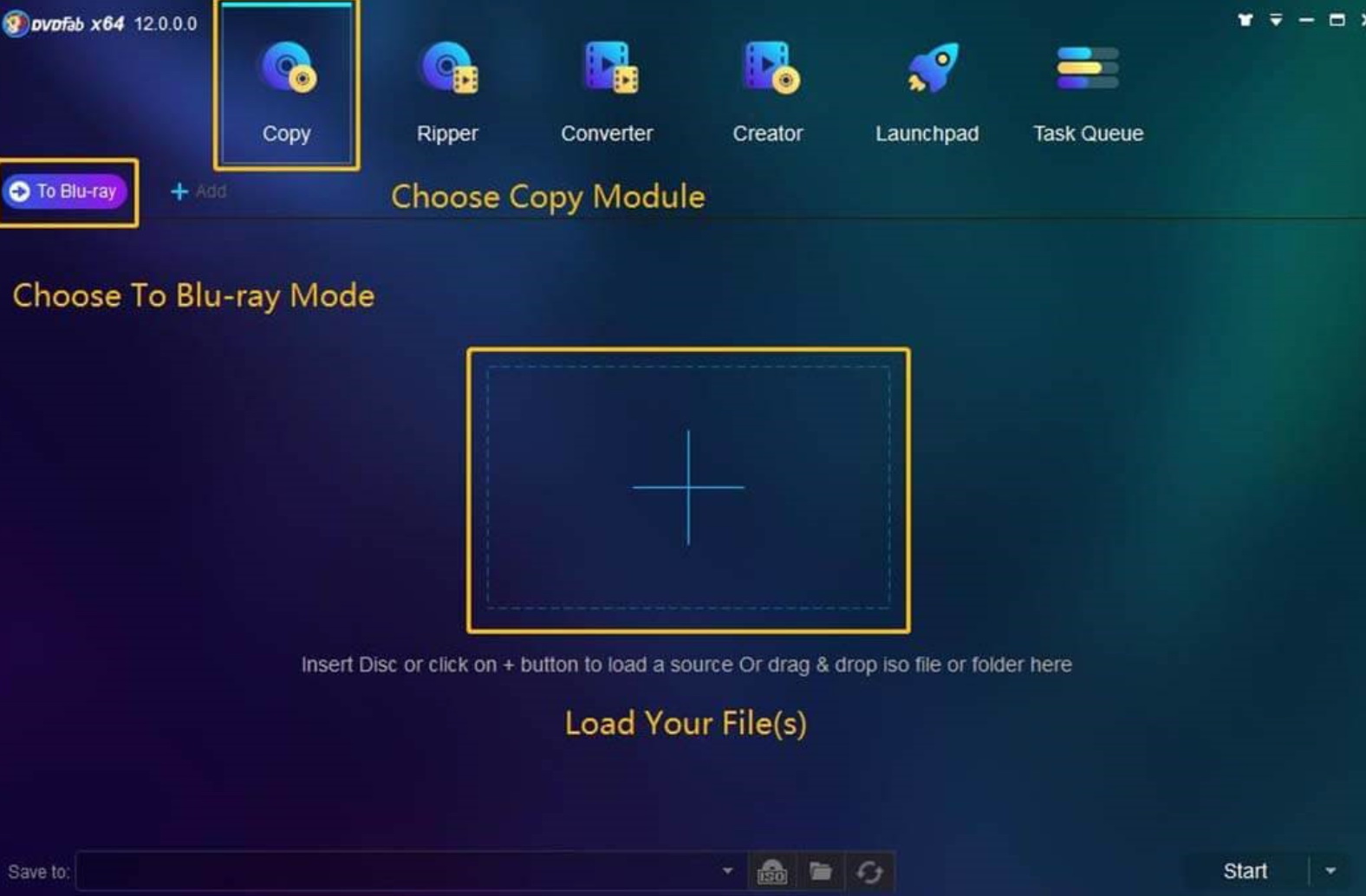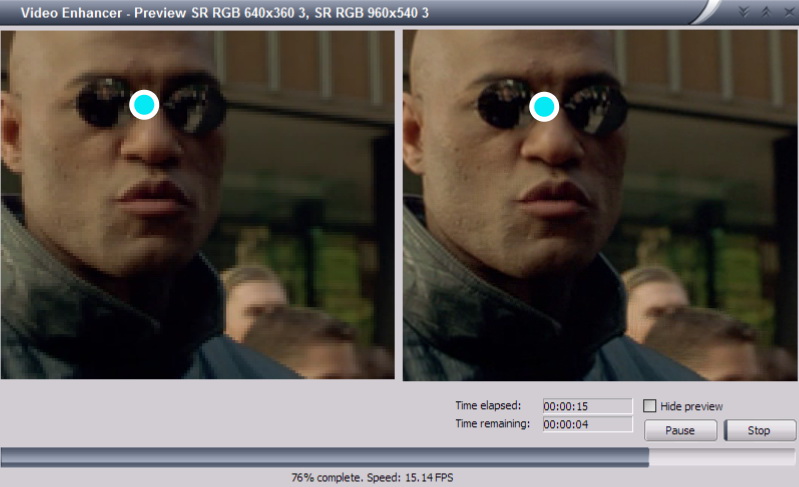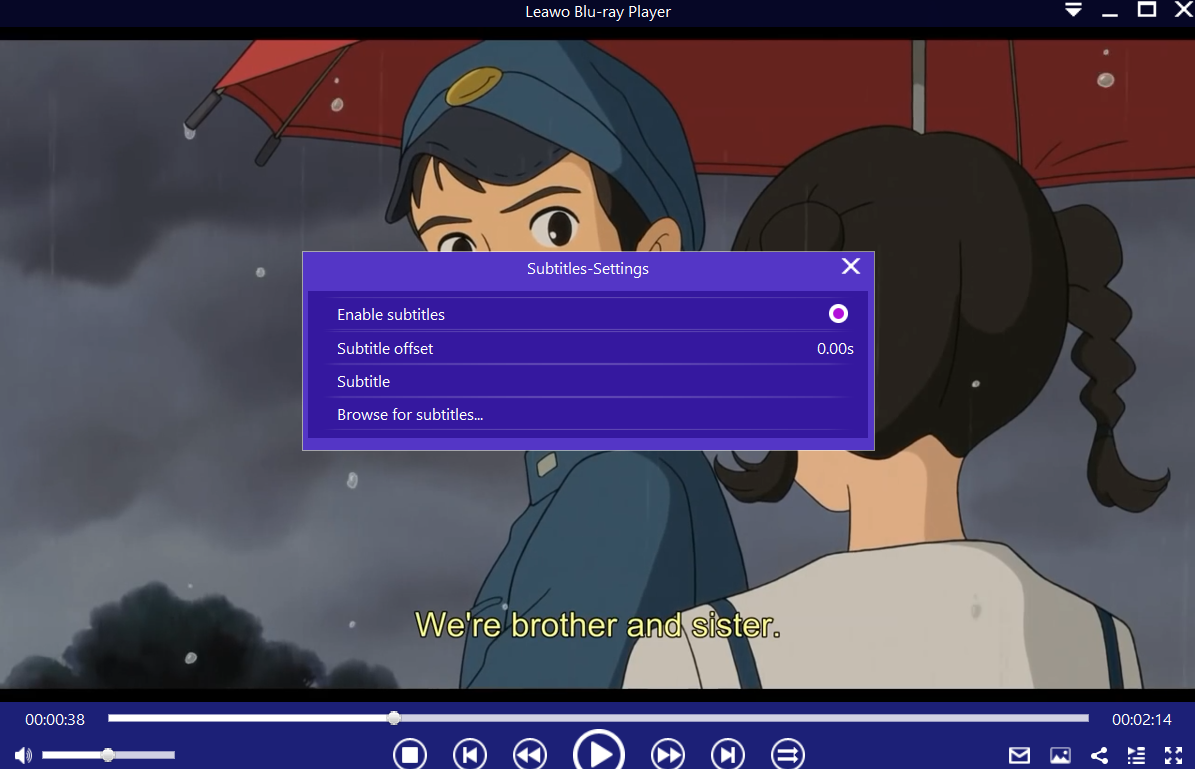Sometimes, you may find that the videos you captured are in bad quality, such as low resolution, dark light, noisy or shaky. These will add more bad effects to make your video imperfect. Therefore, resorting to the reliable video quality enhancers will give you a surprise on the video quality improvement. In this article, we are going to show you the 6 best video quality enhancers, which can be used on desktop or app or online to get the video quality enhanced in the resolution aspect ratio, noise reduction, brightness adjustment, and more aspects.
Outline
Part 1: 4 best online video quality enhancers
If you are reluctant to get the video quality enhancer downloaded and installed, don’t worry, here we will introduce you 4 best online video quality enhancers for using freely.
1. YouTube Video Editor
This is an online video quality enhancers with basic features of video editing. You just need to get your video uploaded, then you can make any further edits. Also, you can get the enhanced videos downloaded from YouTube, but you have to make a subscription to the premium version of YouTube.
Pros:
1. Make the video files stabilize to get the video quality improved
2. Get brightness and color adjusted automatically
3. Detect automatically and make face blur from a video
4. Select areas to the blur areas and get the video track enabled
5. Slow motion is supported and filters are available
Cons:
1. Blur feature can be used in the parts of objects and frames
2. Kizoa
Almost all the online video enhancers provide us a selective visual effect to make the colors from a video more vivid or get pre-animated elements added to a video. Kizoa can be used as a slideshow maker online as well as a video editor, where you can get access to a big library for the visual effects and you can have all video clips edited via this platform. To begin viewing the collection effects of Kizoa, you just need to enter the Effects tab, then you can choose a category, such as Motion, Party, Weather or more. Then pick one effect which suits best in the video clip that is being edited. By Dragging and dropping the effect you choose for the video clip that you want to enhance, Kizao will get it applied to the footage in an automatic way. Remember that if you want to access to all visual effects as well as all filters via this online video enhancer, you have to buy the premium version of it.
Pros:
1. Support multiple kinds of video formats
2. Multiple features like visual effects, sound, transition, trim, crop, rotate videos and more
3. No registration before begin enhancing videos
Cons:
1. Premium version for full HD and 4K video improvement
2. Some filters as well as visual effects need to pay
3. Cannot burn video into disc or get the videos shared directly to media platforms
3. Clip Champ
Clip Champ can be used to improve video quality online for free. But there are some limitations to the video improvement effects on the free trial version.
Pros:
1. Improvement and enhancement can be made for videos via the basic edits
2. Multiple features include trim, crop, merge, transitions, sound, text and more
3. The enhanced videos come with no watermarks
4. Simple and clear interface
Cons:
1. Video library, sound effects as well as graphic animation only can be used in the premium version
4. Hippo Video
Hippo Video may be another good choice to edit videos. It offers room for video quality improvement. All in all, Hippo Video is an all-in-one platform for all your video needs, such as record amazing videos, edit with our powerful video editor, share across multiple platforms and see how your video is performing.
Pros:
1.Evident improvement can be seen after editing.
2.Supports a number of video formats including MP4, FLV, 3GP, MKV and MPG.
3.Lets you trim clips, cut, crop, add text, emojis and callout.
Cons:
1.Price is not cheap for users who are under budget.
Video quality is limited to 720p for the lowest two tiers. Need to double the monthly pricing to get the 1080p video quality.
Part 2: 6 free video enhancement software
1. Windows Movie Maker
Windows Movie Maker has no updated version anymore, but lots of people still get it used to improve video quality. Movie Maker used on Windows is the standard version for our first choice to use in filming videos. You not only can enhance the video quality but also can make new videos and get it shared to YouTube. That means Windows Movie Maker can let you get your video imported and edited in a simple way. There are kinds of effects and transitions available to switch to different scenes. In addition, animated titles can be added with texts, which make your videos more attractive.
2. Avidemux
Avidemux is a free video enhancement, it has a clear and intuitive interface to make the video quality enhance in an easy way. The significant advantage of Avidemux is that multiple kinds of formats are supported by it, such as FLV, MOV, AVI, MKV, MP4 and so on. You can enhance video quality via Avidemux in kinds of file formats without much effort. Another advantage of this program is that multithreading option is available for users. But, the timeline, creative effects and transitions are unavailable to improve the video quality.
3. Pinnacle Studio
Pinnacle Studio is a great video quality enhancer due to its good stability, fast speed and response, which can improve your video quality in an effortless way. This is handy and easy-to-use software to help you have kinds of effects, options as well as transitions to make improvements on your video quality. In addition, you can download a suitable version of Pinnacle Studio to fit your needs. You can see that there are many version on this program and you can select the one as you need. But, there is no Mac version on this program.
4. DVDFab Enlarger AI
This video quality enhancement tool will work to make your dream come true. By using the Super-Resolution technology, this tool can enhance video from 480p (SD) to 1080p (Full HD), or from 1080p to 4K. It enlarges the video images by 300%, and in the meantime, add in great details to improve video quality exponentially. No wonder people call it the world's 1st complete, deep learning capable video upscaling solution. The drawback for this tool is its price, which is quite expensive. And it offers Windows version only.
5. Topaz Video Enhance AI
Even more competitive than DVDFab, Topaz presents an exceptional solution for video quality enhancement. Trained on thousands of videos and combining information from multiple input video frames, Topaz Video Enhance AI will enlarge and enhance your footage up to 8K resolution with true details and motion consistency. It’s deemed one of the most powerful video upscaling software ever. Of course, price for this software is exceptionally expensive.
6. Infognition Video Enhancer
To be frank, this video quality enhancement tool will definitely be a good choice to enhance your video quality with considerable steps. It will not only increase resolution of your video with motion-search-based Super Resolution method. That being said, each frame is upsized using information from a number of neighbor frames to extract maximum details for outstanding results. Plus, all the other resize algorithms use information from one current frame only.
Part 3: Versatile media player to watch the enhanced videos
Leawo Free Blu-ray Player is a powerful and versatile program that offers a great solution to media playback without any limit. Not only Blu-ray disc, but also DVD disc, HD video, ISO file and audio can be played with it for free. Besides that, Blu-ray ISO image files as well as VC-1 files also can be played for totally free. Regardless of commercial version or homemade version, they both are available in this program. For instance, you are able to watch region A Blu-ray disc in Europe freely with this program.
In the meantime, DVD disc with regional protection, DVD folder and ISO images also can be played for free because this is a free DVD player.

-
Leawo Blu-ray Player
Region-free Blu-ray player software to play Blu-ray disc and DVD disc for free, regardless of disc protection and region restriction.
Play 4K FLV videos, 4K MKV videos, 4K MP4 videos, etc. without quality loss.
Play 1080P videos, 720P videos with lossless quality.
Hereby, we are going to show you a full tutorial of playing your enhanced videos via Leawo Blu-ray Player step by step as below:
Step 1. Run Leawo Blu-ray Player on your computer
Click to the respective options to upload your enhanced videos for playback.
As we need to get the enhanced videos uploaded to the program, we have to click on the button Open File to view and load the enhanced videos.
Step 2. [Optional] Subtitle, video and audio settings
After the enhanced video files, the media player will begin to play. You can click to the “Subtitles”, “Videos” and “Audios” icon (hover over your mouse to the main title area and these icons will show up) to do the respective settings or have right click on the main interface to choose the respective option Subtitles, Videos and Audios to set as you required.