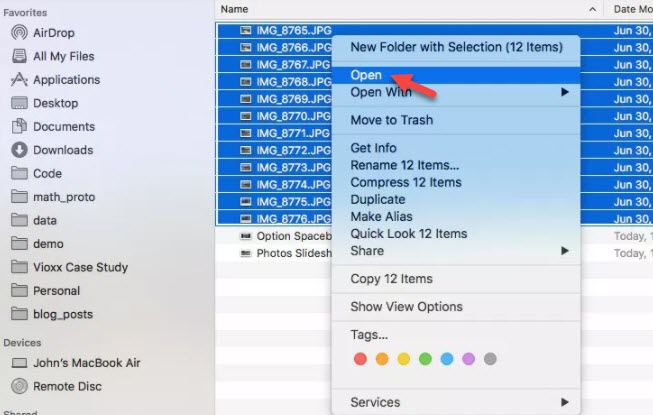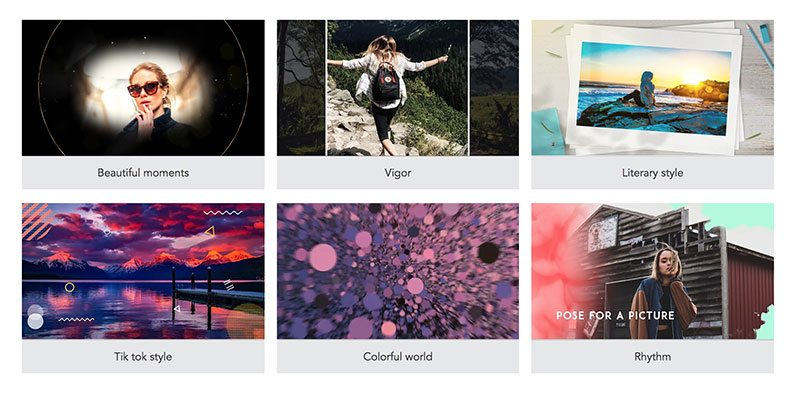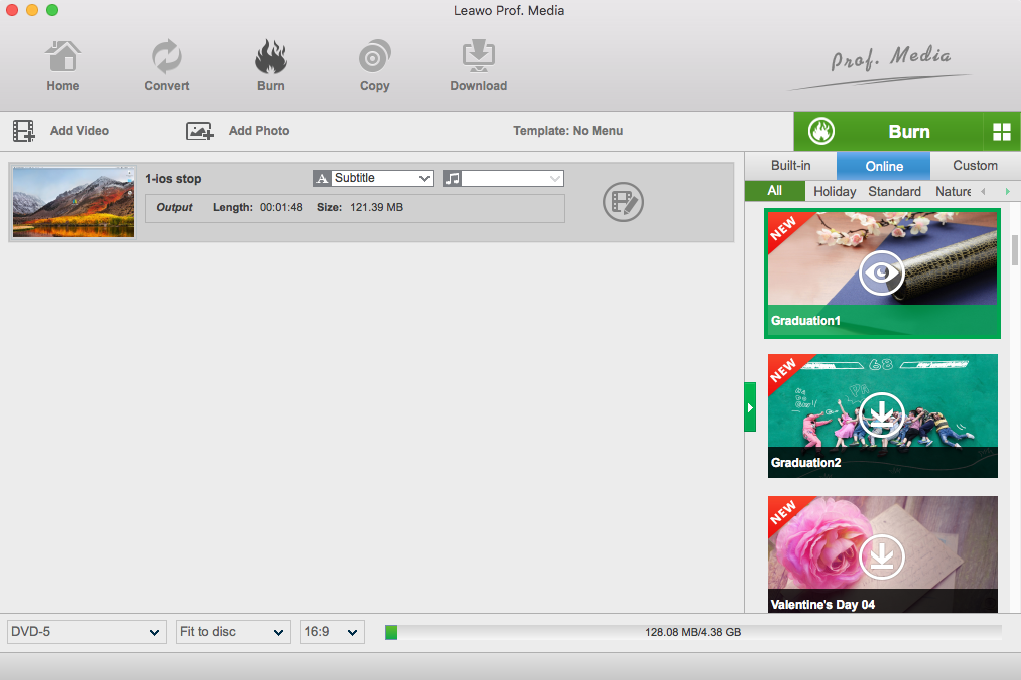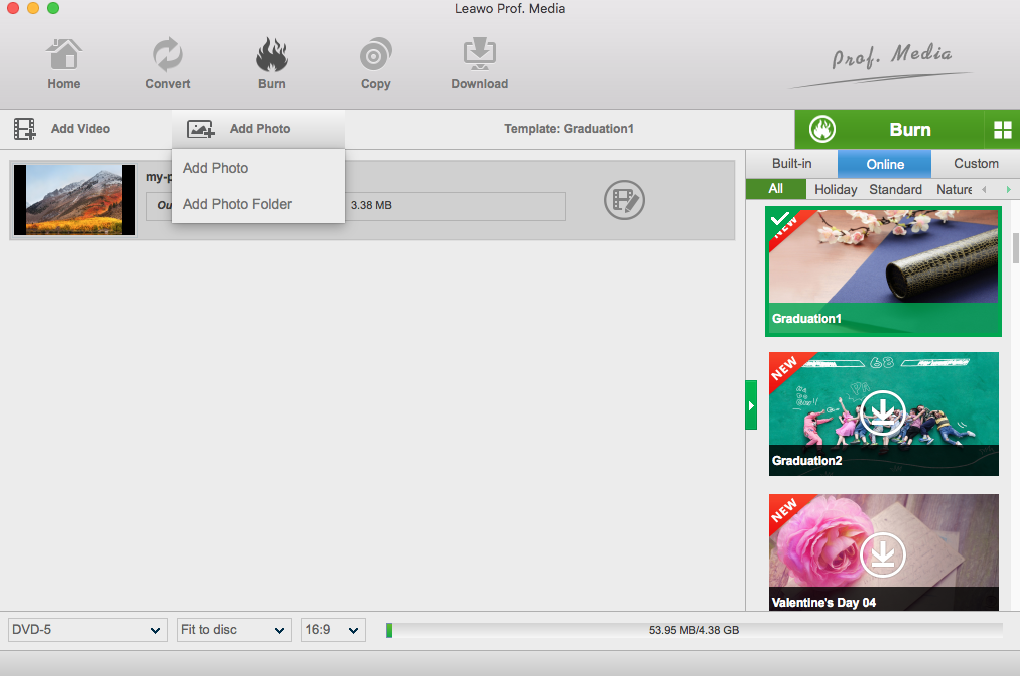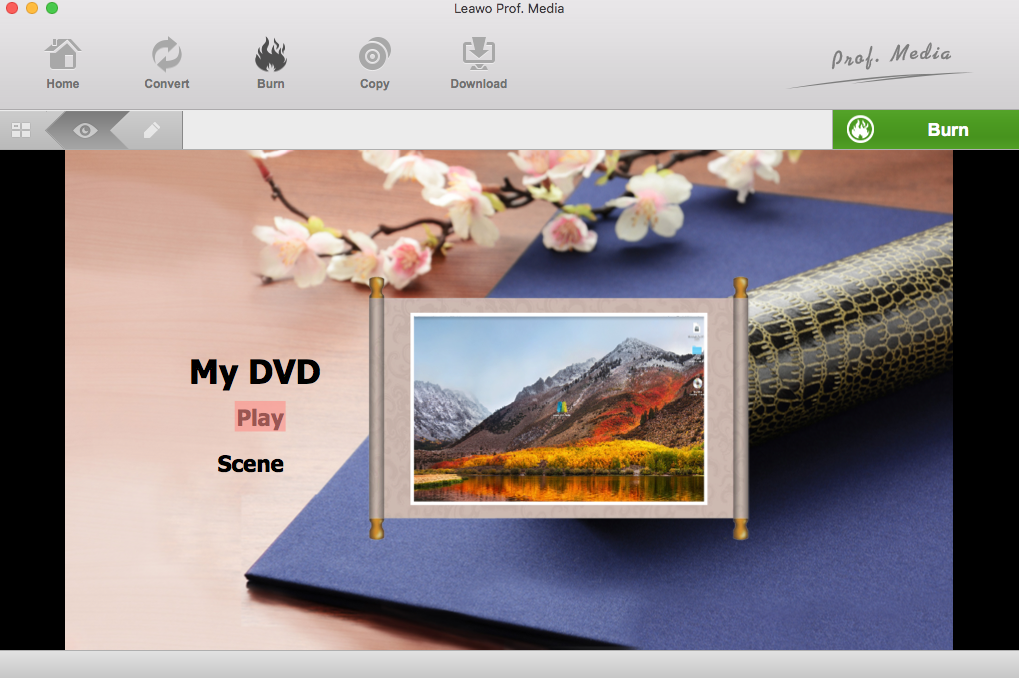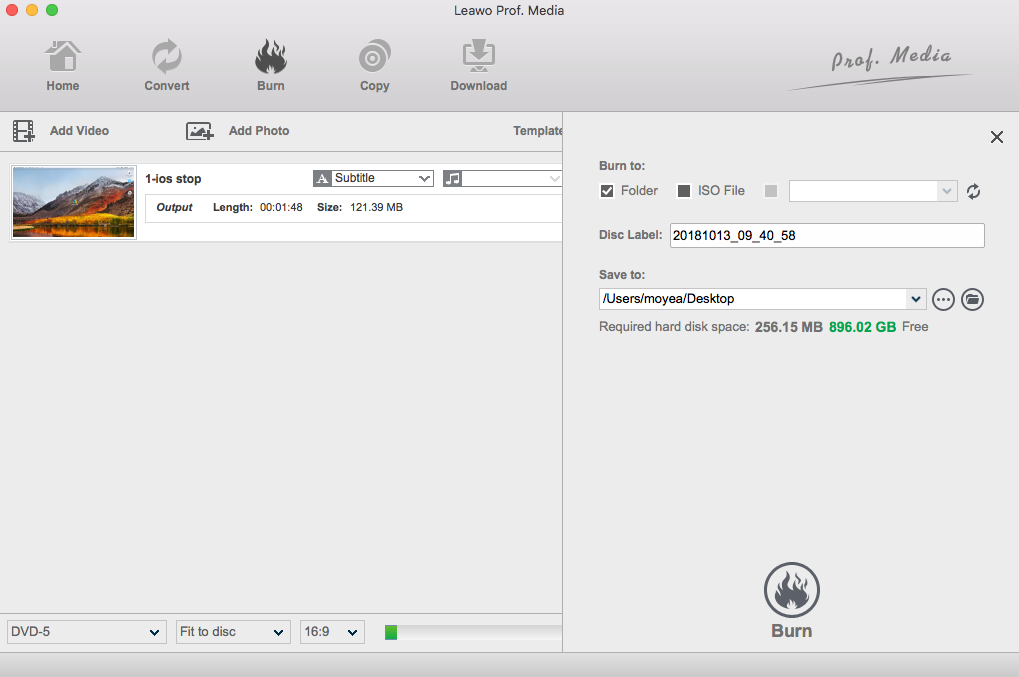Photos can preserve our best memories. Sometimes simply looking at some photos of the past alone or with families and friends can bring so much joy to us. However, comparing to just looking at the still photos, in some occasions, we also need to make those photos in to a photo slideshow to show the photos and express the emotions behind all the beautiful moments. Speaking of making photo slideshows, Mac computer might be the best platform for us to do so. There are so many good applications on Mac that can be used to make photo slideshows. And today I am going to introduce some of the best slideshow app on Mac for you to make your own photo slideshows.
Part 1: Best slideshow app for Mac
Preview in Finder
This might be the easiest way to make photo slideshows on Mac. The Preview tool included on Mac computers has slideshow capability which can easily be launched from Finder. To make a photo slideshow on Mac with Preview in Finder, simply open "Finder" and choose the images you need to use for making a slideshow, then right click on the selected images and afterwards choose "Open" from the menu for the tool to process your images. Once Preview opens all of your selected images, click "View" > "Slideshow" to launch the slideshow.
LightMV
LightMV is a free online photo slideshow creator which can help you convert images to professional-looking videos within clicks. It offers you many kinds of beautiful theme templates so that you create photo videos for birthday, anniversary, business presentation, party, etc. Without signing up or downloading any plug-in, you just need to open your browser and visit its website to create videos instantly. There are no any limitations for using this online application. It won't add watermark on your output file. Moreover, according to the publisher, the designers of this free online service are keeping on studying new templates and will add more and more themes to LightMV soon
Leawo DVD Creator for Mac
Leawo DVD Creator for Mac is regarded one of the most powerful DVD authoring software as well as photo slideshow maker for Mac in recent years. It can allow you burn more than 180+ formats videos like MP4 to DVD and burn all kinds of photos to a DVD with lossless quality retained. It has a variety of menu templates for your option in order to make a personalized DVD disc. Also, its comprehensive processing technology make its authoring DVD speed to be 6X faster than others. With it, you can make a stunning photo slideshow and directly burn different types of DVD disc with ease and accuracy.
Part 2: How to make slideshow DVD with Leawo DVD Creator for Mac
Despite having so many features and functions, the interface and operating procedure is quite straight forward and easy to understand. You can make a slideshow out of your photos and directly burn them to a DVD disc in Leawo DVD Creator in only minutes. Anyone can do it even without a guide. But for your better understanding, here is a general step-to-step guide for you to create your first photo slideshow and burn it to a DVD disc with ease.
Step 1: Download and install Leawo DVD Creator for Mac

DVD Creator
☉ Convert videos like MP4, AVI, MKV to DVD format fast.
☉ Create DVD-5, DVD-9 disc, folder or ISO image without quality loss.
☉ 1-click operation to create photo slideshows and burn to DVD.
☉ Easily editable effects, 2D to 3D conversion support.
☉ Built-in menu templates and edit disc menu with personal preferences.
Step 2: Add photos.
After having launched Leawo DVD Creator for Mac, in the main interface there is a button labeled as "Add photo". Click on it and import the photos you want to make a slideshow. You can add photos one by one from different folders, or you can also add all the photos under a same folder by directly import the folder.
Step 3: Edit photos.
After importing the photos, you can click on the edit button on the photo item you just imported to edit the photo. You can also add background music here.
Step 4: Design menu.
You can design a menu for your photo slideshow if you want to. there are a lot of menu templates on the right of your imported photo list, choose one and you can edit on it to make it the way you like it, so that when you play the DVD later, the menu will automatically play and enables you to choose whatever chapter you want to start with or jump to.
Step 5: Burn to DVD.
After everything is well set, click the green "Burn" button at the top right corner to start burning your DVD. You can set some burning parameters first like burning label and save directory. You can also choose to save it as an optical disc, a DVD ISO file or a DVD folder file. When you are done, click the "burn" icon below to start burning.
Conclusion
Today I talked about the best slideshow app for Mac. You can choose to use built in Preview in Finder to make a slideshow, or you can use other third-party which are more professional. The most recommended app to use to make a slideshow is Leawo DVD Creator for Mac. It has all the functions you possibly need, and can provide a stable performance. Try it and I believe you won't regret it.