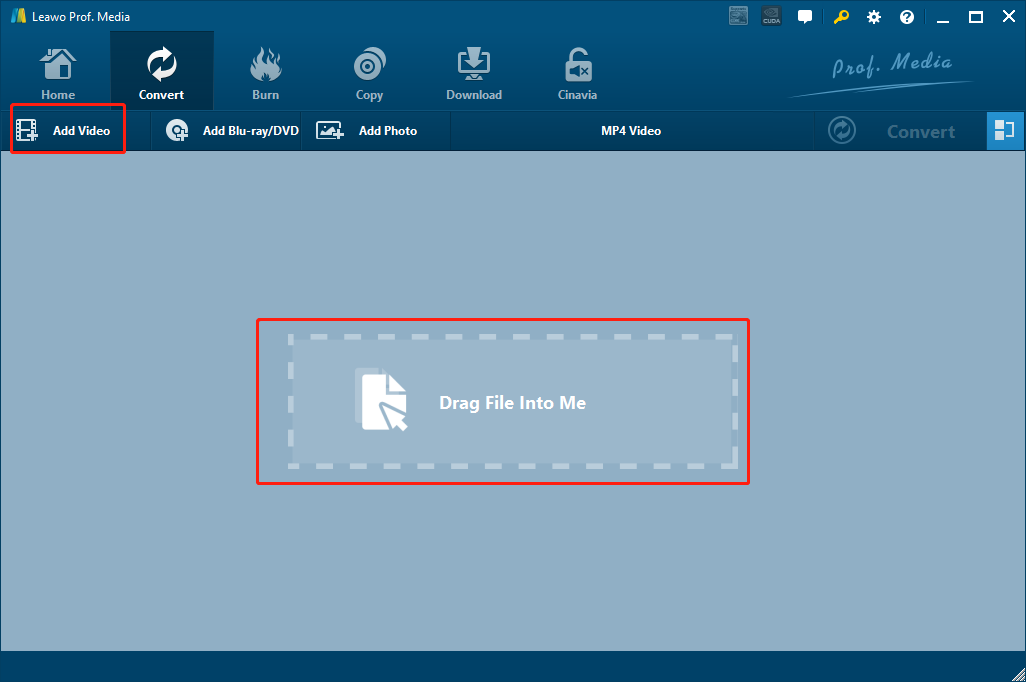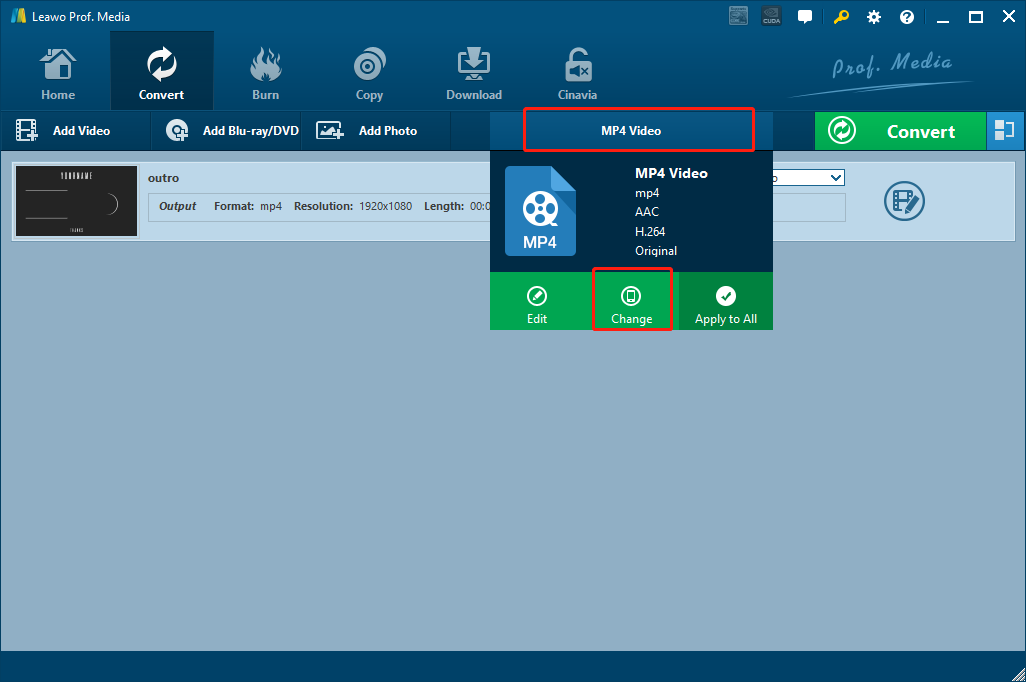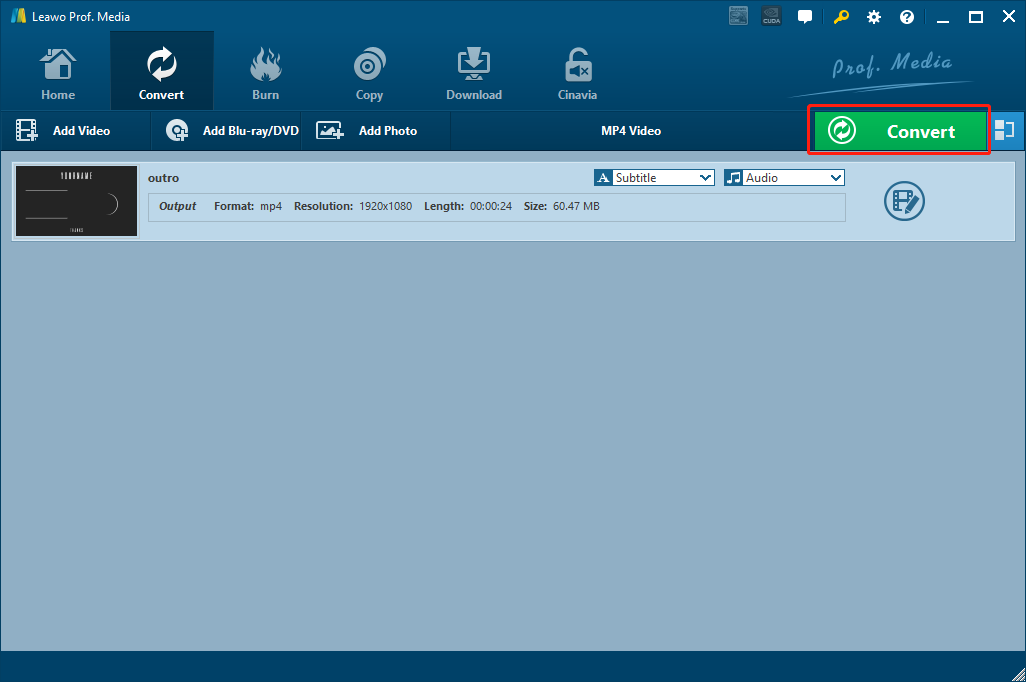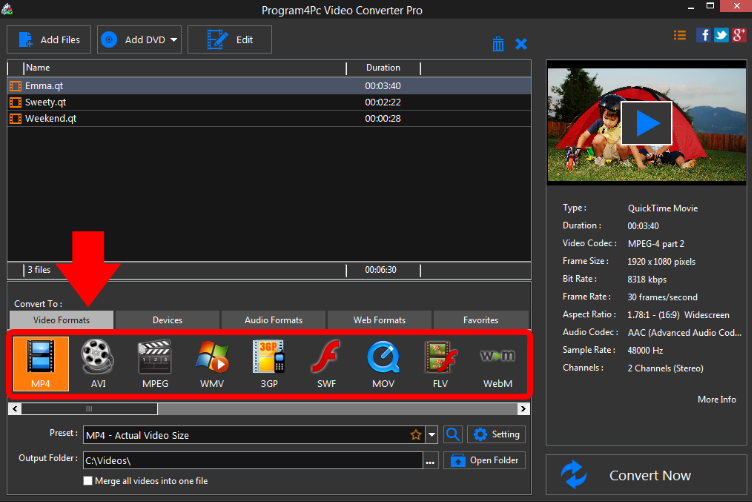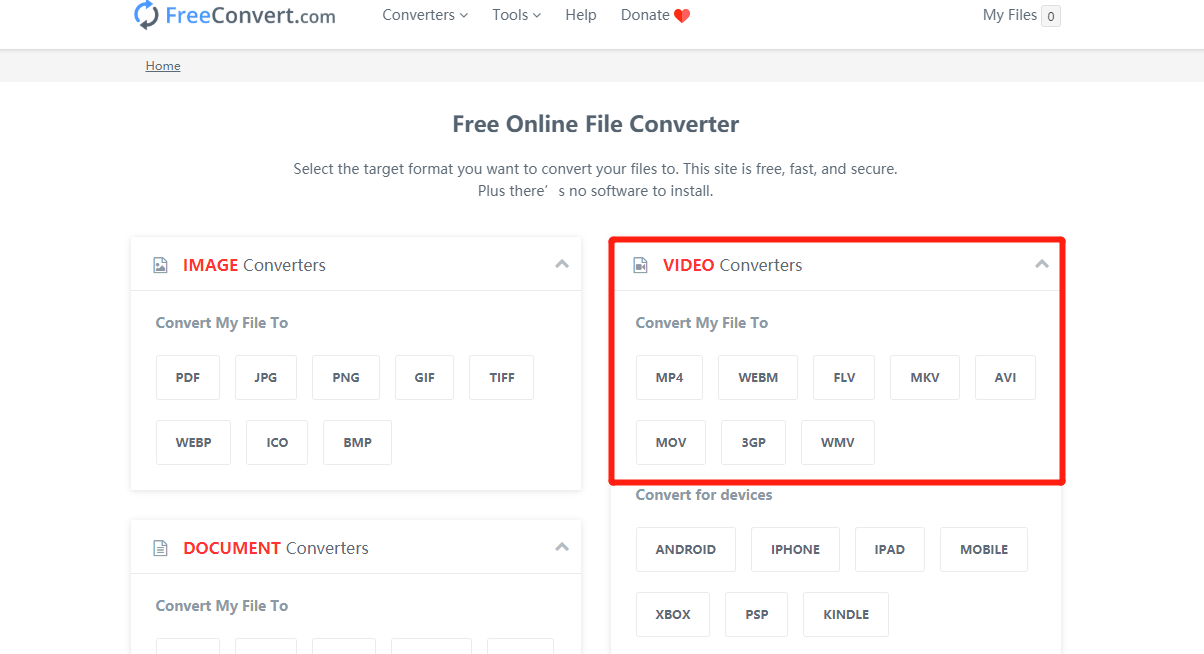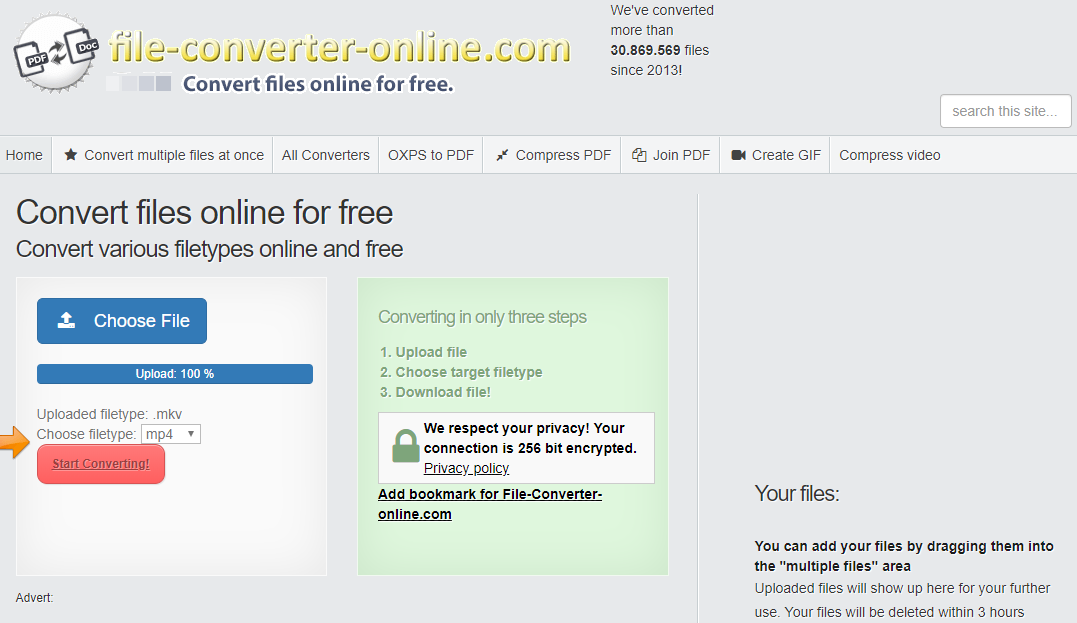QT is a video file format developed for Apple’s QuickTime Player. If you’ve been using a Mac computer for a while, you must be familiar with the QT video format. As a great video format, QT can have excellent performance in both video and audio content, and has an incredible compatibility for all Apple’s products. However, when you want to play or edit a QT video file on other platforms or devices, the compatibility would become a huge trouble. Although there are some player applications that can play QT video files, most video players or editors do not accept a QT video file as input. In this case, if you want to watch or edit a QT video file, you have to convert the QT video to another format first. If you want to convert your QT video file but don’t know how to do it, check out today’s article where we introduce some of the best QT video converter tools and show you how you can easily convert a QT video file with these QT video converters.
- Part 1: QT Converter to convert qt video- Leawo Video Converter
- Part 2: QT Converter to convert qt video- Program4PC Video Converter Pro
- Part 3: QT Converter to convert qt video- Zamzar
- Part 4: QT Converter to convert qt video- FreeConvert
- Part 5: QT Converter to convert qt video- File-Converter-Online
Part 1: QT Converter to convert qt video- Leawo Video Converter
Speaking of converting videos like QT, there is no better choice than Leawo Video Converter. As one of the most popular media converter applications for all kinds of video or audio files, Leawo Video Converter has a great word of mouth and can make the QT converting task as simple and as efficient as possible.
Leawo Video Converter is a professional video converter program with multiple converting functions. With a massive supported format library, Leawo Video Converter can convert videos from one format to another around more than 180 formats, which makes it not only the best QT converter, but also the best converter for almost all formats. Besides the powerful format support, Leawo Video Converter also features tons of useful, practical video editing functions, allowing you to trim, crop, add watermark, remove noise, turn 2D video to 3D or adjust video parameters before the conversion starts. What’s more, with the advanced video converting technology, Leawo Video Converter can also provide a 6 times higher video converting speed, making the video converting tasks more efficient than ever.
Another reason why I love Leawo Video Converter is that, the software is very user-friendly and easy to use. It only takes minutes for anyone to convert a QT video file to any format you want. If you are interested in knowing more about Leawo Video Converter, here is a brief guide on how to convert your QT video with Leawo Video Converter.
Step 1: After installing and launching Leawo Video Converter, you should be able to see an “Add Video” button at the upper left corner. Click on it and you can import your source MPG video file for converting. You can also drag and drop the file into the center of the main interface to import it. If you have imported multiple videos, there is also a “merge” button at the upper right corner for you to merge multiple videos into one.
Step 2: “MP4 Video” is the default output video format in Leawo Video Converter, you can change the output format by clicking the “MP4 Video” area next to the green “Convert” button, and then click “Change” to go to the format selection panel. On the panel, you can find your desired video format and set it as the output format for the conversion task.
Step 3: In case you need to edit the video, click the “Edit” button of your video and you will be brought to the video editing panel. In the panel, all of the available video editing options will be listed at the left bar. When you are done editing, click the “OK” button to apply the changes and go back to the main window.
Step 4: Finally, click the green “Convert” button. On the called-out panel, set an output directory and then click the “Convert” icon down below to start conversion.
Part 2: QT Converter to convert qt video- Program4PC Video Converter Pro
Program4PC Video Converter Pro is a professional video converter program developed for all kinds of media converting tasks. It’s an upgraded version of Program4PC Video Converter, with more customization options, better quality choices, higher converting speed, and of course, a more expensive price tag. Program4PC Video Converter Pro has a very nice user interface design, and it’s really simple to convert a QT video file to any other video formats. Before the conversion, you can edit the video as you like, and have a preview on the right so that you can know what the final video will be look like. Program4PC Video Converter Pro also supports multiple formats as output. You can set a video format, audio format, as well as a device preset for your QT video. If you want to know how to convert your QT video file with Program4PC Video Converter Pro, just have a look at the simple guide below.
Step 1: Download Program4PC Video Converter Pro on your computer and install.
Step 2: Click the “Add Files” button at the upper left corner import your source QT video files.
Step 3: After that choose an output format in the convert to section you can also choose a device preset under the device tab
Step 4 when you are ready to start the conversion click the convert now button at the bottom right corner of the program interface and then the conversion should be started immediately
Part 3: QT Converter to convert qt video- Zamzar
The next QT converter in today's recommendation is an online video converter tool called Zamzar. Zamzar is an very easy to use online file converter tool that can convert your QT video files into a selection of other formats without requiring any extra programs or plugins. With a stable Internet connection, you should be able to convert your QT video to any format supported by Zamzar within only a couple of minutes. And the final output result should have a decent quality as well. However, since Zamzar is an online video converter tool, it does not have many customization functions, which means all you can do is to simply convert your video with a normal speed and normal quality. Because of that, Zamzar is very suitable for people who want to convert their QT video files quickly and don't need too many customization options. Now let me show you how to convert a QT video file online with Zamzar.
Step 1: Visit and open the Zamzar webpage.
Step 2: Click the “Add Files” button to upload the source video file from your computer.
Step 3: Click the “Convert to” dropdown button and choose your output format in the dropdown menu.
Step 4: Finally, click the “Convert Now” button to start the video converting task.
Part 4: QT Converter to convert qt video- FreeConvert
FreeConvert is also an online file converter that allows you to convert your QT video to any other format easily online without having to download or install any third-party programs or addons. Besides QT videos, FreeConvert also allows you to do converting tasks on multiple other kinds of media files like music, image, document, eBooks and more. The online file converter service also features a high efficiency for file converting tasks. By simply uploading your source QT video file, the website can convert it to another format without only a couple of minutes.
Step 1: Visit the official website of FreeConvert and choose a target format for your QT video converting task in the “Video Converter” section.
Step 2: Then click the “Choose Files” button to upload your source QT video file.
Step 3: After that, you can directly let the converting task begin.
Part 5: QT Converter to convert qt video- File-Converter-Online
One of the most concerning point people have for online file converter tools is the security and privacy problem. If you have some security or privacy concerns over online file converters, then you might want to consider using File Converter Online to convert your QT video files. When you connect to File Converter Online and upload your video, your connection is 256-bit encrypted so that no one else other than yourself can have the access to your uploaded and converted file. Also, File Converter Online has a powerful file converting ability, allowing you to convert video, audio, office, PDF and more kinds of files with a decent converting speed. So this is one of the best online video converter tools for people who value their privacy very much. Here is how you can convert your QT video file online with File Converter Online.
Step 1: Open the official webpage of FileConverterOnline.
Step 2: Click the “Choose File” button to browse and upload your source QT video for converting.
Step 3: Once the source file is selected and successfully uploaded, a dropdown button marked “Choose filetype” will show up, by clicking which you can set any format as your output video format.
Step 4: When the format is set, click the red “Start Converting!” button to start the conversion task immediately.