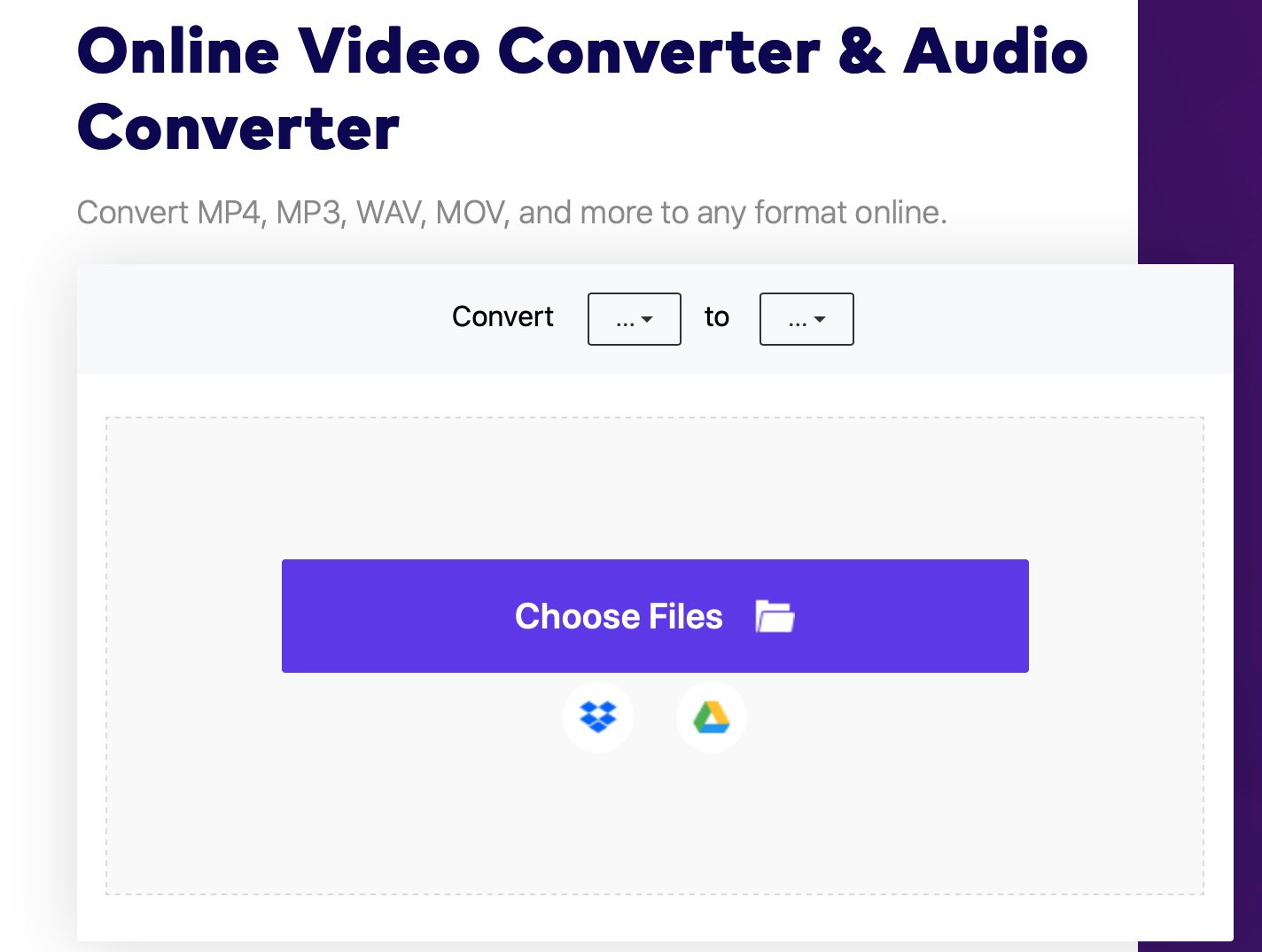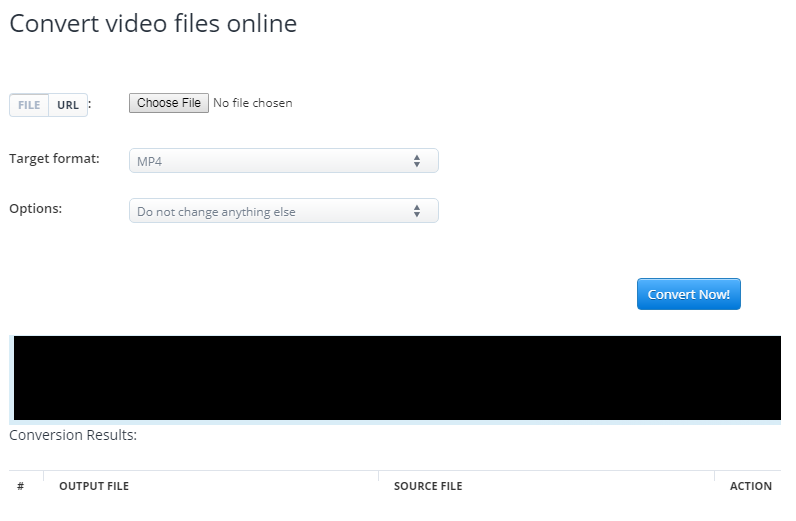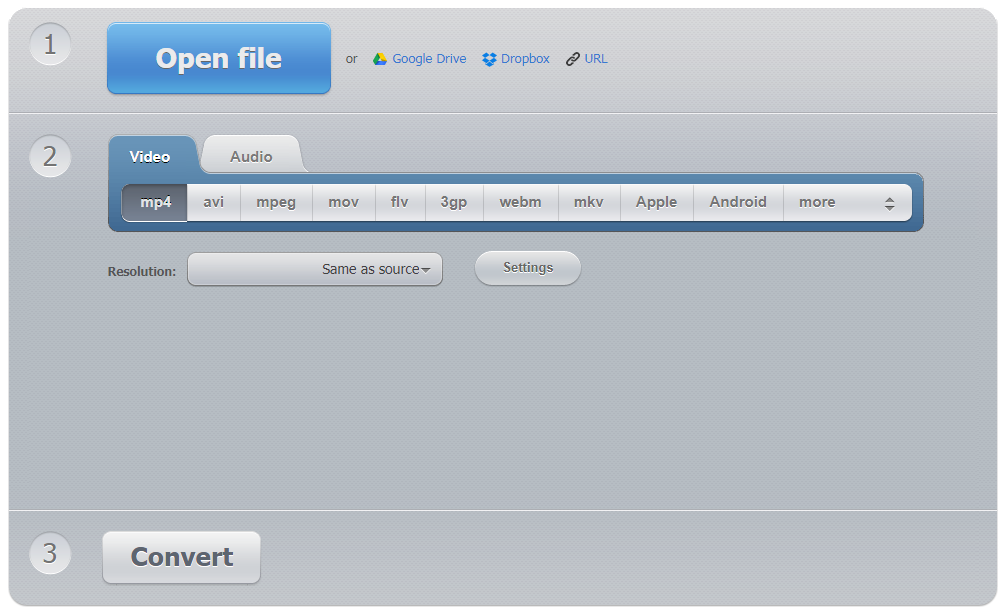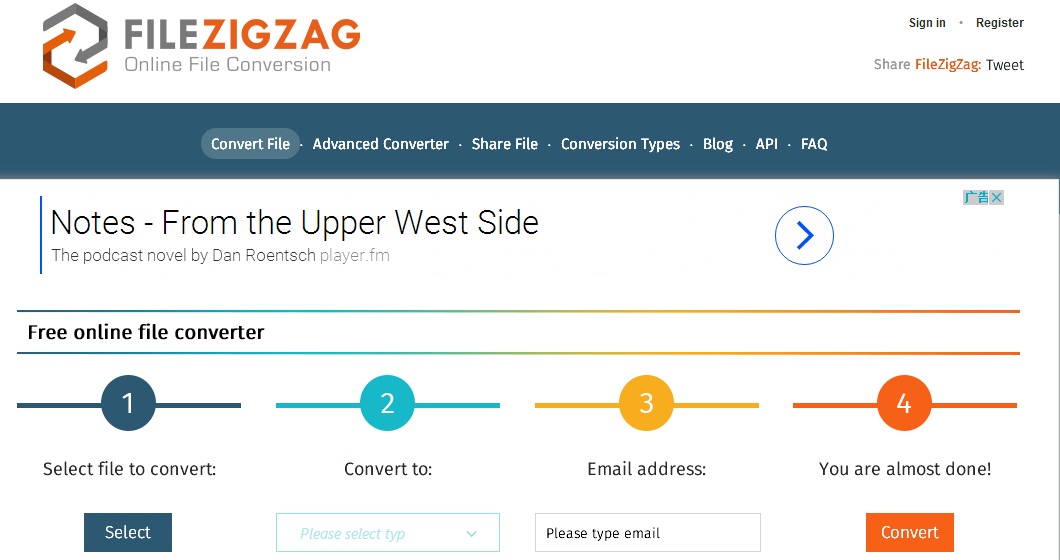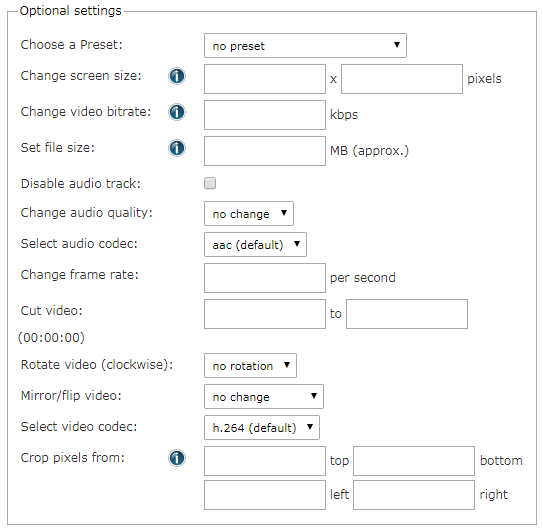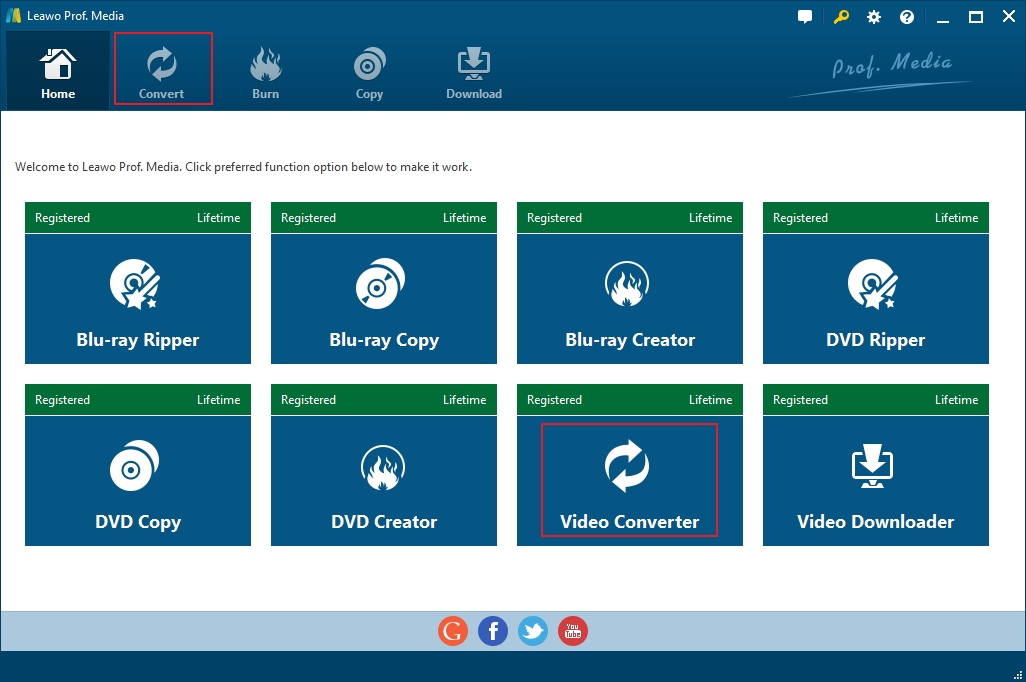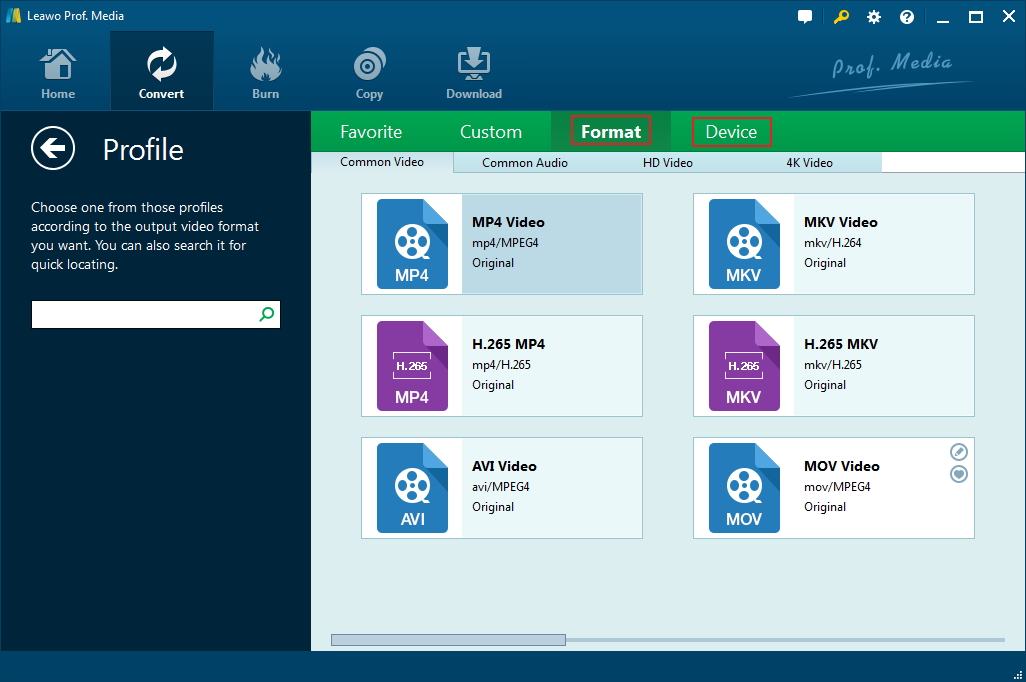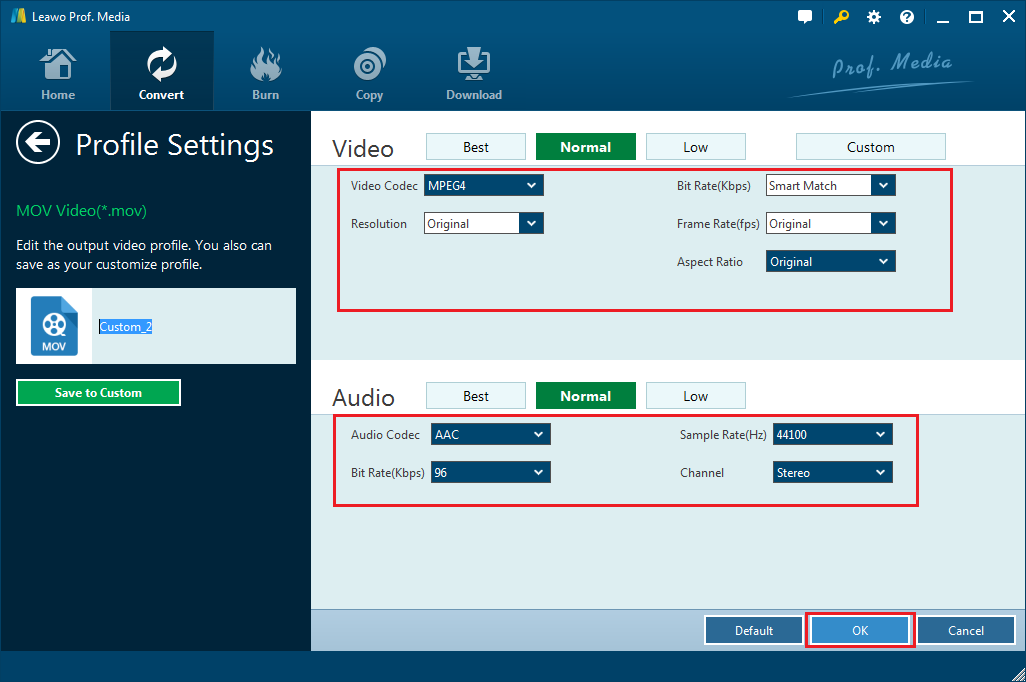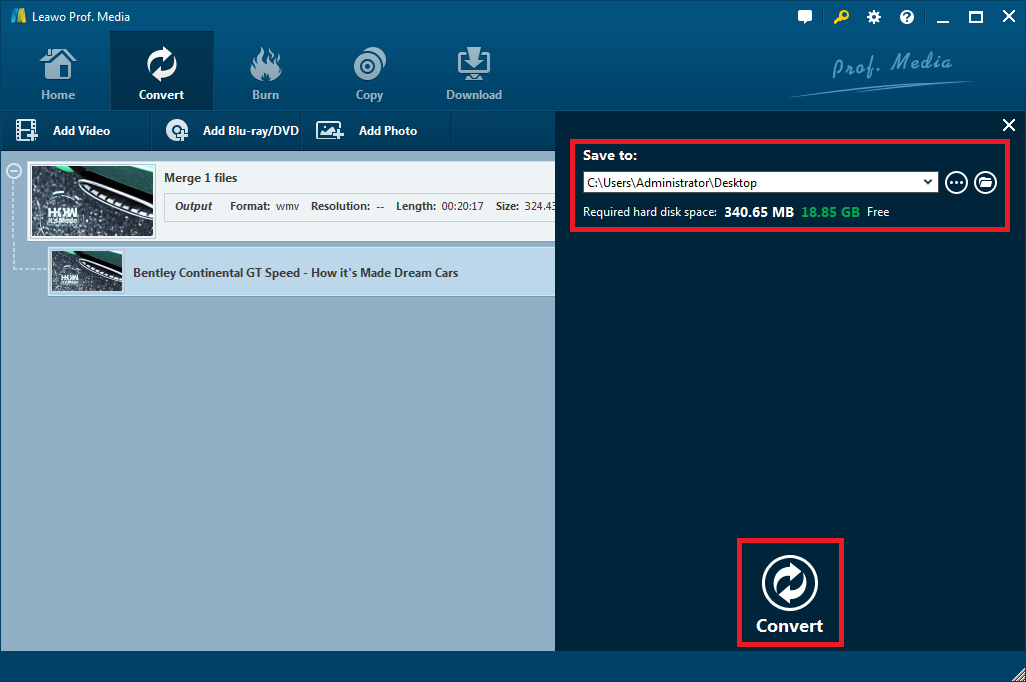When would you need an online video compressor?
Watching movies on our smartphone is becoming a growing trend among people. Most of us would choose to transfer a downloaded video on PC to our smartphone for viewing on the go. But removing the slot for SD card expansion from a smartphone is also a growing trend in the smartphone industry. So if you like watching movies on your phone, you are going to have to face the storage problem that might come up every time you want to store one or more videos on your phone. In a situation like this, an online video compressor would just come in handy. You can use them to compress the movies or videos to smaller sizes and you'd be able to fit more movies and videos in your phones internal memory. And the fact is, there are a lot of online video compressors out there at your disposal. You can just search online, find one that you are satisfied with, and get started with it.
If you are not familiar with this kind of website, it could take you a long time to find the suitable one. So I would recommend some of which I've used before to help you better make the decision. Also I'd show you how to use one of them to compress a video.
Top 5 Online Video Compressors
The online video compressors I'm recommending to you is also known as online video converters. The key to using them to compress a video is to change the format and the parameters of the video. And undoubtedly they could all do the job for you. Just check them out and go with one that you think is the most suitable for you.
1. Media.io Online Uniconverter
Media.io Online Uniconverter is a comprehensive online video processing website as it lets you convert video and audio from your computer, and it supports 1000 video/audio formats for input/output. With this online video compressor, you can convert, compress, edit video and audio files online free easily.
2. online-convert
The home page of online-convert is a little more complicated compared to the first one I recommend, which could be a good and a bad thing at the same time. If you already know which format your video is in and which format you want to convert the video, you can directly find the related link on the home page. And this online video compressor offers you profiles that are customized for certain devices like iPhone, PS3, Nintendo 3DS and more. But the problem is it's got all these profiles on the home page which means it could take you a while to go through all these and find the right one.
Another advantage of using this website to compress video files online is that it allows you to adjust a lot of detailed parameters of the video. You can choose a preset profile with preset resolutions, or you can customize the resolution as you like. Video bitrate and audio parameters can be changed. Other useful features include its video editing features like video trimming and cropping. All in all, if your videos need modification, this video compressor would be the ideal choice.
3. Aconvert
Aconvert is a good example of how to make a simple video compressor. You can finish all the things on the same page, from uploading the source video to downloading the compress movie. All options are on the same page. It also offers some popular output formats like MP4 and MOV that are universally accepted by most Apple and Andoird devices without needing a third-party media player. Also some basic parameters are provided for adjustments. You can change the video size(resolution), bitrate, frame rate and aspect ratio, all of which have either small or big impact on the size of the video. If you want things to be as easy as it can, this online video compressor would be an excellent choice.
4. convert-video-online
Convert-video-online is another great choice for beginners to reduce video size online as it's very simple and user-friendly, even for people who are using this kind of video compressor for the first time. It doesn't offer much video parameters for you to adjust other than resolution. But what makes it different from other video compressors is that you can choose the video and audio codec used to compress the video. And you can set the approximate output file size. To sum up, it's a good choice for beginners and people who want to keep things simple.
5. filezigzag
Filezigzag is the extreme embodiment of simplicity. Open the home page of this online video compressor and the whole video compressing process is shown right in front of you. Only 4 steps are needed. The good thing is it offers a lot of profiles customized for some mobile devices like Android, iPhone BlackBerry or gaming consoles like PS3, PSP, Wii and Xbox, etc. But the con is that you don't get to tweak the video parameters of the video. The only way you can compress a video with it is by changing the format. So it's not as powerful as the above mentioned online video compressors, to some extent. But it's definitely one of the most easy-to-use online video size reducers.
How to Compress Video with An Online Video Compressor
I'll use one of them to show you how to compress video size online. The one I'm using is online-convert.
1. Open the home page of online-convert. As most devices can accept MP4, let's convert the video to MP4. Scroll down and find Convert video to MP4 and click Read More…
2. Click Choose File to choose the video you want to compress.
3. Set the parameters of the video by changing the parameters provided to you. There are several parameters that could decide the size of the output video like video resolution, bitrate, frame rate, audio bitrate and more.
4. Click the Convert file button to start compressing the video. When the website is done compressing the video, you will be redirected to the download page to download the compressed video.
If you don't have much storage space left on your smartphone, compressing videos is a good way to fit more videos in it. An online video compressor is a good choice for the job. But there are certainly better choices out there for you to compress video files. For example, online video compressors are not very suitable for batch conversion because you have to upload all movies to the website, which could take times and requires a fast internet connection. If you have a lot of videos to compress, I think a video compressor program would be the more suitable choice here.
How to Compress Video with a Video Compressor Program
Here I would show you how to compress video file with a video compressor program. You can compare it to the online video compressors and see which one is more qualified for video compression. The video compressor I'm using is Leawo Video Converter. It's one high-quality video compressing tool I found that's perfect for the job. Here's how to use it to compress a video.
1. This program is bundled with several other media processing tools. So when you install the program on your computer, you would find that the program you've install is actually Prof. Media. It's a software toolkit Leawo Software develops that packs all its media processing programs. You can find the video compressor module in it when you open the program. Just open the program and click Video Converter as it's the module we are using to compress video.
2. Drag and drop the videos or movies you want to compress to the program to import them to the program's file list. As it supports batch compression, you can import multiple videos and movies at the same time.
3. When you use the program for the first time, the default output format is set to be MP4, which is shown on the button that sits on the right side of the Add Photo button on the top row of buttons. Click this Format button and select Change to open the format list. Click on the format you need to select it as the default output format for your movies.
4. To reduce the video size, there are some video and audio parameters we need to adjust. Click the Format button again and select Edit. The following Profile Settings panel would allow you to change the video and audio parameters. To compress the video file, you can change the resolution of the video, the resolution could have a crucial effect on the size as well as the quality of the output video. So you might want to take some thoughts before you make the decision. Also as is mentioned before, video bitrate, frame rate, audio bit rate, sample rate can also change the size of the output file, although they won't be as big an effect as the resolution to the video. When finish setting them up, click OK to return to the file list.
5. Click the Convert button on the right side of the top row of buttons. On the following sidebar that emerge from the right, click the "…" button to change the default output path of the video. And to start compressing your videos, click the Convert button.
After reading the above content, you should be able to find the kind of video compressor you want. Enjoy watching movies on your mobile handsets. If you need, Leawo Video Converter also got a Mac version that you could use to compress a video on Mac.
With the compressed video file, you may put them onto the Leawo Free Blu-ray Player for playback smoothly. This super powerful video player is top-ranked in the industry and has won a lot of recognition around the world. It is freeware and you may use it to play back ISO files, Blu-rays, DVDs, DVD folder, 4K HD video, and so on.