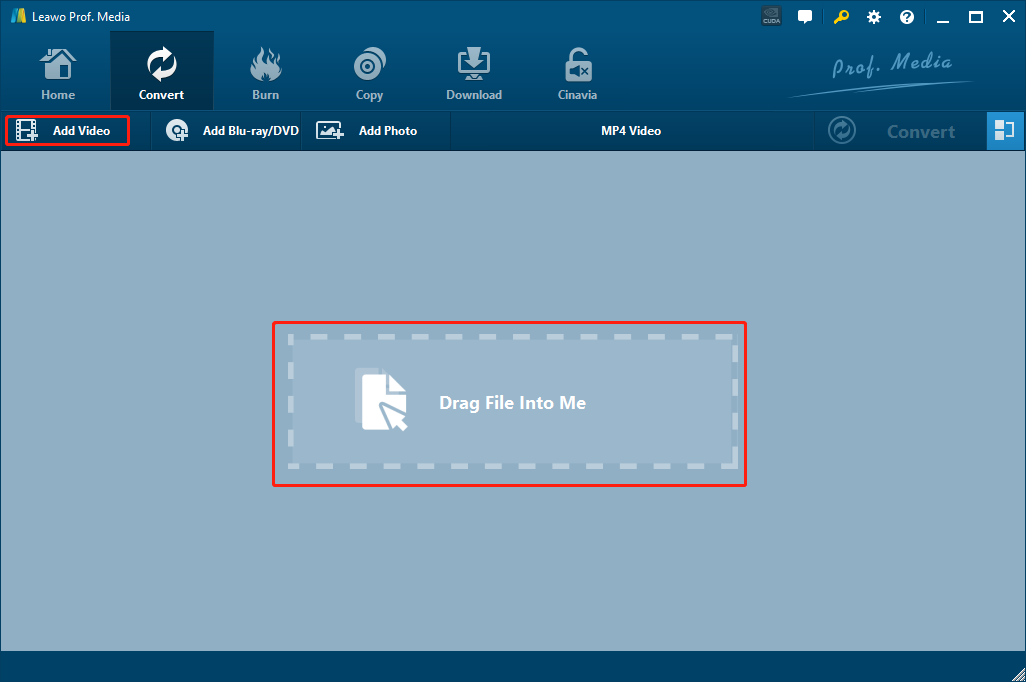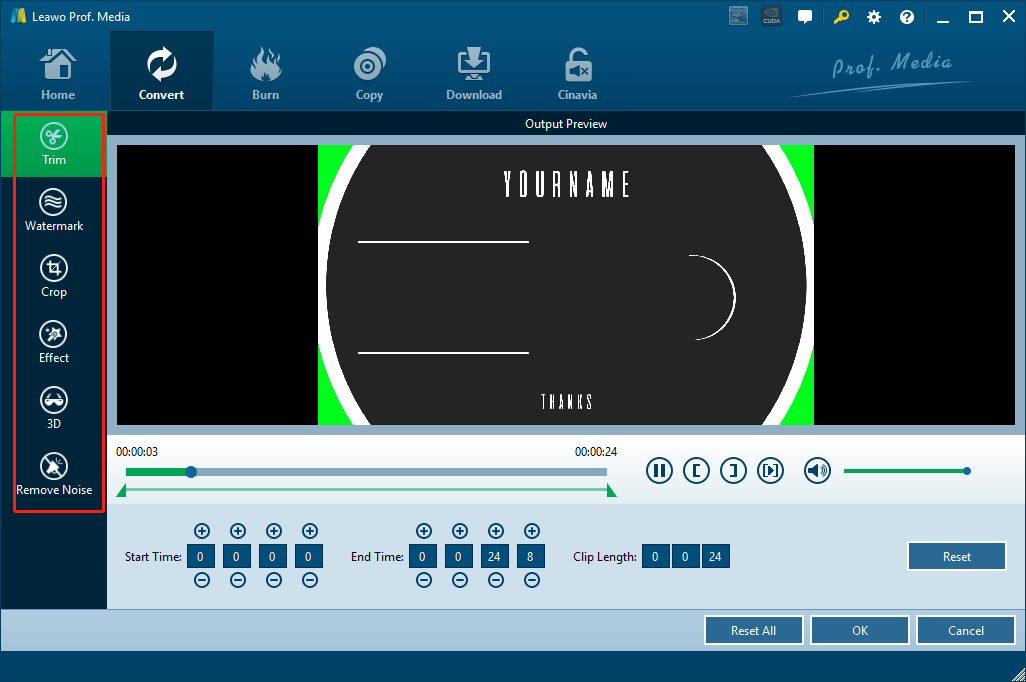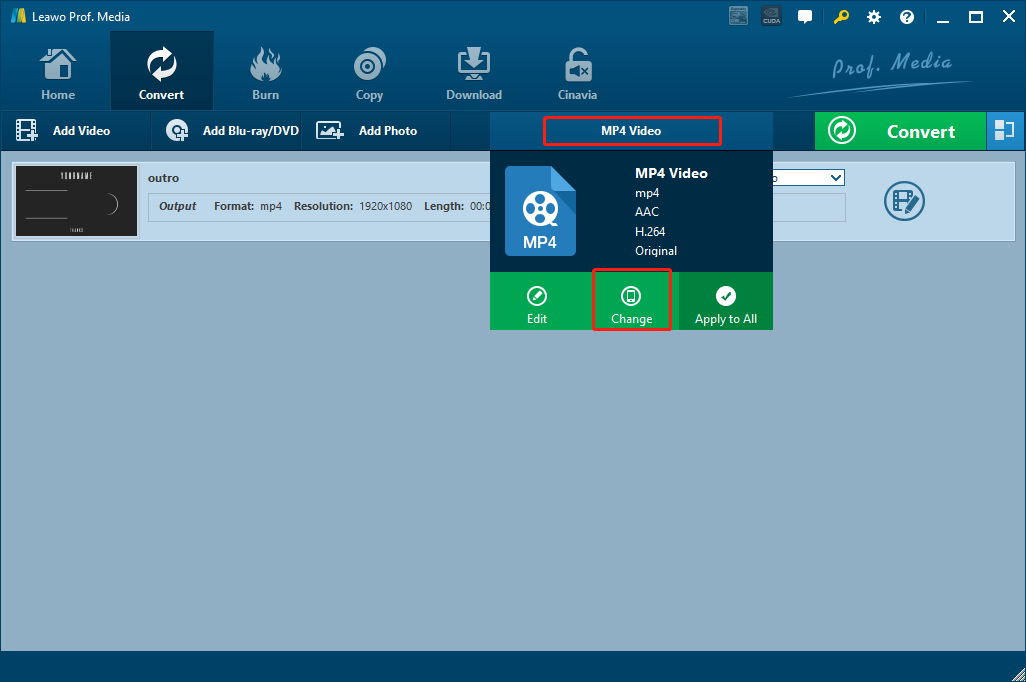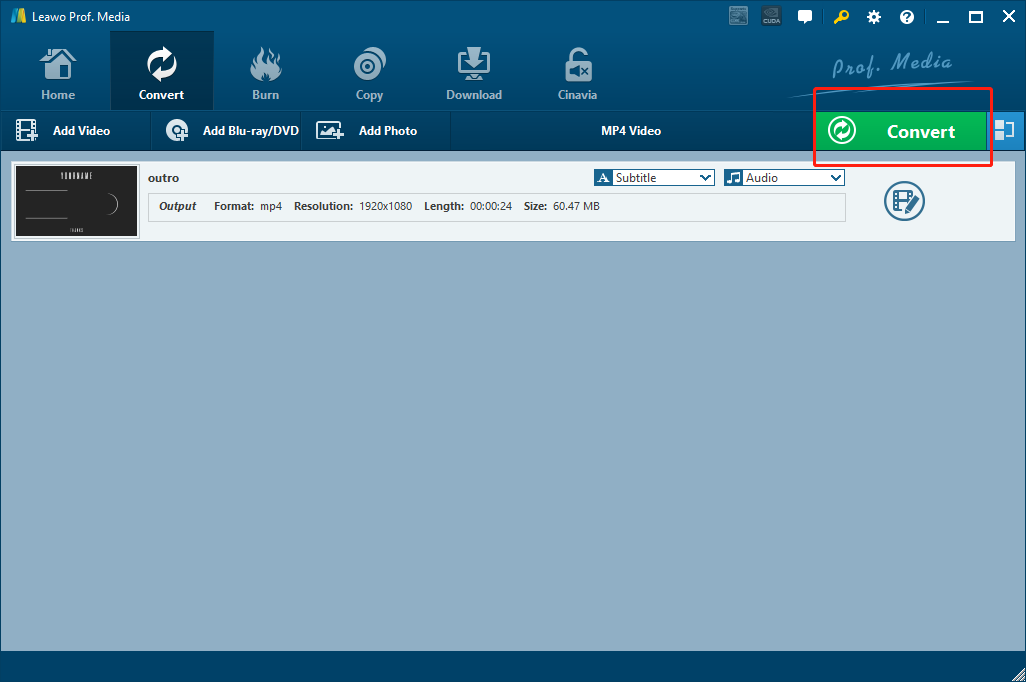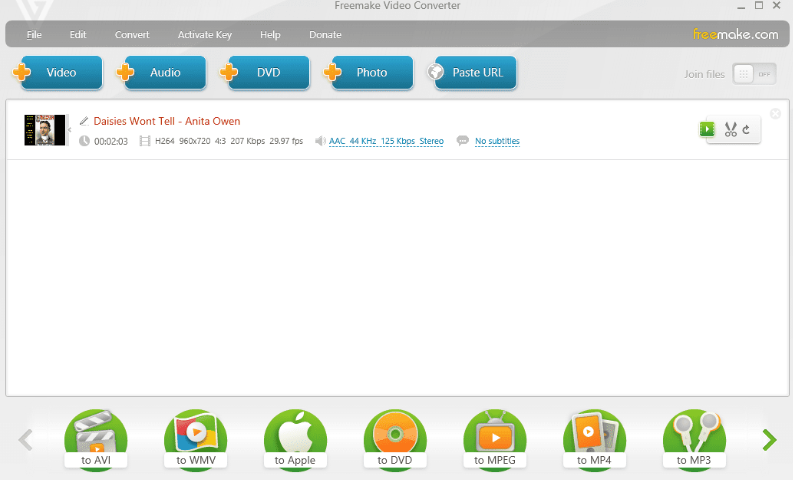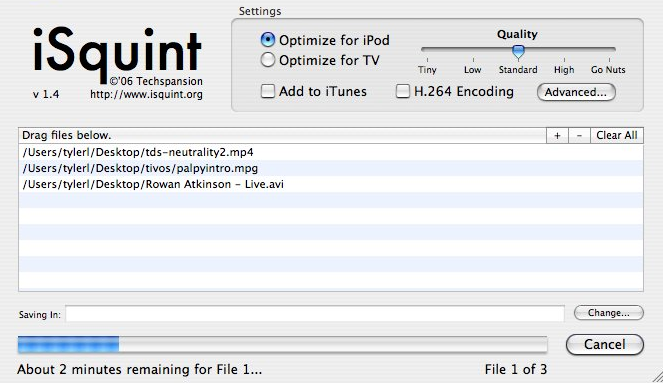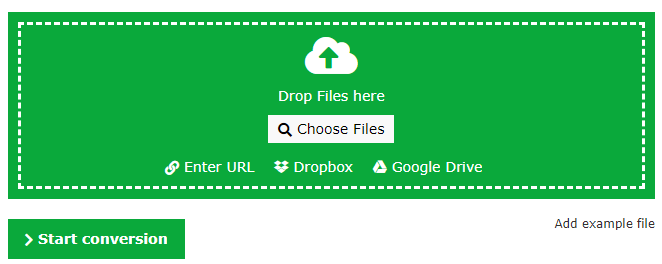If you have a digital camcorder and you use it to record footages in your life very often, then you must be familiar with the MTS video format. The MTS video format is a digital format that was standardized by major camcorder manufacturers to save camcorder footages, and you can save high quality video recordings in an MTS video file. However, if you want to play an MTS video file on another device or platform, then you have to convert the MTS file to another video format because there are not many video player or editor programs support the MTS format as input. In order to convert your MTS video file, you need an MTS converter program. If you don't have an empty as converter tool installed on your computer, then you should definitely check out this article, because we will introduce some of the best MTS converter programs and tools for you to easily convert your MTS video file to any format you would like.
- Part 1: MTS Converter to convert MTS video- Leawo Video Converter
- Part 2: MTS Converter to convert MTS video- Freemake Video Converter
- Part 3: MTS Converter to convert MTS video- Isquint
- Part 4: MTS Converter to convert MTS video- Online-Convert
- Part 5: MTS Converter to convert MTS video- Convert. Files
Part 1: MTS Converter to convert MTS video- Leawo Video Converter
Leawo Video Converter is a professional video converter for all kinds of media converting tasks. The reason why I want to introduce Leawo Video Converter at the very beginning of today's recommendation is that, Leawo Video Converter is not only my favorite video converters of all time, but also the choice for millions of loyal users all around the world due to its powerful video converter abilities and user-friendly software design
Leawo Video Converter is one of the best professional video converter programs on the market. The software supports more than 180 video formats as both input and output and can give a stunning output result in the original quality with a 6 times higher speed than the average. What’s more, the video converter program also has a very handy built-in video editor tool, allowing you to do various editing to your video. Each one of the video editing functions can be of great help when you have the needs, and you don’t need to install an extra video editing tool for that.
What really makes Leawo Video Converter my favorite MTS video converter tool is that the software is super easy to use. Thanks to the clean and straightforward interface design, you can convert an MTS video to any other format in Leawo Video Converter effortlessly within only a few minutes. Now here is how easy it is to use Leawo Video Converter to convert an MTS video file.
Step 1: Import source MTS files
Launch Leawo Video Converter. In the homepage, click “Video Converter” to enter the video converter function module. There are two ways for you to import MTS file into the program. One is to click the “Add Video” button and then browse and locate your video file, the other is to drag and drop the file directly into the center of the program interface.
Step 2: Edit your video (Optional)
Leawo Video Converter provides various video editing options for you to edit your video if you want to. To edit the video, click the edit icon at the right of your imported video and enter the video editor panel. There you will see all the available editing options listed at the left bar, and detailed parameters and a preview window on the right. Usually, you can do trimming, dropping, adjusting video parameters, adding watermark, converting 2D to 3D and removing noise to your video. When you are done editing, click the “OK” button to confirm.
Step 3: Set an output format
The “MP4 Video” next to the green “Convert” button represents the default output format in Leawo Video Converter. To change the output format from “MP4 Video” to whatever format you want, simple click on the “MP4 Video”, and then click on the “Change” to go to the format selection window.
Step 4: Start converting
Finally, click the big green “Convert” button. On the popup sidebar, set output directory in the “Save to” box. Then click the “Convert” icon below to start converting the MTS video to whatever format you have selected.
Part 2: MTS Converter to convert MTS video- Freemake Video Converter
The next MTS video converter tool is Freemake Video Converter. Like Leawo Video Converter, Freemake Video Converter is also a professional video converting program that is liked by users all around the world. Freemake has a lot of functions built in, including Converting videos, editing videos, ripping DVDs, creating ISOs and more. But most of these advanced functions require a premium update. Which means you can only have access to some basic video converting functions if you want to try it for free. Apart from that, Freemake Video Converter is actually a pretty good video converter with simple interface design. To convert an MTS video to whatever format you want with Freemake Video Converter, just do as the following guide instructs.
Step 1: Download and Launch Freemake Video Converter. In the function row above, click the “Video” button to import your source MTS video file into the program.
Step 2: In the bottom row there are supported output formats and devices. Simply click to select one.
Step 3: On the newly popped-out window, select a folder as the output directory and click the “Start” button to start converting your MTS video file.
Part 3: MTS Converter to convert MTS video- Isquint
iSquint is a simple media converter tool that can convert your MTS video for Apple devices. If you are using an iPod, iPhone or Apple TV, then iSquint should be one of the best MTS video converter tools you can get from the internet for free. iSquint looks like a small and modest application, but in fact it works pretty well if you want to optimize your MTS videos for Apple devices. In addition, not only can iSquint convert your MTS video files, it can also help you directly save the converted file to your iTunes library so you can easily access to the video files with all Apple device you have. However, the downside of this product is that, there is no Windows version. So if you are a Windows user, you might need to find an other tool to convert your MTS videos. Now let’s see how you can use iSquint as an MTS converter tool.
Step 1: Download and install iSquint on your Mac computer.
Step 2: Launch the program, and drag and drop your source MTS video file into the program interface to import it.
Step 3: After it’s imported, you can select your target device, output quality and whether you want to save the final output file in iTunes or encode with H.264 in the “Settings” section.
Step 4: Finally, click “Start” to start converting your MTS video with iSquint.
Part 4: MTS Converter to convert MTS video- Online-Convert
Besides the programs introduced above, if you want to convert your MTS video files with the least effort, you can also turn to one of the online video converter tools. For example, Online-Convert would be a good choice. Besides video converting, Online-Convert also supports audio converting, image converting, document converting, archive converting, eBook converting, web-service converting and hash generating. What’s impressive is, with all of the functions integrated, Online-Convert still manages to keep the services perfectly functional and stable. In addition, on Online-Convert, you also get to do some basic editing to the video you just uploaded. Including cropping, trimming, setting aspect ratio and more. Although there is no preview window provided, the editing function is still useful in some specific scenarios. The following is a simple guide showing you how to convert your MTS video online with Online-Convert.
Step 1: Visit the website of Online-convert and choose an output format in the menu on the left.
Step 2: Click the “Choose Files” button in the green frame to upload your source MTS video. You can also drag and drop the video into the frame.
Step 3: Click the “Start conversion” button to start converting your MTS video to the format you have just selected.
Part 5: MTS Converter to convert MTS video- Convert. Files
As an online video converter enlisted in the top 5 best online video converter tools, Convert. Files can also be considered a great MTS video converter. By using an online video converter tool like Convert. Files, you don’t need to download or install any extra program to convert a video file. All you need is a fully functional PC and a stable, high-speed network connection. Convert. Files provides a decent conversion speed and offers the option to notify user by email. However, the poor page design may let you underestimate its true power. To convert your MTS video with Convert. Files, Just take a look at the following guide.
Step 1: Visit Convert. Files’ official webpage. On the homepage, click the “Browse…” button to find the source MTS video you are about to convert.
Step 2: Specify the input and output formats in the converting task. Choose “Input format” according to the file you’ve just imported, and “Output” format according to your needs.
Step 3: Click the “Convert” button to start the conversion.