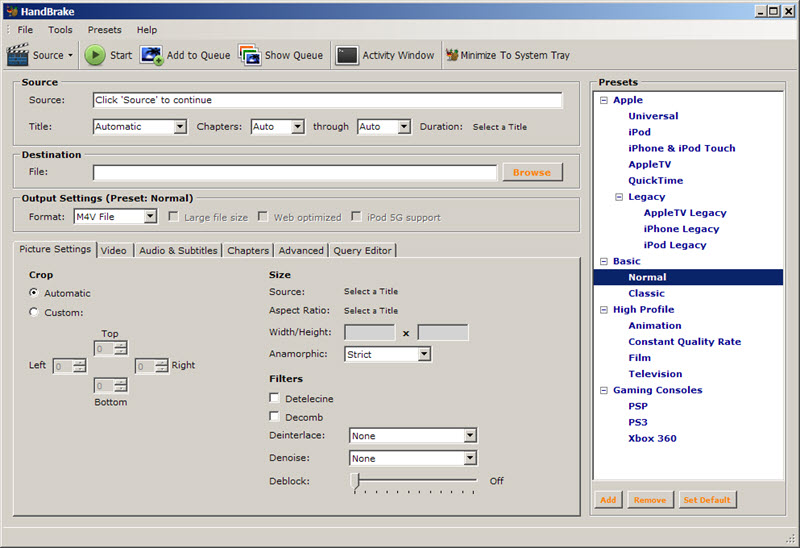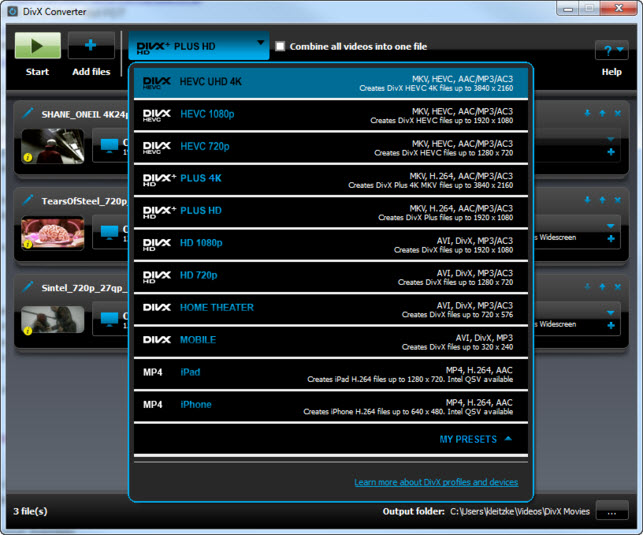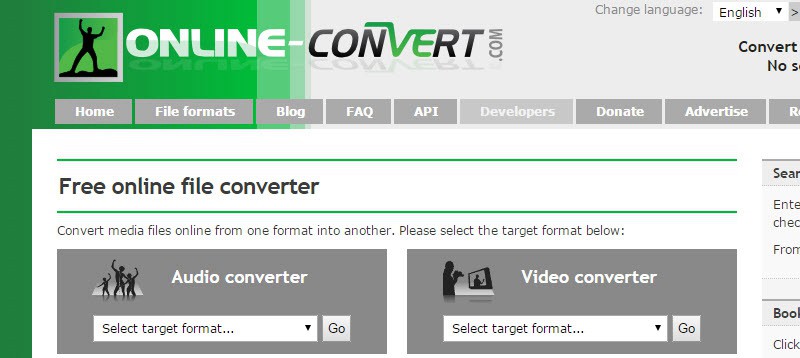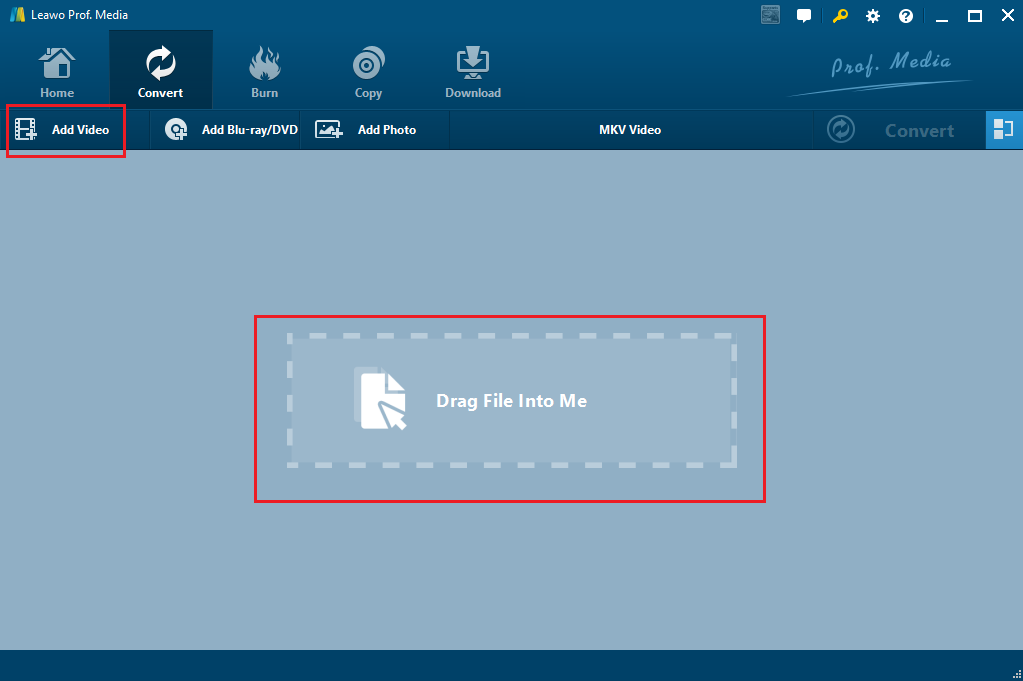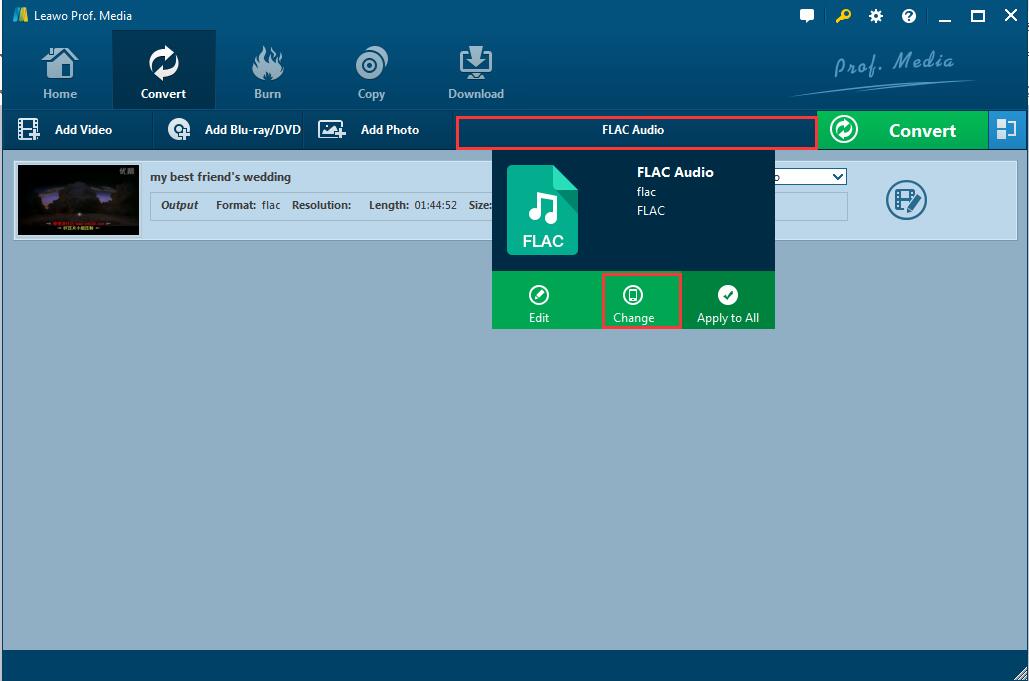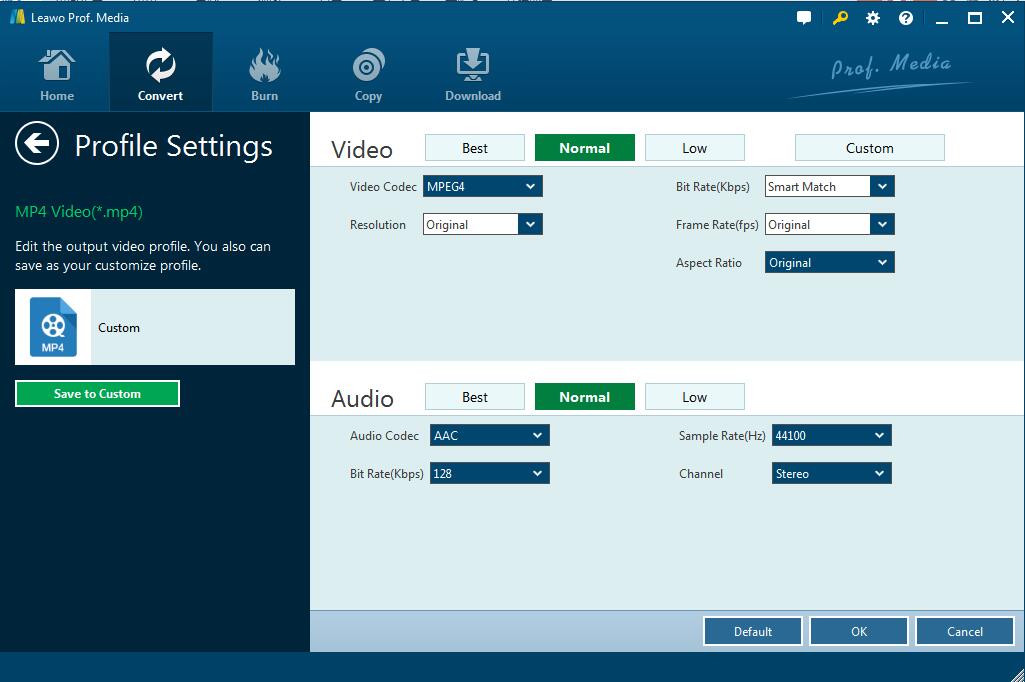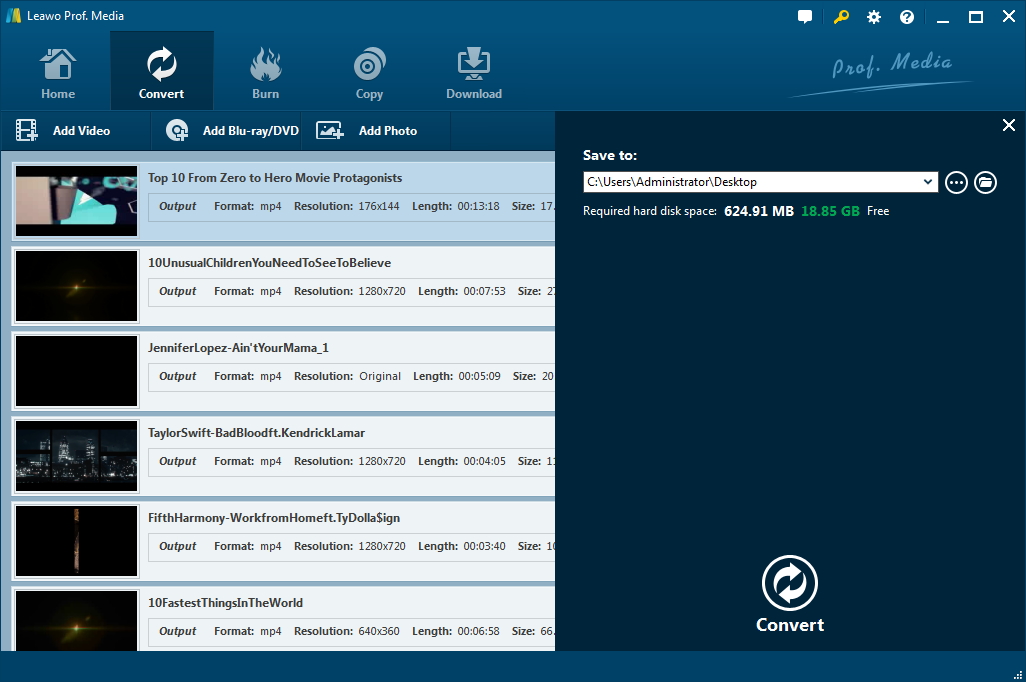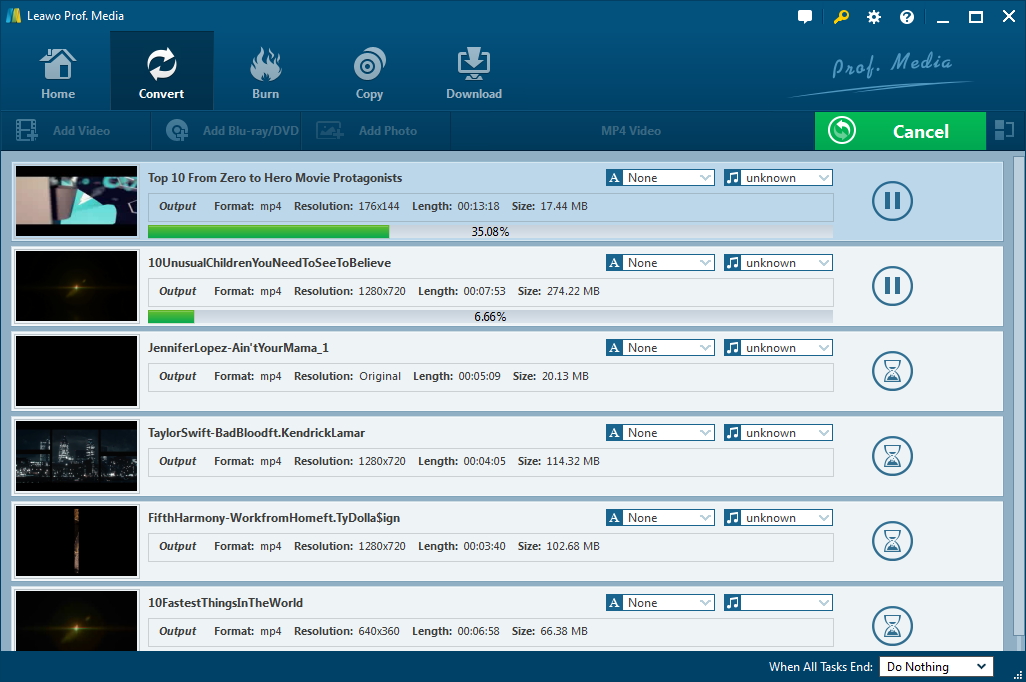DIVX surprised all the internet at the beginning when it was first introduced in 2000 due to its high visual quality and small sizes. As a brand of video codec products developed by DIVX, LLC, which includes three DIVX codecs, like the original MPEG-4 Part 2 DIVX codec, the H.264/MPEG-4 AVC DIVX Plus HD codec and the High Efficiency Video Coding DIVX HEVC Ultra HD codec. Besides, there are so many DIVX devices and enough DIVX software for you to enjoy yourself with DIVX videos. Even so, most of the videos online are still in the common MP4 which is the most widely used and popular video format for users. Thus, if you download MP4 video files and you want to play it freely on any DIVX devices for better visual quality in smaller size, it is necessary to convert MP4 to DIVX. And there are various useful MP4 to DIVX converters online and as desktop software.
Part 1: Recommend the best MP4 to DIVX Converters available
In order to change MP4 to DIVX, a lot of solutions emerged and many of them are totally free. There is no doubt that the MP4 to DIVX converter free recommended here can help you out and make you enjoy your DIVX videos as easily as possible.
1. Handbrake
Handbrake is a free and open source trans-coder software for digital video files, developed in 2003. It is powerful and able to convert any video to nearly any format, including MP4 to DIVX, MP4 to MKV, etc. Besides, Handbrake is fairly popular software that works on Multi-Platform, such as Windows, Mac and Linux. You can download it and installed on your PC for free. As one of the best DIVX converters, it can easily make you get your DIVX videos from MP4 videos efficiently.
2. Format Factory
Format Factory is a free multifunctional converter software designed for converting all types of video and audio files to files in any other common video or audio formats. As one of the best DIVX converters, it is comprehensive, powerful and completely free, though it is only working on Windows platform. So many video and audio formats are supported, including video formats like MP4, AVI, 3GP, DIVX, MKV, WMV, MPG, VOB, FLV, MOV, etc. and audio formats like MP3, WMA, AAC, etc. You can use it to convert MP4 to DIVX as you like.
3. DIVX Converter
DIVX converter is free and powerful software working for both Windows and Mac. After downloading and installing it on your PC, you can convert MP4 to DIVX with a simple drag and click. Besides, it can also convert videos to MKV, HEVC, etc. And make videos play on DIVX devices, iPad, iPhone and much more other portable devices. You can even convert videos to 4K resolution with this DIVX converter. Moreover, this MP4 to DIVX converter free offers you full freedom in setting the bitrate, video resolution, and file size.
4.Online-Convert
Online Video Converter is usually used as DIVX converter online. It offers almost all the common formats and codecs to choose from, such MP4, AVI, FLV, MOV, DIVX and so on. If you convert MP4 to DIVX with this video converter online, you need to download the output video separately with a link. Besides, the size of the video that can be uploaded for conversion is limited and uploading also takes time. However, you can easily convert MP4 to DIVX without any software installed with this online converter. It is useful and convenient when you don't want to install any software on your PC.
Part 2: How to convert MP4 to DIVX with the best MP4 to DIVX Converter - Leawo Video Converter
Except for the MP4 to DIVX converter free mentioned above, there is the best video converter that works more effectively - Leawo Video Converter. In order to change MP4 to DIVX more conveniently and powerfully, a lot of professional programs come to the fore. Leawo Video Converter would be one of the most popular and competitive ones.
Comparing to other DIVX video converters, Leawo Video Converter works in 6X faster speed and 1:1 quality to convert videos and audios in over 180 formats between each other. All the common video formats like MP4, AVI, MOV, MKV, MTS, FLV, DIVX or even HD video formats etc. and audio formats like MP3, WMA, AAC, FLAC, etc. can be totally supported. Besides, you can change the video and audio parameters to meet your advanced needs with this DIVX converter. What surprises us is that more editing functions is designed to make users' videos unique. It allows users to trim, crop, watermark, rotate their videos. Moreover, it can turn you 2D movie into 3D for more immersive experience. And the easy-to-use interface makes it popular among all users. You can download the free trial version, install it and follow the simple guide here and convert MP4 to DIVX as quickly as possible:
Step 1: Import MP4 Video Files to the program
Enter the Video Converter interface, and then you will find the “Add Video” button in the menu bar. Click it to upload the MP4 Video Files you need to convert to DIVX. Or you can drag the targeted MP4 video files to the program directly.
Note: This program allows you to merge all files into one big file. You can simply click the blue “Merge all files into one” button next to the green “Convert” button to make it. What’s more, you could also play back the loaded media files, add external subtitles to loaded video files and edit the loaded video files with the internal video editor as well.
Step 2: Output Format Settings
In the middle of the menu bar, there is a box named “FLAC Audio” by default right before the green “Convert” button. Click it to view the drop-down box and select “Change” to enter the “Profile” panel where you could choose DIVX as output format.
Step 3: Video Parameters settings
Back to the drop-down box, click “Edit” option beside “Change” button to enter the “Profile Settings” interface, and then you can choose proper video parameters for the selected output profile. And Video Codec, Quality, Video Size, Bit Rate, Frame Rate, Aspect Ratio as well as Audio Codec etc. are all available here.
Step 4: Output Directory Settings
After setting video and audio parameters, you could go back to the main interface and click on the big green “Convert” button, popping up a sidebar where you are able to set a directory for the output video files in the “Save to” box.
Step 5: Start Converting MP4 to DIVX
Click the “Convert” button at the bottom of the sidebar to start converting MP4 video files to DIVX. Since batch conversion is available here, you can convert all your videos together with one click. And you will get all the DIVX videos in minutes and find them all in the output folder.
To sum up, for better quality and small size in DIVX devices, it is inevitable to convert MP4 to DIVX. And DIVX converters online or offline can both be helpful. Since the MP4 to DIVX converters free have their own advantages and disadvantages, you can get your DIVX videos with the most proper one. Hope the solutions offered here will give you some useful advice.