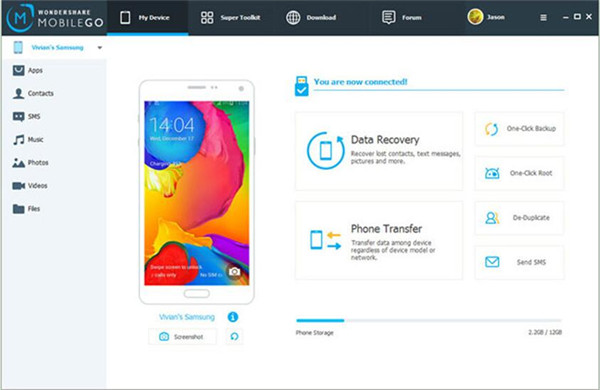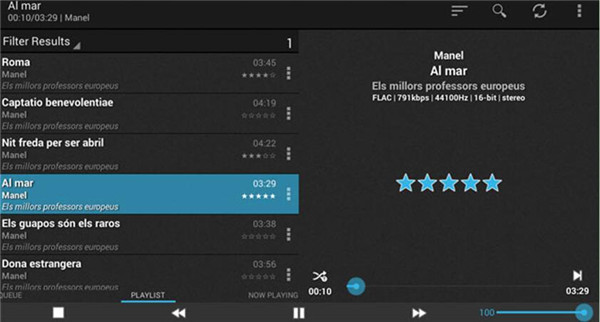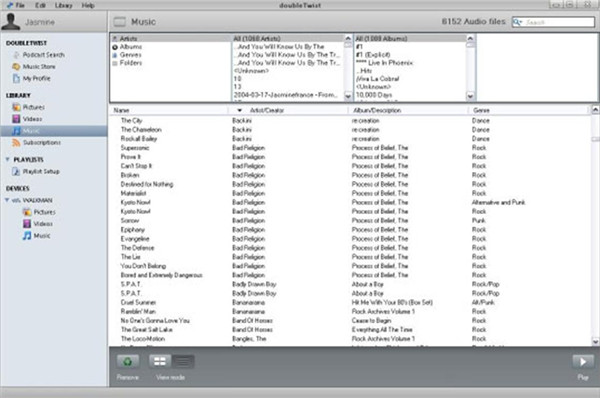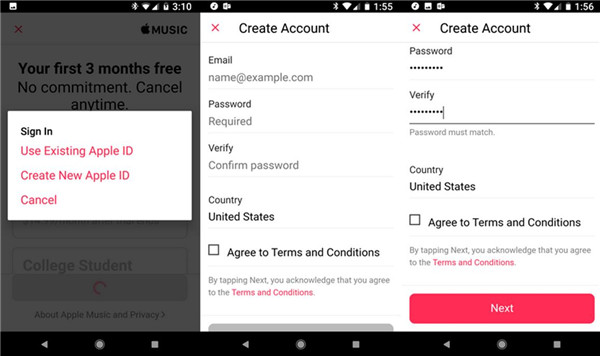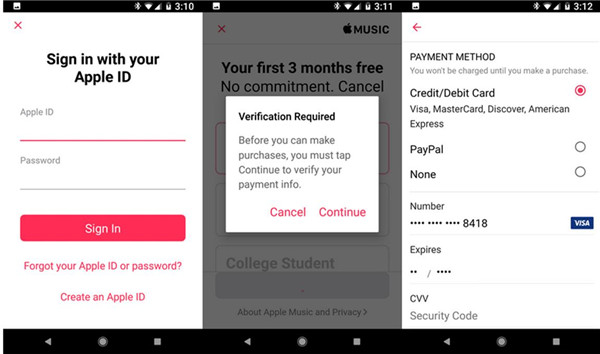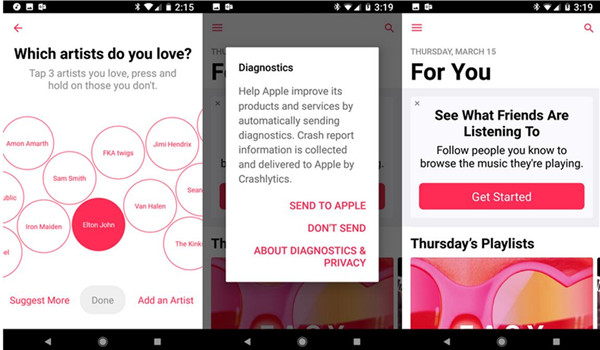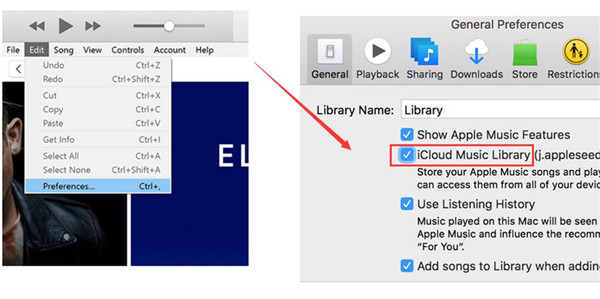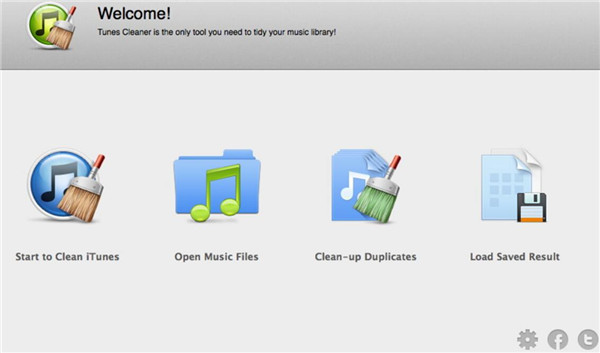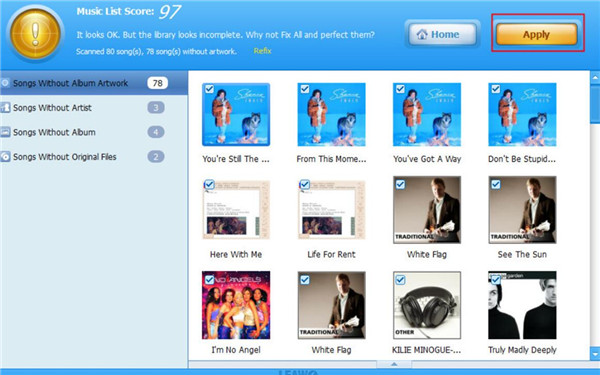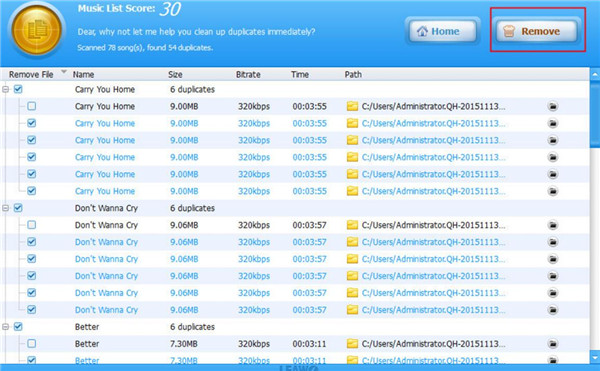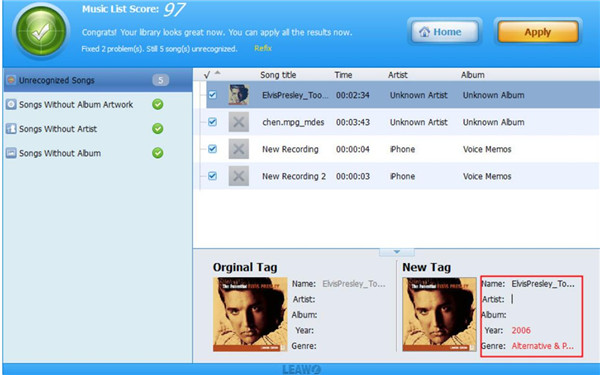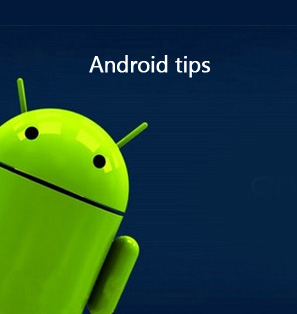After you switch from iOS to Android, you may desire to find one software like iTunes to assist you to manage Android phone properly. You are lucky to come to the right place, for I would like to recommend you some top iTunes alternative programs that can support Android greatly.
Part 1: Top iTunes Equivalent for Android Recommendations
iTunes is very convenient for iOS users to manage files, but it can not work with Android. In order to find iTunes like software for Android, you may have tried lots of programs. The following paragraphs will show you some best iTunes replacement program for Android for you to choose from.
No.1 Wondershare MobileGo
No.2 foobar2000 controller
If you are wondering “is there an iTunes app for Android”, you can install this software on Android to have a try. This tool enables you to manage music files on Android conveniently, like transferring, deleting and moving the songs quickly. You can also use it to play songs on computer directly from Android.
No.3 DoubleTwist
DoubleTwist can help you to realize the simple management of multimedia, which enables you to connect Android with computer via Wi-Fi network and USB. It has user-friendly interface and is quite simple for users to understand. You can also make use of this Android version of iTunes to organize files and even convert media files to proper formats that you need.
Part 2: How to Play iTunes on Android via Apple Music App
On your old iOS device, you may have downloaded lots of songs on iTunes. After the switch from iOS to Android, you can also make use of Apple Music app on Android to play iTunes music. This application allows you to get iTunes on Android with just a few clicks. Follow me to read the following contents to see how to make it with the trial version.
1. Download and install Apple Music app on Android and then open it. Hit “Try it free” and then click on “Start Trial” after you check the plan proper for you.
2. Click on “Use Existing Apple ID” when you have one on your iOS device. If not, you can choose to tap on “Create New Apple ID”. Follow the screen instructions to create one account with your Email and password.
3. After that, you need to sign in with your Apple ID and password. Hit “Continue” button to confirm your information of payment and then select the payment method as you like.
4. Follow the screen instructions to finish the payment setting. Afterwards, you need to agree to the terms and conditions and then choose the genres you prefer to enjoy. Continue to click on the artists you desire to follow and then hit “Next” button. Decide whether you desire to send the crash reports and diagnostics to Apple. Thus, you can started with this great app by tapping on “Get Started” button.
5. On your computer, you need to run iTunes of the latest version and then log into iTunes Store with your Apple ID. Make sure it is the same ID on your Android Apple Music app. Click on “Edit> Preferences > General” to check the tab of “iCloud Music Library”. Wait for it to update. When this is done, you can listen to iTunes on Android.
This solution can effectively help you to settle how to play iTunes on Android. Try this method and you will know how great this Android music manager is.
Part 3: How to Manage iTunes Music Library on Windows 10
Now that you have understood how to play iTunes on Android, you can continue to look at this part to check out the method to manage iTunes music library on Windows 10. You can actually apply Leawo Tunes Cleaner to realize this goal. This software is regarded as the best iTunes managing tool in the market, which has helped lots of users to organize iTunes music library perfectly. The detailed introductions shown below will tell you how to use this great program to manage your iTunes music library on Win10.

Leawo Tunes Cleaner
☉ Clean up iTunes music library and other music libraries in clicks;
☉ Automatically download and add music tags like artist, title, cover, album, etc.
☉ One click duplicate removal to remove duplicate songs in music library;
☉ Manually add and complete music tags like artist, album, cover, genre, etc.
1.Run Leawo Tunes Cleaner on Windows 10
Run this program on Windows 10, and 4 options will be displayed in the main interface: “Start to Clean iTunes”, “Open Music Files”, “Clean-up Duplicates”, and “Load Saved Result”.
2. Clean iTunes Music Library
a) Hit “Start to Clean iTunes” and the tool will start operating automatically.
b) Afterwards, you need to hit “Fix All” button when the scanning comes to an end.
c) When the fixing process is finished, tap on “Apply” button.
3.Remove Duplicates
a) Tap on “Clean-up Duplicates” tab in the main window of this software.
b) Select “Quick Scan” or “Deep Scan” as you like and then tap on “Scan iTunes” button.
c) When the scanning comes to an end, you can see the list of the duplicated music. Tap on “Remove” after you check the songs you would like to remove from iTunes music library. After a while, the duplicated songs will disappear.
4. Fix Music Info
If you desire to fix music info, you need to tap the editing icon in every music frame to alter or add tags of music, like the album cover, artist, album and etc. When you are pleased with your editing, click on “Apply” button to finish this task
Although the answer to the question of “does iTunes work on Android” is “No”, you can find some iTunes alternative programs for Android in the market. You can also make use of Tunes Cleaner to manage iTunes music library on Windows 10. I hope this tutorial will be useful for you to enjoy iTunes music on both Android and Windows 10 computers.
Note: The auto music tag adding feature of Leawo Tunes Cleaner has been discontinued. You could use it to add or edit music tags manually.