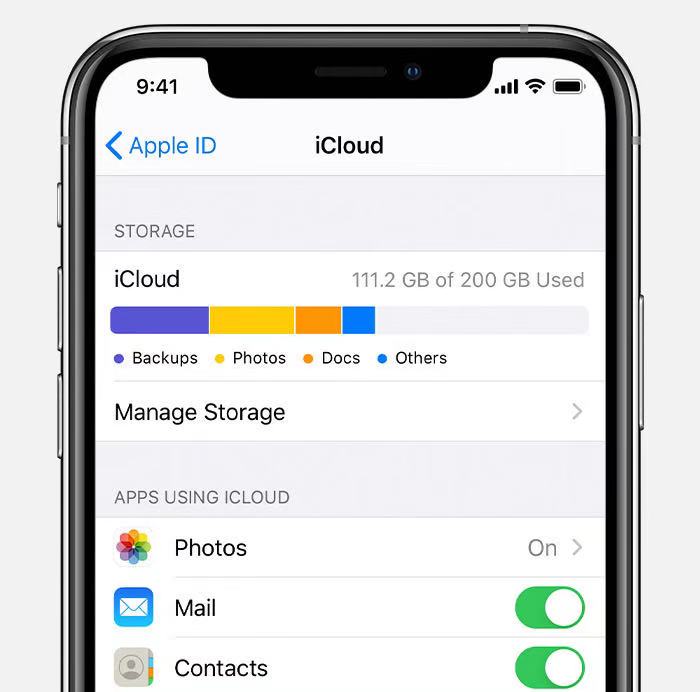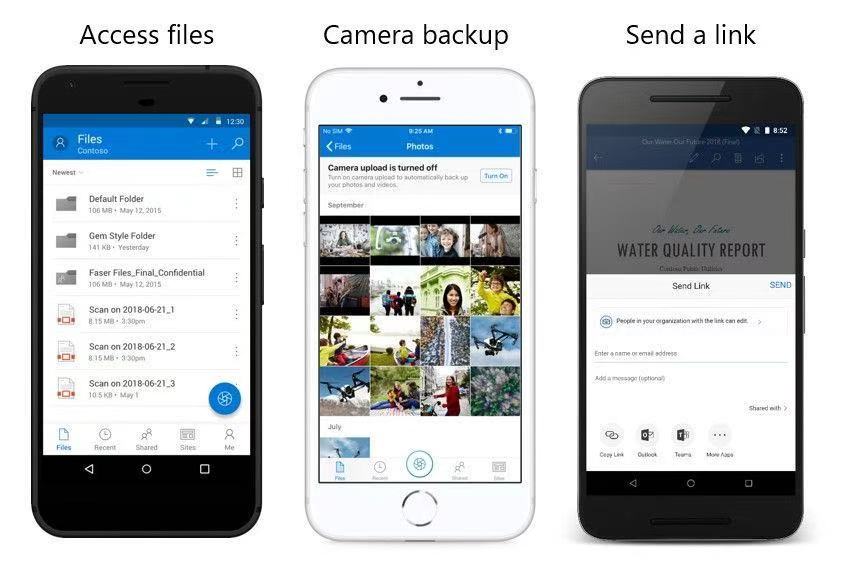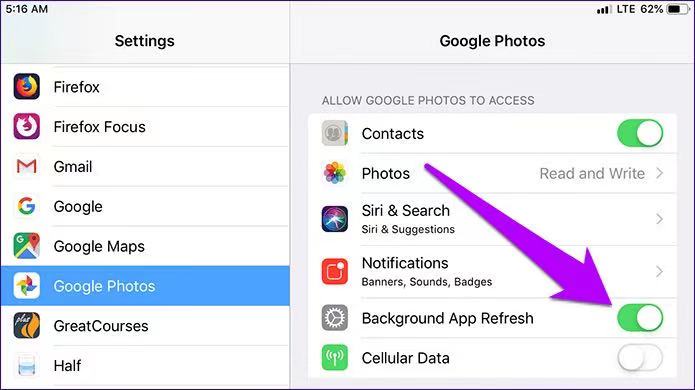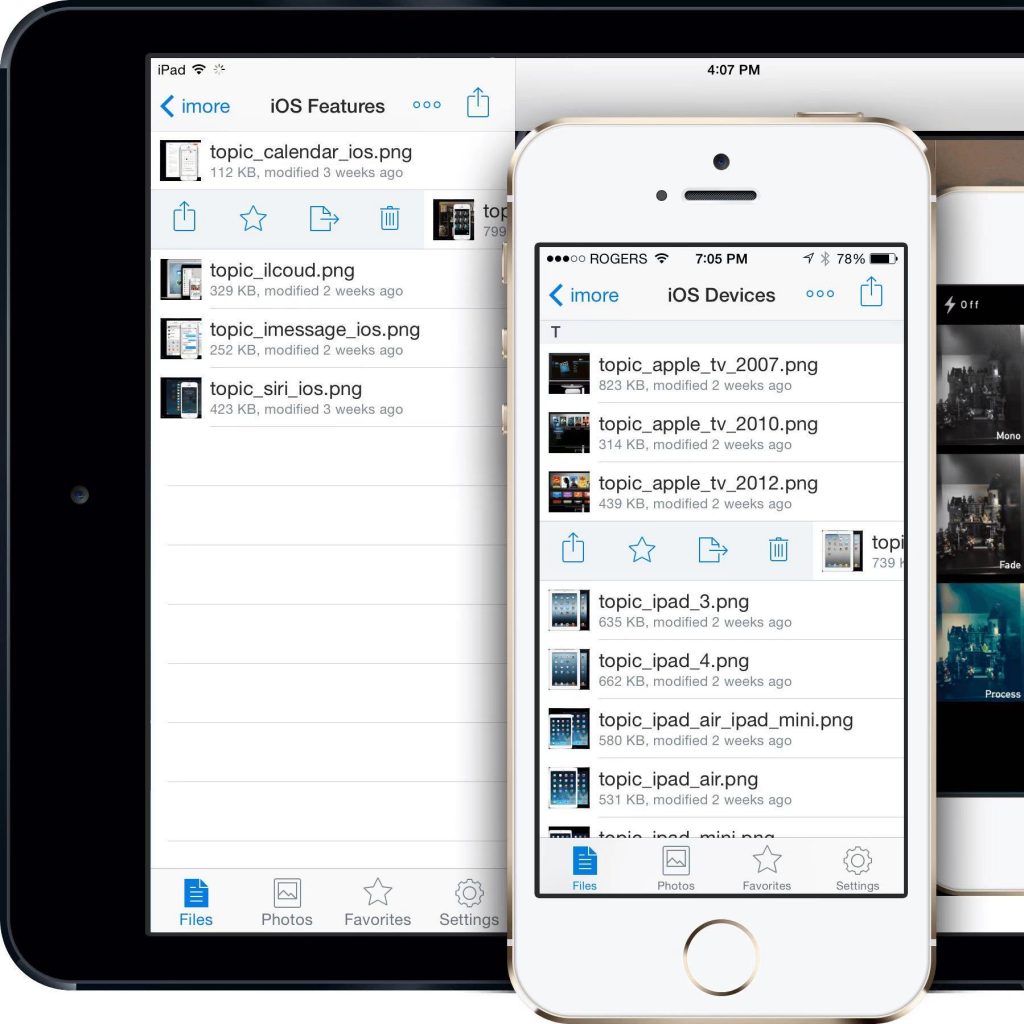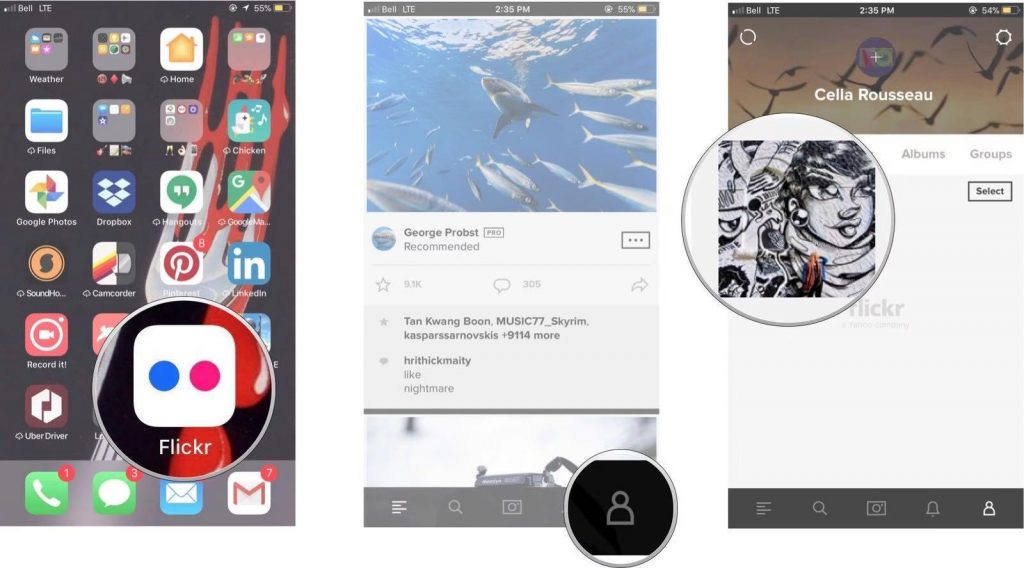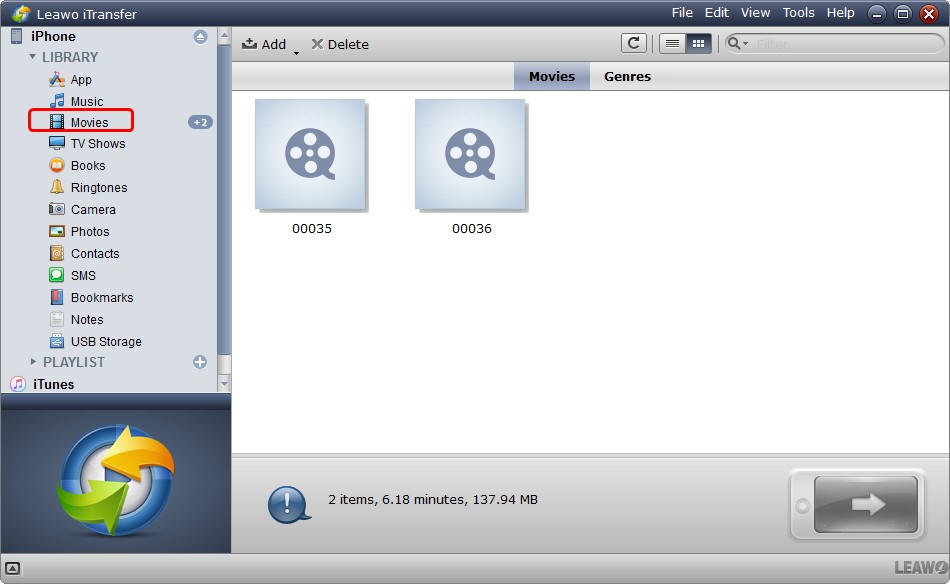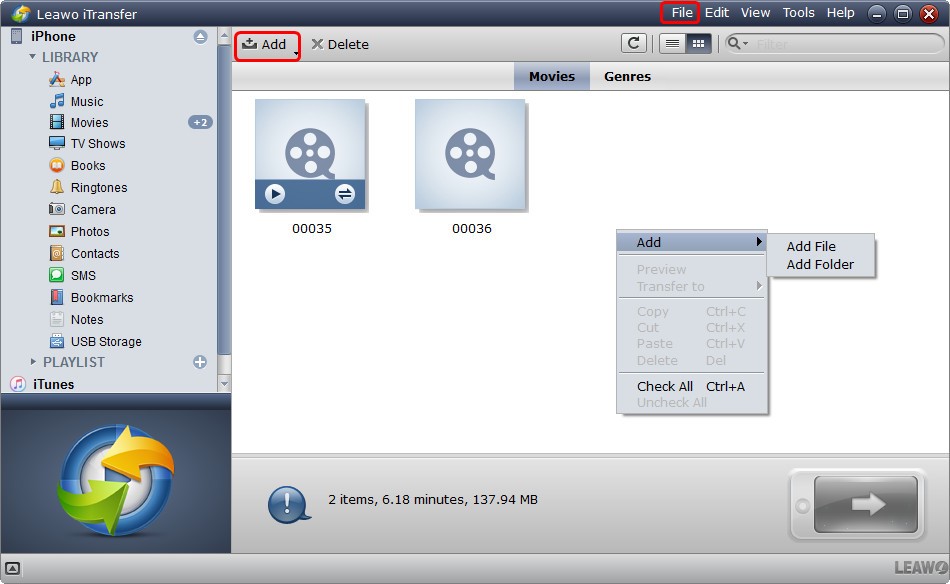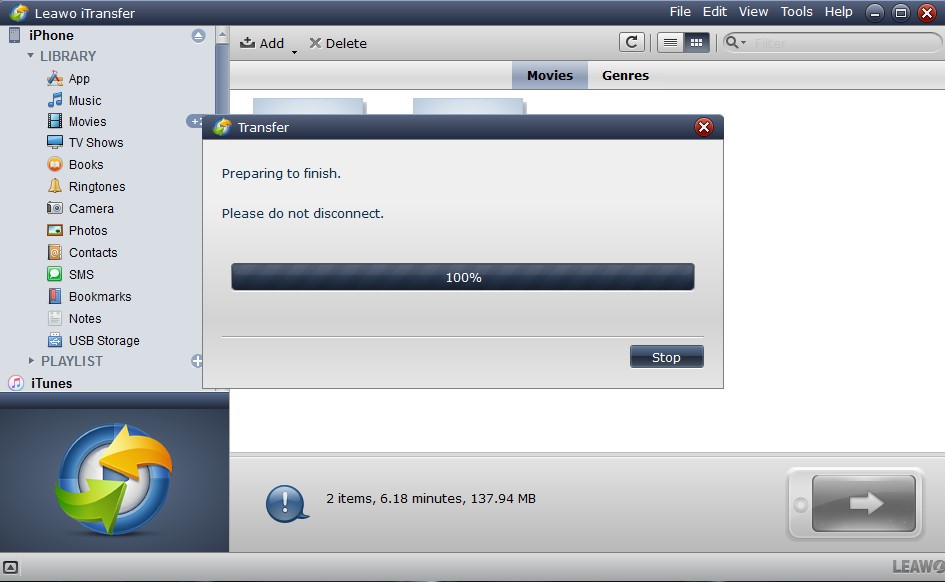One of the most attractive points about iPhone may fall to its powerful camera features which could easily help users to keep their meaningful moments down. With time passing by, you still keep taking new photos. As the result, the large number of photos would occupy too much storage on your iPhone which would be hard for you to download or store any other information. Some users may tend to seek help from some memory cards to expand iPhone’s storage capacity, but today in this post, some efficient solutions would be introduced to you. That is make full use of some additional backup programs so that some photos could be deleted to release more space on your iPhone. Here, top 5 iPhone photo storage apps would be introduced to help you back up your photos in safe ways.
Part 1: 5 Best iPhone Photo Storage Apps for iPhone Photo Backup
△ iCloud
iCloud is a cloud service provided by Apple which is regarded as the default app in iPhone just like iTunes. Users can store 5GB of data for free and it has the synchronization function of mail, contacts, and calendar. At the same time, it supports the push of photo streams, and new photos can be automatically downloaded on all your iDevices. iCloud could also be used as the document cloud service, which can use any device to edit and browse the same document. Application software can be stored and backed up at any time. Through wireless networks such as Wi-Fi, automatic daily backup is realized. The backup content includes music, photos, videos, applications, books, etc. Photos from any device can be automatically synced to the cloud. Photos from the last 30 days are saved on iCloud, the latest 1000 photos are saved on iOS devices, and all photos are saved on Mac and PC.
△ Microsoft OneDrive
Microsoft OneDrive is an application software that allows you to work anytime and anywhere. You can use the Microsoft OneDrive app to get the documents, photos, or files you want from your computer, mobile phone, and any other device. Also, you can share to all your devices through the Microsoft OneDrive software which is able to sync your iPhone photos you prefer. The Microsoft OneDrive software is always convenient for your work and improves your work efficiency. Whether you are at home or in the working environment, you can easily handle your files. Users can get and share your documents, photos and other files from iOS devices, computers (PC or Mac) or any other devices they use. No matter where you are, you can easily use the iPhone photo storage device app to maintain your productivity and achieve collaborative work, especially keep your iPhone photos well. When you’re away from home, the OneDrive app makes it easy to handle your personal and work files.
△ Google Photos
Google Photos (Google Album) is a newly launched photo application by Google. The design of the photo interface is very simple, and users can also manage them with gestures. For example, two-finger zoom can switch the timeline and view photos, which is very powerful and useful. Google Photos also allows you to store all your photos and videos, and you can search and organize them based on people, places, and important things. Google Photos can also keep all your photos and videos safe and make them accessible on any device. It can provide unlimited free cloud storage space (high-quality content can be stored), or up to 15GB of free storage space. And, Google Photos can help you erase properly backed up photos and videos from your device, so you don’t have to delete photos to make room. You can use simple but powerful photo and video editing tools to perform operations such as applying filters and adjusting colors. Also, if you would like to recover deleted Instagram photos, this tool can also meet your needs.
△ Dropbox
Dropbox is a free service that helps you back up and protect all your photos, documents and videos anywhere. After installing Dropbox on your iPhone, any files you save to the Dropbox folder will be automatically saved on all your computers, Apple devices, and even the Dropbox website. With the help of the Dropbox app, you can keep all your files with you on the go. It is not a dream to read your documents or browse photo albums away from home. Save photos and videos to your Dropbox and share them with friends in just a few taps. Even if you accidentally forget your iPhone in a taxi, your data will remain intact on Dropbox. Of course, this piece of software also automatically backs up the photos and videos in the camera roll which can be running all in the background. In addition, you can also access any file in your account (even offline) and preview more than 175 file types without special software.
△ Flickr
Flickr is Yahoo's photo sharing and image storage and video hosting website. In addition to storing personal photos, Flickr can also share photos on blogs and social media. For an online service that provides free and paid digital photo storage and sharing solutions, it also provides a platform for online community services. Its important feature is the expansion of interpersonal relationships and the organization of content based on social networks. The powerful function of this website has exceeded the general picture service, such as picture service, contact service and group service. Concerning the photos in your iPhone, Flickr could allow users to upload all of photos to the website for backup. You can also choose to share these photos with others. Some duplicate photos and songs could be filter by this tool just like some iTunes information filters do.
Part 2: Comparison Between 5 Best iPhone Photo Storage Apps
| iPhone photo app | iCloud | Microsoft OneDrive | Google Photos | Dropbox | Flickr |
| Auto upload photos | Y | Y | Y | Y | N |
| Share to social platformss | Y | Y | Y | Y | Y |
| Printing services | Y | Y | N | N | Y |
| Photo editing features | Y | N | Y | N | Y |
| View RAW files | Y | Y | Y | N | N |
| Filename search | N | N | Y | Y | N |
| Free storage | 1000 photos | 5GB | 15GB | 5GB | 1TB |
| Charge | 55GB: $100/year |
100GB: $1.99/month |
100GB: $4.99/month |
100GB: $9.99/month |
2TB: $499.99/year |
Next time, if you still worry about the loss of your iPhone photos, then please refer to the list of iPhone photo backup apps above for help. You can select your own preferred based on your own needs and requirements. Asides the above iPhone photo storage apps, you can also turn asides to Leawo iTransfer to transfer all your iPhone data among different devices freely. Of course, with this program, you can also know how to back up iPhone photos to iPhone photo storage device referring to the tutorial below.
Part 3: How to Back Up iPhone Photos to iPhone Photo Storage Device?
3.1 How to Back Up iPhone Photos to External Hard Disk?
In order to back up your iPhone photos, you can directly transfer these photos to your portable external hard disk if you don’t want to spend more money on expanding storage capacity of the programs above. Before carrying out the steps, you have to make sure the youe portable external hard disk is built with lightning cable. Then you can follow steps below to start your iPhone photo backup to hard disk:
Steps:
- Connect your portable external hard disk to your iPhone directly. You can confirm if it is connected in by checking on "Files app" > "Browse"
- Open the photo app on your iPhone and select source photos to transfer. Then click "Share" button to send the photos to "Files app"
- Enter "Files app" then choose the hard drive you plugged in to transfer iPhone photos to iPhone photo storage device for backup.
3.2 How to Back Up iPhone Photos to Computer with Leawo iTransfer?
Step 1. Download Leawo iTransfer

-
Leawo iTransfer
- Transfer files among iOS devices, iTunes and PCs with ease.
- 6x faster than iTunes
- Transfer up to 14 kinds of data and files without iTunes.
- Support the latest iOS devices like iPhone 12, iPhone 12 Pro, etc.
- Play back, view, and delete data and files on iOS devices.
- Support Windows & Mac OS
Step 2. Connect your iPhone to computer
Run Leawo iTransfer on your computer and connect iPhone to computer with the USB cable. The software will recognize your iPhone and automatically detect the contents in your iPhone. Then it will show libraries of your iPhone in the left sidebar.
Step 3. Import source photos
Click "Photos" in the left sidebar, the contents will be shown in the right part of the window. If your “Photo” folder is empty, the software will offer an "Add File" button in the middle of the window to help you add video files from computer. Or you can click "File > Add > Add File/Add Folder" at the upper right corner of the window to add video files from your computer.
Step 4. Start to transfer
After choosing files, the software will start transferring photos from PC to iPhone. The progress bar in the dialog will show you the percentage of the transfer process, and when the transfer is done, you will get the videos in the target folder.