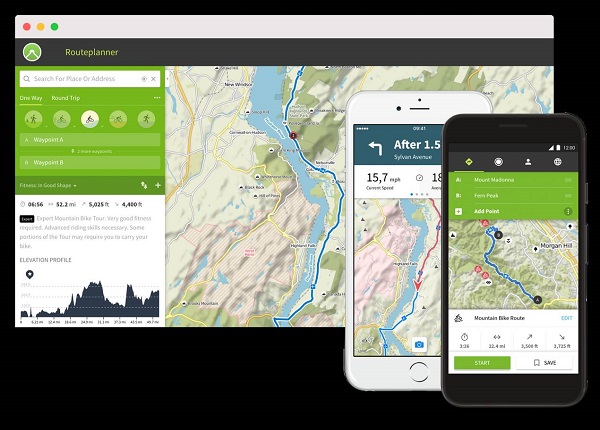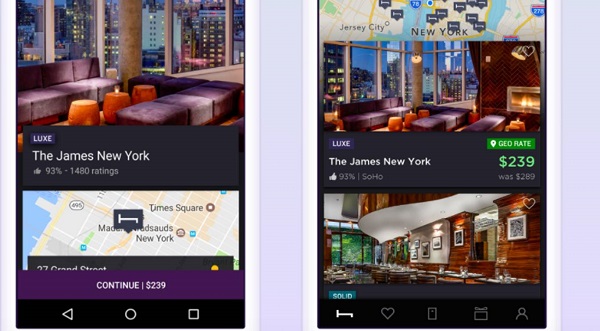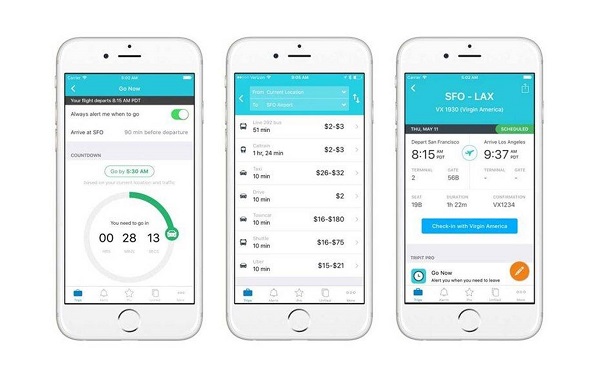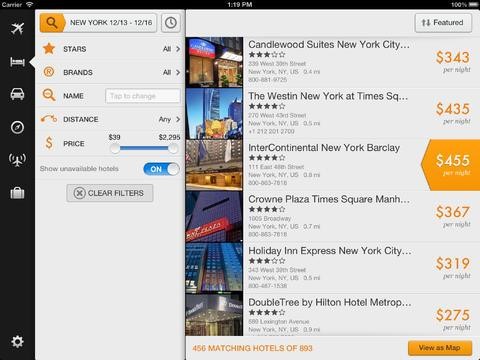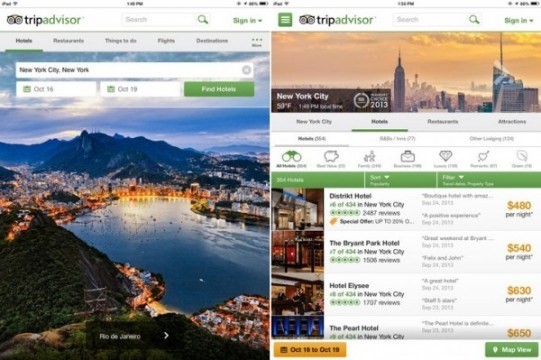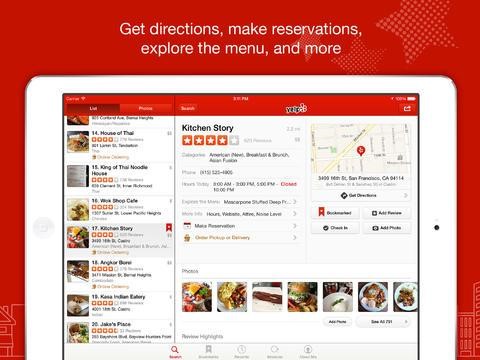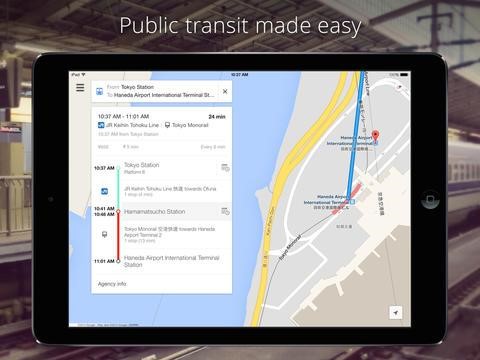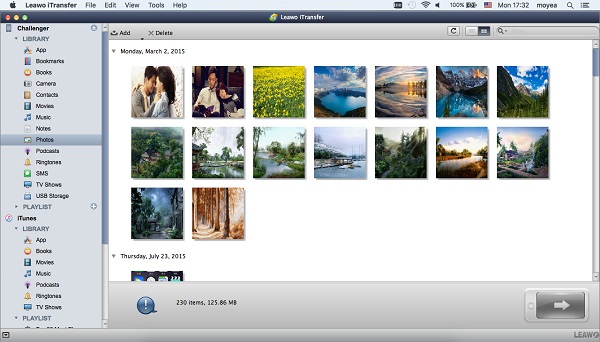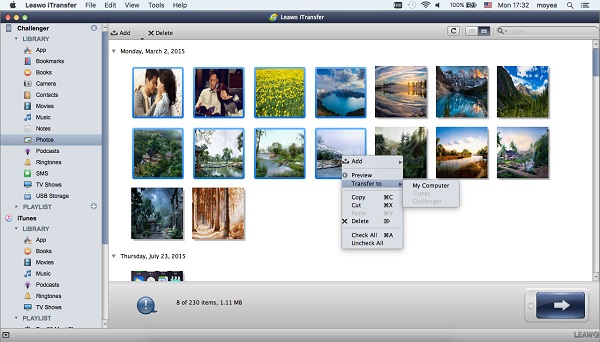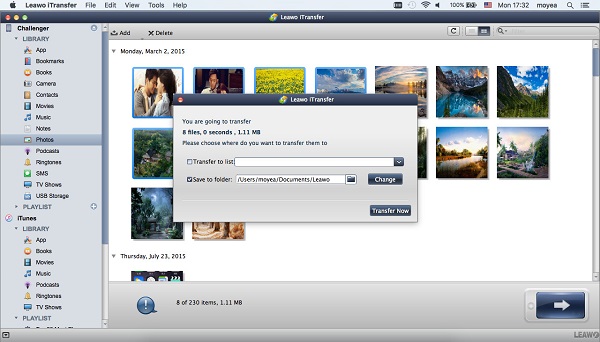Perhaps you have traveled to a bunch of places and been left with plenty of good memories. Yes, traveling helps you grow up. You would come across different kinds of people and get to know various cultures. You would also believe that your trip could be more exciting if you have some great traveling apps around. I have rounded up some great choices for you listed below. Let' get a quick tour here.
Part 1: Top 10 Travel Apps for iPhone/iPad 2018
Top 5 Travel Apps for iPhone
1. Komoot
As we all know, things can be so much easier when you are outdoor like hiking or cycling if you can get control of a perfect routing. Now if you get Komoot, you can seize the initiative. Komoot helps you get a specific view on the trail in online or offline mode.
2. Hitlist
Everyone has his/her own must-visit destinations and it is not easy to collect all the information you need to prepare for the perfect trip. That is when you need Hitlist. It helps you organize your destinations and makes it easy to share them with your friends.
3. HotelTonight
Running low on cash? HotelTonight is here to help you out. HotelTonight can always help you look for a good hotel even if you are short of money.
4. GateGuru
GateGuru is a trusted tool for you to find the flight tracking or to help you save money and effort like making sure the place to check in at the airport.
5. TripIt
For some people, organizing all the information referring to the trip is absolutely important. Once you get the confirmation email of booking hotels or any other details, just simply forward them to Triplt and it can collect the details and give back you an extremely clear itinerary.
Top 5 Travel Apps for iPad
1. City Maps 2 Go Pro
What a great travel it is if you can take your iPad abroad. Plus a wonderful travel app is definitely a bonus for you. City Maps 2 Go Pro is the one you need. You can select the free or the paid version. Although I absolutely suggest you that the paid version is the best choice for you if you want to experience the most of this great tool.
2. Kayak
Kayak is a useful tool for protecting you from getting lost. You can search almost everything you are interested when you are out on a trip. Being a stranger is not suitable for you anymore because you have Kayak.
3. TripAdvisor
Anyone can share the photos, videos on TripAdvisor and post their reviews regarding the trips online. This can be your good guide if you would like to go somewhere else for the trip. Also, you can search for hotels or some good restaurants.
4. Yelp
If you are looking for some places to have fun, Yelp is the one you need. You can search for some good restaurants, shopping mall or some scenic spots on Yelp.
5. Google Maps
If you are traveling abroad, Google Maps is the tool you must have. With the precisely detailed maps of about 220 countries, Google maps is the one keeping you safe when you are in a new city.
Part 2: How to Back up Travel Photos to Mac via Leawo iTransfer for Mac
If you want to have full control of your iOS data, Leawo iTransfer for Mac is the best choice for you. Leawo iTransfer makes it easier for you to transfer and back up your iOS data like photos, videos, contacts between iOS devices and Mac / Pc without any quality loss. It is mostly inclined to meet the demands of the users. Apart from the fast transferring speed, the easy-to-use interface is also an additional feature to make Leawo iTransfer the top of the list.

Leawo iTransfer for Mac
☉ copy up to 14 kinds of data and files without iTunes.
☉ Support the latest iOS devices like iPhone X, iPhone XR, etc.
☉ Play back, view, and delete data and files on iOS devices.
Let's get started to see how to back up travel photos to Mac via Leawo iTransfer for Mac.
Step 1: Download and install Leawo iTransfer
Get the free download of the trial version of Leawo iTransfer on the official site. Connect your iPhone to your Mac with the USB cable. Double-click the icon to open Leawo iTransfer.
Step 2: Make the photos show
Choose "iPhone > LIBRARY > Photos". You can see the photos stored in your iPhone appearing in the right panel.
Step 3: Select the photos
Select the photo you would like to transfer or simply hold "Command" to make several selections. Right-click the selected item and choose "Transfer to > My Computer". Or you can click the arrow below after selecting the photos.
Step 4: On the pop-up window, check the box beside "Save to folder" and click the folder icon to choose the destination folder you want to save the photos. Then click "Transfer Now".