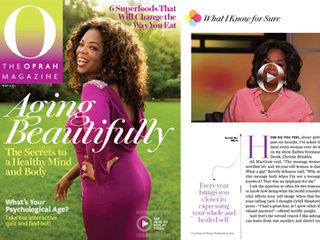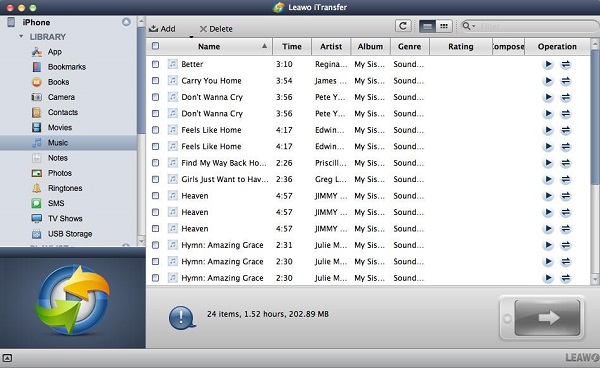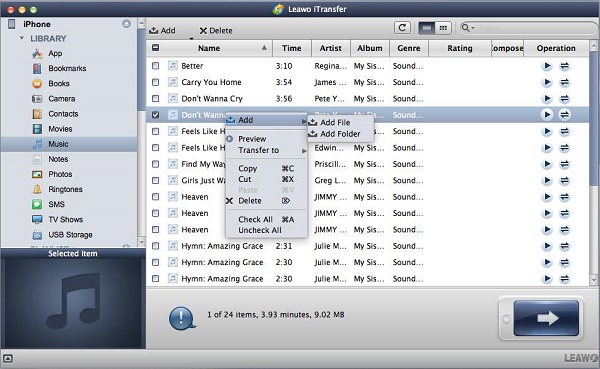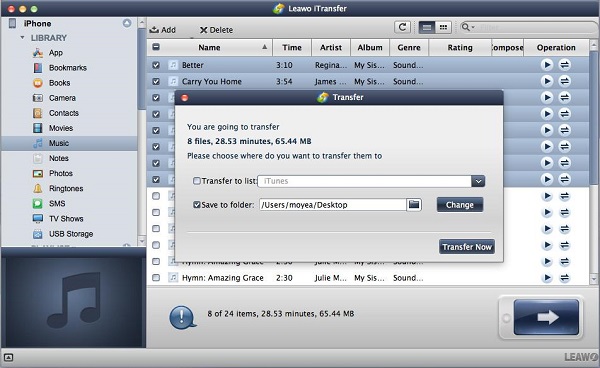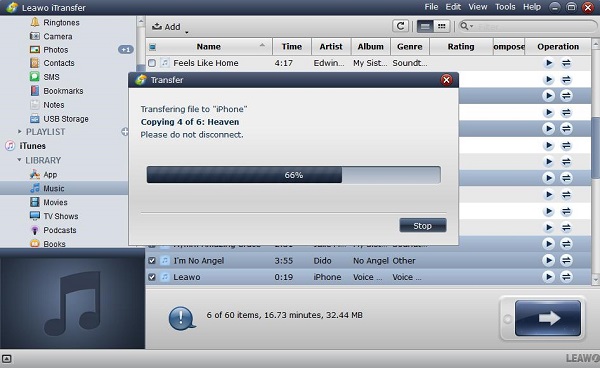Are you the person who has a hobby of reading magazine? If yes, you will like the following list of best magazines and magazine apps for iPad. You can find some publications you like best on the list and store it in your Apple device for reading conveniently. Below are the iPad magazines and magazine apps for iPad for your reference.
Part 1: Best free magazine apps for iPad
Texture
It owns more than 200 magazines and covers different files for publications such as entertainment, fashion and travel, etc. Your favourite magazines can be put in the front or in the center to optimize this app to prevent your attention to the other titles of the magazines. Users can use this app for free prior to submitting the fee of subscription. This app enables the users to read what they like in their way of traveling as the same as the other excellent magazines.
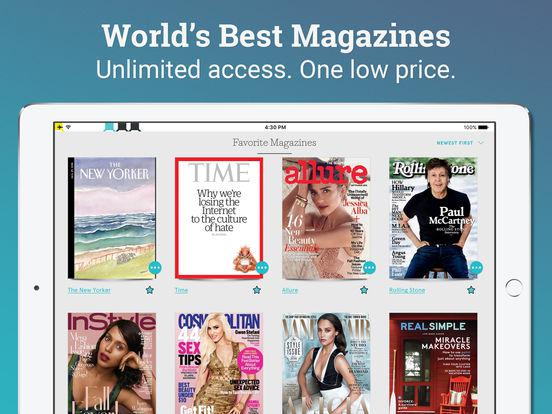
It is used by a large number of people because this app is one of the best free magazine apps for iPad. You can read what you like in this app and also can save your favourite content in it so that you can share the stories you like with others. This app covers great news and videos coming from the famous publisher. There are lots of topics you can select from it according to your interest.
Pocket
This is an excellent magazine app especially available for the personal application. That means you can organize the content you need and save it for further use. As in today’s busy world, no one has the plenty time to read the entire article or the story in it, therefore, Pocket will help you to save what you need and then you can read it conveniently from the saved content when you are in your leisure time.
Google play Newsstand
Google also offers the news and magazines app Google play Newsstand, this app is the one to come in integration, you can browse the different content from the top-class magazine and publication. Multiple topics are offered by this app, such as technology, fashion, entertainment, business and photograph, etc. Additionally, the specific article can be downloaded for offline reading in case you do don’t have time in reading.
Yahoo News digest
This app owns a beautiful looking and provides you the wonderful stories and news coming from all over the world. It particularly shows you the things that attract your interest, the lean in the interface and the confident editing is highly appreciable. The important news titles are given by this app in order to make you get them without any limit. Therefore, you just need to take a few minutes in reading this information as a summary of the news are provided.
Part 2: Best iPad magazines
Since you have known the best iPad magazine apps above, do you have any idea on getting the great iPad magazine to read? Here we will show you 10 iPad magazines below for your enjoyable reading.
New Yorker
This magazine is published weekly, there are not many videos and functions for interaction. But is well-designed and read it conveniently.
Wired
There are many cool functions related to interaction in this magazine, it covers the video, music and interactive chart and more content for each issue, it just costs $3.99 for every issue.
Oprah Magazine
It contains lots of interactive functions like Wired, video can be watched from it and the links of products can be found for each issue.
Popular Mechanics
The article from it can be gained as the same as the print edition, a great number of videos and interaction chart are available for your option.
Esquire
It covers fashion, videos and the other issues, can each issue can be downloaded separately.
Self
You can get the same content as the print edition which covers health, recipes and exercises with interaction.
Time
A large number of videos, photos and links to news & stories related to the contents of multiple media.
Zinio
It may be the best digital magazines you like, which helps you to store and check the content conveniently.
People
People is greatly fit for you when you love the celebrity photos, this magazine has plenty of photo and videos of celebrity interview, also the exclusive contents are contained in it.
Sports illustrated
Each issue covers videos, live sports broadcast and exclusive interviews.
Part 3: How to transfer digital magazines from Mac to iPad via iTransfer for Mac
Supposed you own a lot of magazine on your Mac computer, if you want to transfer digital magazines from Mac to iPad for your reading, what can be done to complete this task. A great tool - Leawo iTransfer for Mac is recommended to help you finish the transfer. Leawo iTransfer for Mac is used for transferring the multiple files such as videos, music and others between the iOS devices and Mac computers. Due to its versatility and high security, the files can be transferred with no data loss and just needs to a few seconds to complete the transfer. The following steps will guide you how to transfer the magazines from Mac to iPad.

Leawo iTransfer for Mac
☉ copy up to 14 kinds of data and files without iTunes.
☉ Support the latest iOS devices like iPhone X, iPhone XS, etc.
☉ Play back, view, and delete data and files on iOS devices.
1. Launch Leawo iTransfer for Mac on your Mac computer and then connect your iPad to the computer, the information of iPad will be detected automatically by the software and shown in the left sidebar.
2. Import the magazines from the computer by dragging or dropping it to the software, or you can click the option "File > Add > Add File/Add Folder" on the left top of menu bar, or right click on the selected files by choosing "Add > Add File/Add Folder" to import the files from computer.
3. A prompt will pop up and need you to make settings, you must check "Transfer to List" and “Save to Folder”, then select a folder to save transferred files by clicking the “Change” button. Finally, press the button “Transfer Now” to begin your transfer.
4. The transfer progress will pop up to demonstrate you the transfer process, when the transfer is completed, the magazines will be found in your iPad.