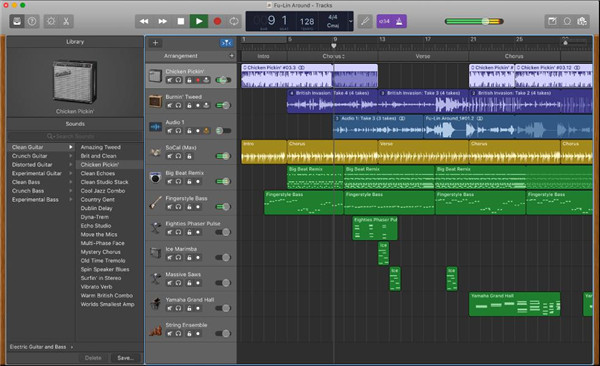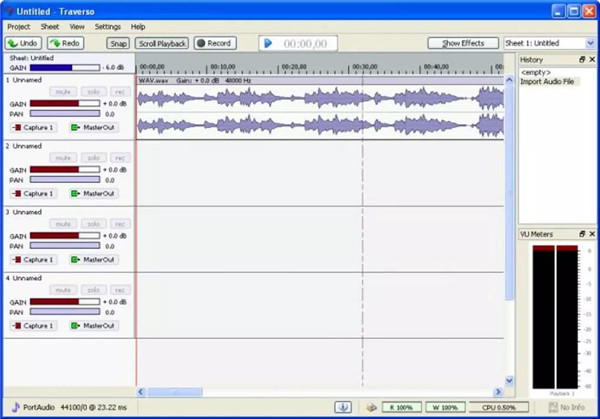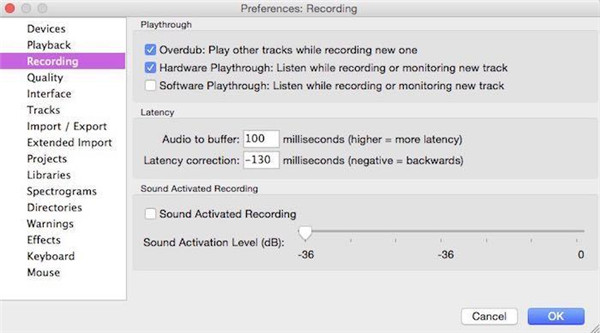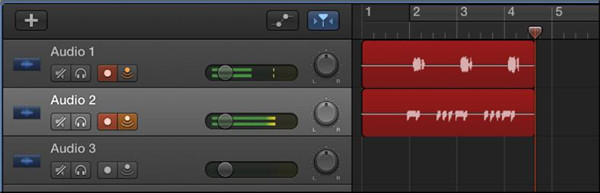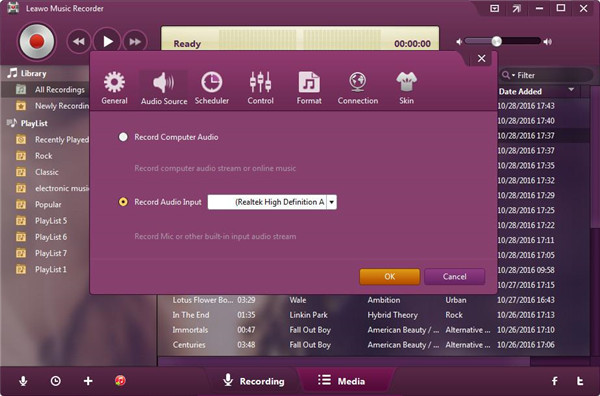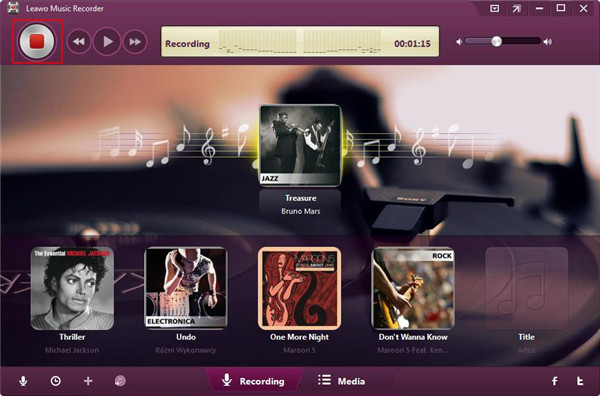Four track recorder is a must for many people. In the past ten years, lots of producers along with musicians have turned to the digital audio workstation, computers about music and other devices based on the digital audio recording equipment to have live recording and make their own music. However, there are still a great number of people who like to make their creations via a four track recorder. This article will introduce you the best four track recorders and how to record four tracks in effective ways.
Part 1: What is a four track recorder
When concerning the four track recorder, its purpose is not needed to explain anymore, you can record multiple audio clips in different tracks with the help of it, therefore, a large and complex musical masterpiece can be created by it. Before computer appeared, four track recorder is a common device for the users to record the sound on one track while the drums are laid on the other track to make the music. Considerably lots of shapes and sizes and purpose have become available nowadays for four track recorders. You can record your audio directly which is different from the audio mixers, and it is not a middle media for using. The direct and indirect recordings rely on your preference and using purpose, both of them are in the same effective.
Part 2: Best 5 four track recorder software
1. Audacity
This recording software is suitable for systems like Windows or Mac OS or Linux. No matter the sources come from the Mic or the line-in jack or the real-time streaming audio, all the audios from different audio sources can be recorded by it. Audacity enjoys wide popularity among the users, not only the recording enthusiast but also the podcasters both appreciate its simple operation. Sample rate ranging from 44.1 to 192 kHz for recording is supported by Audacity, which lays a foundation for the studio and the ultrasonic recording. Furthermore, the 32 bits of floating point is supported by it, which offers adequate space for the recorded signal. It has multiple functions like the equalizer and the helpful presets, the pitch, the controller for speed and tempo, the delay, the compressor and the noise remover, etc. The key essential for Audacity is its simplicity, it is especially good for the beginners who are able to learn to edit easily.
2. Garageband
Garageband is only free for Mac OS, and most of its recordings are legit. Any multiple tracks recording and the mixing work can be done with it. This software especially suits for the recordist in the bedroom, which will give you an easy solution to your recordings.
3. Traverso
Traverso can be used on Windows, Mac OS as well as Linux Traverso, which surely satisfies the usual recording needs. This recording software is different from the traditional menu structure, it adopts the mouse shortcuts and the advanced keyboard to bring clear instantaneity to the recording tasks. Additionally, there are a series of options for users to get the recording demo CD to become a snap. Directory can be created and discs can be burned without coming out of Traverso. Other features of Traverso meets its special design idea including the editing with no destruction, the ability to use plugin, edits can be made without altering actual sample, the actual time for audio processing which is able to get the latency along with the streamlines performance reduced.
4. Ardour DAW
Ardour DAW is a free professional recording software and offers low budgets to the real studios. This recording software has a feature of editing with no destruction, 32 bits floating and he multiple tracks recording are supported by it. Furthermore, it has the flexible capabilities of routing. But Ardour has a complicated operation and is not suitable for the beginners. Some of the users complained about the confusing interface, which is hard to access for the users who have never seriously used it before. If you are an experienced audio engineer, Ardour is quite perfect for your project.
5. Jokosher
It is applicable to Windows system and Linux system, which is claimed as the substitute of DAW and Garageband. The basic and expected tools for editing all can be used by users. It has the quick, easy and direct startup. Because tracks are also called as instrumentals, they can be set according to the type of instruments that you want to record. For example, for the acoustic guitar, you just need to select the Acoustic Guitar, then the clear label will be given to the track and equipped with a nice picture, which provides an extremely perfect visual layout for the instrument worked in the mix. Jokosher only is available for LADSPA plugin, it still exists in the early stage for development till June 2012. For someone who wants to make a simple recording, this easy-to-use recording software particularly suits for them.
Part 3: How to record four tracks with Audacity
If you want to record four tracks music, that means the multiple audios must be recorded simultaneously, you may feel it a tough task to have the appropriate equipment to make these recordings. However, Audacity is a great four tracks recording software to help you record the multiple tracks in an easy way. You can refer to the specific steps as below to complete this four tracks recording task.
1. Make sure that the stereo mix can be accessible in the properties of the recording.
2. Confirm that the four tracks recorder is able to support the multiple tracks recording via Audacity and make sure that the four track recorders can be recorded from. An external microphone must have connected to your computer to ensure the playback. You also can use two microphones to record, but be sure that one mic is connected to USB slot and the other one is the standard mic.
3. Then, launch Audacity on your computer and enter editing page, then go to Preferences and choose “Devices”.
4. Select the Stereo Mix as the recording device under the option recording, then select the quality for recording.
5. Click “OK” button to begin to record the multiple tracks.
Part 4: How to record four tracks using GarageBand
GarageBand allows you to record multiple tracks at a time, each instrument can be placed on the respective track to get the multiple tracks recorded simultaneously. The following guide will direct you on how to record four tracks with GarageBand.
1. You can make the input source of instrument or the microphone set for the individual track that you would like to record.
2. Click on “Record Enable” button on the top of each track that you need to record.
3. Get the playhead moved to the ruler in which you would like to begin the recording.
4. A metronome is included in GarageBand, a steady beat can be played to help play without delay during the recording process. This can be turned on or off via the button “Metronome” from the control bar.
5. Click on “Count-in” button from the control bar in order to get the metronome played a bar count-in before recording. You should note that select the option Record > Count-in in the initial setup, then select a measure.
6. Click on Record button from the control bar to begin recording.
7. Begin playing your instruments or singing. The new audio area will show up on the respective track with the record enabled.
8. Click on “Stop” button from control bar to end the recording.
Bonus Tip: How to record online tracks with Music Recorder
Leawo Music Recorder is an excellent recording software for music which allows you to record music from multiple sources like the built-in input audio, computer audio, and online music. The recorded files can be saved as an output format of MP3 or WAV with no data loss. Moreover, this software is able to get the music tags added to the recorded files automatically or manually. The built-in library is a great help of finding and managing all recorded audio files. Also, sharing the recorded audio files to iTunes just need one click. Due to the powerful and advanced recording technology of this software, customized settings are provided to help capture any audio files in the original quality. Below we will teach you how to record online tracks with Music Recorder.
1. Run Leawo Music Recorder on your computer and then enter the main interface of this software. Click on the icon button “Audio Source” to get the audio source set before recording. To record online tracks, we need to choose the option “Record Computer Audio”.
2. Click on the red button “Start” to enable the recording software to work. Then click and play the online tracks source files. You should note that the online tracks should be played after the music recorder begin to work. If necessary, the feature “Task Scheduler” should be used for recording. Click on the icon button “Recording task scheduler” on the left bottom corner to pull it out, then the start time and duration time for your audio recording can be set to meet your needs.