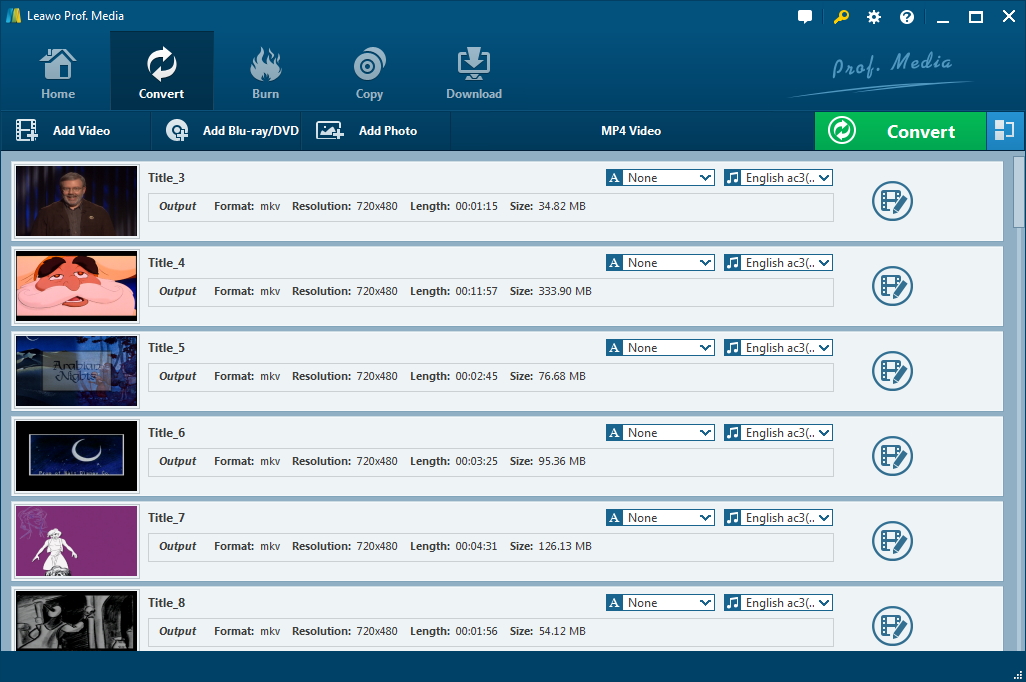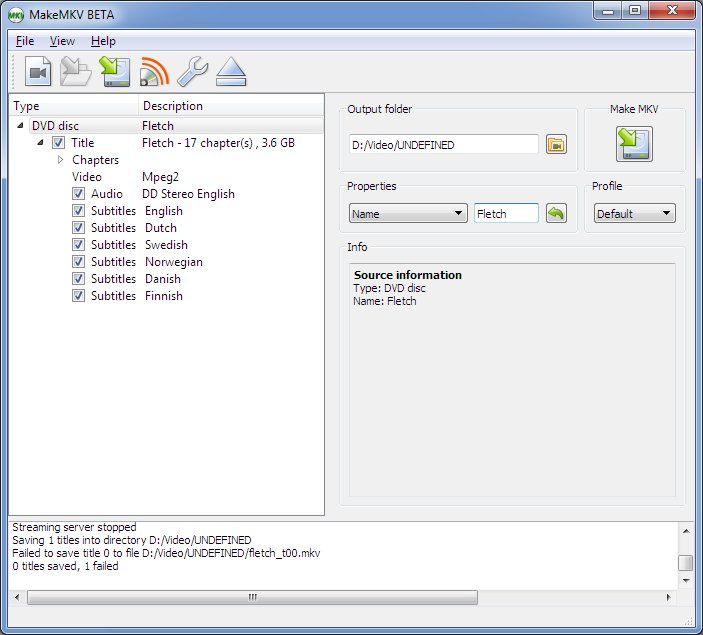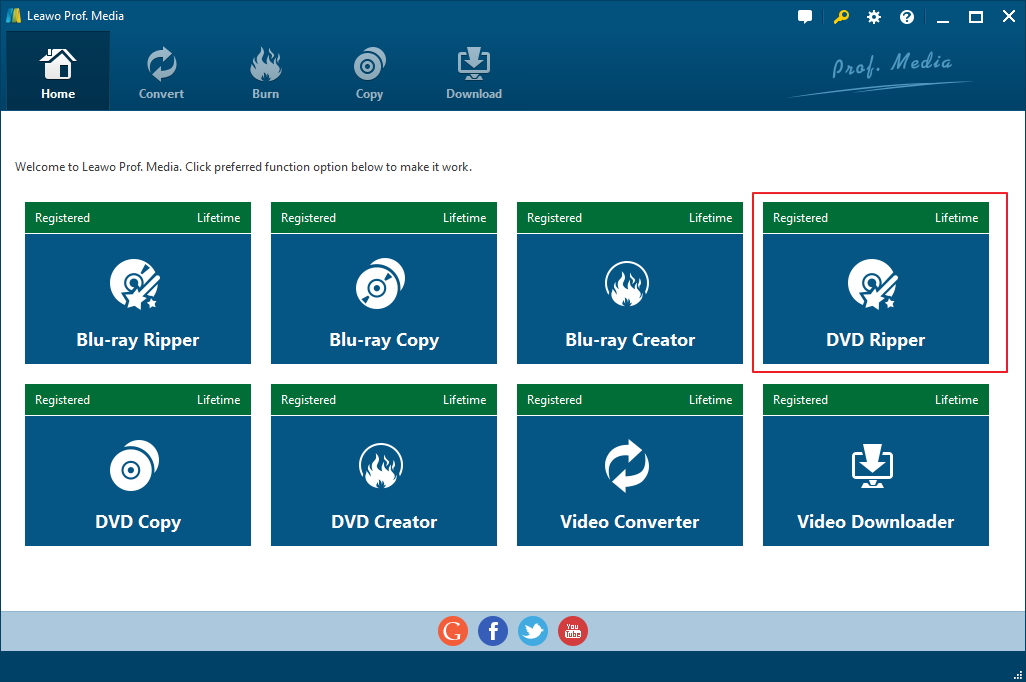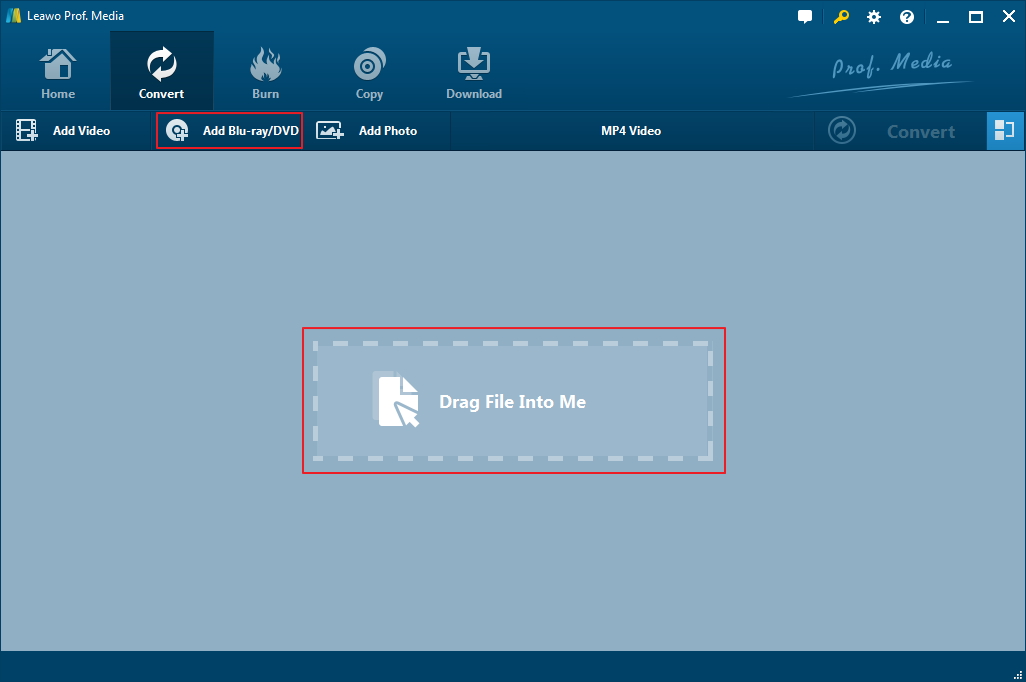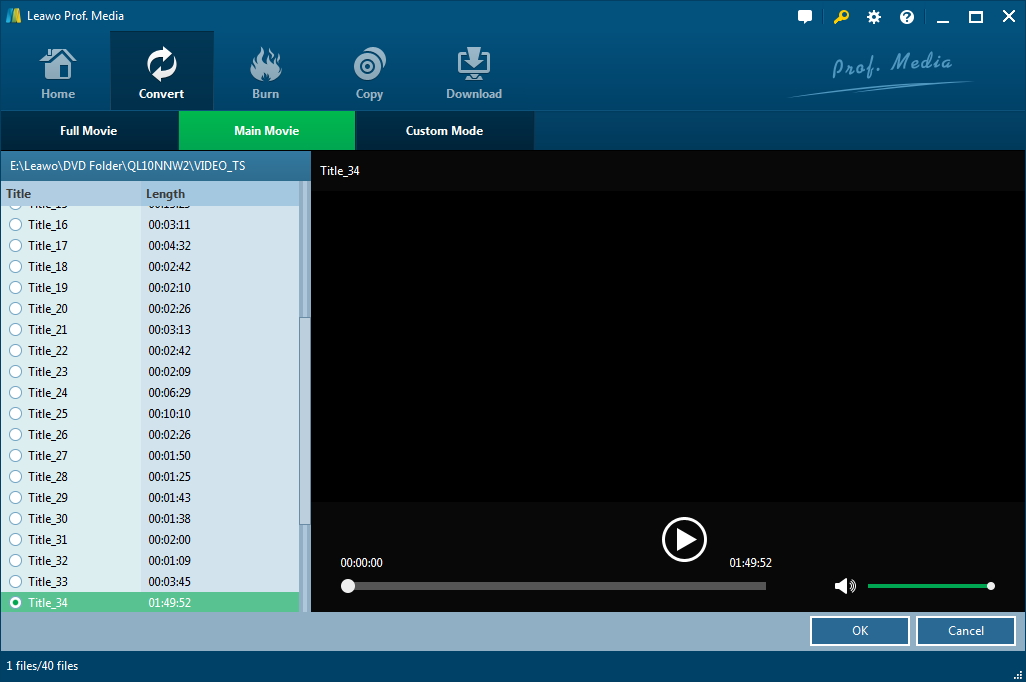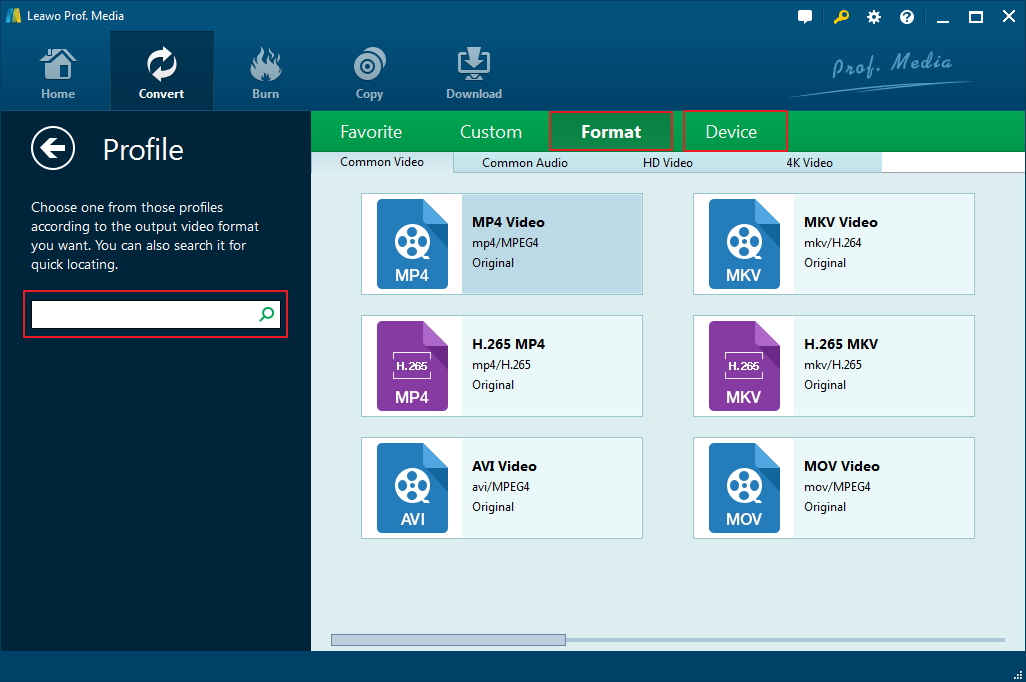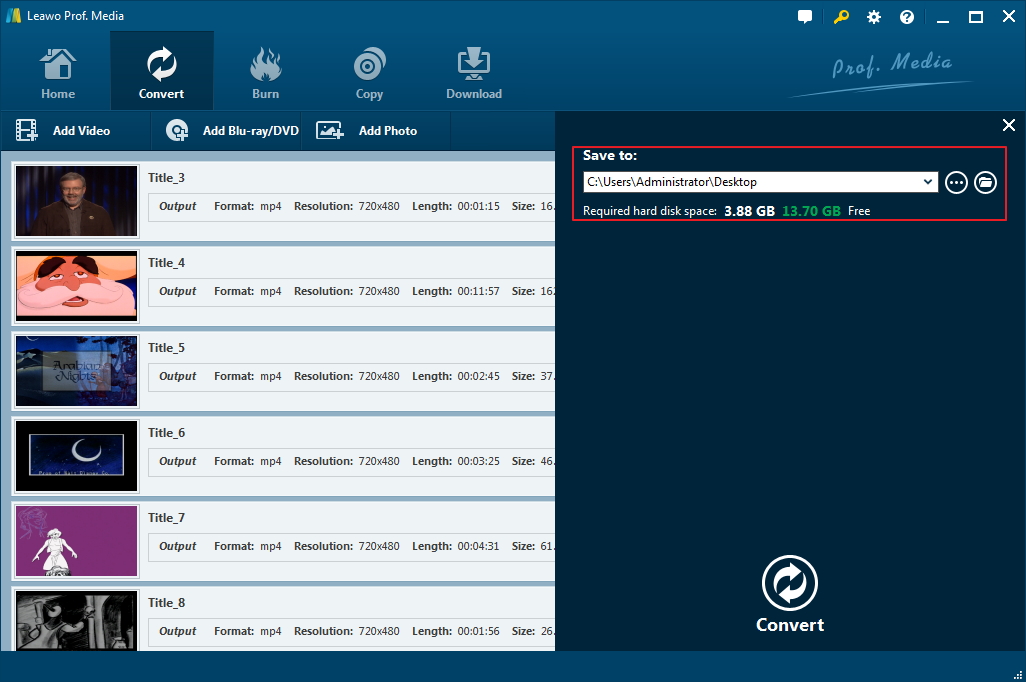Many of you might have your favorite movies on a DVD disc. DVD used to be popular until the appearance of Blu-ray. And as time goes by, you will probably find scratches accumulating on the surface of your discs. While most of them won't affect playbacks with your DVD player, some might cause data loss in the disc. It's necessary to make a backup of the movie before permanent data loss is found on the disc. There are different ways for backing up the movie in the disc. You can choose to copy the whole disc to your computer hard drive, or just copy movie from DVD to your hard drive using DVD movie copy software. In this post I will recommend to you several useful pieces of dvd movie copy software and show you how to copy DVD movie from DVD to computer hard drive with them.
Best DVD movie copy software: Leawo DVD Ripper
Leawo DVD Ripper is the program I found that's most suitable for this job. The first reason why it's the best choice is that you can use it to copy the DVD movie to your computer hard drive in a lossless MKV video with all the data including subtitles and audio tracks kept safely in the file. Its support of 1:1 lossless DVD to MKV conversion can make sure there's no data loss in the output MKV video. Furthermore, if you are planning on watching the movie on mobile devices, you can also use Leawo DVD Ripper to copy the movie to other popular video formats like MP4. Of course, if you don't mind the movie taking up the limited storage space on your device, you can directly transfer the MKV video to it and install a third-party video player for playback as most mobile devices nowadays runs on operating systems like Android or iOS. But the more popular MP4 is obviously more suitable for playing on mobile devices. When copying the movie to other formats other than the lossless MKV, there will be compression involved, but there won't be much quality loss in it. Most of the time most users wouldn't be able to notice the differences between the compressed copy and the original movie in the disc.
Free DVD movie copy software: MakeMKV
MakeMKV is a well-known Blu-ray/DVD ripper. It can only do one thing, rip Blu-ray and DVD to lossless MKV video. While the Blu-ray Ripper has a one-month free trial period and you will have to pay for the service afterwards, the DVD ripping feature will always be free, according to the developer of MakeMKV. So if you use the program to copy movie from DVD to MKV, you actually don't have to pay for it. But your choice of output format will be limited to MKV and it might not be the ideal choice for users with limited storage space on their hard drive as the lossless output video will be significantly larger than normal videos. And unlike Leawo DVD Ripper, MakeMKV can't create high-quality compressed videos in formats other than MKV. Nevertheless, it's still a great option for people who are seeking free DVD movie copy software to copy movie from DVD for free.
Note that you can use both pieces of software to copy encrypted DVD movies as they can both decrypt protected DVDs. Leawo DVD Ripper is not free. It will cost you $29.95 for a one-year registration code. But considering what it's capable of, it's still a fair price to pay.
How to copy movie from DVD using Leawo DVD Ripper
Leawo DVD Ripper is a featured product from Leawo Software and it's inside a software suite called Leawo Prof.Media. Check out how to use the program to copy movie from DVD in the detailed guide below.
Step 1. Have the DVD disc you want to copy inserted in your DVD drive first and then fire up Leawo Prof.Media. The shortcut to Leawo DVD Ripper is right on the main interface of Prof.Media. Click the DVD Ripper button on it to launch DVD Ripper.
Step 2. As the disc have been previously inserted to your disc drive, you can now directly import the disc to the program by clicking Add Blu-ray/DVD>Add from CD-ROM and selecting your disc in the following menu. Or as is prompted, you can open the DVD folder in File Explorer in advance and drag the folder to the program.
Step 3. With the disc content fully loaded in the disc, all the videos in the disc will be displayed on the left on a video title list. On this page you will have to decide which video(s) to copy, or say, to rip to your computer. You can manually choose the videos you need by choosing the Custom Mode button on top of the video title list. If you are not sure which video to choose, you can play the video with the video player on the right to find the videos you need. If you choose Full Movie, then all the videos will be chosen for copying to your hard drive later and you won't have to manually choose the videos on the video title list. The Main Movie mode is for copying the main movie, which means there will only be one video copied. It's the longest video in the disc, which usually is the main movie. Click OK to have the video(s) you just select added to the copy list.
Step 4. After getting to the video copy list, the next step is to set an output format. There's a row of button that locates on top of the video copy list. The button on the right side of the green Convert button is the Format button which can take you to the Format selecting list. Click on it and select Change to open the format list and change the default output format. If you want to opt for the lossless MKV format, go to Format>Lossless video and select Multi-track MKV. After getting back to the video copy list, you can click the Format button>Edit to change the video parameters. And you would be able to play DVD on Apple TV or other mobile devices directly if you go with MP4.
Step 5. Click the Convert button and when a sidebar shows up, set a location for the output video. And click the Convert button at the bottom to start copying the movie from DVD to your hard drive.
If there's data loss on your disc, it would make watching it with your DVD player insufferable. There are programs on PC that might be able to help you recover the lost data on your DVD disc. Check out CD Recovery Toolbox. It's a free data recovery tool for CD/DVD/HD DVD/Blu-ray that's been proven to be quite effective in recovering lost data on them. Give it a try if you just have your DVD scratched.
Leawo DVD Ripper Video Tutorial
Below is the video tutorial of Leawo DVD Ripper to help you quickly master the program.