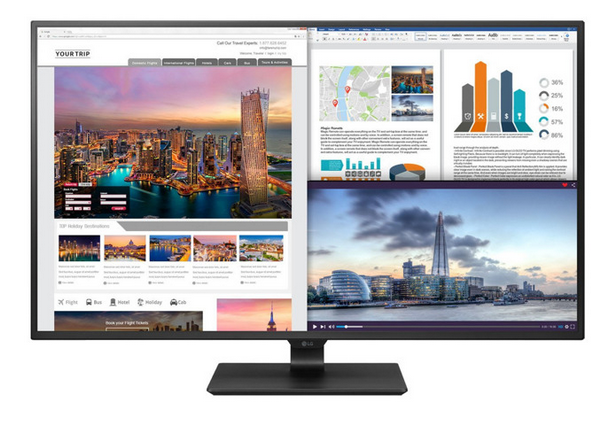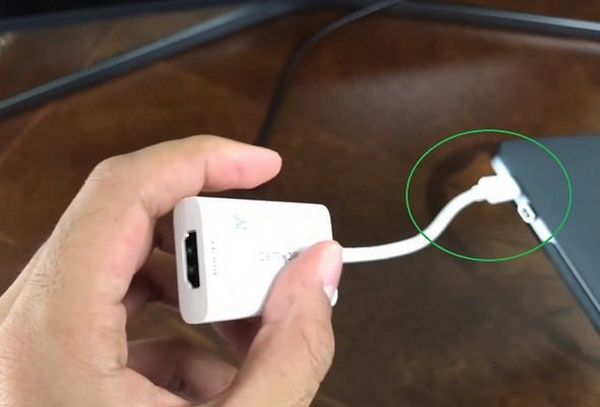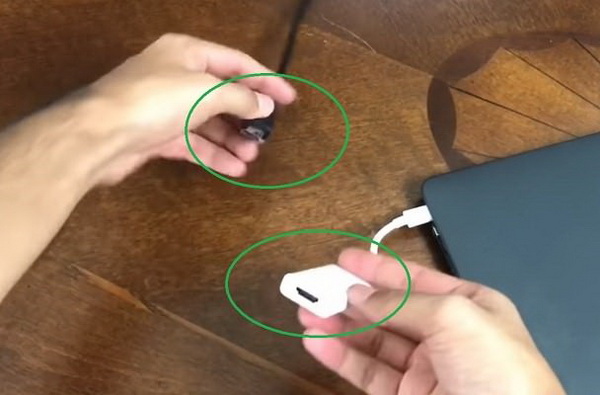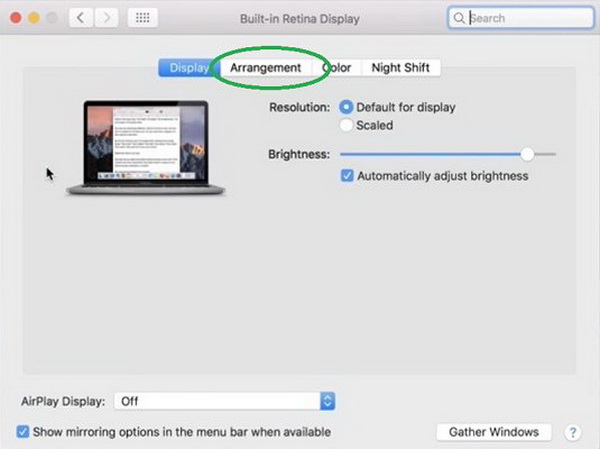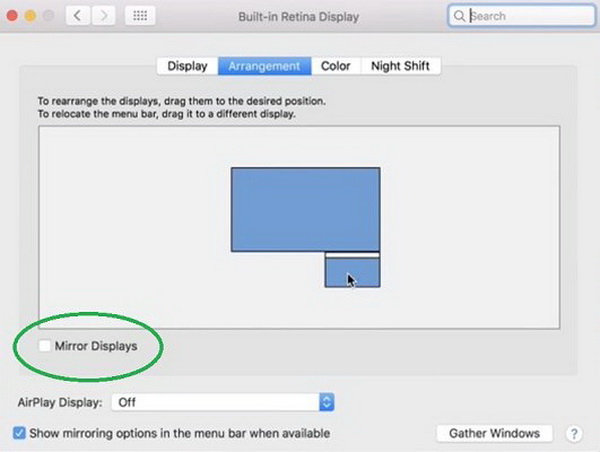If you are lucky enough to take a try on the 2016 MacBook or a powerful Mac Pro, you must be attracted by Mac’s gorgeous Retina display which is able to provide clear and wealthy images. But some of you are looking for a larger display than what you have in hand. Indeed, there are lots of external monitors for Mac. However, do you know what the best monitor for Mac Mini is and how to connect Mac to monitor? The tutorial will list several good models based on recent reviews and feedbacks. Please scroll down for detailed information.
Part 1: Tips for Purchasing Monitor for Your Mac
Is it necessary for you to obtain a larger monitor for Mac? If yes, what are the best computer monitors for Mac? In terms of the first question, it is entirely positive to obtain a larger monitor especially if you are falling to the category that you need to share your presentation and other graphic related documents in your office. Next, concerning the second question, how to select the best computer monitors for Mac? Here are some tips for you.
Tip 1. Notice the connector type.
There have been a couple of methods to connect Mac to monitors. For instance, these six types of display connectors, VGA, DVI, Dual-Link DVI, HDMI, Mini DisplayPort, Thunderbolt, are still being used at present. But each type may only accept the corresponding monitors. VGA connection is only available for VGA only best monitor for Mac Mini while DVI and Dual-Link DVI are compatible with VGA, HDMI, and DVI Mac monitors through adapters. If you are looking for the type that covers all, Thunderbolt is the one that allows all kinds of data transmission. Also, you can get a wireless monitor for Mac.
Tip 2. The higher resolution can be applied, the best monitor for Mac Mini could be.
The monitor screen resolution is an essential factor that you should take into consideration. In general, many Mac displays only support 1680 x 1050 whereas most HD movies can be up to 1920 x 1080 (1080p). Of course, some best 4K computer monitors for 4K needs have more usages. Thus, you definitely want to look for the best monitor for Mac Mini with a resolution of at least 1080p. Some Thunderbolt-equipped 27 inch Mac monitors can even reach 2560 x 1600. You should check the aspect ratio for your preference as well.
Tip 3. Is the larger screen size better?
A number of people have the stereotype of getting a bigger 4K monitor for Mac regardless of their workspace. That is to say, the best monitor for Mac Mini is supposed to be fitting in your room or your work desk. On a flip-side, lots of 27 inch Mac monitors displaying 1080p are not performing sharper than a smaller size 4K monitor for Mac. So, not every big machine is necessarily better.
Tip 4. Different specs from the best monitor for Mac Mini.
Current monitor models contain multiple display technology such as LCD, LED, IPS. LED monitors are known as the backlight tech that works to clear dark patches. IPS is a new idea that brings colors in a more consistent and accurate way. As a result, each one of them will cause different response time, which should be an important element to gamers. Specifically, the viewing angle can vary from the monitor type as IPS offers the widest angle. Other factors like the brightness rating and the contrast ratio are depending on personal needs.
Tip 5. A large variety of Mac display features also matter.
Besides those basic foundations, there are a few extended features to meet individuals’ demands. For example, part of people will prefer the touch screen monitor for Mac while another part inclines to the larger 27 inch Mac monitors. Even though the 4K monitor for Mac is distributed in many aspects, you can refer to the following list of the best monitor for Mac Mini. If you are with a tight budget, don’t miss the best computer monitors under 200 bucks.
Part 2: 5 Best Monitors with Different Features for Mac
No. 1 NEC PA322UHD-BK-2 31.5″ UHD IPS 4K LED Monitor
First of all, the best 4K monitor for Mac is the NEC PA322UHD display which contains 3840 x 2160 4K UHD resolution. It also presents to be excellent in its connectivity and color effects. This monitor has two display ports and four HDMI ports which enables you to connect to various inputs. With 1000 to contrast ratio, only 10 milliseconds will be needed to respond. Besides, it is perfect for the use of photography and video graphic works due to its Adobe RGB color space support. Now, its retailing price reaches about &2,999 and could be bought on Amazon with the same price and free shipping cost.
No. 2 LG 43UD79-B 43″ 16:9 4K IPS Monitor with USB-C
The second best monitor for Mac Mini you can take into consideration is LG 43UD79-B. This is a USB-C monitor which has four HDMI ports asides from one USB-C connector. The main advantage of having a USB-C connector lies in that it allows you to transfer the data quickly and offers charging capabilities. So, if a monitor contains a USB-C connector, it will be much easier to handle for Mac users. Now, this monitor’s price on Amazon is $697. But you had better order it in advance because its shipping date will last from 1 to 3 weeks.
No. 3 LG 32UD99-W 31.5″ 16:9 HDR10 Free Sync IPS Monitor
Another cool 4K monitor for Mac I would like to introduce is LG 32UD99-W with a 31.5-inch screen. With both Display port and HDMI ports supported, this monitor is compatible with all Mac devices. It also supports HDR videos with DCI-P3 95% color gamut. Except for the 2016 edition MacBook Pro, this monitor contains USB-C for other Mac devices. If you have expenses for Mac external monitor, this one can be your choice. Now its price is about $999.
No. 4 Dell S2317HWi 23" Screen LED-Lit Monitor with Wireless Connect
As a wireless monitor for Mac, this Dell model features the mobile charging solution that not only supports the wireless connections between the monitor and Mac. Shipping with a wireless charging stand, you can charge your phone directly by placing it on the sleek. Inbuilding with LED display type, the enhanced clarity brings enriched colors across the wide viewing angle. The small 23-inch size can perform accurately at a refresh rate of 60 hertz.
No. 5 ViewSonic - 27" LED FHD Touch-Screen Monitor - Black
This model is a typical touch screen monitor for Mac that features a robust, Full HD 1080p two-point touchscreen. Although it is only 22 inches big, it can support 16:9 LED in the full HD 1080p. Various connectors include HDMI, VGA, and DisplayPort inputs. This touch screen monitor for Mac has a modern design that is polished by the muted black finish and the surface is scratch-resistant. Meanwhile, it is also an ideal 27 inch Mac monitor that allows users to have 178° horizontal and vertical viewing angles. Price ranges around $565.99.
Part 3: How to Connect Monitor with Your Mac
This guide will help everyone who is having trouble with how to connect Mac to monitors.
Step 1. Link the HDMI/VGA adapter.
For most Mac monitors, they can accept HDMI/VGA adapters. But Mac commonly doesn’t have the HDMI/VGA sockets. Find the USB-C port on the Mac and attach it with the USB-C to HDMI/VGA adapter.
Step 2. Plug the HDMI/VGA cable into the external 4K monitor for Mac.
Locate the HDMI/VGA port which sits at the rear. Put one end of the cable to it.
Step 3. Make connections between the HDMI/VGA cable and its adapter.
Another end of the HDMI/VGA cable can match the USB-C to HDMI/VGA adapter.
Step 4. Navigate to the Displays settings.
Tap the Apple menu button and choose the “System Preferences”. Then keep moving to the “Displays” genre and select the “Arrangement” tab.
Step 5. Adjust the Display Arrangement.
Tick the “Mirror Displays” option. Now you can try playing videos on the 4K monitor for Mac.
Part 4: Free Player Software to Maximize Your Movie-watching Experience
By referring to the above recommendation of the best computer monitors for Mac, you may have your own clear preferences toward the Mac external monitors. Without any doubts, with such a good monitor for your Mac, now you are free to enjoy the fantastic movies anytime. Once you have obtained a powerful excellent Mac monitor, next what you should do is to select the best media player to get the best watching experience. Among the various media players, I will strongly push Leawo Blu-ray Player for Mac in the first place for your reference. It contains many powerful features that can outweigh other media players to a great extent.
As a 100% free and 6-in-1 media player software, Leawo Blu-ray Player for Mac contains all media playback solutions you need for your leisure entertainment, including Blu-ray, DVD, CD, HD (4K), ISO file with AVI, MPEG, WMV, ASF, FLV, MKV/MKA and other popular formats supported. Besides, Leawo Blu-ray Player’s practical bonus features contain useful power manager, custom skin/language/background, snap screenshots, especially virtual remote controller make it a better choice for all playback choices.
With advanced image and audio processing technology, Leawo Blu-ray Player for Mac could provide you quality-lossless image for even 4K video, stereo audio enjoyment, all regions free DVD decryption and user-oriented playback control so that you can play any high-quality movie and play Blu-ray or DVD across regions. Furthermore, within Leawo Blu-ray Player, you could obtain the personalized settings according to your preference and all the settings could be done automatically. The instructions for playing are quite easy.

Leawo Free Blu-ray Player
☉ 100% free movie player for Windows & Mac users to play Ultra HD 4K, 1080P and 720P videos.
☉ Free Blu-ray/DVD player to play 4K disc, folder and ISO file, regardless of disc protection and region code.
☉ Support multiple audio decoding systems like Dolby, DTS, AAC, TrueHD, DTS-HD, etc.
☉ Adjust subtitles, video and audio during media playback.
☉ Serves as a powerful Blu-ray/DVD to MKV converter to convert Blu-ray/DVD disc, folder and ISO image to MKV with lossless quality and high speed.
Part 5: Conclusion
Nowadays, it seems that an additional best monitor for Mac Mini has become a necessary part for professional users. Usually, a larger display for Mac seems to be quite significant. With the purchasing tips given in the first section, you will be able to understand what you require. The selections of the best monitor for Mac Mini can be a good reference. It is simple to tack the third portion of how to connect Mac to monitor. When you connect Mac to monitor successfully, don’t forget to try out the best movie player - Leawo Blu-ray Player to boost the video watching fun at home!