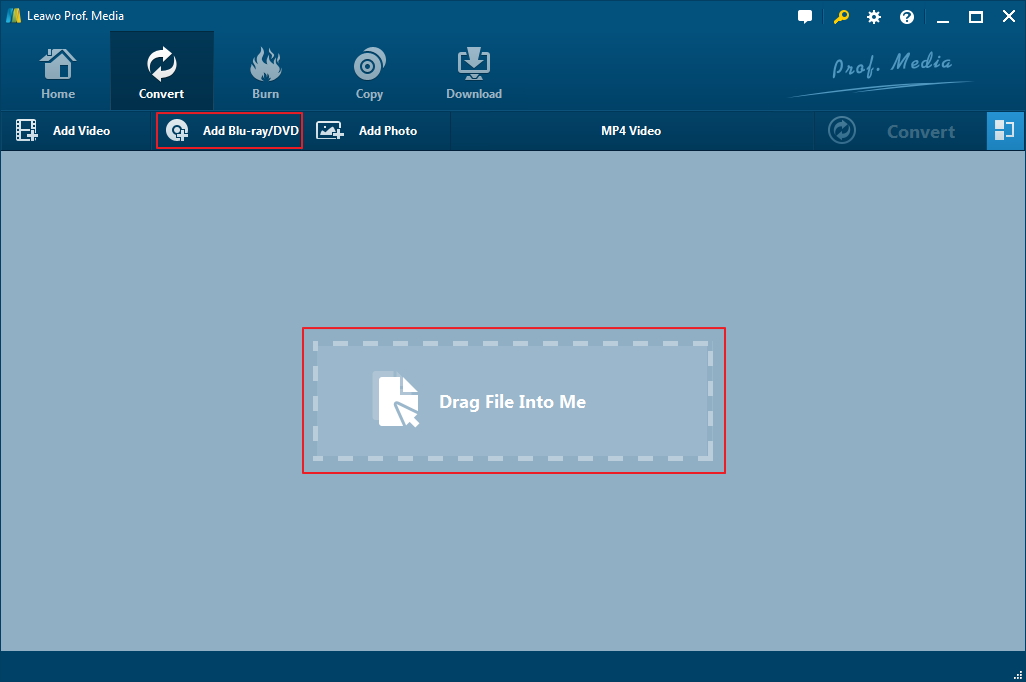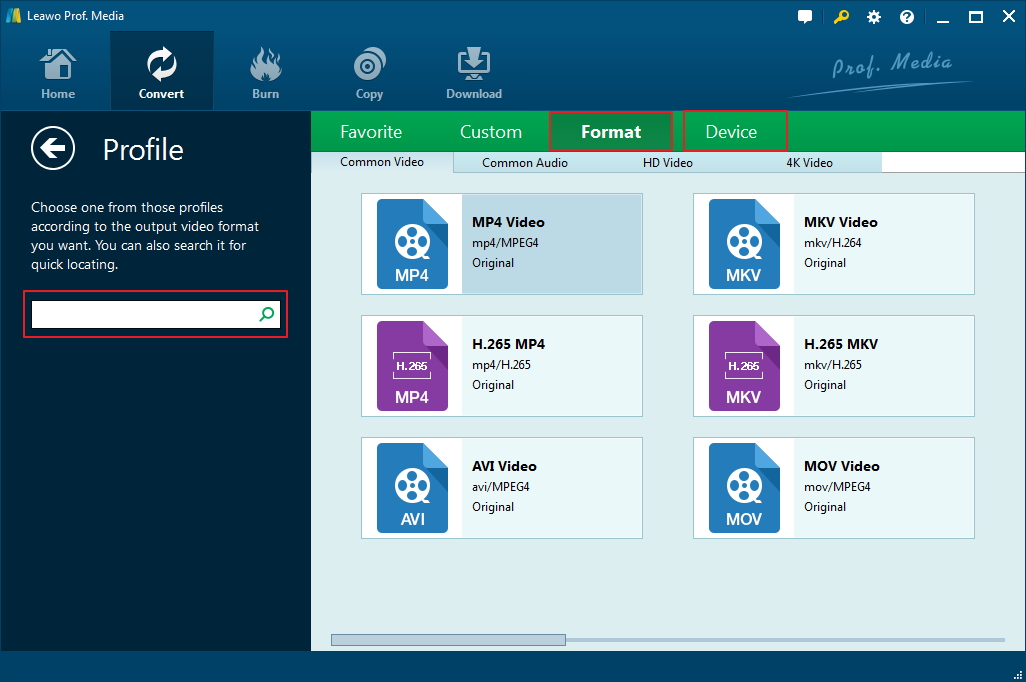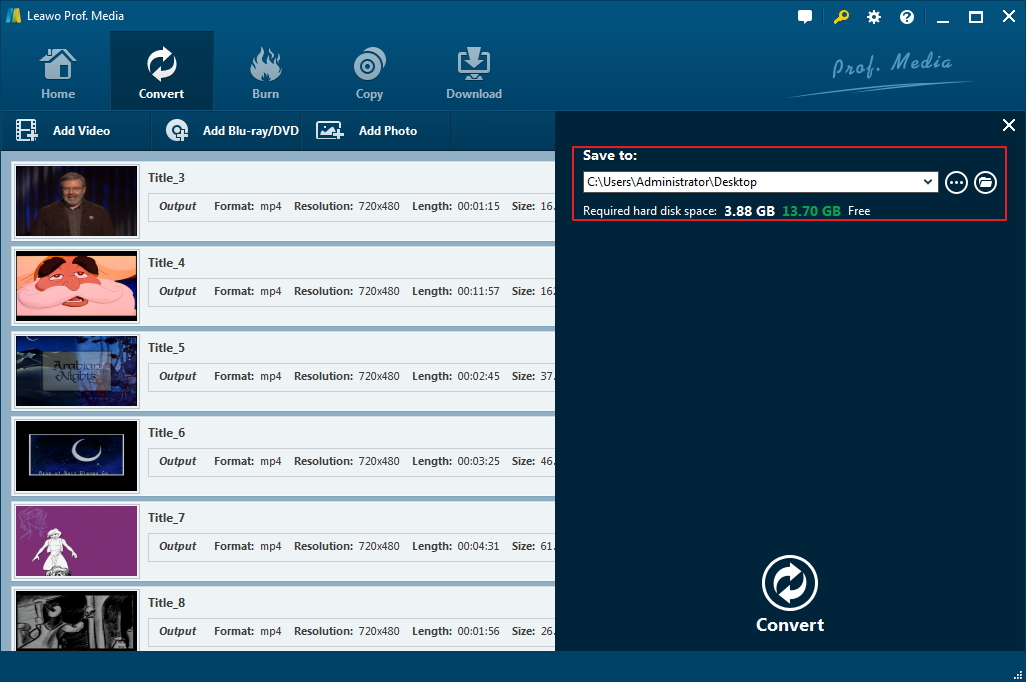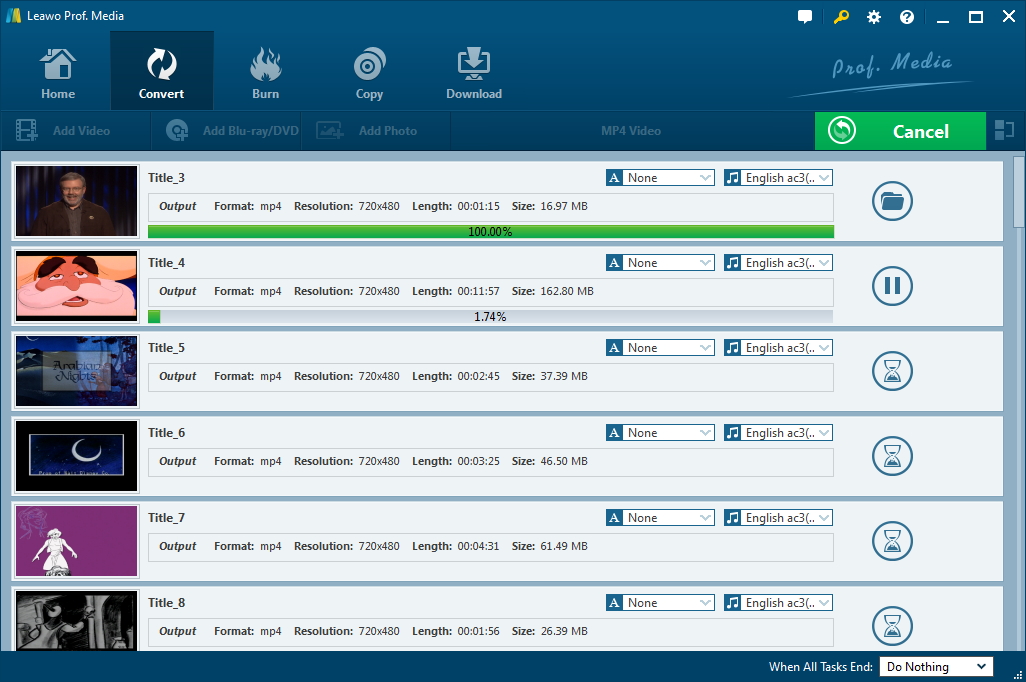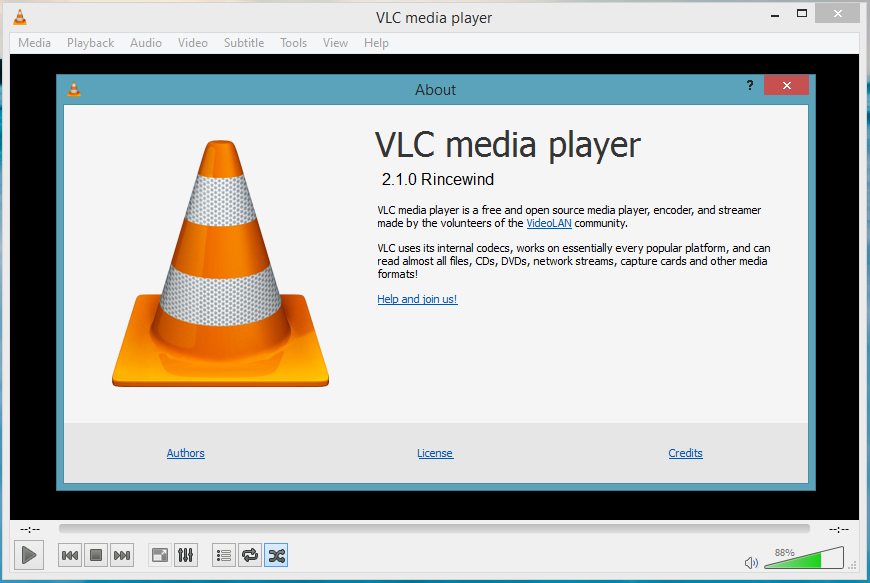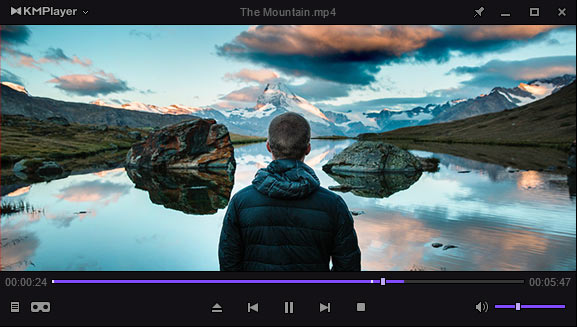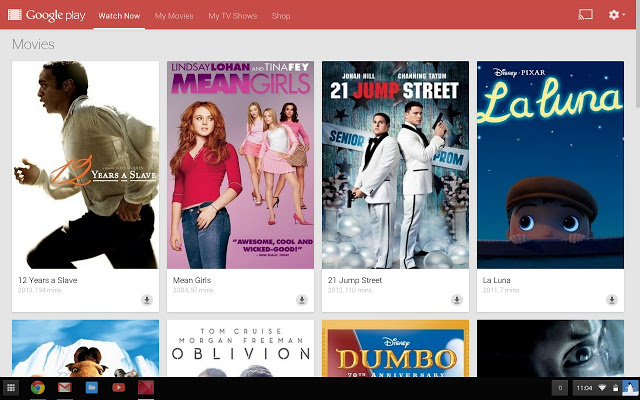Is there a good app for playing DVDs on a Chromebook? What is the best Chromebook DVD player to play DVD discs on Chromebook? Can you hook up a DVD player to a Chromebook? Questions like these are quite common online. And in this guide, we are going to give you a satisfactory answer.
According to Wikipedia, a Chromebook is a laptop or tablet running the Linux-based Chrome OS, primarily used to perform a variety of tasks using the Google Chrome browser, with most applications and data residing in the cloud rather than on the machine itself. All Chromebooks released since late 2017 can also run Android apps.
If you are looking for an answer to the question “whether you can use external DVD drive with Chromebook”, the answer is definitely nice to you: yes. However, if you want a satisfactory answer to the question “can I play DVD discs with Chromebook”, the answer might not be that satisfactory. You can, but you can’t directly play back DVD discs on Chromebook. The below content would show you how to play back DVD discs on Chromebook. Just check the below guide to clear your confusion.
Part 1: What you can and can’t do with a Chromebook DVD drive
Firstly, let’s answer this question directly: Can Chromebook play DVD video? The answer is No. You can't play CD or DVD videos with Chromebook directly. The Chrome OS doesn't support with DVD codecs. Chrome OS system has many limitations. Only a few video or audio formats are accepted by Chromebook for playback. It supports video formats like MP4, MOV, AVI, 3PG, WEBM, OGV, etc. and audio formats like MP3, AAC, AMR-NB, etc. Therefore, if you want to play back DVD disc on Chromebook, you need to convert DVD to video files in the format mentioned above.
Why do we hook up a DVD drive for Chromebook even when Chromebook can’t directly play back DVD discs? Chromebooks can read these disk types: CD, CD-RW, DVD, DVD-RW, Blu-ray, and Blu-ray RW. Any of these discs written in data and media format could be read by Chrome OS. You could directly copy files from these optical discs to your drive on Chromebook as long as they are actual media files. You can also directly play media files from a disc as long as the media file is saved in the formats mentioned above.
What can’t you do with a Chromebook even you have hooked up a DVD drive for it? Chromebook can’t read CD music and DVD videos for playback. That means you can’t directly play back DVD discs with Chromebook. Meanwhile, there are other things you can’t do: write files, play CD and DVD, run programs, rip movies and music, etc.
Part 2: How to hook up a DVD drive to a Chromebook
Chrome OS doesn’t work with external disc drives. You can try plugging in your USB-powered CD or DVD drive to your Chromebook, and absolutely nothing will happen. Chrome OS doesn’t read or write to external players because it doesn’t have the proper codecs and drivers to recognize them.
Actually, we won’t be able to connect DVD drive to Chrome OS. But we can install Linux on Chromebook and then connect external USB-powered DVD drive to a Chromebook. The below steps would show you how to install Linux on Chromebook for hooking up external DVD drive:
1. Make a backup of all your important data. Make sure you backup your files in the “Downloads” folder.
2. Press “ESC + Refresh + Power Button” in order and hold it until you get a scary-looking warning screen.
3. Follow the on-screen prompts until your Chromebook reboots and you’ll be in Developer Mode.
4. Log in with your credentials and launch the Chrome Web Browser.
5. Go to the GitHub page and download the newest Crouton version.
6. Press “ALT + CTRL+ T” to open the command prompt.
7. Type (without the quotes): “shell” and press Enter.
8. Install Linux via Crouton
After installing, you could now connect your USB-powered DVD drive to Chromebook. Now, you have successfully hooked up a DVD drive to a Chromebook.
Part 4: How to play music and movies from DVD on Chromebook with Leawo DVD Ripper
As mentioned above, Chromebook doesn’t recognize DVD discs and it can’t play back DVD content directly. To play DVD discs on Chromebook, you need to convert DVD movies to videos supported by Chromebook (in formats like MP4, MOV, AVI, 3PG, WEBM, OGV, etc.). Therefore, your only problem now for playing DVD disc on Chromebook is to find out a proper DVD to Chromebook converter tool that could help you convert DVD to videos accepted by Chromebook.
Leawo DVD Ripper is the best DVD to Chromebook converter you could find in the market. As a professional DVD ripping and converting software program, Leawo DVD Ripper enables you to decrypt, rip and convert DVD to video in 180+ file formats, including DVD to MP4, DVD to MOV, DVD to AVI, etc. You could even edit your DVD movies with the internal editor, apply 3D movie effects, etc.
Download and install Leawo DVD Ripper on your computer and then follow the below steps to learn how to rip and convert DVD movies to Chromebook videos in detail.
Step 1: Add source DVD movies
Launch Leawo DVD Ripper (it’s a module of Leawo Prof. Media) and then click the “Convert” menu. Then, click the “Add Blu-ray/DVD” button to choose to add DVD disc, folder or ISO image file.
There are 3 different content loading modes: Full Movie, Main Movie and Custom Mode. Full Movie means to load entire source DVD file, while Main Movie means to load the main movie (the longest title by default), but allows you to adjust title. Custom Mode allows you to freely choose which title(s) to load for converting.
Step 2: Choose output format
After loading source DVD movies, click the drop-down button right before the green “Convert” button. Then, on the drop-down panel, choose “Change” option to enter the Profile panel to select output format. Since Chromebook supports videos in MP4, MOV, AVI, 3PG, WEBM, OGV, etc., you could choose MP4 Video from “Format > Common Video” tab as output format.
If you need, you could click the “Edit” button on the drop-down panel to adjust video codec, bit rate, aspect ratio, frame rate, audio codec, etc.
Step 3: Set output directory
After setting output format, return to the main interface and then click the green “Convert” button. On the popup sidebar, set output directory in the “Save to” box.
Step 4: Convert DVD to Chromebook video
Finally, click the bottom “Convert” button to start to convert DVD movies to Chromebook videos.
After converting, you could then freely import the converted DVD movies (now in Chromebook compatible video formats) to Chromebook for unlimited playback as you usually do.
Part 4: 3 Best Chromebook DVD players
Firstly, we would like to introduce you 4 best Chromebook DVD players that could help you play back DVD content on Chromebook. But keep in mind, these Chrome DVD players couldn’t directly play back DVD discs with Chromebook. Check these 4 best Chromebook DVD players below.
VLC Media Player
As one of the most popular free and open source media player tools, VLC Media Player supports various systems, including Windows, Mac OS X, Ubuntu, Android, iOS, and Chrome OS. VLC media player for Chrome OS is a free multimedia player that can play most audio, video files and DVD ISOs. It is suitable for all kinds of users with no ads and no in-app-purchases. VLC Media player for Chrome OS can play most local video and audio files, iSO. It supports MKV, MP4, AVI, MOV, Ogg, FLAC, TS, M2TS, Wv and AAC.
KMPlayer
If you installed Windows system on your Chromebook, you can play DVD files with KMPlayer on your Chromebook. KMPlayer is a multimedia player for free. It supports various media file formats, such as AVI, MKV, MP4, WEBM, MOV, WMV, MP3, etc. You can also play DVD files on your Chromebook. All advertisements are removed for best viewing experience.
Google Play Movies & TV
Google Play Movies & TV enables you to watch your favorite movies and shows on your Chrome OS device, or any Chrome browser. You can watch videos from your library on your computer, get info cards, or watch videos on your TV using Chromecast. You could buy or rent your favorite movies and shows for enjoying on your Chromebook anytime anywhere you like, manage your movies and TV show libraries, watch them in HD on big screen, download them onto Chrome OS devices for offline watching, etc.
However, it should be noted that all these DVD players mentioned above don’t help you directly play back DVD discs from an external DVD drive. They could only help you play back video files converted from DVD discs with DVD converter tools like Leawo DVD Ripper.