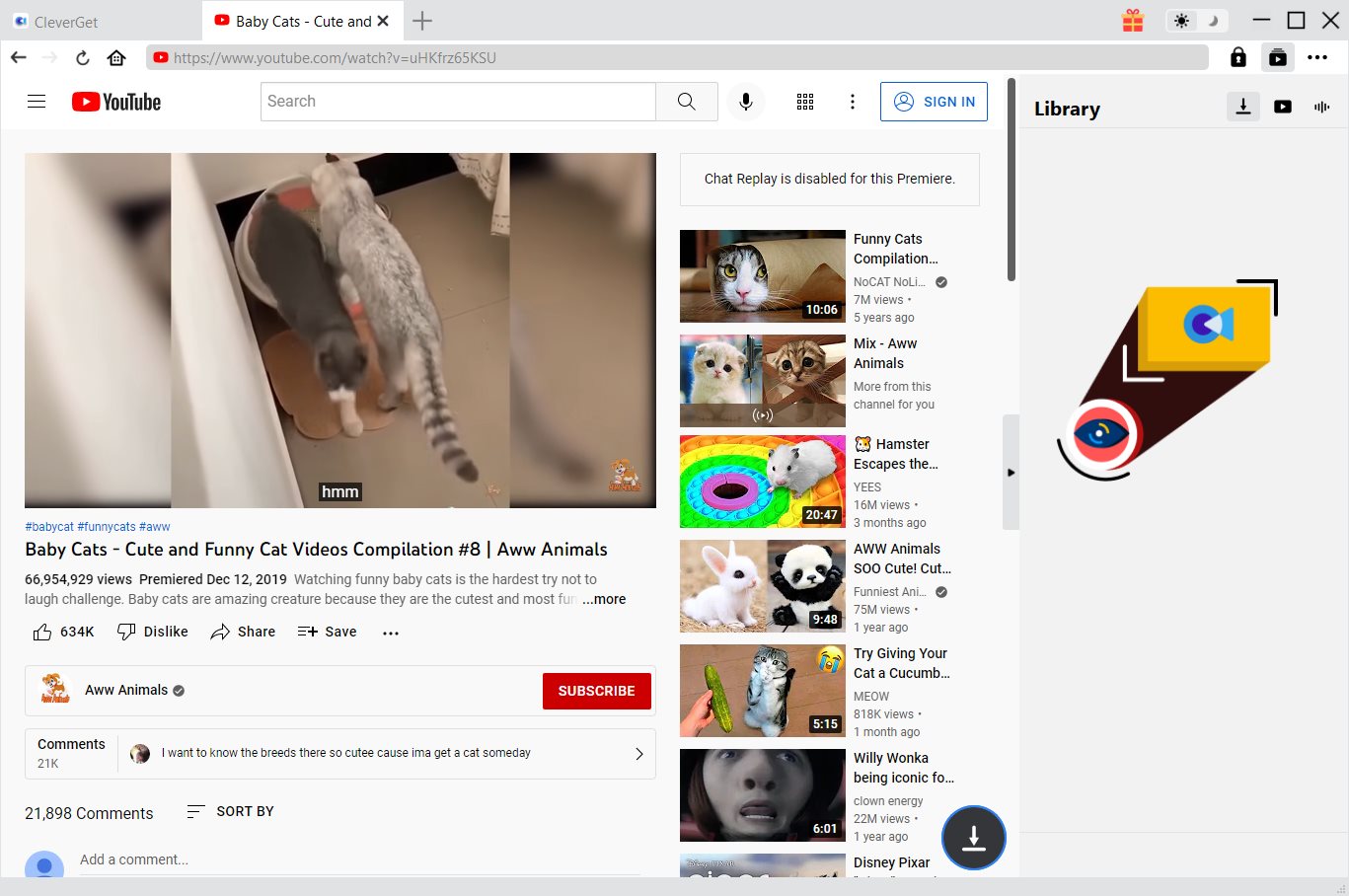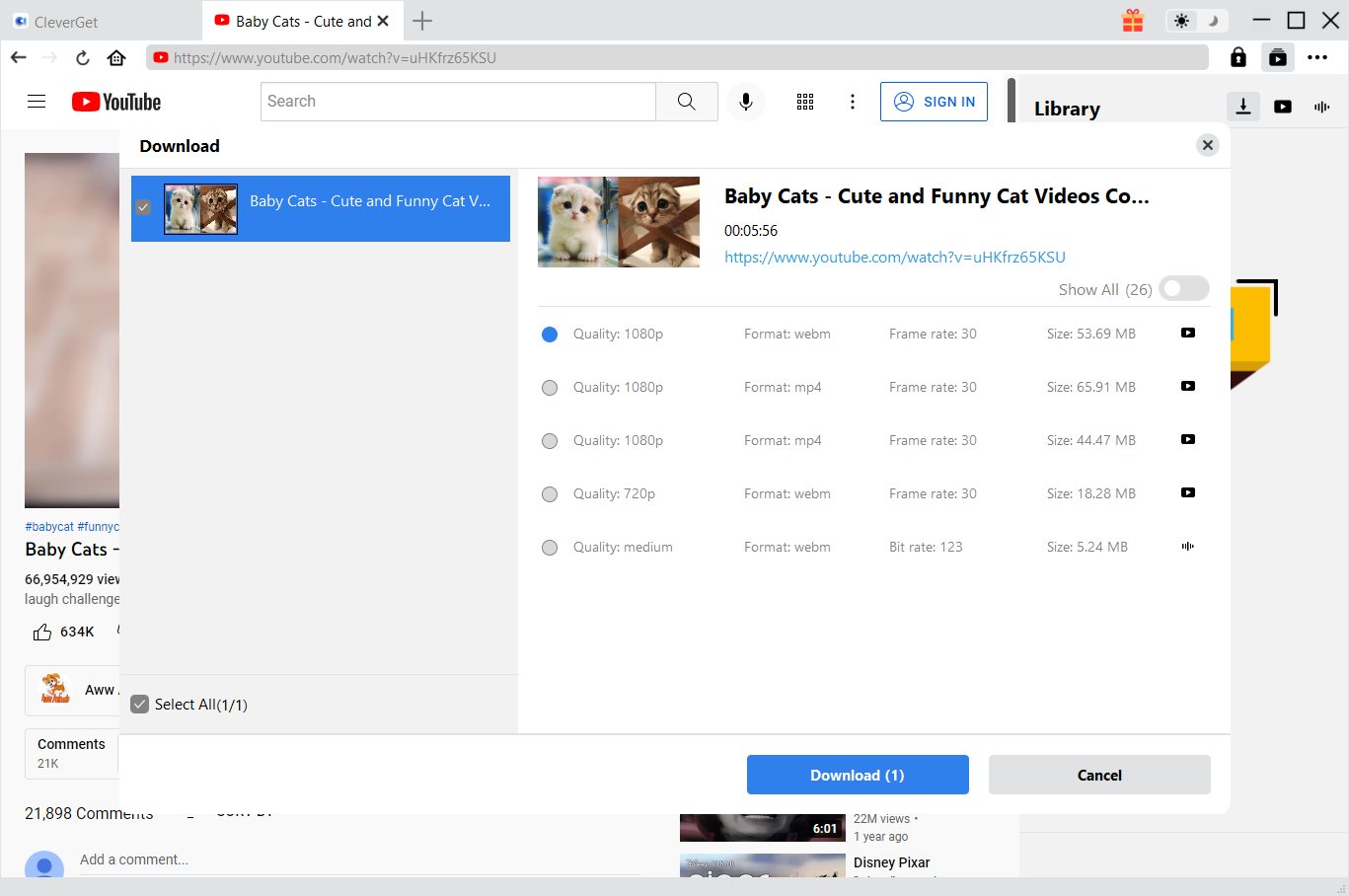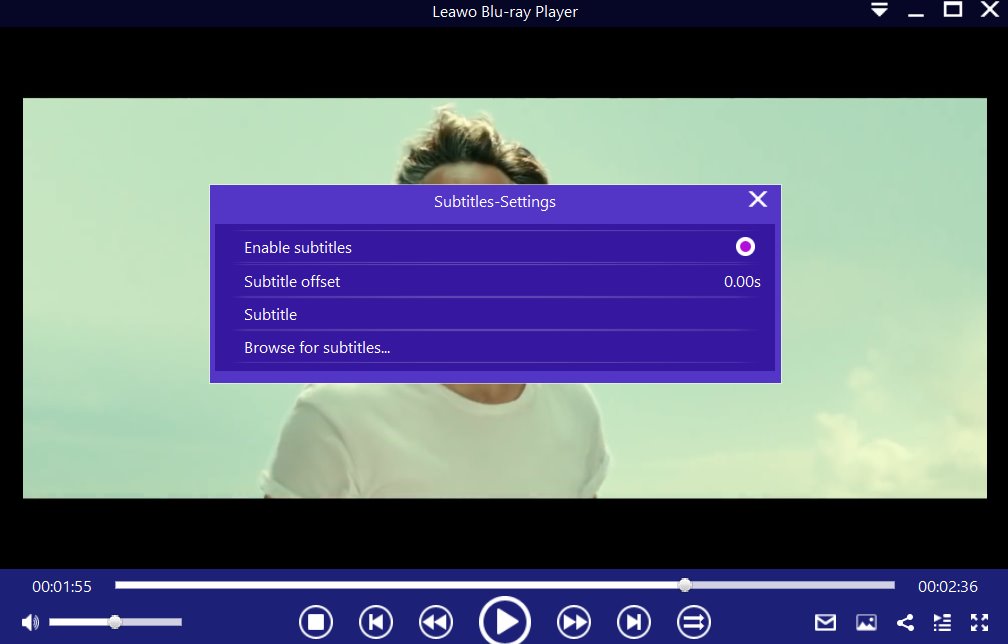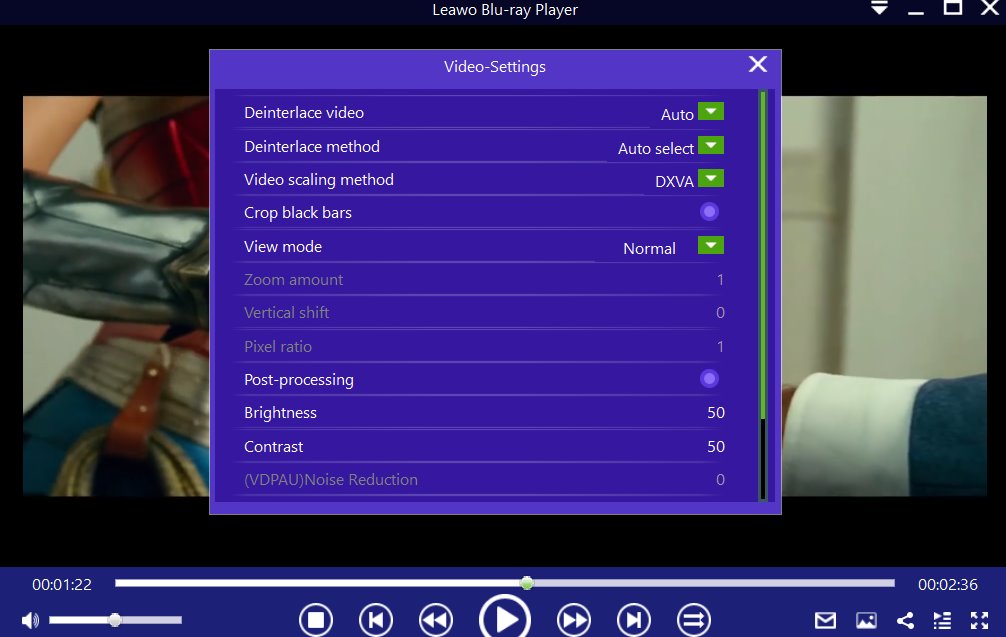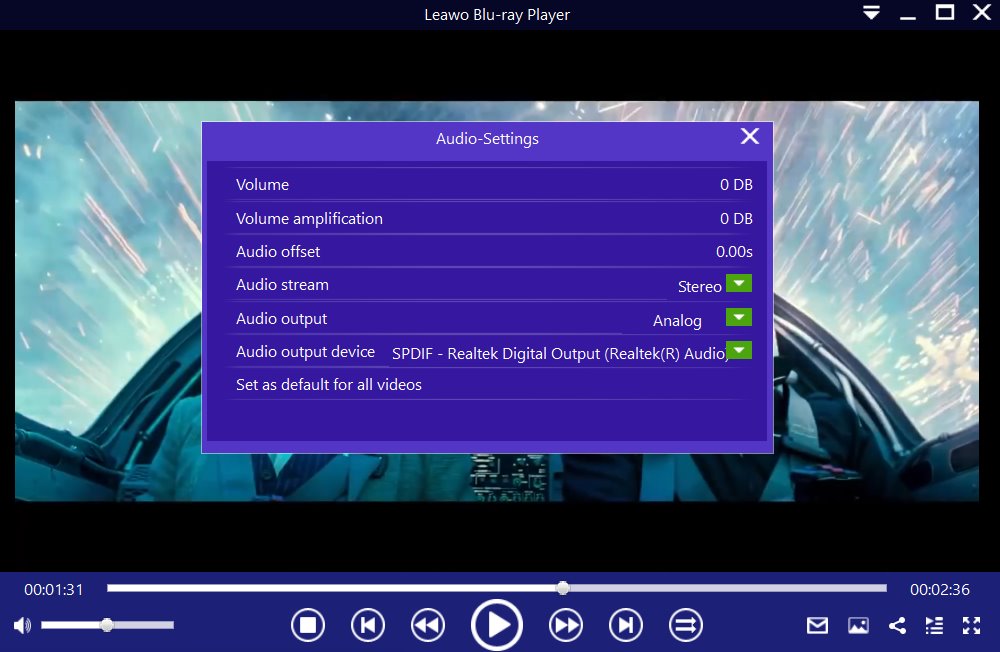The web browser can do a lot, from playing videos, editing documents, composing emails, playing internet games and so forth but that does not mean it has all the capabilities. For this reason, Browser extensions have been in development, and they are there to extend your web browser with additional features, modify webpages and integrate your browser with other services you use. In this guide, we will introduce YouTube extensions that can be used with the Google Chrome browser.
Outline
Part 1: 6 best Chrome extensions for YouTube
If you regularly use YouTube, using Chrome extensions can offer you with plenty of extra features and insights that are otherwise not available on the YouTube website itself. We will show you the best YouTube Chrome extensions, like the YouTube speed extension or the enhancer for YouTube.
1. Video Download Helper
This is a web browser extension that works with Chrome, as well as Firefox web browsers. As its name suggests, it is built to capture/ download videos from websites like YouTube, Vimeo, Facebook, DailyMotion etc. Using this extension is simple, and what you simply do is to simply visit the website containing the video you want to download. When the video is detected, the icon gets animated and a menu will allow you to download the video files. However, copy protected or encrypted videos are not supported for downloads by this software.
2. YouTube Plus
This very cool Chrome extension is basically an enhancer for YouTube. Its main features include different video layouts, static audio volume, infinite scroll in feeds, changing the volume with a mouse wheel etc. Additionally, it can also prioritize the HTML5 player and block videos from specific channels if you wish.
3. Enhancer
If the enhancements brought about by YouTube Plus are not enough for you, then Enhancer is another great tool for enhancing YouTube. Enhancer provides a variety of additional functions when watching videos, such as a pop-out video player, repeat play, cinema mode, filters, speed control, extra shortcuts, themes, and more. This extension is definitely worth the try if you want to have greater control of how you watch videos on YouTube.
4. GIFit!
GIFs are becoming the new norm on social media. Do you think creating your own GIFs from YouTube videos is cool? We do, and this Chrome extension can allow you to do just that. Although YouTube natively lets you create GIFs out of videos, it is a bit complicated and lacks customization options. The GIFit! Chrome extension lets you set the start and end time of the GIF you are creating, and lets you adjust the height, frame rate, width, and the quality. This tool works right within the video player, and you can just press GIFit! to get started.
5. Video Blocker
Sometimes we all get tired of seeing a particular set of videos, especially from channels that we hate. Some videos are also highly inappropriate and it only makes sense to block such kinds of videos. The Video Blocker extension for Chrome lets you block all the videos from a specific channel, and the videos will never be shown to you again. If that is not enough, this tool will even remove the videos from your searches and recommendations.
6. VidIQ
If you are starting or owning a YouTube channel, and looking forward to optimize your channel and the content, then this extension is for you. Your YouTube browsing experience is immediately changed for the better. When you view a video, a tab full of useful stats opens up beside it, which will give you insights about views per hour, SEO score, social performance and much more.
Part 2: How to download YouTube videos with the versatile program
The six YouTube Chrome extensions we mentioned above should make it very easy for you to download YouTube videos. However, some YouTube videos are not supported for downloading especially when they are encrypted. For example, you cannot download music videos from the VEVO channel by the Chrome extensions, but you can do so by using a versatile downloader like CleverGet Video Downloader. While you can easily download any video from YouTube, this downloader supports over 1000 websites for downloads. It can easily capture videos of up to 4K resolutions, so that you get to enjoy your downloaded videos in the best possible way. For larger video files, this software can help you to download videos at 6x faster speed because it is built with advanced downloading technologies, and smarter downloading techniques.
Step 1: Kick off CleverGet Video Downloader
Visit the YouTube website from your browser, then copy and paste the link from your address bar. If you have the link already saved somewhere, proceed to step 2.
Step 2: Choose the desired video
Paste the link into the address bar of CleverGet, which should open the video webpage. From the list presented, select the ideal video with parameters that suite your needs (such as quality and format).
Step 3: Proceed to download YouTube videos
Once you have confirmed everything, click the download button to initiate your download.
Part 3: How to watch YouTube videos offline on your PC
Whether you have downloaded your videos from the internet, or you have a collection of videos stored on your computer, or you simply want to enjoy your DVD or Blu-ray movies, Leawo Free Blu-ray Player has got you covered. It is a free media playback software that is available on Windows and macOS. Leawo Blu-ray Player is an all region player, which means it supports Blu-ray Discs, folders and associated file formats from the regions A, B or C, and DVD discs from regions 0 to 6 for playback. For instance, people are allowed to watch region A Blu-ray disc in Europe with this media player. Apart from the said, it supports over 180 audio and video formats (for example MP4, AVI, WPL, MKV, FLV, MOV, WMV, MPEG, VOB, etc.) for playback, which is way more than what competing software tools support.

-
Leawo Blu-ray Player
Region-free Blu-ray player software to play Blu-ray disc and DVD disc for free, regardless of disc protection and region restriction.
Play 4K FLV videos, 4K MKV videos, 4K MP4 videos, etc. without quality loss.
Play 1080P videos, 720P videos with lossless quality.
After using YouTube extension to download YouTube videos, you can follow the tips below on using this software.
Step 1: Load your videos or audios
From the main interface, load your videos, music or any other supported format from your computer by clicking the “Open File” button. For DVD and Blu-ray Disc playback, load the corresponding disc into the disc drive then click the disc name on the home interface.
Step 2: If you are watching videos, set the video subtitles
After you successfully load your video files, the software will automatically begin playback. During the playback, move your mouse to the Title Area, where you should see four icons. And then click the first to set video subtitles.
Step 3: If you are watching videos, adjust the video settings
Hover your mouse over to the top left corner, or right click on the main interface and choose the "Videos" option to enter the ‘Video-Settings’ panel. Video cropping, post-processing, view mode, zooming etc., are some of the available options.
Step 4: Adjust the audio settings
Right click on the main interface and select the “Audios" option, or move your mouse over to the top left corner to enter the ‘Audio-Settings’ panel. The options available include audio volume, amplification, offset, stream, output device, etc.
Conclusion
There are lots of Chrome extensions that can optimize the YouTube experience for you, and one of them is Video Download Helper which lets you download YouTube videos quickly. Because some videos are copy protected, using this extension will not help. We highly recommend you to try a versatile YouTube downloading tool if you want the best experience. For all your media playback needs, we would recommend you to try Leawo Blu-ray Player, which is the best media playback software available today.