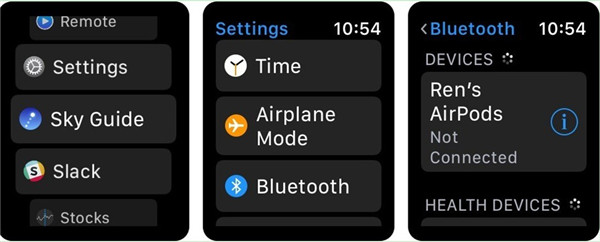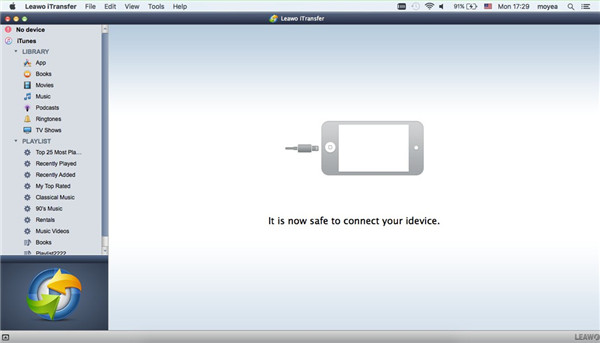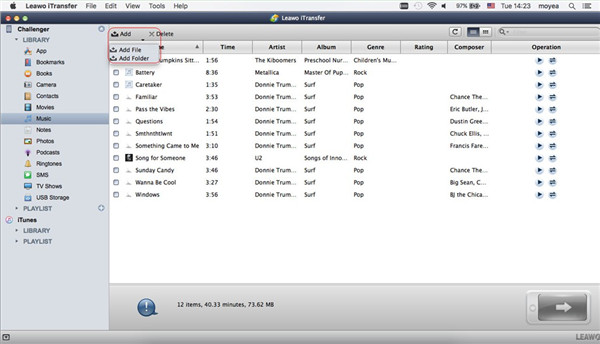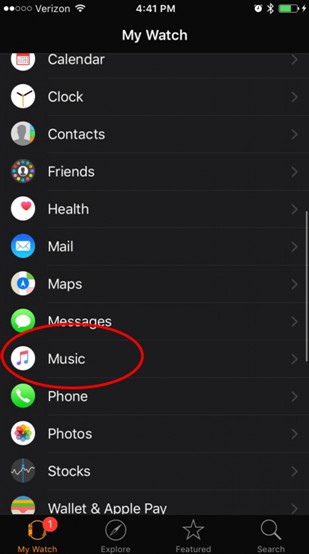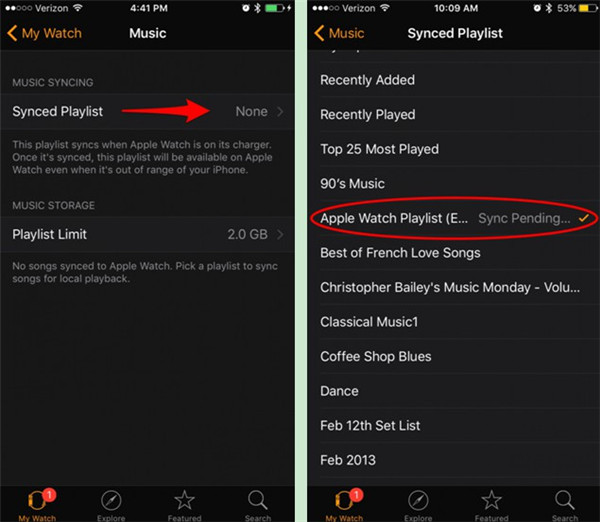When you are on the bus or walking in the park, you may see many young people are wearing headphones to listen to music to amuse themselves. This has become a trend and best wireless earphones for Apple Watch emerge on the market increasingly in recent years. If you also want to purchase one of the best Apple Watch Bluetooth headphones to keep up with this fashion, this guidance will be suitable for you to read.
Part 1: Best Bluetooth Headphones for Apple Watch in 2018
With the development of the technology, more and more advanced headphones with Bluetooth feature come into being, which makes users confused on what brand to choose. In order to help you get rid of this confusion, here I would like to list 5 of the best Bluetooth headphones for Apple Watch for you to narrow the range for you.
1. Skullcandy Uproar Wireless Bluetooth Headphones
This is one of the best headphones for Apple Watch 2, which offers users with 10-hour battery life and supreme sound. It is quite lightweight and enables users to enjoy the true comfort.
2. Bose QuietComfort 35 (Series II) Wireless Headphones
This headphone has the noise-cancelling feature, which is known as its flagship. It can make you immersed in enjoying Apple Watch Bluetooth music perfectly.
3. Plantronics BackBeat PRO 2 Special Edition
This is really an amazing product for you to wear to shut all background sound. This is considered to be the top-1 noise-canceling headphone. Its size is large, which is designed with great insulation to enable you to enjoy your selected audio freely in a virtual cave of peace.
4. COWIN E7 Active Noise Cancelling Bluetooth Over-Ear Headphones with Microphone
With this headphone, you do not need to worry about the power shortage issue on a long trip, for its built-in 600mAh battery is fairly powerful. You can also obtain a 18-month warranty and fast response, whose customer service is also quite friendly and considerate.
5. SoundAura Matte Bluetooth Headphone
After you charge this headphone for a single time, the lithium-ion battery of it is able to last up to 8 hours. Its comfortable design and professional technology make it become a No.1 choice for most music lovers.
Part 2: How to Pair Headphones to Apple Watch
When you have bought a headphone, you may eagerly to use it to enjoy your favorite music on Apple Watch with it. However, you find that you do not know how to connect Bluetooth headphones to Apple Watch, which is quite embarrassing. This issue can be fixed easily with the steps offered below for you to check out.
1.Press and hold the button on your headphone to put it into the Bluetooth or W-series pairing mode.
2. After that, you need to press the digital crown on Apple Watch to enter into the home screen.
3. Click on “Settings> Bluetooth” and then hit the headphone name that you would like to pair with.
4. When the status changes from "pairing" to "paired", it proves that the connection has been established successfully. You can view the option of “Connected” in the Bluetooth settings on your Apple Watch. Thus, you are able to play music on Apple Watch and enjoy the song with your Bluetooth headphone amusedly.
As you can see, it is really handy to settle how to pair headphones to Apple Watch. When someone asks you “does Bluetooth have to be on for Apple Watch” or “does Bluetooth need to be on for Apple Watch”, you can response to him or her “Yes” firmly with confidence after you read through the solution shown above. You can now direct your friends to solve how to connect headphones to Apple Watch professionally with the help of this part.
Part 3: How to Transfer Music from Mac to Apple Watch via iTransfer
It is not practical to transfer music from Mac to Apple Watch directly for the technology limitation. However, it is feasible to use iPhone as the intermediate device. You can apply a tool to transfer songs from Mac to iPhone and then sync the music to Apple Watch via Bluetooth. This is not so complex as you think, for Leawo iTransfer for Mac can play a key role to reducing the trouble you may encounter in the transfer process.

Leawo iTransfer for Mac
☉ copy files among iOS devices, iTunes and PCs with ease.
☉ copy up to 14 kinds of data and files without iTunes.
☉ Support the latest iOS devices like iPhone 7, iPhone 7 Plus, etc.
☉ Play back, view, and delete data and files on iOS devices.
3.1 How to Transfer Music from Mac to iPhone via iTransfer
iTransfer for Mac can stand out among different kinds of transfer programs due to its gorgeous design and superior functions. It supports 12 types of files, and even iTunes is in the list for it to transfer files and data. Computers and iDevices transfer issues are the most common ones. This software will benefit you a lot in dealing with daily transfer problems. Have a look at the step-by-step instructions and you will understand why.
Step 1: Launch Leawo iTransfer and Connect iPhone to Mac
Run the software and then connect iPhone with Mac with proper USB cable. This will enable iTransfer for Mac to recognize your iDevice automatically.
Step 2: Add Music to iPhone Device from Mac
Find iPhone icon to hit and then move to click on “LIBRARY > Music” menu. All iPhone songs will show in the right part of the screen. Afterwards, you need to click on “Add” button and then choose to tap on “Add File” or “Add Folder” on the basis of you demand. Choose the music files or folder and then hit “Open” button to invoke the transfer procedure. You can also try to drag and drop the music files from Mac into Leawo iTransfer for Mac directly to add songs.
The transfer process will take you a few seconds, and you just need to wait patiently for its termination. This method can also be applied to settle other similar transfer problems between Mac and iPhone with a wet finger.
3.2 Sync Music to Apple Watch from iPhone
When you have transferred Mac music to iPhone effortlessly with the assistance of Leawo iTransfer for Mac, now you can sync the music files from iPhone to Apple Watch to achieve the final aim.
1. Put your Apple Watch on its charger and then pick up your iPhone to enable “Bluetooth” in the Control Center by swiping upwards and click on the Bluetooth icon.
2. Click Watch app on iPhone and then select to hit “Music” tab.
3. Find the option of “Synced Playlist” to click on to choose the playlist that you desire to sync to Apple Watch. After that, the playlist you have selected will be accessible on Apple Watch after a while. Be sure to keep your Apple Watch charging in the syncing process.
It is high time for you to begin to search the recommended best Bluetooth headphones for Apple Watch in online shops to purchase your favored one. You can also try to export Mac music to Apple Watch to kill time on the way to work or on a travel.