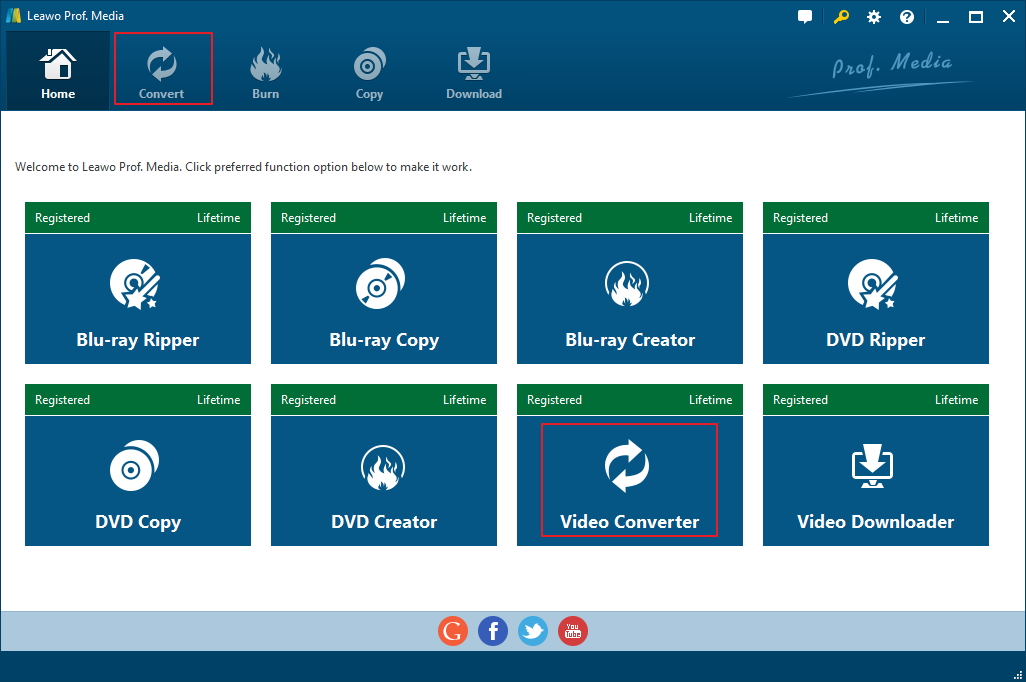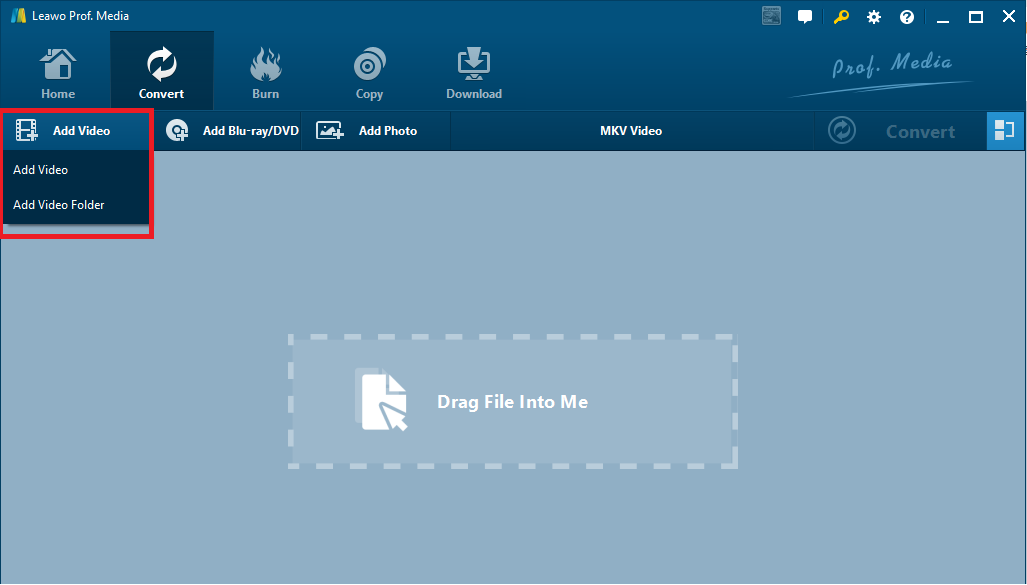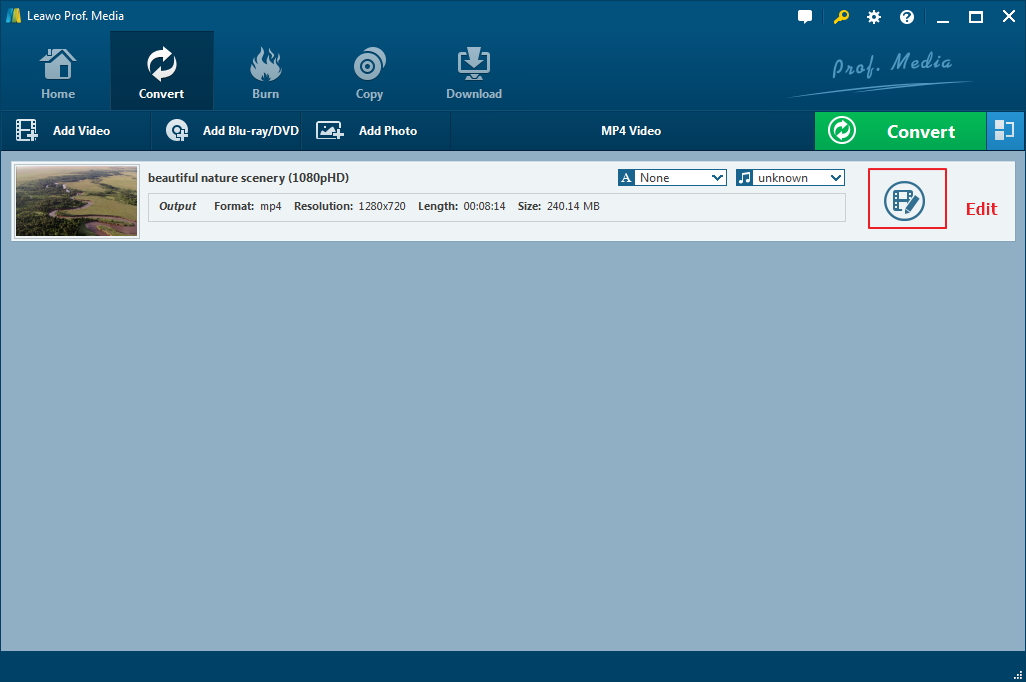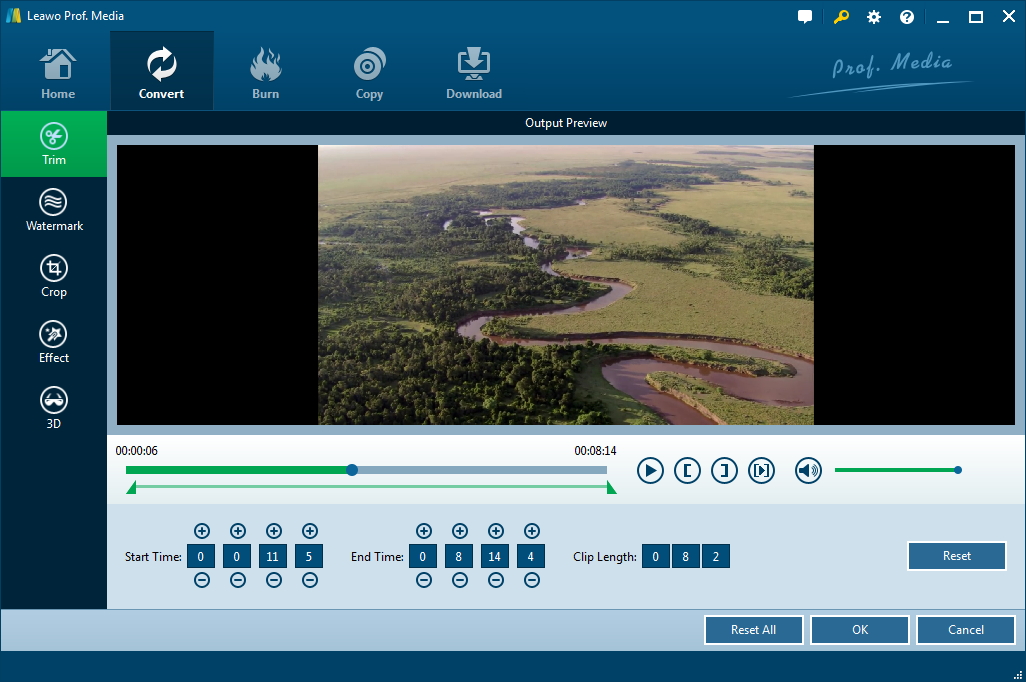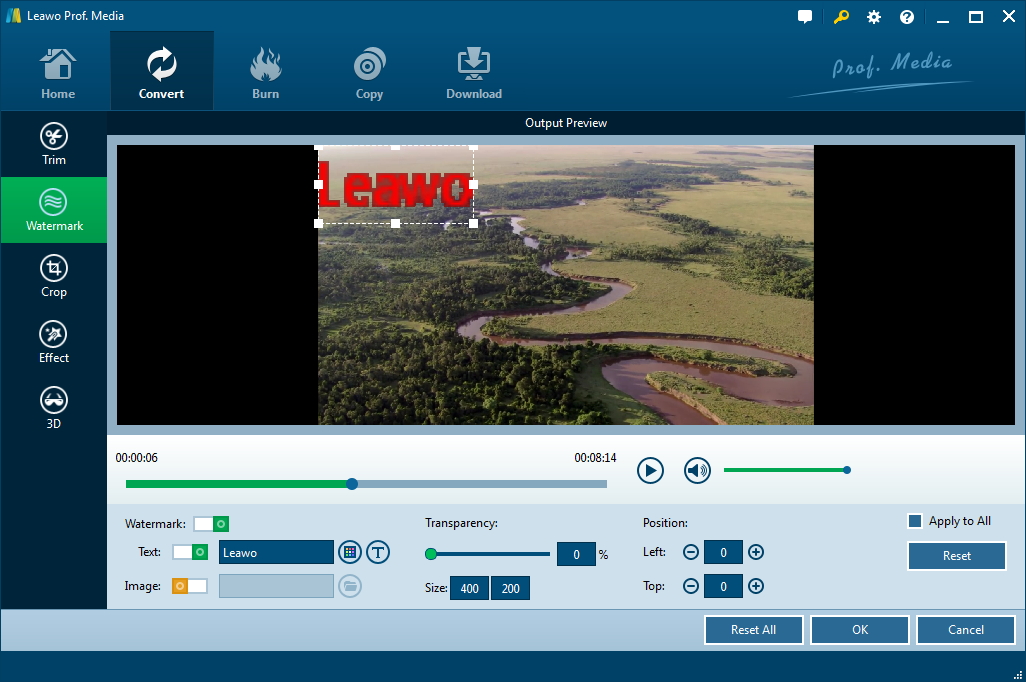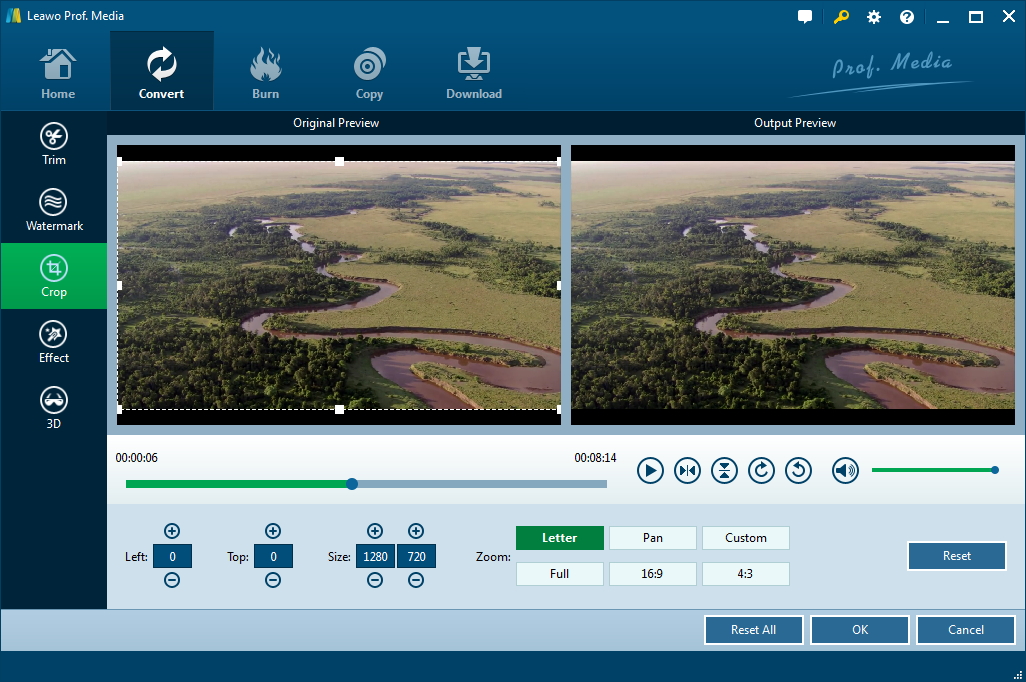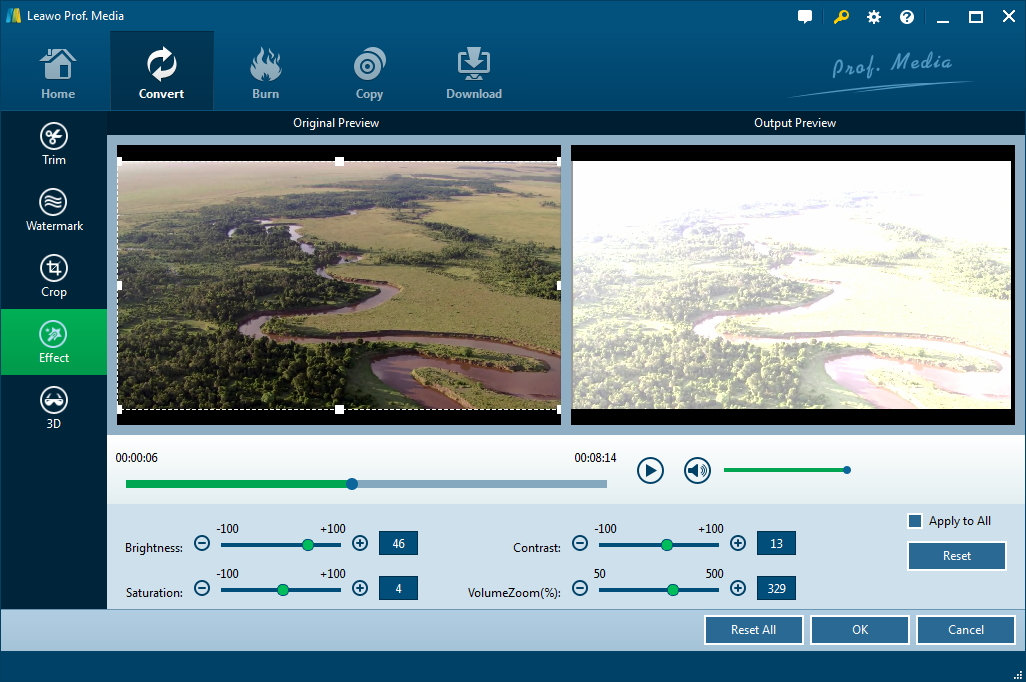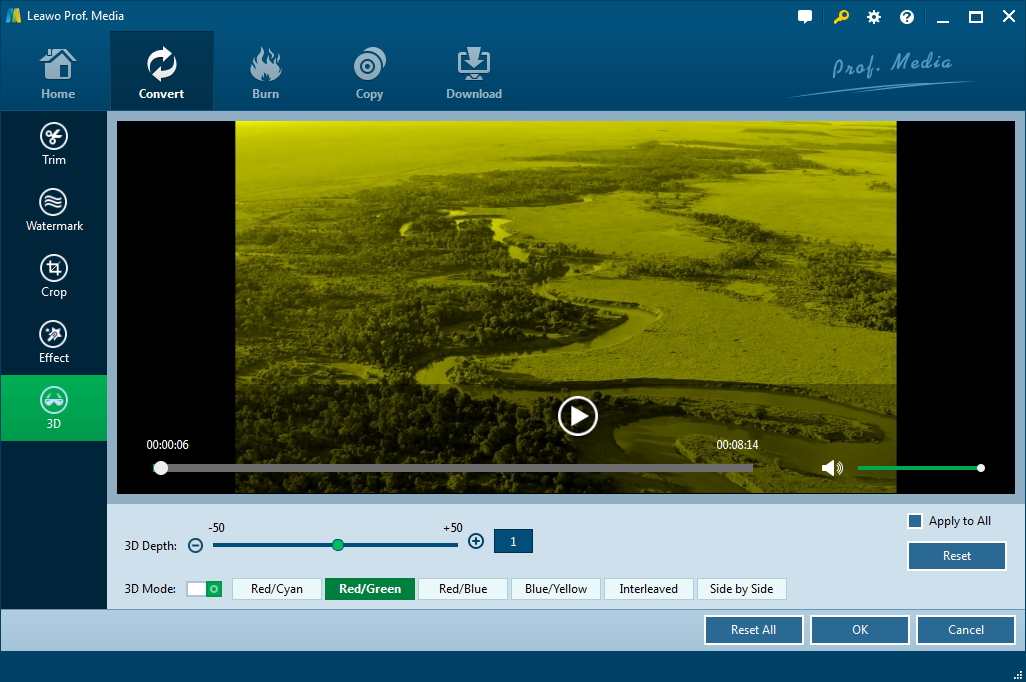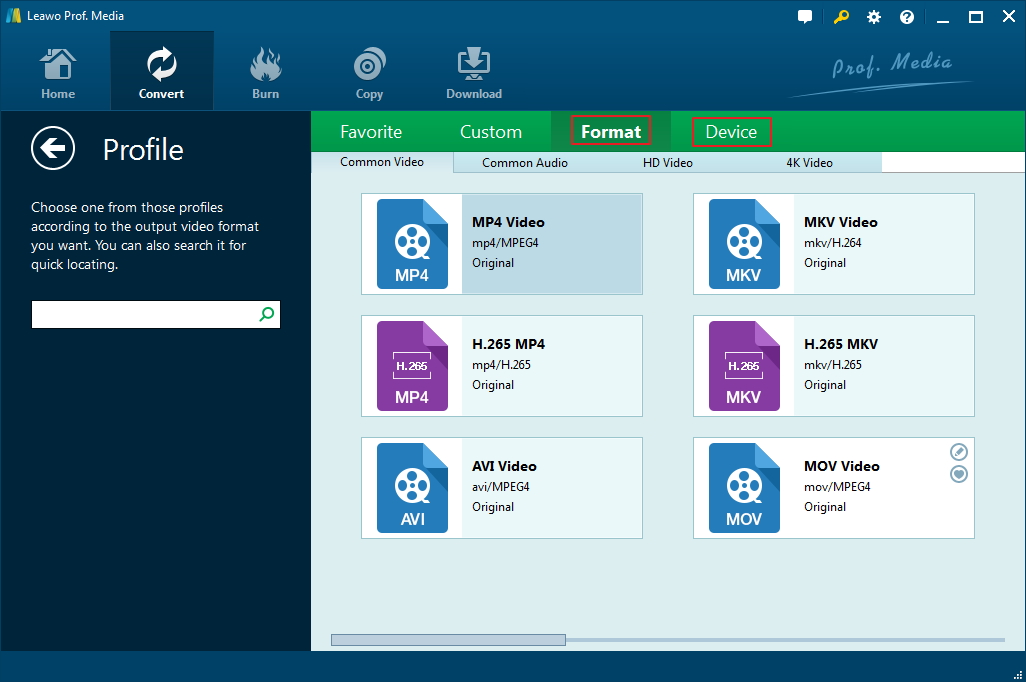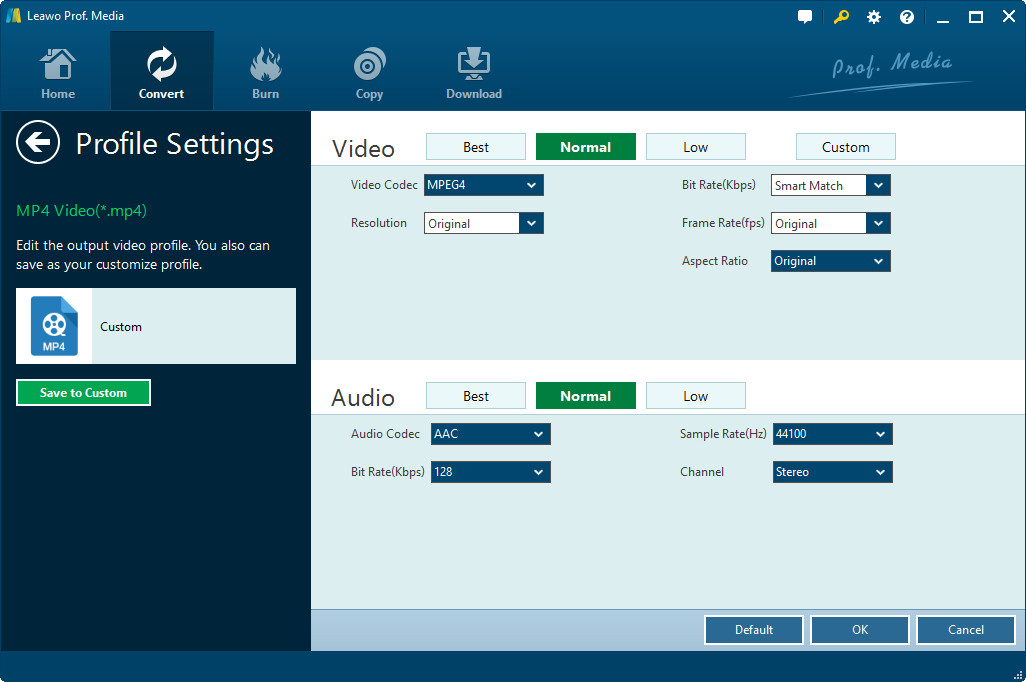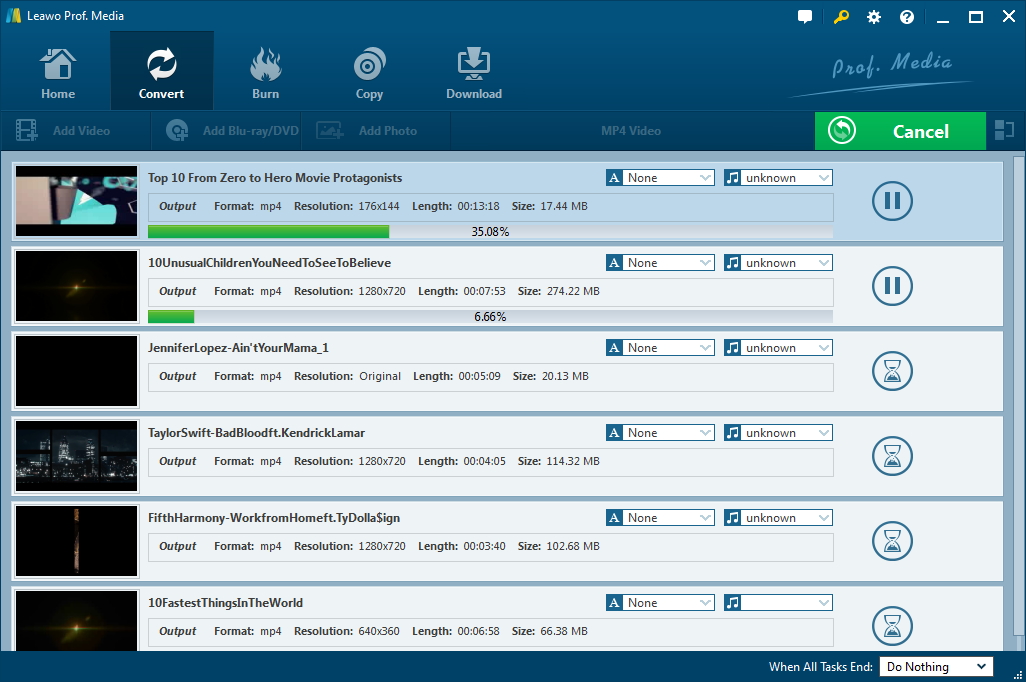Most camcorder owners would have problems in playing, sharing and editing videos recorded with their camcorders, especially when they want to transfer these camcorder recorded videos to iOS devices. That's because the camcorder recorded videos are AVCHD videos, which are not widely accepted by media players and editors. If you happen to search for solutions for these, this guide would be helpful. You will learn a wonderful AVCHD movie editor and converter here, and learn how to extract AVCHD videos to save in other formats for diverse purposes.
Part 1: What is an AVCHD Video?
Standing for Advanced Video Coding High Definition, the AVCHD video format, jointly developed by Panasonic and Sony Corporation, is one of the standards for consumer high-definition camcorders and video editing software. It is highly compressed and is recorded using H.264 video compression. This is a type of MPEG-4 format that replaced the older MPEG-2 format that was used originally for DVD and HDV. The file structure includes features to greatly improve media presentation such as better menu navigation, slideshow support, the ability to selectively choose audio tracks and subtitles, etc.
Nowadays, many advanced video editor software tools have added the support to edit AVCHD Windows. You could actually make use of the default media player of Windows to play AVCHD videos on your Windows computer. However, if you want to edit AVCHD videos on some Mac editors like iMovie, FCP, etc., you will be failed because of the format incompatibility.
AVCHD uses the MPEG-4 AVC/H.264 standard, supporting a variety of standard, high definition, and stereoscopic (3D) video resolutions. For audio compression, it supports both Dolby AC-3 (Dolby Digital) and uncompressed linear PCM audio. Stereo and multichannel surround (5.1) are both supported. That means if you want to play AVCHD files on your Mac computer, you need to make sure you player has all theses supported.
Part 2: How to Edit AVCHD Windows with Video Editor in Leawo Video Converter
Leawo Video Converter is far more than a video converter that could help you extract AVCHD videos and convert AVCHD videos to MP4 and other formats like MOV, AVI, etc. on Windows for multiple uses, but also it offers some practical and easy features to act as AVCHD movie editor, like adding watermark, cropping, etc.
The below steps would show you how to edit AVCHD on Windows with the built-in AVCHD movie editor of Leawo Video Converter. before you follow the steps, you can click below button to install them on your computer.
Step 1: Import AVCHD videos
After downloading and installing Leawo Video Converter, launch it. Click the "Video Converter" module on the main interface.
Then, on the “Convert” interface, click the “Add Video” button to import AVCHD video files or folder as you like.
Step 2: Edit AVCHD videos
After loading AVCHD video files, you could see the loaded AVCHD files listed on the main page. Click the “Edit” icon in the end of each AVCHD title, or right click the AVCHD video file you want to edit and then choose “Edit” option to enter the AVCHD video editing panel.
You can edit AVCHD files in the following ways:
Trim AVCHD video file
Under "Trim" section, directly drag the slide bar to trim video length, or manually input values in "Start Time" and "End Time" box. This will help you move unwanted clip and retain only the clip you want.
Add image or text watermark
You can add either image or text watermark on the “Watermark” tab. Firstly, slide the “Watermark” lock to green, and then choose either image or text to add as watermark. You could determine the watermark position, transparency, color, etc.
Crop AVCHD video size
Also, you could remove the black margin of recorded AVCHD videos by making use of the “Crop” feature. Directly drag the dot frame on the left “Original Preview” box to adjust the black margin removal area. You could also directly make use of the Zoom or input values of “Top” and “Left” parameters to crop video size.
Adjust AVCHD video effect
Another editing feature you could make use within this AVCHD editing software plugin is the video effect adjuster, which allows you to adjust video brightness, contrast, saturation, and volumezoom. Just slide the limiter on each parameter bar to adjust them.
Add 3D effect to AVCHD videos
This editing feature is not common in other AVCHD editing software tools. But Leawo Video Converter offers. There are totally 6 different 3D effects you could choose to add, including: Red/Cyan, Red/Green, Red/Blue, Blue/Yellow, Interleaved, and Side by Side. And to make 3D effect more vivid, you could even adjust the 3D Depth. To do these, just open the “3D” tab and then switch the “3D Mode” to green.
With all these editing work done, click the “OK” button to save and quit. You will return to the interface that shows AVCHD videos successfully loaded.
Well, the above steps have shown you how to edit AVCHD videos with the built-in AVCHD movie editor of Leawo Video Converter. However, you could still use Leawo Video Converter to extract AVCHD video to MP4, AVI, MOV, or other popular formats you need. See below.
Part 3: How to Convert an AVCHD Video with Leawo Video Converter
After editing AVCHD videos, now you need to save the edited AVCHD videos in the video format you need, like MP4 or MOV. You therefore could then play your edited AVCHD videos on any player, upload to YouTube for sharing, submit to blog, transfer to iOS devices, etc. The below steps would show you how to convert and extract AVCHD to video formats you need.
Step 3: Set output format
After editing AVCHD videos, as mentioned above, click the drop-down box on the left of the big green "Convert" button, and then choose "Change" button to enter the "Profile" panel, where you could select output format from either "Format" or "Device" group as you like.
You could change the video and audio parameters of selected output profile by clicking the “Edit” option on the drop-down panel menu. You could change video codec, resolution, video quality, video bit rate, aspect ratio, audio codec, sample rate, channel, etc. Click “OK” to save and quit this interface after changing parameters.
Step 4: Set output directory
Now you need to set output directory for converting AVCHD videos to other formats. Click the big green “Convert” button. There would pop out a sidebar, where you could set output directory in the “Save to” option.
Step 5: Start to convert AVCHD file
Finally, click the bottom “Convert” button on the sidebar to start converting AVCHD videos. You could view the converting process now.
The conversion won't take too much time. Once the conversion finishes, you could then use your AVCHD videos freely as you like.
Leawo Video Converter is without doubt a wonderful combination of AVCHD video editor and AVCHD video converter. It helps you solve the problem of editing AVCHD videos and converting AVCHD videos at the same time. The 3D effect adding is impressive.