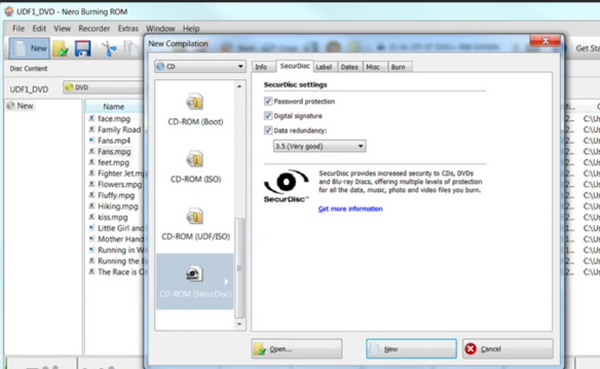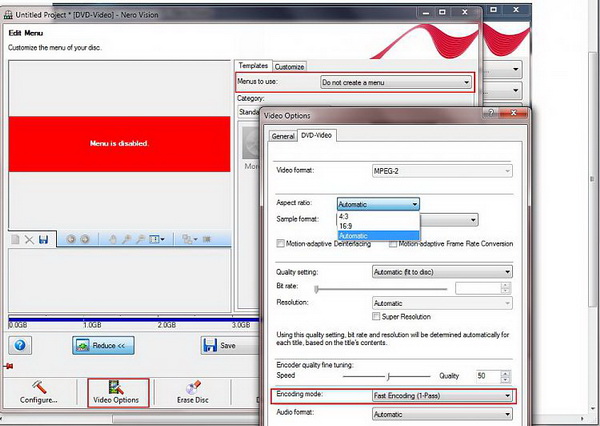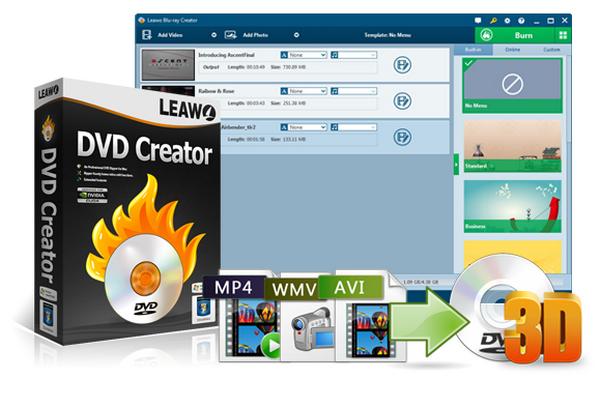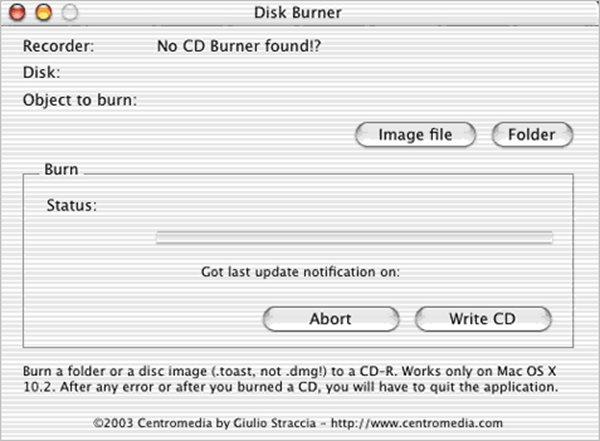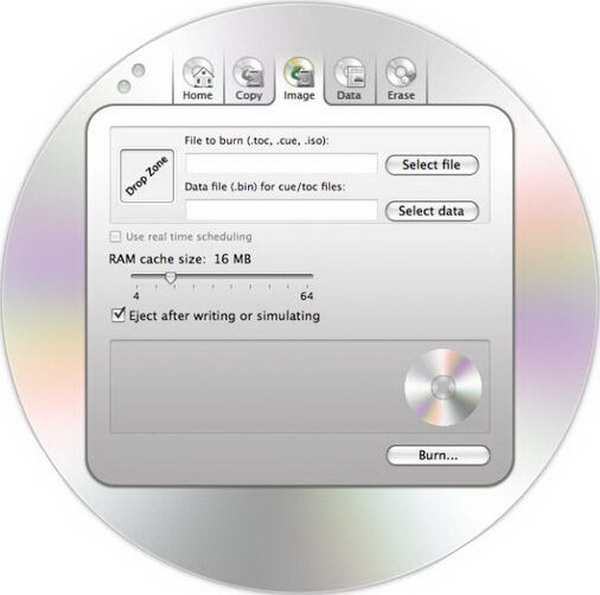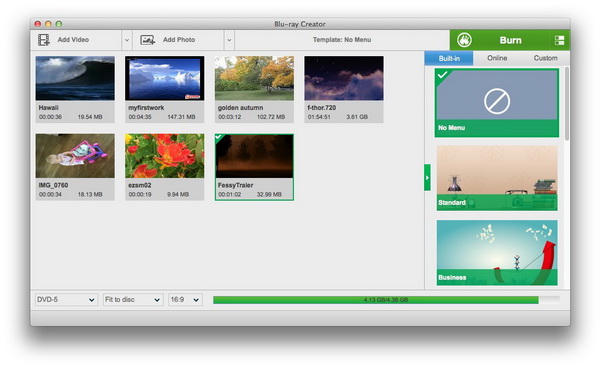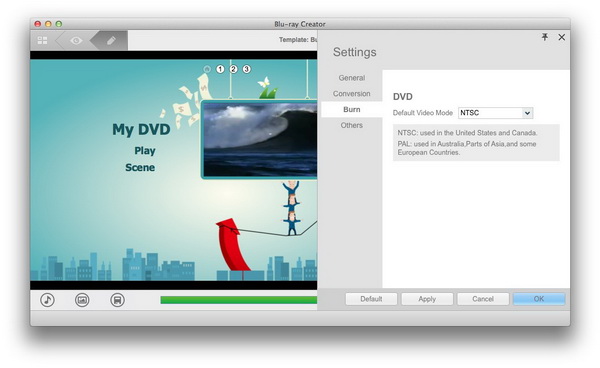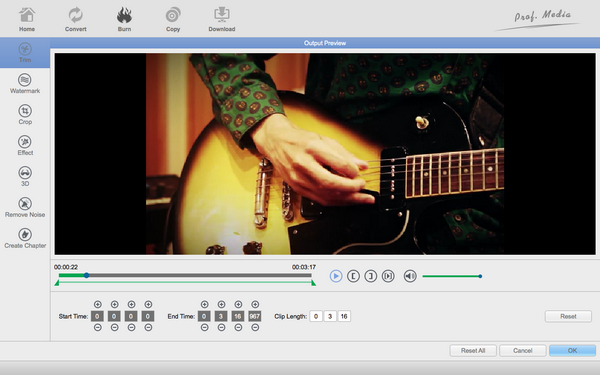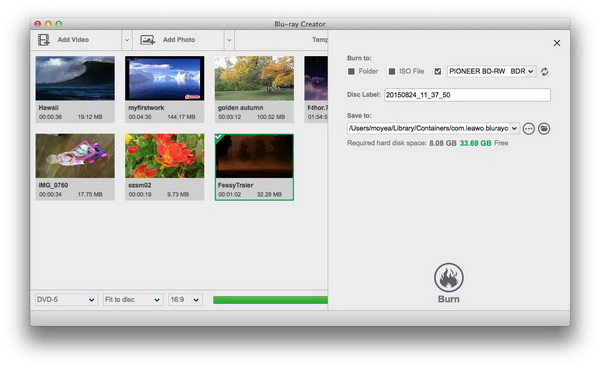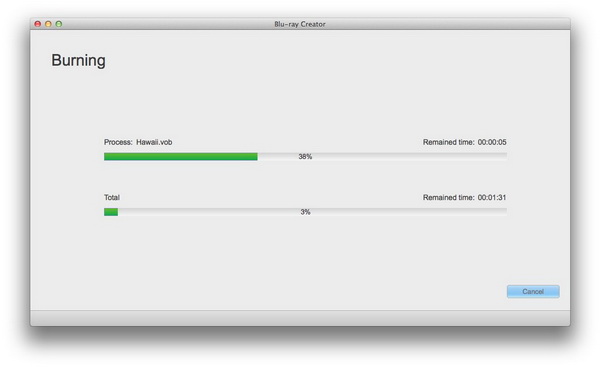As one of the most popular and powerful DVD burning programs, Nero would be the first program whenever someone needs to burn video to DVD in windows. However, when you switch your PC in Windows to PC in Mac and need to burn Video to DVD on Mac with Nero for Mac, it would be troublesome because Nero has no Mac version. That leads to the raising requirements of the best alternative to Nero for Mac. Also, the alternative to Nero for Mac differentiates from one to another. You may be caught in the confusion about what to choose.
Part 1: About Nero
Nero, commonly short for Nero Burning ROM, is an optical disc authoring software that is part of the Nero Multimedia Suite. It is also available as a stand-alone product for writing and copying data to optical discs such as CDs, DVDs, Blu-rays and converting audio files into other audio formats as well.
Developed by Nero AG, it has a long history from the first release in 1997. Nero features in burning, copying, ripping, and protecting multimedia from the disc creation. It is aiming the goal of making disc-related files with ease. The large variety of formats support allows users to set new standards. With the specialized proven process, people are able to import digital content and write them to hard discs with security. This burner absolutely does a good job to keep frequent updates. However, Nero is a Windows-only project. Look for Nero for Mac? Move on.
Part 2: Why to Find Alternative to Nero on Mac
Even though Nero has been receiving positive recognition, the drawbacks are also inevitable. To some extent, users even notice that Nero is consecutively causing errors and frequent failures while burning videos to DVD. What happened and why would so many people like to look for the new and best alternative to Nero for Mac? There are some aspects to consider.
1. The system compatibility drawback.
What can you do if the software is not able to be available to your computer? The operating platform matters the most. As the priority issue to burn video to DVD on Mac with Nero for Mac, finding the best alternative to Nero for Mac is the only way out.
2. Heavy running sources involved.
When you have some experiences burning video to DVDs on Nero with Windows, it not hard to notice the huge sources it occupies during the performance. Sometimes it might be an annoying problem because users are not given enough space to run other programs.
3. Burning errors.
Some users regard the Nero always performs with better success and reliability. Nevertheless, a number of users deny this saying when they have to solve the Advrcntr5.dll missing error, which could be a little bit of the headache that belongs to the burning failure.
4. The cost could be not reasonable
Since the endless trouble continues coming within the Nero usage, plenty of paid users are leaving this project and going for cheaper ones that also function properly even better.
5. Limited video-related feature.
If you are looking for some software with video editable features, Nero is never a good example in this field. You can’t simply make your own videos before burning to DVDs.
Part 3:3 Alternatives to Nero on Mac
Top 1. Leawo DVD Creator for Mac
Leawo DVD Creator for Mac is an easy and fun software application highly recommended as the best alternative to Nero for Mac users to create fully-functional DVD movies. It is capable for you to burn video to DVD on Mac conveniently of all types like MP4, MKV, AVI, M4V, etc. as you need. Meanwhile, it also offers you the ability to burn ISO file to DVD-9/DVD-5 disc, folder and/or ISO file on Mac freely. This software could generate an ISO image file if needed. As the best alternative to Nero for Mac, Leawo DVD Creator for Mac has great features that offer you more convenience and enjoyment to burn Video to DVD on Mac.
This program offers an internal video editor that allows users to trim video length, crop video size, adjust video brightness, contrast, saturation, add video image/text watermark, and rotate video for a special angle of view. The embodied playback function ensured users to playback the loaded video files. Also, everyone can instantly preview the video editing effect such as 3D and the disc menus with its designing effect. Precisely, the implanted DVD disc menu designer ensures the accessibility to modify disc menus by adding background music/image/video, adjusting text font/color/size, changing title position/content, etc.
Top 2. Disc Burner for Mac
As another best alternative to Nero for Mac, the Dis Burner for Mac can burn videos of multiple popular formats and ISO image files to CDs and DVDs stable. Folders are allowed to import and write to disk directly as well. The software can help arrange all your burning content and put them onto the disc without difficulties. You can apply another useful ability to pull out DVD data and save it in your native folders on Mac. And it is free, more individuals like to burn the soundtrack with this app.
Top 3. Firestarter FX
This is also a free alternative to Nero for Mac. Firestarter FX was designed with a special disc-like interface, which is very symbolic and original to have everyone remember it easily from the first look. To be honest, I was even surprised to see this interesting GUI. Besides being stylish, all the embodied interactions are well organized and labeled in 5 independent parts. They are Home, Copy, Image, Data, and Erase. From this level, users will easily achieve what feature they want at the beginning and navigate to the following processes. There is a special offer for CUE/BIN files as well as creating TOC or fast-TOC formats. Don’t underestimate it since it can read RAW files.
Part 4: How to Burn Video to DVD on Mac Easily
Since Leawo DVD Creator for Mac works great as the best Alternative to Nero for Mac, it is necessary for you to be skillful at how to burn video to DVD on Mac with this program. After you download and install the program, follow the detailed guide below to use Leawo DVD Creator for Mac to burn videos to DVD. Then you can play your DVD on Mac freely with the some DVD player program, such as Leawo Blu-ray Player.
Step 1: Launch the program then load the targeted videos to the program
The “Add Video” button can help browse folders or drag the video file directly to the program. Then, after loading the videos, you can choose DVD-5 or DVD-9 as the standard format and select a compatible aspect ratio (4:3 or 16:9).
Step 2: Settings for DVD Creator Mac program
The program offers the “Preferences” option for program settings before DVD burning, such as:
“General” for selecting the language from preset UI languages;
“Conversion” to enable Priority native codec or not;
“Burn” for choosing default DVD video mode from NTSC and PAL in accordance with the location;
“Others” for adding an external subtitle as well as choosing encoding, thumbnail (screenshot) location and format.
Step 3: Edit the loaded Video
Click the “Edit” icon or right-click the video to select “Edit” option to enter the editing panel where you can get an exact video length with “Trim” function, add a logo or banner to video with “Watermark” option, cut video to a specific size with “Crop” option and apply effects to DVD video. Moreover, you can enter the “3D” section, slide “3D Mode” to green, burn video to 3D DVD and set 3D Depth effect.
Step 4: Insert a blank DVD disc and do the burning settings
Insert a blank writable DVD disc into the disc recorder drive on Mac PC, then click the “Burn” button and enter the burning setting sidebar to select it as target under the “Burn to” option, Disc Label to name it and Save to options.
Step 5: Start burning video to DVD
After burning settings, you can click the grey “Burn” button beneath to start to burn video to DVD on Mac. It will finish burning in a few minutes.
Part 5: Conclusion
In conclusion, the post explains the feasibility of burn video to DVD on Mac with Nero for Mac. Although Nero is a great burning program on Windows computers, Nero for Mac editions are not available unless you refer to the professional program. With the knowledge of shortcomings, more and more people are also hunting for how to burn DVDs in Windows without Nero.
To be more precise, Leawo DVD Creator for Mac works better than most of the other similar programs as the best alternative to Nero for Mac. This program works great to get output DVD with top-notch quality. The high-quality DVD video burned by Leawo DVD Creator for Mac enables you to enjoy awesome DVD videos on most DVD players. The guide above will make you an expert so as to burn videos to DVD whenever you want.