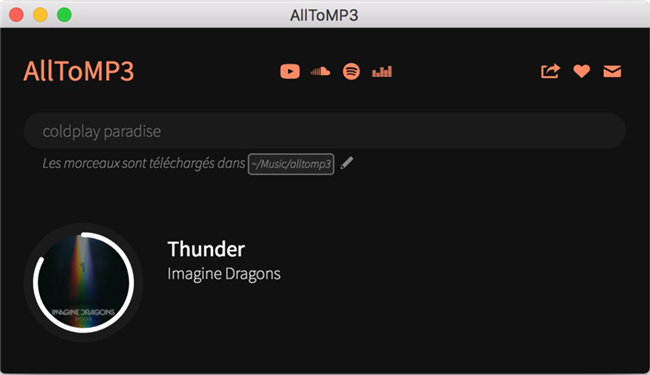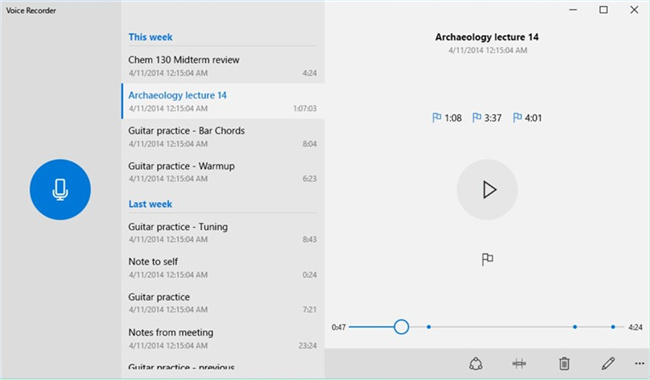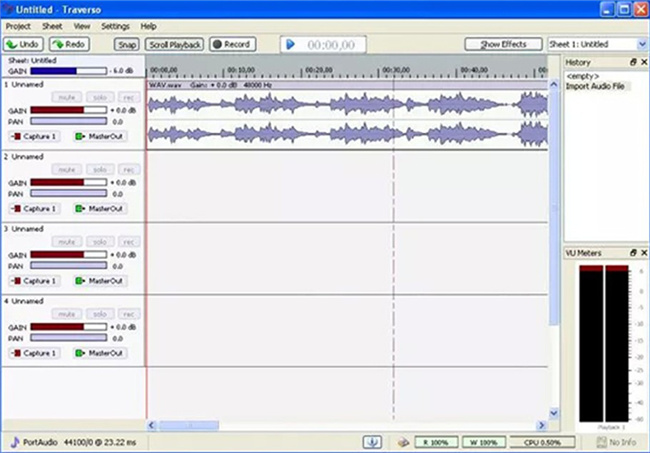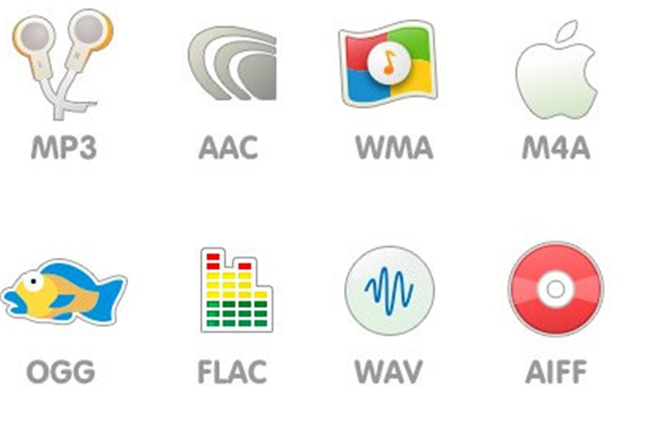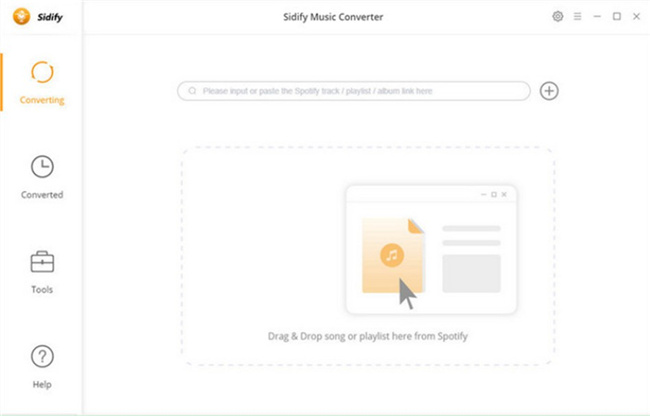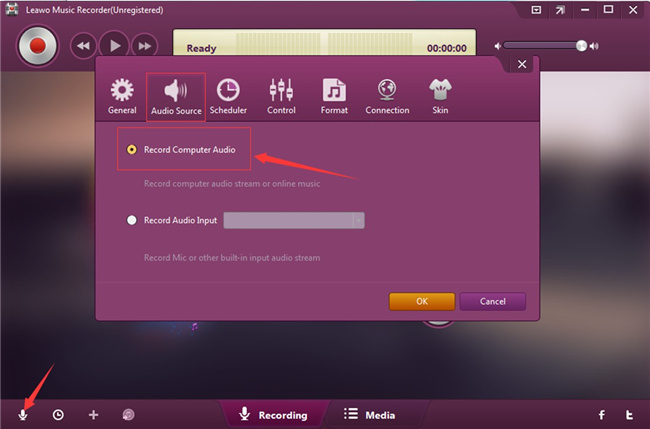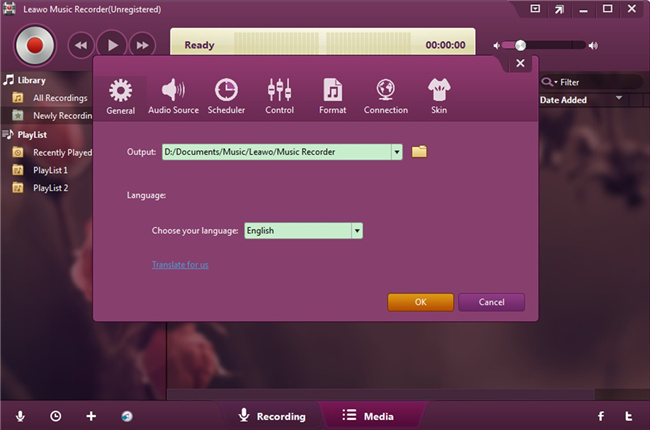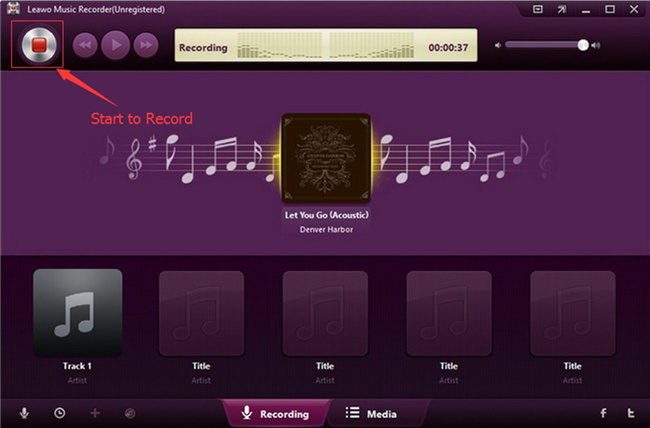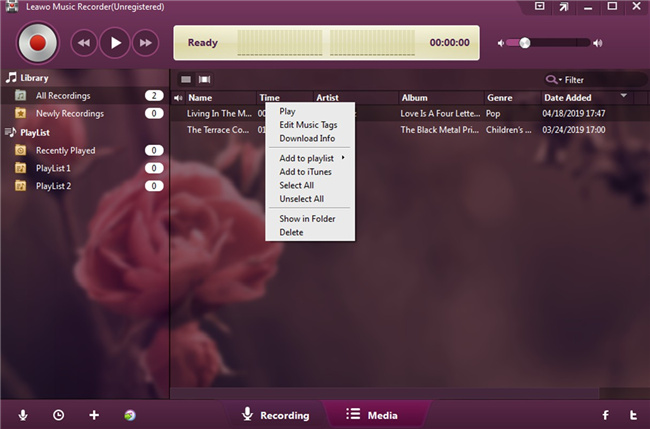AllToMP3 is a good tool for audio conversion to MP3 format. It is popular among users. However, there are always some cases that it can not work properly, which compels you to find an AllToMP3 alternative to do the converting tasks. Luckily, there are various audio converting and processing programs in the market for you to choose to substitute AllToMP3. In this guidance, you can learn the reasons why AllToMP3 not working and some powerful alternatives to assist you.
Part 1: AllToMP3 Review
AllToMP3 is a desktop app, which can assist you to convert YouTube, SoundCloud, Spotify and Deezer files to MP3. You can apply it on different systems, including Windows, Mac and Linux. You can select a proper version of it for your computer. It is totally free, which also allows users to download playlists, albums or tracks from Spotify. Although it is beneficial to make use of AllToMP3, it also has some shortcomings. In order to obtain a better understanding of AllToMP3, here I would like to list its pros and cons respectively for your reference.
| Pros | Cons |
|---|---|
|
|
Part 2: Why is AllToMP3 Not Working?
The reasons for AllToMP3 not working can be various. Here I would like to list some common simple reasons for it terminate to work normally.
- Program is out of date
- Copyright issues
- System firewall or security tools blocks AllToMP3

-
Leawo Music Recorder
- Record any sound from computer stream audio and built-in input audio.
- Record music from 1000+ music sites like YouTube, Facebook, Veoh, VEVO, etc.
- Schedule music recording via the internal recording task scheduler.
- Automatically/manually add and complete music tags like artist, album, cover, genre, etc.
- Save recorded musicfiles into either WAV or MP3 format for wide uses. - Record computer audio and input source
- Enable users to choose audio format
- Able to edit and add tags manually
- Keep 100% original quality
- Upload files to iTunes fast
- Filter and separate files accurately
- Limit file length to 3 minute
- Begin to record or resume a paused recording with one click
- Save recordings to Documents folder for accessing easily
- Play back, trim, rename, and delete recordings simply
- Enable users to make key moments in the recording
- Able to work for PC, tablet, and Windows Phone
- Unable to record music from popular streaming platforms
- Not compatible with Mac or Linux systems
- Poor recording quality
- Record CDs with a wide range of options
- Process audio in real-time
- Edit audio files without altering its original quality
- Fail to work for multi-track recording
- A bit hard for new users to learn and apply
- Fee online conversion tool to convert various audio files
- Equipped with a built-in CD and Blue-ray copier and burner.
- Slow converting and compressing process
- Lack real user support
- No audio editing features
- User-friendly
- Keep 100% of audio's quality during conversion
- Support up to 45 languages
- Ask for payment
- Only support Spotify music downloading
Since AllToMP3 is still under development, if the version of it is not up to date, it may fail to perform well. You can try to download and install its latest version to have a try.
If the music you desire to download from music streaming services is protected by copyright, AllToMP3 will not work for you to download the music to local computer. What you need is to find another music downloading tool that can bypass the copyright protection.
The firewall or third-party security programs may cause AllToMP3 not working. This is due to your computer can not recognize this program. You can reset the firewall or security apps to settle this issue quickly and simply.
If you are not able to deal with the AllToMP3 not working issue, you can continue to read this tutorial to use one great alternative to finish your music downloading task smoothly.
Part 3: 5 Best AllToMP3 Alternatives for AllToMP3 Not Working
It is a good idea for you to seek for an amazing AllToMP3 alternative to download YouTube, SoundCloud, or Spotify to MP3 when AllToMP3 can not work for you normally. The following will show you 5 top AllToMP3 alternatives that can be used to download music from almost any streaming music/video web sites.
△ 1. Leawo Music Recorder (Our Pick)
Leawo Music Recorder is a powerful music and audio recording tool, which can keep the original audio quality. It is quite famous all around the world. It can record audios from different online platforms, which is able to record input computer audio as well. Its sharing feature is also great, which can upload the record audio files directly to iTunes with a click.
| Pros | Cons |
|---|---|
|
|
|
△ 2. Windows Voice Recorder
It is a built-in audio recorder on Windows system. It can assist you to record sounds, lectures, interviews, and other events. You can use this tool to mark the important moments in the recorded file, which is quite convenient for you to get to the key point in the recording when you need to listen to it once again. You can also start recording after you pause for a while with just one tap.
| Pros | Cons |
|---|---|
|
|
|
△ 3. Traverso
Traverso is also a free recording tool with various options for you to record files with ultimate ease. It also enables users to edit the recorded audio files according to their demands. For CD recording, you can trust on this software as well. You will be quite satisfied with its multiple settings for you to choose from.
| Pros | Cons |
|---|---|
|
|
|
△ 4. Freemake Audio Converter
Freemake Audio Converter is a great AllToMP3 alternative, for it can help users to convert music files into MP3 and more than 50 audio file formats. It can also be applied for copying Blu-ray or burning CDs, which is quite convenient for you to handle. If you do not mind its slow processing speed, you can download this tool to help you to record and convert files right now.
| Pros | Cons |
|---|---|
|
|
|
△ 5. Sidify Music Converter
Sidify Music Converter is an easy-to-use tool for downloading music and convert audio files. It is quite proper for beginners and professionals to make use of. There is no need for you to worry about quality loss as well, for it will preserve the original quality in the recording and converting process. You can feel free to choose the language you need from its rich language setting.
| Pros | Cons |
|---|---|
|
|
|
After you see all the detailed info of the five AllToMP3 alternatives, you may wonder which is the most suitable for you. You can try all of them to find the one fits you most. As a matter of fact, Leawo Music Recorder is the one that we highly recommend here, for its features are fantastic and its functions are powerful to use. Continue to read the next part and you will find how to use it to achieve your music downloading goal at ease.
Part 4: How to Use the Best AllToMP3 Alternative to Download MP3?
Leawo Music Recorder is an excellent and intuitive program, which is quite suitable for users who desire to record online audios and input audios. You can use this tools to download online music, radio, video audio to MP3 or WAV file. It enables users to download and add music tags like artist, album, cover, etc. After downloading this software on your computer, now you can take a look at the following detailed steps to download MP3 to your computer for offline listening.
Step 1:Choose audio source
Hit on the mic icon to call out the “Audio Source” window and then select "Record Computer Audio" option, for you desire to download online music to MP3.
Step 2: Select output directory
Navigate to the “General” tab, and then click on the folder icon to choose a proper output directory to save the recorded music files. It allows you to set the UI language in this panel according to your need.
Step 3: Set output format
Hit on the "Format" tab and choose the output format as MP3. You can also modify the audio codec, bit rate, and sample rate as you prefer. Remember to hit on the “OK” button to preserve your settings.
Step 4: Start to record music
Find the red start button at the top left corner of the interface before you play back online music. The music recorder app will begin to record the song that is playing back on your computer. It will save the file to MP3, which can also preserve all music tags and can add tags automatically as well. When the music is over, you can hit on the red button once again to terminate the recording process.
Step 5: Edit music tags
If you would like to adjust the music tags, you can right click on the recorded music file to choose the option of “Edit Music Tags” from the drop-down menu. In the new panel for editing, you can edit music tags manually.
In conclusion, you can try to use some methods to fix the issues when you find the AllToMP3 tool is not working. However, if you fail to get AllToMP3 back to normal working performances, you can turn to a great alternative to it to help you to get the recording work done perfectly. Leawo Music Recorder can be easily used to finish various recording tasks and retain the original quality of the source audio. Have a try with this great software, and you will satisfy with its features.