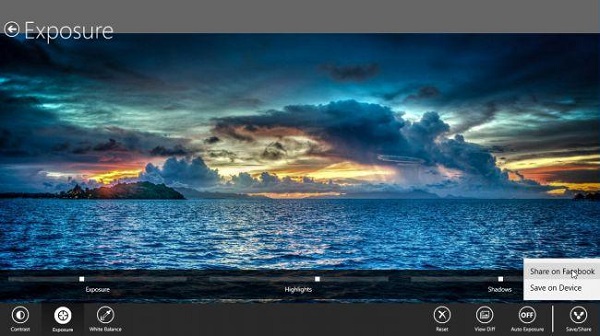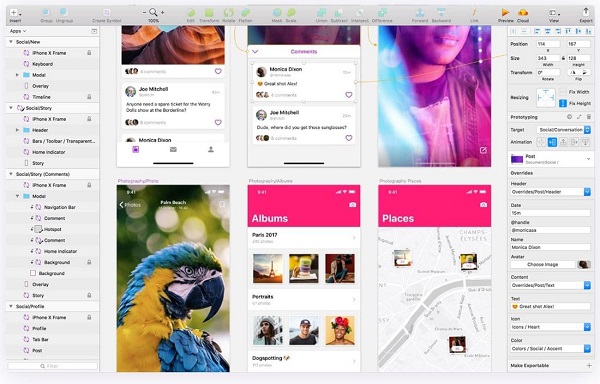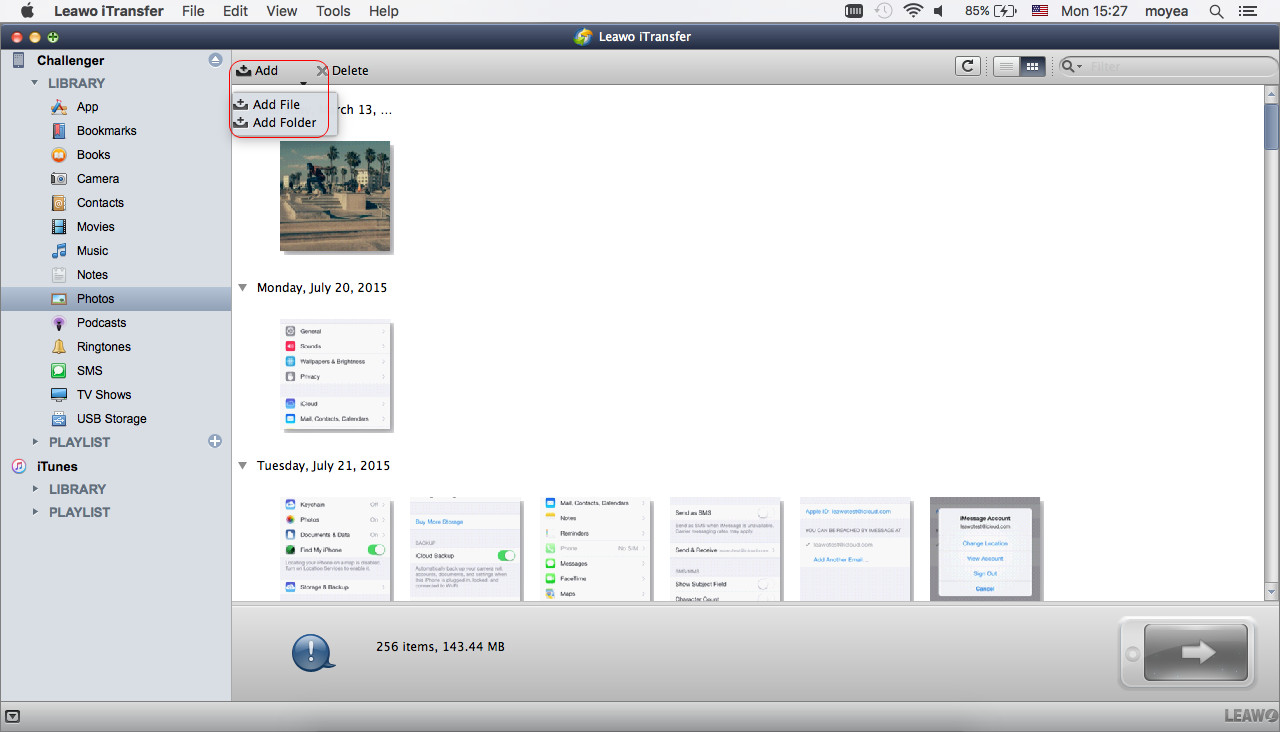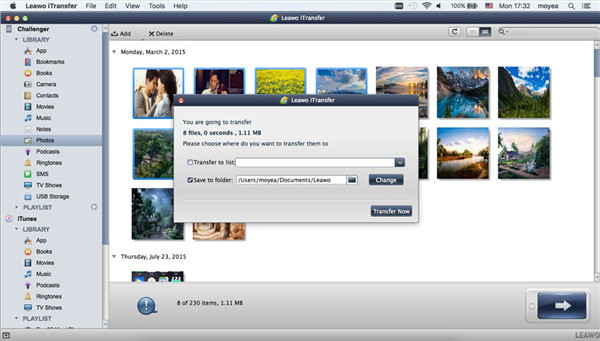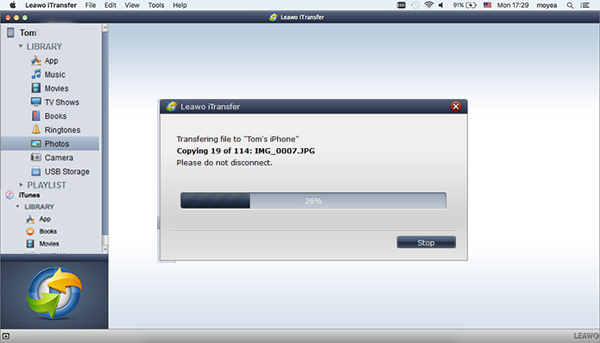Photoshop is standard software for editing photo, but it is not the only one method to make your photo gain a new life. Many free alternatives are greatly optional for you, which ensure you have a large number of tools for editing the images as you need. Below we will introduce you photoshop alternatives for Windows and Mac.
Part 1: Five Photoshop Alternatives for Windows 10
1.GIMP
This is the best online photo editor like Photoshop. One of its best advantages is the plugins and the scripts which are created by users. Part of the Photoshop tools are duplicated by GIMP. The animation tools can make your photo become lively via the blending and transforming. The updated interface is offered by the latest version. The toolbox, the palettes and the menus are put together in the same window, which makes it runs smartly and looks like the appearance of Photoshop.
2.Photo Pos Pro
You will like this well-design photo editor, because no matter you are the novice or the advance users, the interfaces offered by it can be operated simply. The layers, the layer masks, the super clone and the healing brushes offered by Photo Pos Pro are similar to Photoshop. It supports the editing and scripts in batch, so that it can save much time on the routine work. The images can even be imported by the scanner or the camera.
3. Paint.NET
NET is just software to replace of Microsoft Paint previously, but now it has become a professional photo editor as time goes. This software offers automatic filters and the editing tools which can be operated manually for adjusting. The layers are supported, but a plugin is needed to install for mask. Net is an excellent alternative to Photoshop. Multiple images can be handled by it, as it has a quick-visit tab to make the photo opened by the thumbnails.
4. Pixlr Editor
Pixlr is developed by AutoDesk, which is one of the famous companies working for computer aided design plus the 3D model construction. Multiple versions are available for web, the desktop and the mobile apps. A toolbox similar to GIMP is offered by Pixir Editor. The tools of brushing, filling, selecting, healing and cloning can be customized by ribbon. Layers and masks are supported by it. Though batch of images cannot be edited by Pixlr, the multiple images can be handle in kinds of tab.
5. Adobe Photoshop Express
This is a standard image editor which allows you to use it in browser for free of charge.It can be downloaded in Windows, iOS system and Android system. This is a simple tool for editing photo and works better than other fast-repaired software. It has the simple interface for enhancing the effect of images. It is especially suitable for touchscreen. Simplicity is the main feature to appeal the users, but this is also its disadvantage. Layers, brush tools and the plugins are not offered and you cannot cut or adjust the size of the photos.
Part 2: Five Photoshop Alternatives for Mac
Plenty of Photoshop alternative Mac also can be downloaded for editing images. Here we will show you five Photoshop mac alternative as below:
1. Affinity Photo
Affinity Photo is a powerful tool for editing images as you expect. The images can be edited and retouched, also the multiple layers can be created to meet your requirement. The professional tools of correcting and adjusting work better than other apps.
2. Sketch
The main feature of Sketch is nondestructive in editing. That means the original photo can be changed without overwriting. You are allowed to invert the photo, cut and fill the colors in Sketch. You can describe it as a simple and basic photo editor.
3. GIMP
Professional photo editing and operating are offered by GIMP. High-quality image editing which includes photo repairs and recovery can be handled by it. The original artwork can be created via it. This function cannot be offered by non-Photoshop editor, it is incomparable.
4. Pixelmator Pro
You are allowed to make some changes in photos and then the picture can be drawn in this App. The greatest feather of Pixelmator Pro is to export the photo for web hello, then you don’t need to edit and shrink the photo by using kinds of tools. Some tools for workflow are also included to assist you work effectively.
5. Pixlr Pro
Pisxlr Pro is a photo editing app to be used in browser. The editing for image, vector and text are available, which can help you edit the photo like the professional users. The multiple tools of Pisxlr Pro include layer masks, curve, etc. It can be downloaded for free and doesn’t need to install any things else when you use it.
Part 3: How to transfer Photoshop Output to iPhone/iPad via iTransfer for Mac
Photoshop is a powerful photo editing tool. It is not only used in PC or Mac. It even can work in your iPhone or iPad. Do you know how to transfer Photoshop output to iPhone/iPad? Here we will recommend you a professional tool for transfer - Leawo iTransfer for Mac.
Leawo iTransfer for Mac works for transferring the multiple files between iOS devices and Mac computers. Kinds of files such as apps, music or videos are supported by this software. The files can be transferred rapidly and safely without any data loss. Below are the detailed steps for transferring Photoshop from Mac to your iPhone/iPad.

Leawo iTransfer for Mac
☉ copy up to 14 kinds of data and files without iTunes.
☉ Support the latest iOS devices like iPhone X, iPhone XS, etc.
☉ Play back, view, and delete data and files on iOS devices.
1. Launch Leawo iTransfer for Mac on computer, then connect your Apple device to computer by USB cable. The Apple devices will be detected automatically in the software and then the detailed information of the device will be shown in the libraries.
2. Import Photoshop output to the software by dragging and dropping to “Photos” library. Or you can click the button "File > Add > Add File/Add Folder" on the top left of menu bar, or you can select "Add > Add File/Add Folder" by right clicking.
3. A prompt will pop up when the Photoshop output files have been selected, then choose the option "Transfer to List:iPhone" ,“Save to Folder” must also be checked by clicking the button “Change” to choose a target folder to save the transferred files. Finally, click the button “Transfer Now” on right bottom to begin transfer.
4. A transfer progress will pop up to show you the transfer percentage, Photoshop app will be found in your Apple device once the transfer is finished.