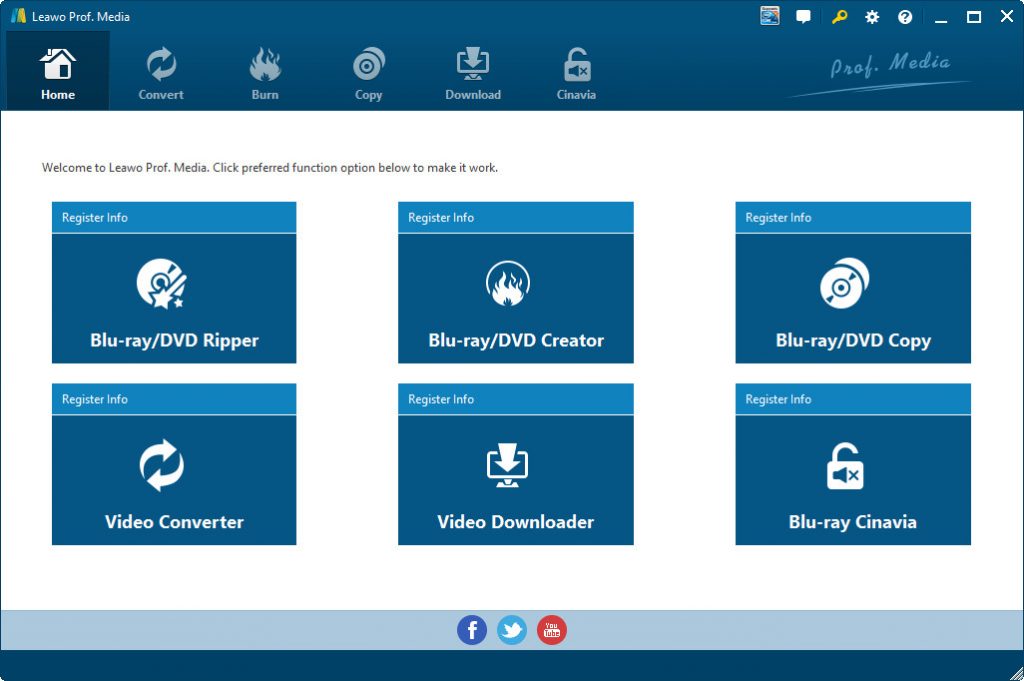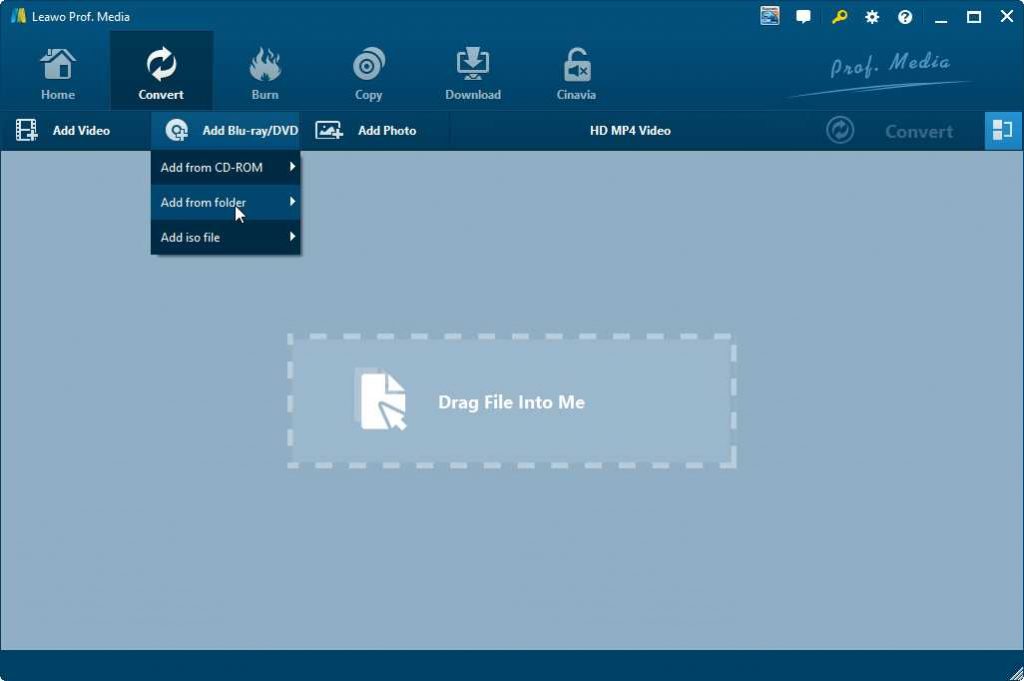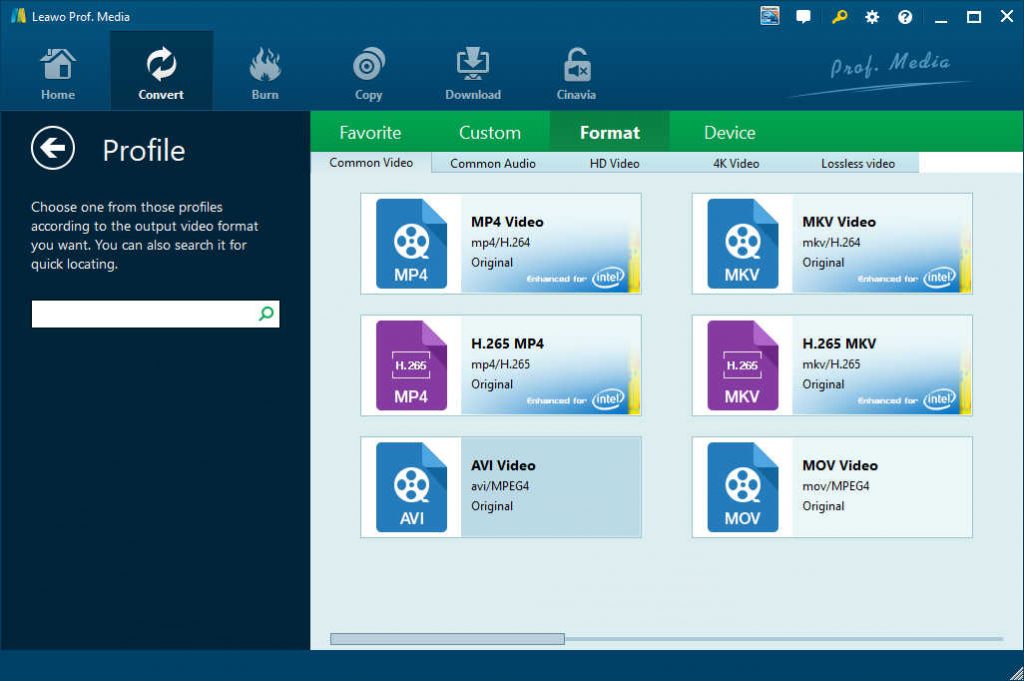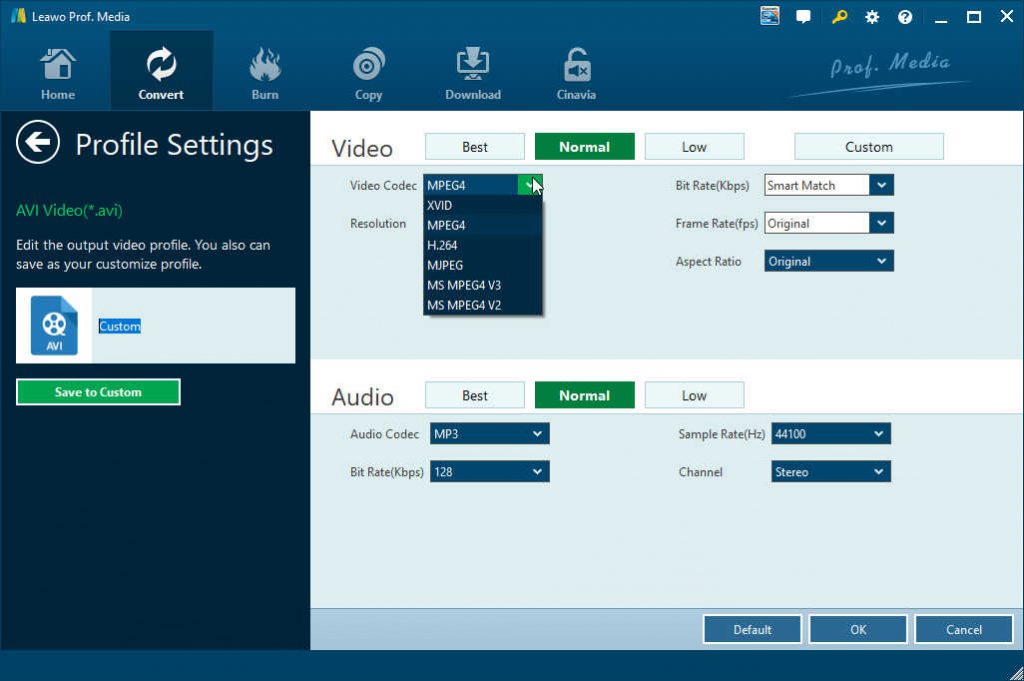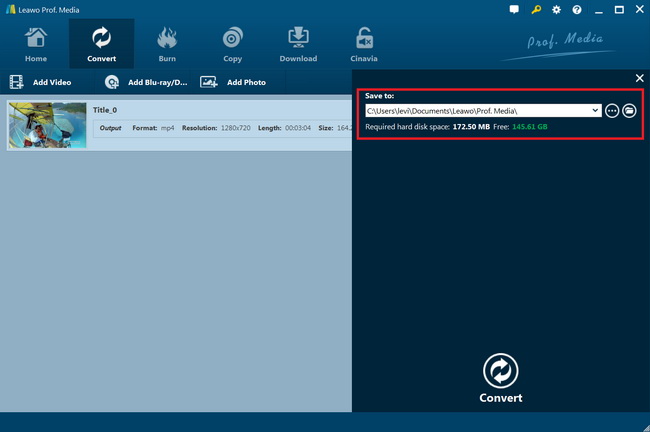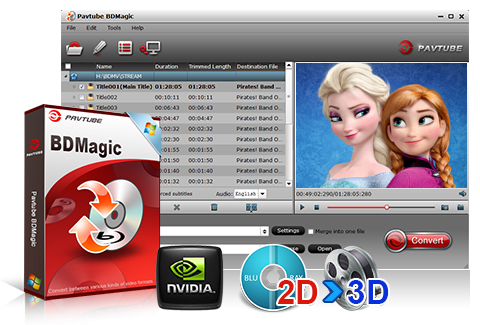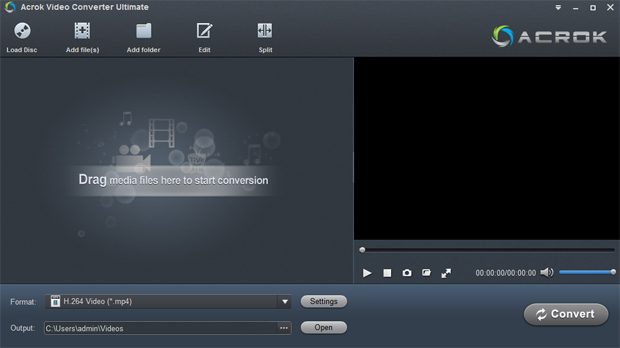Many people have Blu-ray movie folders in BDMV type, and would like to convert these BDMV folder to AVI files for playing the video files within the BDMV folder on some media players and devices. Generally speaking, a Blu-ray ripper tool would be helpful. However, it should be noted that not all Blu-ray ripper tools handle BDMV to AVI conversion. In this guide, we would like to share 3 wonderful BDMV folder converters that could help you convert BDMV folders to AVI, MP4, WMV, or other videos. Just check them below.
Part 1: Best BDMV to AVI Converter – Leawo Blu-ray Ripper
We need a BDMV folder to video converter to convert BDMV folder to AVI files. The best BDMV to AVI converter is Leawo Blu-ray Ripper, which is one of the best Blu-ray to video converter tools that can decrypt, rip and convert Blu-ray to video and extract audio from Blu-ray to save in all formats for any media player and device. Leawo Blu-ray Ripper even supports up to 4K videos output like 4K MP4, 4K MKV, HD MP4, HD AVI, MOV and many more. It could rip and convert BDMV folder, Blu-ray disc, Blu-ray ISO image files, regardless of disc protection and region restrictions.
Nowadays, most Blu-ray movies are copy protected. And few Blu-ray rippers have the ability to decrypt disc protection and break disc region restrictions. The most advantageous thing in Leawo Blu-ray Ripper is its advanced disc decrypting technology. It could decrypt, rip and convert Blu-ray discs with AACS, BD+ and the latest MKB protection and CSS-DVD discs. Meanwhile, Leawo Blu-ray Ripper enables you to adjust the output video and audio parameters like codec, bit rate, aspect ratio, frame rate, channel, etc. This makes output AVI files meet your target device and player exactly.
Download and install Leawo Blu-ray Ripper on your computer. Get source BDMV folder ready for converting. The below steps will show you how to rip and convert BDMV file to AVI files in detail.
Note: Leawo Blu-ray Ripper is a module built in Leawo Prof. Media.
Step 1: Kick off Leawo Blu-ray Ripper
Launch Leawo Prof. Media and then click “Convert” button on the sub-menu or “Blu-ray/DVD Ripper” button in the middle to enter the “Blu-ray Ripper” module.
Step 2: Add source Blu-ray content
Under the “Convert” module, click on “Add Blu-ray/DVD” to choose “Add from folder” option to import BDMV folder. Note: you need to choose the upper directory of your BDMV folder for loading the entire BDMV folder.
Attention: Leawo Blu-ray Ripper offers 3 options to load source Blu-ray movie: Full Movie, Main Movie and Custom Mode. Full Movie allows you to import all titles, and Main Movie only imports the longest title by default but allows you to switch, while under Custom Mode you could freely choose any title(s) for loading. Choose the one according to your needs and load source Blu-ray movies.
Step 3: Set output format
Hit the button next to the “Add Photo” button and then click “Change” option to enter the “Profile” panel. Choose AVI Video as output format from “Format > Common Video” group.
If you like, you could adjust the output AVI video and audio parameters like video codec, video bit rate, aspect ratio, resolution, audio codec, Sample Rate, Bit Rate, Channel, etc. Make these changes according to your player or device specifications. To do these, just click the “Edit” option on the drop-down panel next to the “Add Photo” button.
Step 4: Set output directory and start converting
On the main interface, hit the green button of “Convert” and then click the “Save to” option to set a directory to save output AVI video file and hit the “Convert” option to start converting BDMV folder to AVI files.
With advanced graphics card acceleration enabled, Leawo Blu-ray Ripper completes the BDMV to AVI file conversion quickly. You could then get AVI files for playback on any AVI compatible devices and players as you like.
Part 2: How to Convert BDMV to AVI with Pavtube BDMagic?
The second BDMV to AVI converter recommendation is Pavtube BDMagic, a powerful Blu-ray editor, converter, and ripper. With Pavtube BDMagic, now you can convert 2D Blu-ray, 3D Blu-ray and standard DVD to SD, High-Definition formats or even create 3D videos with excellent video/audio quality in fast conversion speed. This BD/DVD to video workaround could output various video and audio formats, like H.265/HEVC, MKV, MP4, MOV, DivX, AVI, MP3, FLAC, etc. so you can make a duplicate copy for your video collection, or share movies on numbers of popular media players,like Apple media devices, Android smartphones and tablets, Windows media players, various smartphones and more. Besides, you can easily customize Blu-ray DVD collection to export desired movies in your own patent.
The below steps would show you how to use PavTube BDMagic to convert BDMV folder to AVI files in detail:
- Download and install Pavtube BDMagic on your computer. Get source BDMV folder ready.
- Launch Pavtube BDMagic and then add source Blu-ray movies by clicking corresponding buttons under the “Files” button on the sub-menu bar.
- After loading source Blu-ray movies, choose the titles you want to rip and convert, choose subtitles and audio tracks, etc.
- Choose AVI as output format in the “Profile” box.
- Click the “Settings” button to adjust video and audio parameters of selected profile, like video codec, bit rate, aspect rate, frame rate, audio codec, etc.
- Set output directory in the “Output” box.
- Finally, click the big green “Convert” button to start converting BDMV folder to AVI files in detail.
When the conversion completes, you will get AVI files from your BDMV folders.
Part 3: How to Convert BDMV to AVI with Acrok Blu-ray Ripper?
Acrok Blu-ray Ripper, built in Acrok Video Converter Ultimate, is really an all-in-one solution to convert Blu-ray/DVD discs or ISO files, and convert popular 4K video files to any video/audio formats, such as MKV, MP4, MOV, AVI, WMV, FLV, SWF, MPG, etc. with Acrok Video Converter Ultimate, you can easily convert Blu-ray, DVD and any downloaded 4K/Full HD/HD movies to best supported formats for editing software or portable devices,
The below steps would show you how to rip and convert BDMV folders to AVI files with Acrok Blu-ray Ripper module in Acrok Video Converter Ultimate:
- Download and install Acrok Video Converter Ultimate. Get source BDMV folder ready for converting.
- Click the “Add folder” button to browse and load BDMV folder from your computer.
- After loading, you could select subtitles and audio tracks, play back loaded files, etc.
- Click the "Format" drop-down menu to choose AVI video as output format.
- You could click the “Settings” button next to the “Format” box to adjust video and audio parameters of selected AVI format.
- Set an output directory in the “Output” box.
- Then, click the bottom right “Convert” button to start converting BDMV folder to AVI files.
When the conversion completes, you could get AVI files as you wanted. It won’t take you long to get the results.
Part 4: Leawo Blu-ray Ripper vs. Pavtube BDMagic vs. Acrok Blu-ray Ripper
Check the below comparison table between Leawo Blu-ray Ripper, Pabtube BDMagic and Acrok Blu-ray Ripper to learn their differences.
|
Features |
Leawo Blu-ray Ripper |
Pavtube BDMagic |
Acrok Blu-ray Ripper |
|
Rip and convert Blu-ray/DVD disc to video |
Yes |
Yes |
Yes |
|
Rip and convert Blu-ray/DVD folder to video |
Yes |
Yes |
Yes |
|
Rip and convert Blu-ray/DVD ISO image file to video |
Yes |
No |
No |
|
Edit Blu-ray/DVD movies before converting |
Yes. Trim, crop, adjust effect, rotate video, add image/text watermark, merge files, etc. |
Yes. Trim, crop, merge split and special effects. |
Trim, crop, merge split and special effects. |
|
Convert 2D Blu-ray/DVD to 3D video |
Yes |
Yes |
Yes |
|
Adjust output profile parameters |
Yes |
Yes |
Yes |
|
Play back source Blu-ray/DVD movies |
Yes |
Yes |
Yes |
|
Select subtitles and audio tracks |
Yes |
Yes |
Yes |
|
Decrypt copy protection upon Blu-ray/DVD discs |
Yes |
Yes |
No |
|
Remove region restrictions upon Blu-ray/DVD discs |
Yes |
No |
No |
|
4K video output |
Yes |
No |
Yes |
|
Multi-track MKV/MP4 output |
Yes |
No |
No |
|
Handle 4K Blu-ray discs |
Yes |
No |
No |
|
GPU graphics card acceleration |
NVIDIA CUDA, Intel Quick Sync, AMD APP |
NA |
NA |
You could see that Leawo Blu-ray Ripper could actually enable you to do many more things than the other 2 Blu-ray rippers could. Leawo Blu-ray Ripper mainly performs better in 2 things: superb disc decrypting feature and 4K movie output. Leawo Blu-ray Ripper comes with advanced disc decrypting technologies that could decrypt Blu-ray discs with AACS, BD+ and the latest MKB protection and CSS-DVD discs, and meanwhile get rid of disc region restrictions upon Blu-ray/DVD discs, which would be quite useful since nowadays many Blu-ray/DVD discs are actually copy protected. Meanwhile, Leawo Blu-ray Ripper supports multi-track MKV/MP4 output, which means you could keep multiple audio tracks in output MKV/MP4 files from source Blu-ray discs. This feature is rarely seen in many Blu-ray ripper tools. Anyway, you could choose the one according to your needs.