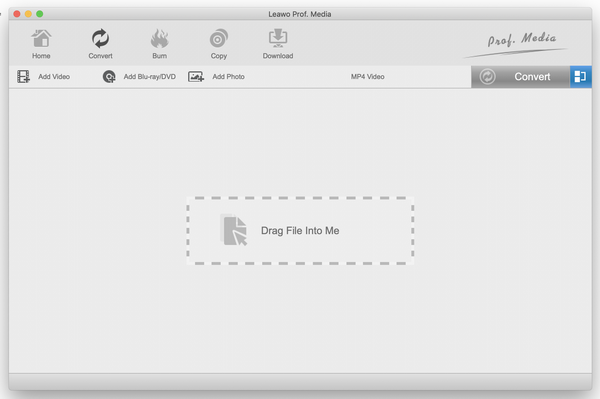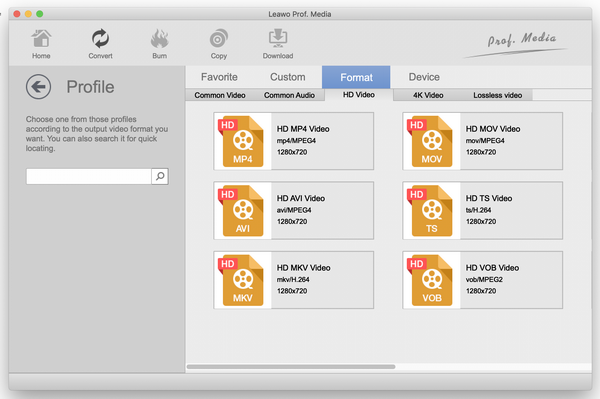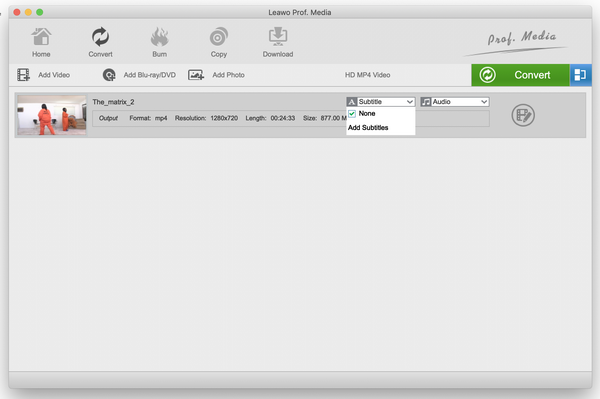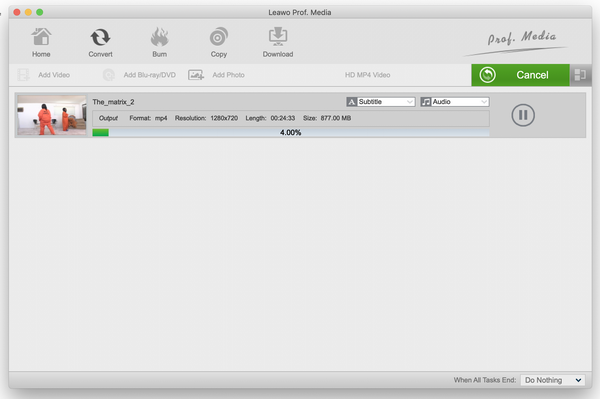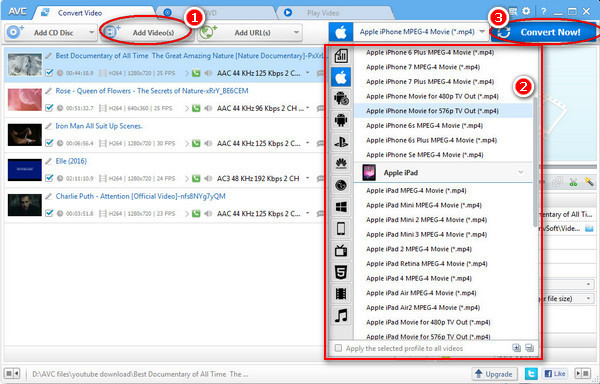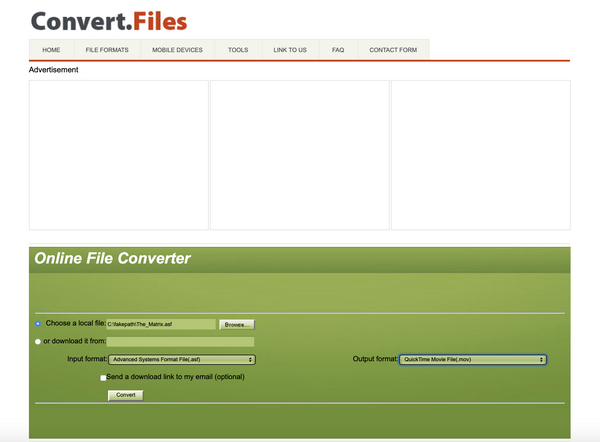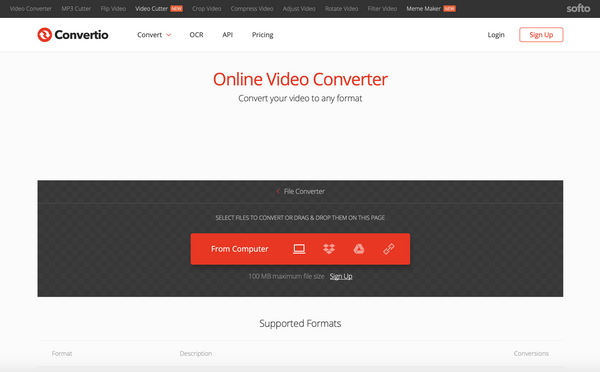According to FileInfo, “An ASF file is a media file stored in the Advanced System Format which is a proprietary audio and video container.” These files are primary developed by Microsoft for online streaming. This format does not specify the way the video or audio should be encoded, but it specifies the structure of streaming. Normally the structure of the audio or video is understood by the ASF file, hence WMA and WMV files are usually the two most common kinds of data stored in it. Enough with the technical information, let us discuss how this affects you. If you downloaded an ASF video file, you could easily play it in Windows Media Player since it is a Microsoft format. But there are many Mac OS users who will not consider using Windows apps, and no native Mac OS apps can read this file format. Apple QuickTime comes with strict limitations on video file types it works with, and as expected this extends to other Apple operating systems like iOS, iPadOS and tvOS. ASF video files will also not open on native Android apps. Converting the ASF video files are your best bet when you want to view the content on other systems, and in this guide we will introduce a set of software tools that you can use for the task.
Part 1: Convert ASF video with Leawo Video Converter
Leawo Video Converter has continuously been the best video converter. This professional video converter is capable of converting audio and video files at high speeds. Nobody wants their video or audio quality to be messed with when they do a conversion job, and 100% of the original quality is preserved with this software. As this professional software supports over 180+ file types, you can easily convert ASF files as well as the eye watering 4K video type. To start with Leawo Video Converter, heard over to their website, and then download and install the software (which is available for both Windows and Mac OS).
Step 1: The main interface, and importing your ASF video file. First click “Video Converter” (on both Windows and Mac OS). Proceed to add your ASF video by clicking “Add Video”. This software is quite user-friendly, and it will allow you to drag the video into it, hence you have two ways to import your files.
Step 2: The profile settings. You can find and click the “MP4 Video” button after you have added your ASF video file(s). You have 2 options from the pop-up menu to change the settings, that is “Edit” and “Change”. Clicking “Change” will show you pre-made profile settings for different device types, common video types, HD video types and more. Clicking “Edit”, will allow you to manually change your video options, from being able to select the output quality you want, the resolution, the codec etc. The same also applies for audio settings, and other options shown on the same menu. If you wish to save your settings for future use, click “Save to Custom” on the left.
Step 3: Editing the ASF video. Clicking the edit video icon will get you to the editing menu. There are many ways to personalize your video, for example the “Effects” menu allows you to turn your video to black and white if you drag the saturation slider, as shown in the picture below. You also have several other options which include crop, trim, effects, 3D, adding watermarks and more from the same menu. Click “OK” when you finish.
Step 4: Language, audio track and subtitle options. Clicking the “Subtitle” drop down menu allows you to select or import a subtitle of your choice from the available tick boxes. To import subtitles, click “Add Subtitles” which will open a window to allow you to import the file (usually with .srt extensions).
Clicking “Audio” will allow you to select an audio track. Once you finish, we can move on to the final part.
Step 5: Start the conversion process. Proceed to click the green “Convert” button. Once clicked, a small sidebar will pop up. Please set a directory under “Save to” box for containing the output files. Click the “Convert” button at the bottom of sidebar, which is shown below, to start conversion process.
Part 2: Convert ASF video with Any Video Converter
Any Video converter is another alternative software to use for converting your ASF videos. However, for higher quality videos, you will have to buy the ultimate version of this software which may not be good if you are very concerned about the video quality. Video editing is also available only on the ultimate version of the software. This software is available on both Windows and Mac OS. To convert your ASF video files by using this software, install it.
Step 1: To import the ASF video files, click “Add Video(s)” to begin the process.
Step 2: Setting the output. Since AnyVideo converter does not allow you to edit the videos on the free version of the software, proceed to click the drop down list with the output profiles, in this case select MP4 video.
Step 3: Once you have finished with the settings, set your output destination then click “Convert now!” to start converting your videos.
Part 3: Convert ASF video with Convert.Files
Convert.Files is an online converter website for converting most file types including documents, audio and video. The website is easy and straightforward to use, and it also supports ASF video files, however it limits to a maximum of 250MB for the file size. There is also no support for 4K and HD video output, and conversion is allowed between 26 audio and video formats. If you are converting from video to audio, you can only convert to MP3 and you have no option to choose the output quality. Because this is online conversion, it may not be as secure as offline conversion, it will also take a considerable amount of time, and it needs a strong, fast and steady internet connection. To start, heard over to this service’s website.
Step 1: When you have opened the Convert.Files website, the first thing is uploading your ASF video files. Do this by clicking “Browse” to upload from your hard drive, which will open a window from where you can browse and locate your video file(s). This website will not allow you to drag your video file into it.
Step 2: Set the output format. Before you click convert, set the output profile of the video. When you finish, click convert and the video will start uploading and converting which should take several minutes.
Step 3: When the video has successfully converted, the website will provide a download link for you. Click it and download your converted video.
Part 4: Convert ASF video with Convertio
Convertio is also an online file converter just like Convert.Files. It supports many audio and video types for conversion including ASF, but free use is heavily limited in terns if file size and conversion minutes. For starters, you only have a maximum of 100MB file size for videos, and you will have to pay a monthly subscription if you wish to convert larger files. It comes with limitations of online conversion as was mentioned earlier in this article. Visit the Convertio website to begin.
Step 1: When you have opened the Convertio website, the first thing you can do is to log in to your account, or create one in case you want to save some settings or even purchase the service subscription. If you wish to convert a few videos which are less than 100MB each, you can skip this step. Also keep in mind that you have daily limits and limited minutes for free conversion.
Step 2: Uploading your files. Once you have finished or skipped the first step, upload your video by clicking “From Computer” which will open a window from where you can browse and locate your ASF video file(s). Alternatively, you can drag the ASF video file(s) into the browser.
Step 3: Select the output file type. When you have selected your ASF video file, click the drop down menu and select the video output type of your choice. When you finish, click the settings icon to choose your codecs, frame rates, CRF and many more options. Click “OK” when you finish.
Step 4: The next step is to convert the video. Click “Convert” to begin uploading your video. When it finishes uploading, it will automatically refresh the page and provide you with the download link.
Conclusion
Leawo Video Converter stands out as the best option if you want to convert your ASF video file(s). The interface is simple and easy to understand, so that people without technical knowledge can conveniently use this software. It is also much faster than the other listed and many other alternatives, as you will not need to upload anything to the internet. Moreover, it comes equipped with advanced but easy to use built-in video editor to edit video so that you can make your own unique videos when they finish converting.