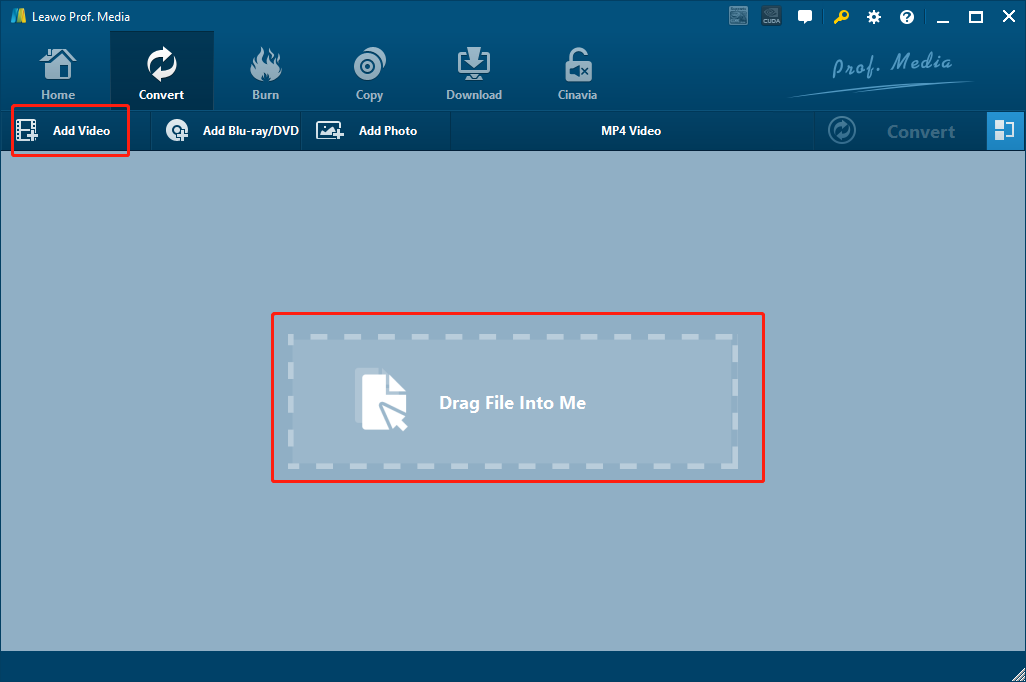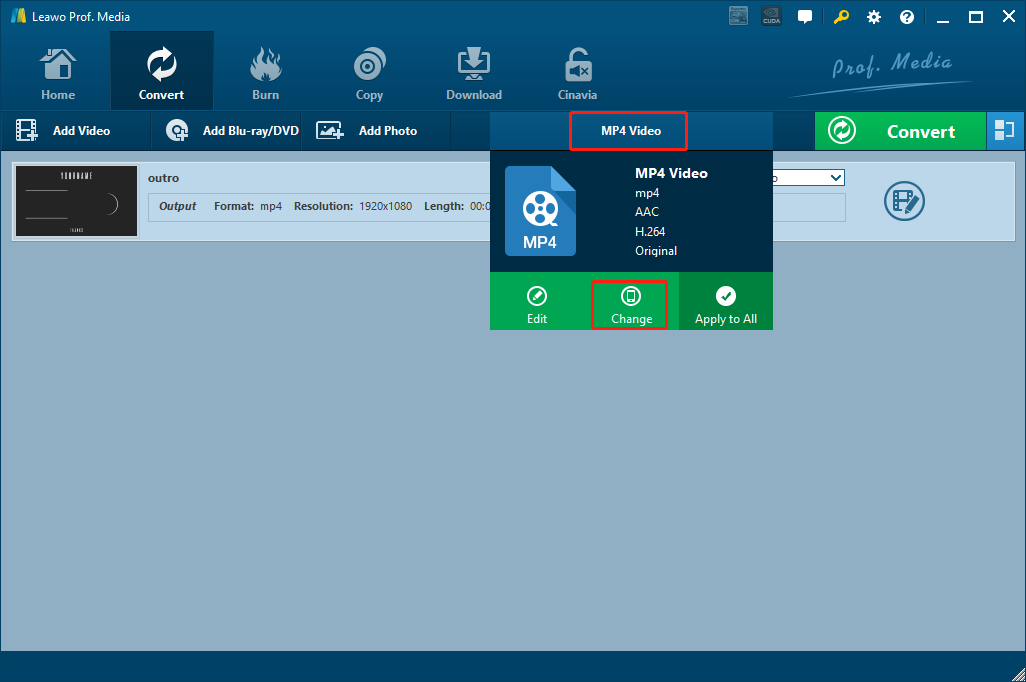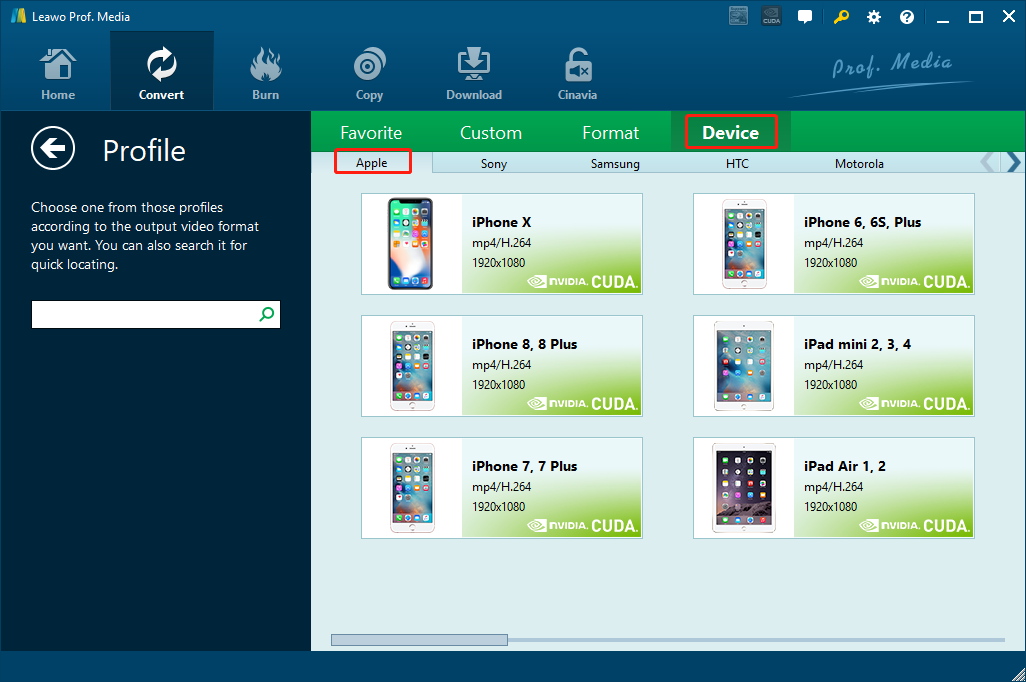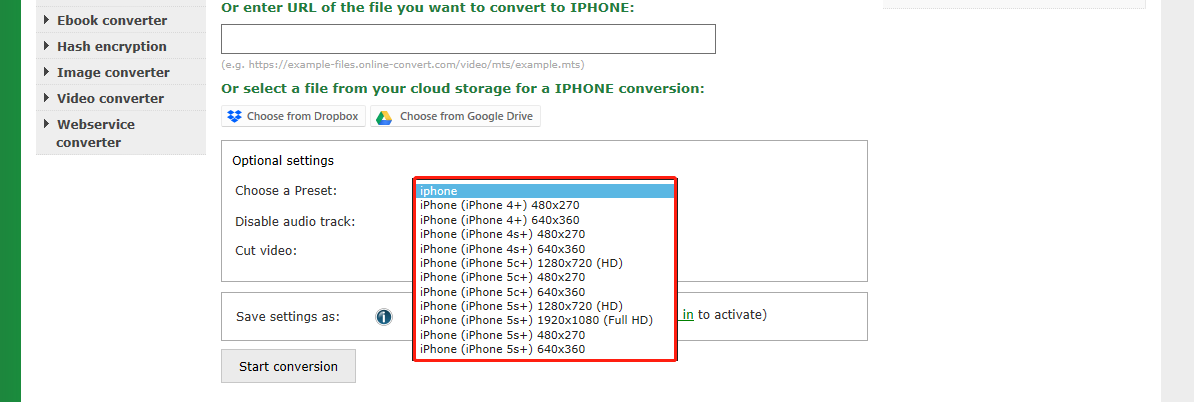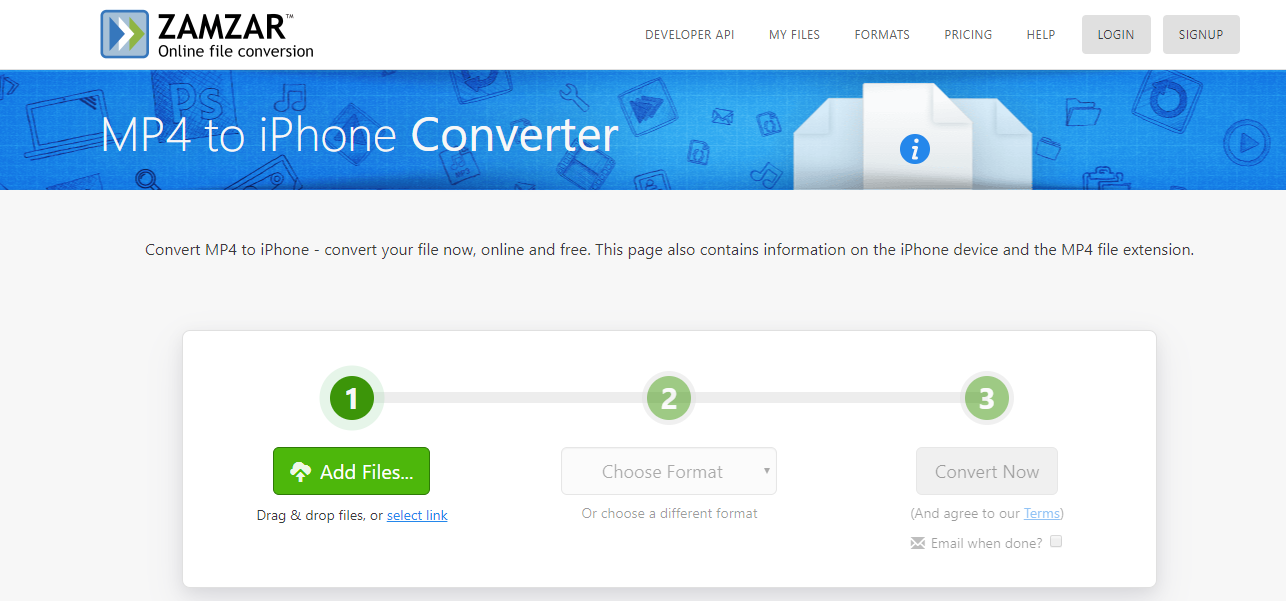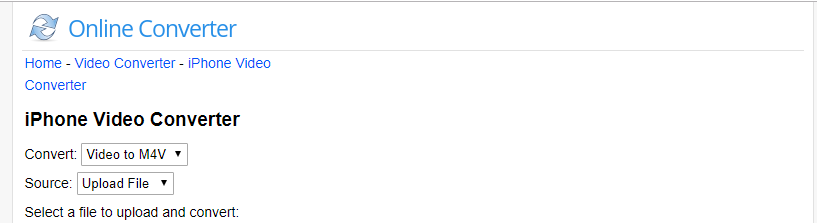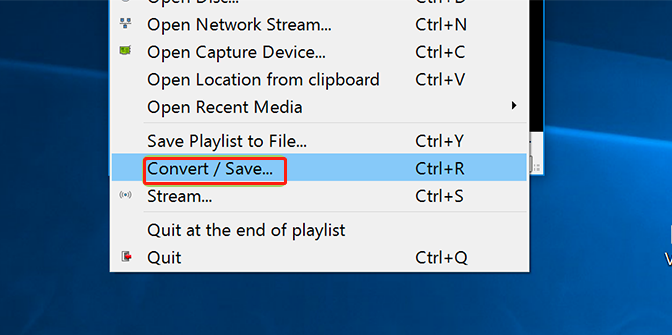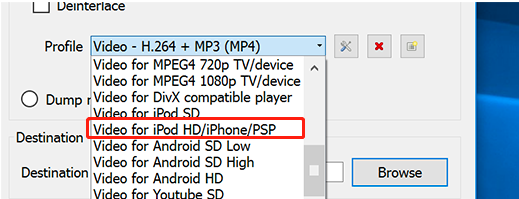Every time Apple releases a new model of iPhone, it gets the whole world’s attention. Among all of the people who pay close attention to the new iPhone every year, there are old iPhone fans how have been using the iPhone for maybe a couple of years, and there are also Android users who want to switch to iPhone and try the world’s most popular smart phone for themselves. If you were once an Android user and have just switched to iPhone, you might find that there are huge differences between the two smartphone systems. For example, on an Android smartphone, you can play all kinds of video file with all kinds of player app. But on an iPhone, the videos that you could once play on Android may no longer play, and it’s really hard to find a solution to that. Well, if you are going through a similar problem with that, we are here to help. In order to play the Android videos on an iPhone, the best solution is to convert the Android videos to iPhone with an Android to iPhone converter. Once you convert your video file from Android to iPhone, you should be able to play that video on iPhone without any trouble. Want to know how to convert Android to iPhone and what are the best Android to iPhone converter tools? Keep reading and I’ll sure you will find answers.
Part 1: Convert Android to iPhone with Leawo Video Converter
As mentioned above, Apple has created a closed eco-system for its products and it has its own special file formats for videos. Since Android is a totally different smartphone system, some videos that can played by Android have to be converted to certain file formats in order to be played on an iPhone. That’s why you need an Android to iPhone video converter like Leawo Video Converter to help you play Android videos on iPhone.
The reason why I consider Leawo Video Converter the best way to convert Android to iPhone is that the programs is powerful, as well as easy-to-use. As a multi-functional video converter, Leawo Video Converter supports more than 180 video and audio formats as input and output so it doesn’t matter what format your Android video is in, it is guaranteed to be able to play on iPhone after the conversion. Thanks to the advanced video converting engine, Leawo Video Converter is able to convert Android to iPhone with a 6 times higher speed than the average while keep the original video quality. What’s more, with a practical video editor built in, Leawo Video Converter also lets you do some editing before the conversion so that the output video could be customized just as the way you want it to be.
When it comes the Android to iPhone conversion, Leawo Video Converter provides an intuitive workflow and allows you directly output a video format that fits your device. Here is a detailed guide on how to convert Android to iPhone easily with Leawo Video Converter.
Step 1: Install and launch Leawo Video Converter. On the homepage of the program, click “Video Converter” to enter the video converter function module. In order to import your Android video file into the program, you can drag the file and then drop in the center of the program interface, or you can also click the “Add Video” button and locate the file manually.
Step 2: Once the file is successfully imported, you need to set an output format for the conversion. The default output format in Leawo Video Converter is “MP4 Video”. To change than, click the “MP4 Video” area next to the green “Convert” button, and then click “Change” to go to the format selection window.
On the format selection window, click “Device”, and go to the “Apple” tag. There you will find various iPhone or iPad devices. Choose your own iPhone device and click on it to apply the format profile.
Step 3: Before you start the conversion task, you can edit your video if you need to. To edit the video, simply click the edit icon on the right of your video and go to the video editing panel, where you have various editing options like trimming, cropping, adding watermark, adjusting parameters, converting 2D to 3D and removing noise. When you are done editing, click the “OK” button to confirm and return to the main video list window.
Step 4: To start the Android to iPhone conversion, click the green “Convert” button to call out the conversion settings panel. Set an output directory in the “Save to” box, and then click the “Convert” button down below to start converting Android to iPhone.
Part 2: Convert Android to iPhone with online converters
Using Leawo Video Converter is a good idea to convert Android to iPhone. However, you can also try online Android to iPhone video converters if you don’t want to download a third-party video converter program and also have confidence in your network connection. But before you start using an online converter to convert Android to iPhone, be aware that not all online converters can convert your file perfectly, depending on your file size, file format, the ability of the converter and so on. So out of all the online converter tools, here are some of the best online video converter recommendations for your reference.
Online-Convert
Online-Convert is a powerful online file converter that supports the conversion for various kind of file like video, audio, archive, eBook, image and so on. The best thing about Online-Convert is, the online Android to iPhone converter tool has the output presets for your Android to iPhone conversion tasks. With these presets, you don’t need to worry about the output format, aspect ratio, resolution and so on. Simply choose an output preset for your specific iPhone model, and the output result should be able to fit your phone perfectly. The online service is very useful especially when you are not very familiar with the supported video specs for your iPhone.
Zamzar
Zamzar is a very popular online video converter. Unlike other all-inclusive file converters, this online converter service specializes in video conversion so it can provide a much better video converting experience in general. The homepage of Zamzar is clean and straightforward, giving you a clear idea of how this converter works and what you should do to get your Android converted to iPhone. In order to convert your Android to iPhone, all you need is to follow the 3-step guide given on the webpage. Upload a file, choose an output format, and then start the conversion. Zamzar first went online in 2006 and has been providing solid online converting service for more than a decade, so it’s safe to say that this online video converter is trustworthy and deserves a try. One of the only drawbacks of Zamzar is that the online converter tool doesn’t provide any customization or editing options. You can only convert the video as it is, and if you want to edit it a little bit, you have to find another tool to do that after the conversion.
OnlineConverter
Unlike the two online video converters introduced above, OnlineConverter does not have a beautiful user interface, it does not support file conversions other than video, and it also doesn’t have output preset for you do directly output an iPhone customized video file. However, this online converter is still recommended because despite the functions and designs are simple, this OnlineConverter still managed to deliver a decent video converting experience with its straightforward homepage easy-to-use nature. When converting Android to iPhone, you can set the output format to “M4V”, which is a video format developed by Apple specially for its devices. And you can also designate a start time point and an end time point to cut the video and convert only the clip you need. Because of the plain and simple webpage design, anyone can figure out how to convert a file immediately when landing on the page. That’s sort of the advantage of the online converter tool.
Part 3: Convert Android to iPhone with VLC
Besides all of the approaches introduced above, there is actually another way for you convert Android to iPhone easily if you have VLC Player installed on your computer. As you may already know, you can not only use VLC to play Blu-rays and digital videos, but also use it to convert files. If you use VLC Player to convert your Android to iPhone, you don’t need to download a third-party video converter program, and you don’t need to rely on the internet connection to convert it online as well. Although using VLC Player may not be the best way to convert Android to iPhone, and the video converting function in VLC Player is not as perfectly designed as it it’s in Leawo Video Converter, you can still try it for the convenience it provides. Now I’ll show you the detailed steps on how to convert Android to iPhone with VLC Player.
Step 1: Launch VLC Player. In the toolbar, find “Media”, and then click “Convert/Save”.
Step 2: In the newly popped out window, import the video you want to convert, and click on the downwards arrow next to the “Convert/Save” button and choose “Convert”.
Step 3: In the convert settings window, click on the “Profile” dropdown menu. To convert Android to iPhone, choose “Video for iPod HD/iPhone/PSP” as the output profile. And then click “Browse” to set a destination folder in the “Destination” box, click the “Start” button to start the conversion.