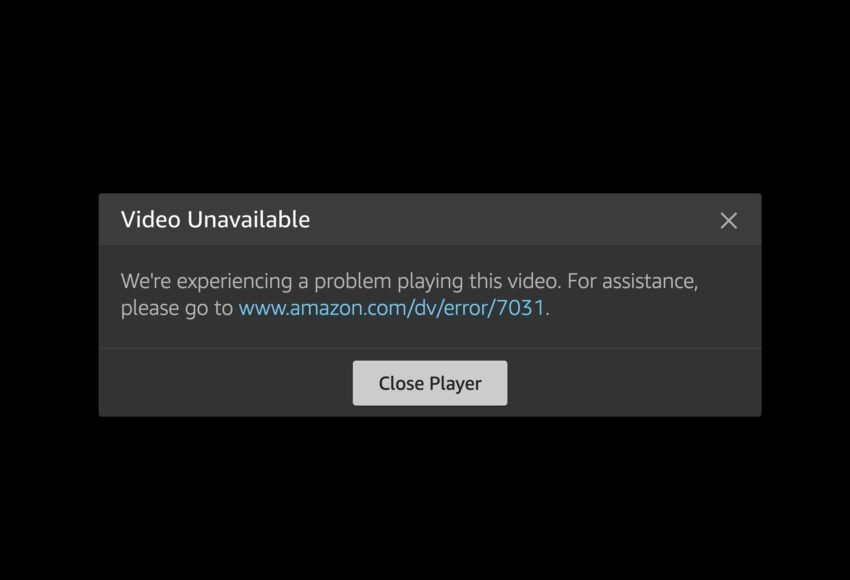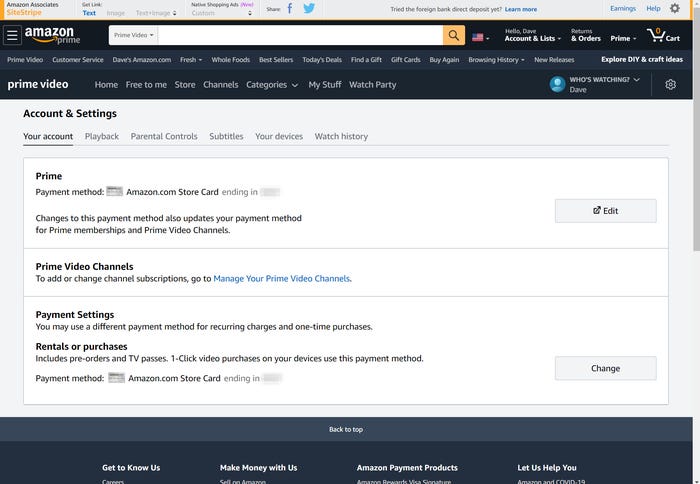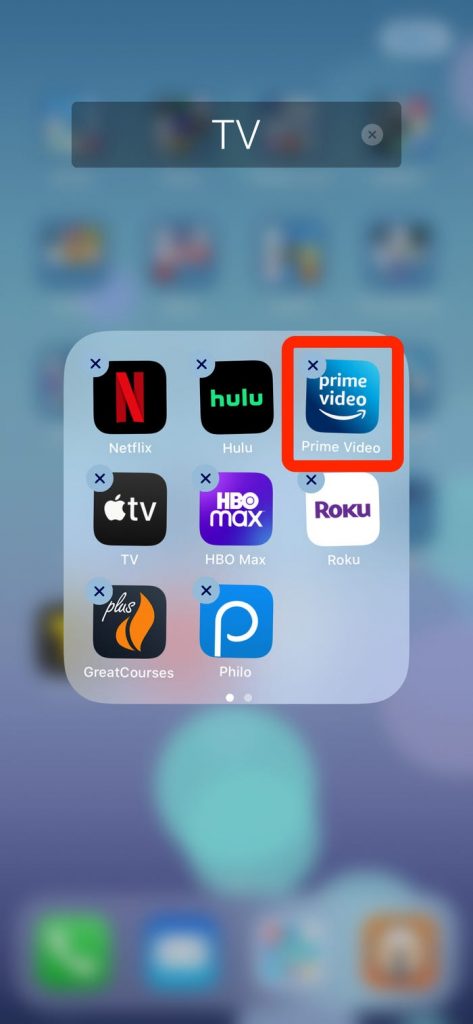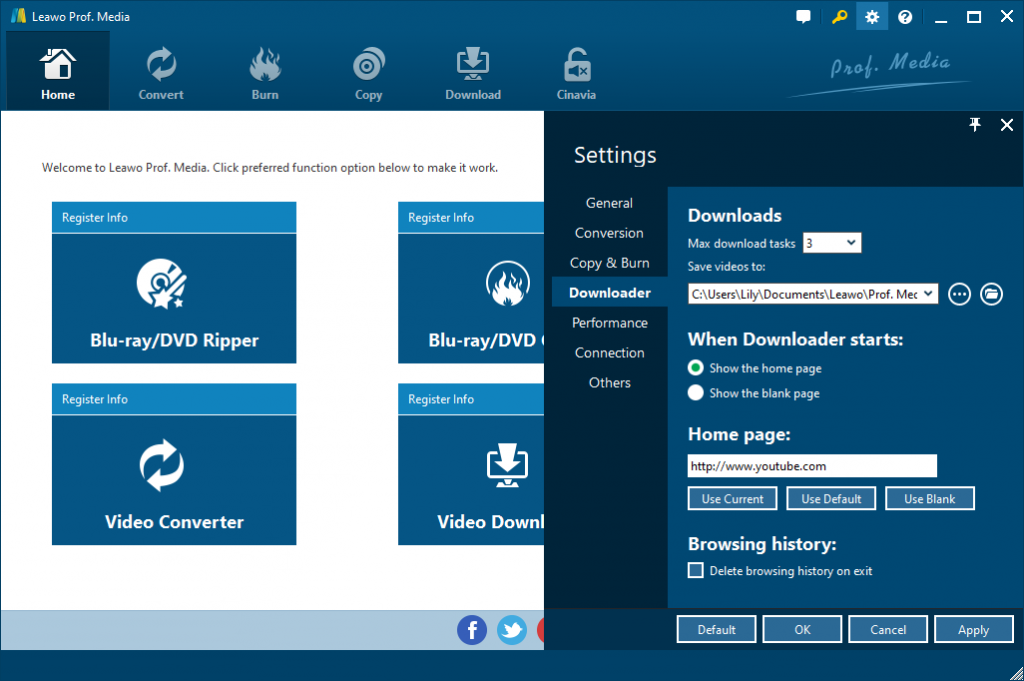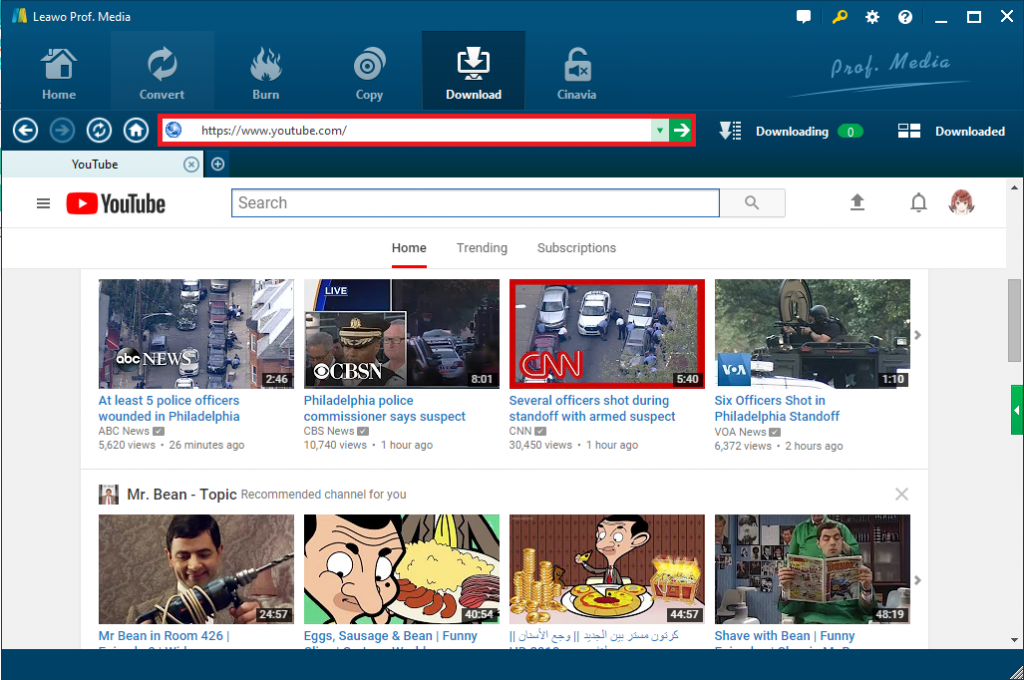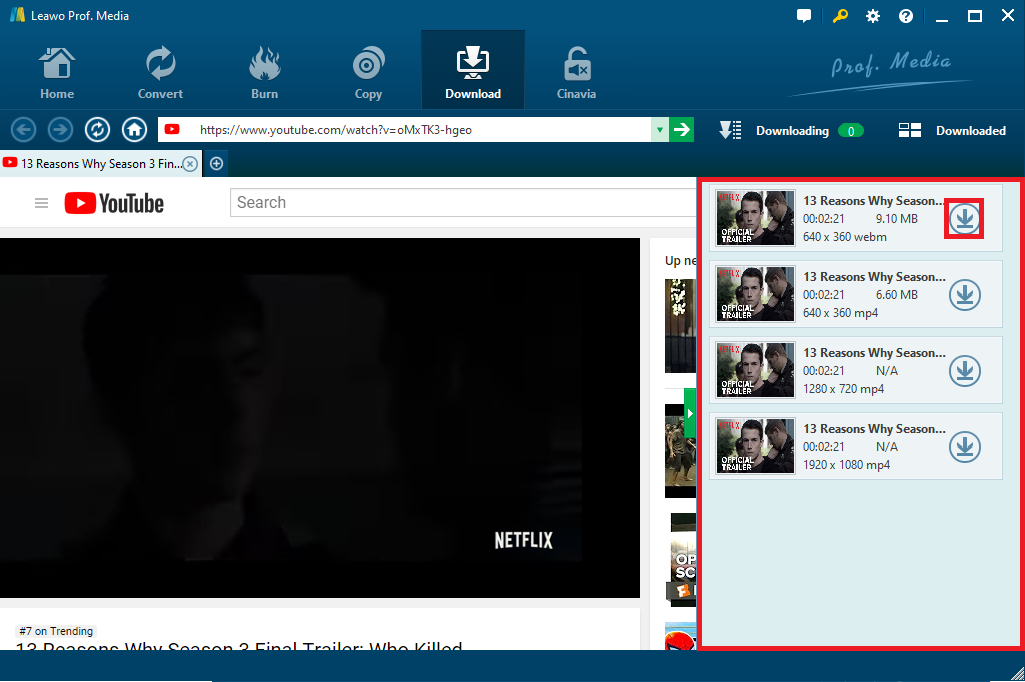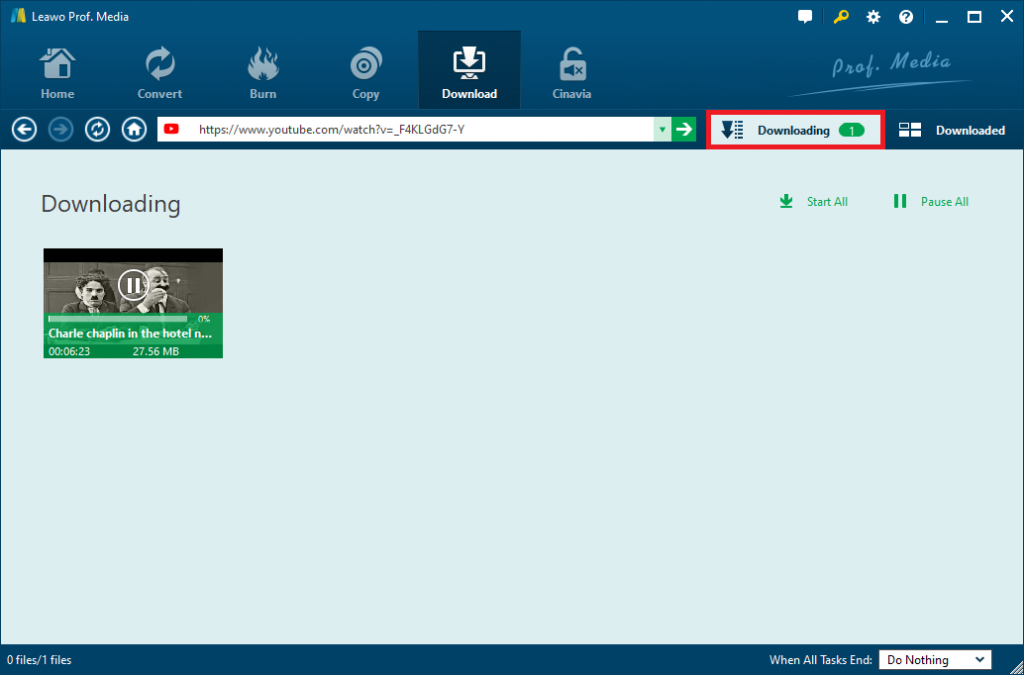“Why is Prime Video not working? How to troubleshoot Amazon Prime Video app when it won't play properly? When I try to watch my favorite TV shows on Amazon Prime Video, I got an error message that showed Amazon Prime Video not working. What can I do to fix Amazon Prime Video not working? Please help me with this.”
As a video streaming service available for Amazon Prime members, Prime Video offers thousands of Prime Video titles at no additional cost. You also have the option to rent or buy movies and TV episodes not included with Prime Video, as well as subscribe to over 100 premium channels with Prime Video Channels subscriptions. Like most streaming services, Amazon Prime Video usually runs without issue. However, it's inevitable that at some point, you'll run into some sort of issue - that's just technology for you.
If Amazon Prime Video isn't working for you, these are the most common problems and solutions in this page.
Part 1. Common Amazon Prime Video Issues
There are dozens of Amazon error codes that you can run into when streaming Amazon Prime Video, and the error messages aren't always that helpful when it comes to figuring out the problem. For the most part, Amazon error codes indicate a specific type of problem.
What is Amazon Prime Video not working? Generally speaking, the below Amazon Prime Video issues are much common for you to meet:
- Poor or broken internet connectivity (Error code 1060).
- Amazon Prime Video login error (Error code 5005).
- Amazon Prime Video server error (Error Code 7031).
- Hardware issues like the HDMI cable issue.
- Amazon Prime Video download problems.
- Various other issues when Prime Video titles won't play or if you see other error codes such as 1007, 1022, 7003, 7005, 7135, 7202, 7203, 7204, 7206, 7207, 7230, 7235, 7250, 7251, 7301, 7303, 7305, 7306, 8020, 9003, 9074.
- Issues with Live Streams on Prime Video when you're having problems watching live streams or events on Prime Video.
These might be the common Amazon Prime Video errors you might encounter when you try to use Amazon Prime Video app to watch streaming movies or videos. Of course there are still many other errors. What can you do when you are having these errors? How to fix Amazon Prime Video not working errors? Check the below content.
Part 2. How to Fix Amazon Prime Video Not Working
What are the general solutions for you to adopt to for fixing Amazon Prime Video not working error? Actually, even though we know the error codes from Amazon Prime Video app, we might not get a proper solution to fix Amazon Prime Video not working issue. But there are some general solutions for you to try.
1. Make sure Amazon Prime Video server is not down
In most cases, the problem is within your home or within the device you are using, but sometimes Amazon does go down due to some errors on its server. You can check Down Detector to see if Amazon Prime Video is down today and see other users who share if the service is experiencing issues. If there is an outage, you will need to wait for it to pass to use the service. You can try using an alternate service like Netflix or Hulu, both of which offer free trials.
You can see reports from users and what the problem is. Most issues are with Amazon Prime Video streaming, but login problems are also a big complaint.
2. Make sure your Prime Video account is active and in good standing
If you're having trouble using your Prime Video account, make sure it's active. You can go to your Prime Video account settings page to make sure it's paid and active. This goes for Amazon Prime in general. If you cancel your Amazon Prime account, or don't pay your bill, you lose access to Prime Video.
3. Make sure you're connected to the internet
Since Amazon Prime Video requires Internet connection for video streaming, you need to make sure that you have connected your devices to a smooth and fluent Internet. Unless you're watching a downloaded video, you need to be connected to the internet in order to watch Prime Video. Check that your streaming device is connected to the internet, whether that be Wi-Fi or a cellular data connection. If you're sure that your devices are well connected to the Internet, you could try to reset your internet router and then reconnect it again.
Of course, if your Internet connect is not stable or the bandwidth is not big enough, there might be Amazon Prime Video not working issue either.
4. Restart your streaming device.
Restarting your streaming device should be some primary operations for you to use when you have encountered some errors in using an app. Try restarting your device, and then if you still have issues it is a good idea to clear the app data. Go to “Settings > Apps or Application Manager > Amazon Video > Tap on Clear Data” and tap on “OK” button.
5. Sign out and then sign in again
If you have made sure that your Amazon Prime Video account is active, you could try to firstly sign out your Amazon Prime Video app, and then try to log in again. This will sometimes solve the Amazon Prime Video not working error though we have no idea why this works.
6. Make sure you have the latest Amazon Prime App installed on your devices
Every software has errors now and then, therefore the developers are always trying to provide updates to fix known bugs or errors so as to provide better user experience. Therefore, when you meet Amazon Prime Video not working issue, you could try to download and install the latest version of Amazon Prime Video app on your devices. An update would help you solve some existing errors.
7. Make sure you have the right HDMI cable
It's rare, but if you're having trouble watching Prime Video on a device that connects to your display via an HDMI cable, it's possible the HDMI cable isn't new enough or compliant. If you're watching HD content, the cable needs to be rated at least HDCP 1.4, and if you're watching 4K content, you'll need an HDCP 2.2 HDMI cable. Choosing a proper HDMI cable would do a big favor to solve this error.
These are the commonly used solutions to help you fix Amazon Prime Video not working issue. You could try them to see if your question gets successfully solved or not. If not, the below solution would be the ultimate solution to help you watch streaming videos, since it downloads any streaming videos for offline enjoying on various media players and devices.
Part 3. The Most Powerful Multimedia Converter Combo to Fix Video Issue - Leawo Prof. Media
If none of the above-mentioned solutions works, you could try Leawo Prof. Media, which could help you download online videos to your computer and then convert downloaded streaming videos to various formats like MP4, AVI, WMV, MOV, etc. for different media players and devices. Therefore, you don’t need to spend extra cellular data for watching online streaming videos on your devices. By downloading these online videos, you could then watch any online streaming videos offline even on the plane.
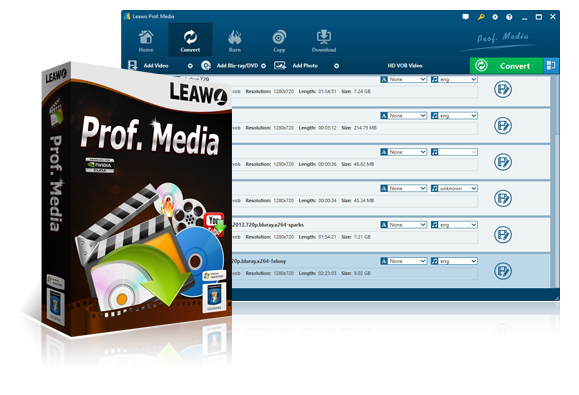
Leawo Prof. Media
☉ Decrypt, rip and convert Blu-ray/DVD to video/audio files in 200+ file formats.
☉ Convert and burn videos files to Blu-ray/DVD content.
☉ Download videos from YouTube, Facebook, Veoh, VEVO, and 1000+ other video sites.
☉ Edit Blu-ray/DVD/video files to trim, crop, add watermark, adjust effect, apply 3D effect, etc.
☉ Remove Cinavia protection upon Blu-ray discs to let you get Cinavia-free Blu-ray content.
☉ Play back various media files including Blu-ray, DVD, video, audio, and even ISO image files.
The below steps would show you how to download online videos for offline watching with Leawo Prof. Media. Download and install Leawo Prof. Media on your computer.
Step 1: Set download path
After kicking off Leawo Prof. Media, click the wheel icon on the top-right corner and then set download directory in the “Save videos to” box in the “Download” tab.
Step 2: Locate target video
Open the “Download” tab, and then make use of the internal browser to browse and locate target video for downloading.
Step 3: Download target video
On the right panel, there will list multiple downloadable options in different resolutions, formats and quality. Just choose the one and click the download icon to start downloading target video.
Step 4: View downloading process
You could then view the downloading tasks under the “Downloading” tab and downloaded tasks under the “Downloaded” tab.
Generally speaking, you could download target videos in popular formats that could be accepted by most media players and devices. If not, you could use the internal video converter to convert downloaded videos to MP4, AVI, WMV, MOV, or other formats according to your needs.
In fact, as the most comprehensive media converter suite, Leawo Prof. Media offers solutions covering Blu-ray/DVD/video/audio file conversion, online movie downloading, picture to DVD/Blu-ray burning, etc. With Leawo Prof. Media, you could:
- Decrypt, rip and convert Blu-ray/DVD movies to video/audio files in 200+ file formats for various uses, regardless of disc protection and region restrictions. It could convert both 2D and 3D Blu-ray movies to 2D videos.
- Convert video and audio files between 200+ file formats like MP4, AVI, WMV, FLV, MKV, MOV, M4V, F4V, etc. for various devices and players like iOS devices (iPhone, iPad and iPod), Android devices, Microsoft devices, BlackBerry devices, etc.
- Turn photos into photo slideshow video and edit generated photo slideshows via internal editor.
- Burn video/photos to Blu-ray/DVD disc, folder and/or ISO image files, with multiple disc menu templates preset and disc menu editor enabled. Burn 3D Blu-ray movies easily from 2D video sources. And offer one-click operation to burn ISO image file to disc.
- Download online videos from 1000+ video sharing sites like YouTube, Facebook, Veoh, VEVO, etc.
- Copy and back up Blu-ray/DVD movies to computer or blank disc in 1:1, movie-only or custom mode, supporting 3D Blu-ray backup.
- Remove Cinavia protection upon Blu-ray discs to help you get Cinavia-free movie files for unlimited playback.
- Convert 2D Blu-ray/DVD/video to 3D movies in 6 different 3D movie effects and 3D depth adjustable.
You could easily download movies that are streamed over Amazon Prime Video app to your computer and then convert them to popular video files that could be accepted and played back on various media players and devices offline. This could help you solve the Amazon Prime Video not working issue successfully.
Part 4. Conclusion
Generally speaking, when you tried the above solutions, the Amazon Prime Video not working issue should be solved successfully. Using Leawo Prof. Media to download movie and video files streamed over Amazon Prime Video could be the ultimate solution for you. If all of the above-mentioned solutions don’t work for you, you have to try to contact Amazon customer service or try Prime Video app alternatives.