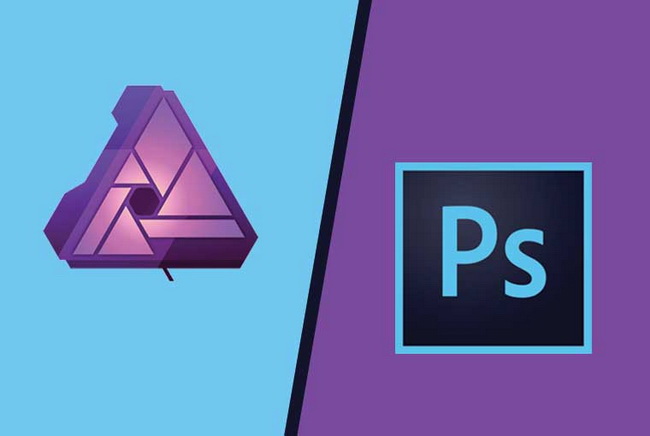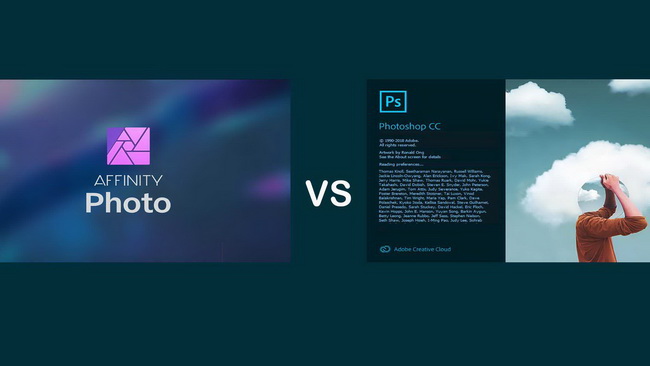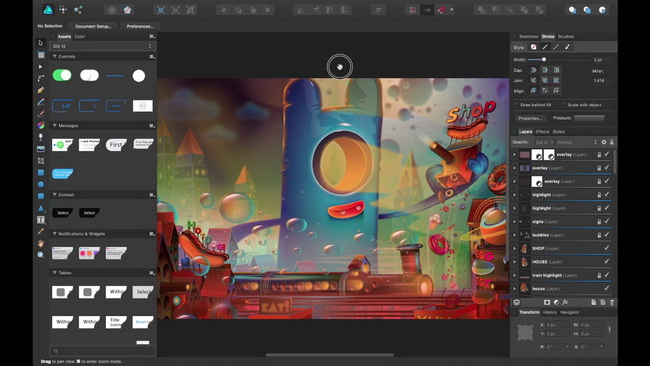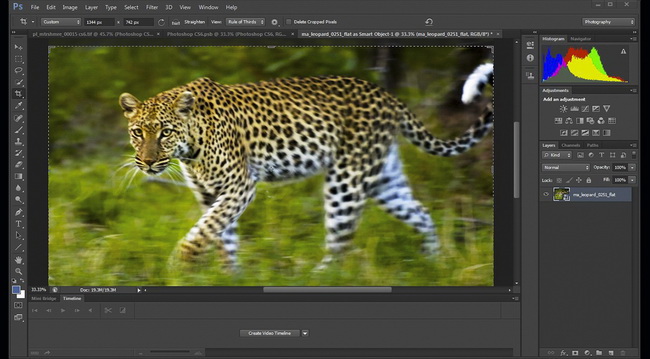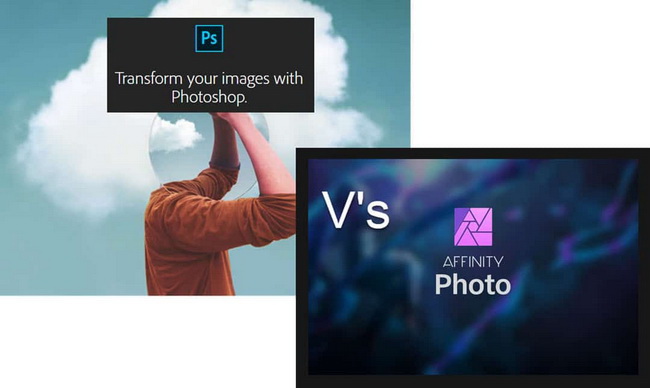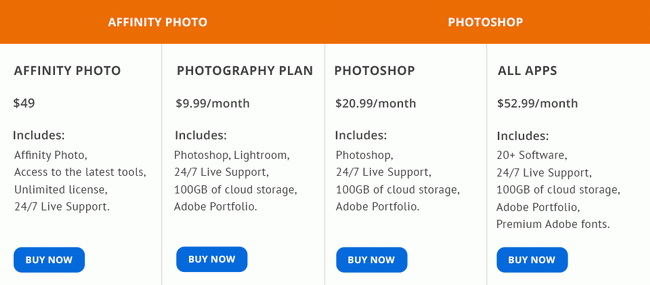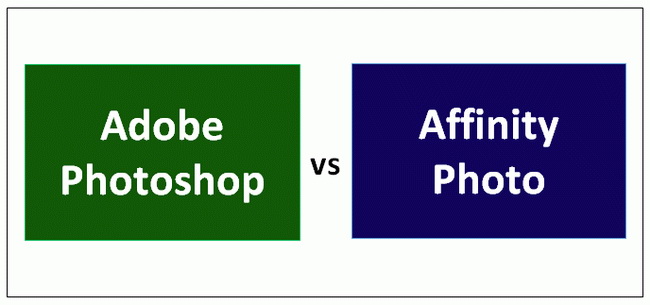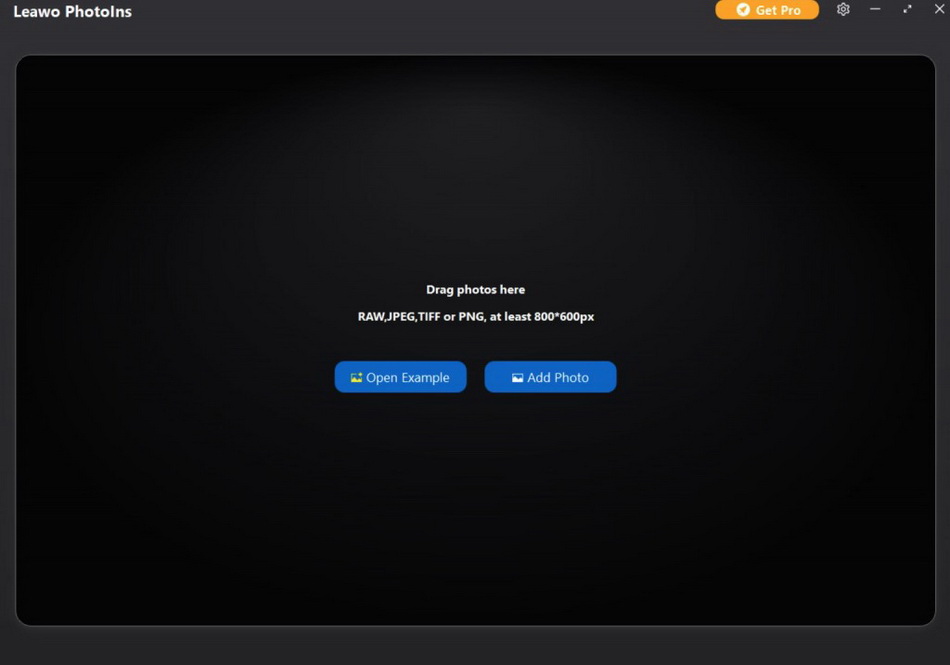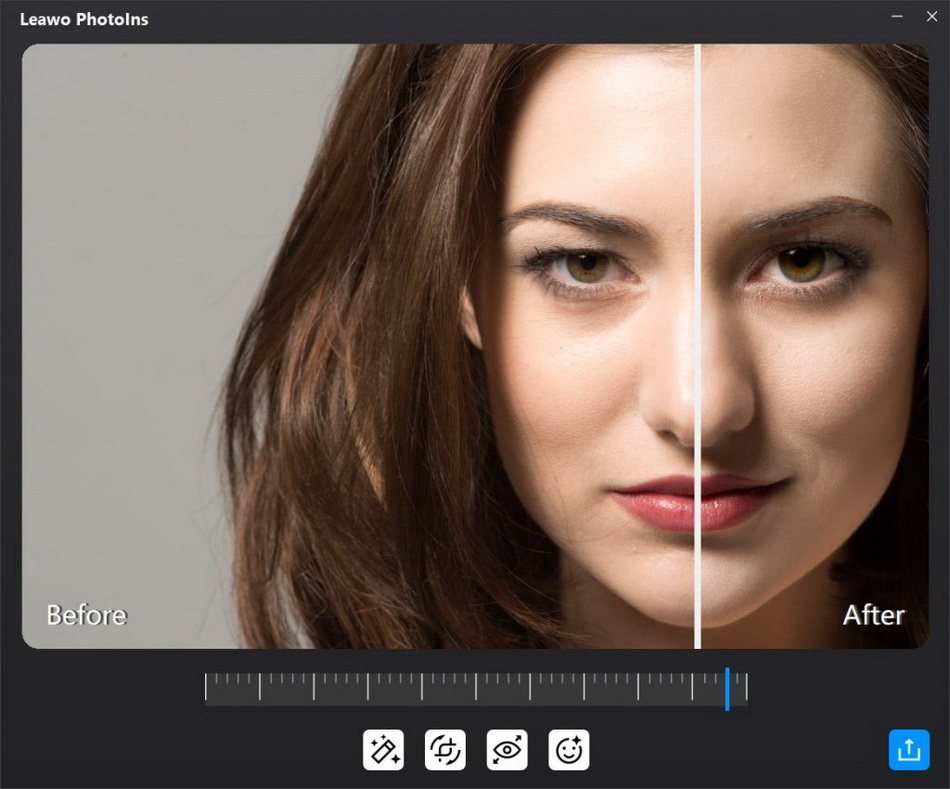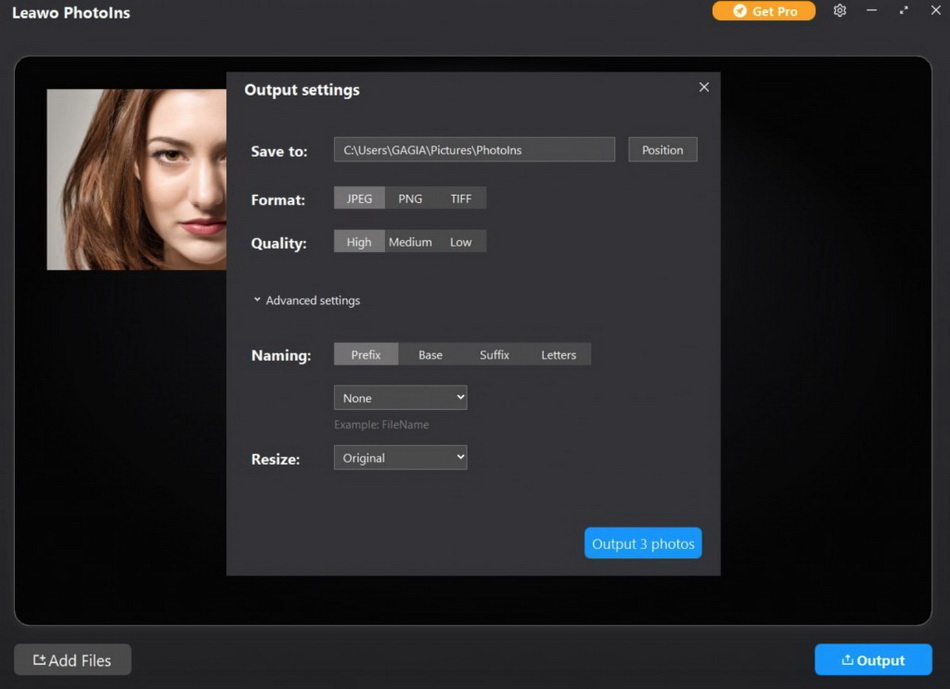If you are interested in editing your photos with various photo enhancers, then you should not be strange about Affinity Photo and Photoshop. But if you are not sure which one is the best for you, then today you should focus on this post which would help you in this comparison review of Affinity Photo and Photoshop. Before that, you should be clear about the features and functions for each enhancer. In this post, some practical using experiences would be taken into consideration while comparing the best two photo editors so as to present the most objective review between them. If you would like to know more, the following post would be your excellent references.
Menu
Part 1: What is Affinity Photo?
Affinity Photo is a powerful and very professional photo editing software under macOS and Windows operating systems. From the service point of view, the software can satisfy users whether it is quick correction, exquisite modification, or immersion in complex art works. Compared with the previous generation of products, this time it brings users a smoother and more efficient image processing service. Of course, some new functions have been added. Affinity Photo support to save the editing history. When you make a display, you may need to adjust the spatial position of the picture. At this time, you can use the perspective tool. Affinity is fully functional and has made very detailed for different system platforms. It ensures that your computer can play its due performance.
In general, if you prefer the high processing speed as well as the performance of excellent photo editing experiences, Affinity Photo would never let you down. Moreover, its simple and intuitive interface would be quite friendly to beginner users. However, to some extent, for some professional users, this program’s editing functions and features may not be abundant. By the way, it has higher requirements on the system in order to obtain faster speed.
Part 2: What is Photoshop?
Photoshop is a bitmap editing software developed by Adobe. Its main functions include adjusting the color of the image and synthesizing the image which is mainly used for graphic design, web design art and photo studio post-processing. For your better understanding about Photoshop, here are the main pros and cons that have been sorted out. Photoshop can do pixel-level editing and is powerful. In addition, in addition to editing existing pictures, users can also use Photoshop to create images, such as adding fonts, vector patterns, and so on. The layer function allows the image to be edited in layers, or combined with layers for unified modification. Within the same layer, the user can use the Layer Mask function to select the part to be edited which could present better photo effects.
Furthermore, for Photoshop, any tiny actions applied to the picture could be recorded and at the same time they could be applied to any different pictures you like in an easy way, without any duplicate editing. Its another attractive point is that Photoshop has a large number of editing tools you can refer to, including various selection tools, repair tools and so on, at the same time, you can obtain customized photo editing experience. However, the batch processing function of Photoshop itself is not very powerful. Also, users would have to spend more time in getting familiarized with the complicated interface and its detailed functions.
Part 3: Affinity Photo vs. Photoshop: 5 Differences
In order to choose the best photo enhancer between Affinity Photo and Photoshop, the following comparison details would quite be important to you to get to know the key differences.
△ 1. Features
- Affinity Photo
- Photoshop
Affinity Photo has no subscription charge and users can obtain the free trial easily. Its permanent fee is inexpensive. This program has fast and efficient toolset as well as live tools and real-time editing features. It can cover more than 8000 history editing steps and its RAW editor is quite excellent in processing the photos. Moreover, it also supports advanced layer which could handle with unlimited layers.
Photoshop’s function and features are much more comprehensive and can be easily obtained by many plugins. The stamp tool is able to remove defects in images easily and its cropping and slicing function are quite easy. Marquee tools could edit the preferred areas users prefer without affecting others. Besides photos, Photoshop could be used as a video editor. It is also available on the 3D Extrusion and painting which also supports 360 Panorama workflow.
△ 2. User Interface
The interface and usage of Affinity is similar to that of PS, but there are many more convenient improvements. For example, if you set up a progress bar for retouching, just pull it to restore or preview which step you want. In general, from the interface and operation between Affinity Photo and Photoshop, the applications are identical in many ways.
-
Affinity Photo Interface
-
Photoshop Interface
△ 3. Supported Language/System/Software Size
For Affinity, it supports Windows, MacOS, iOS platforms, and it is available in 9 languages. It is quite lightweight in the software size which is about 344 MB for Mac OS. For Photoshop, it supports Windows and MacOS which is available in 26 languages. While it would occupy 881 MB for Mac OS.
△ 4. Image Quality
Both Affinity and Photoshop are powerful in presenting the excellent image quality due to some powerful features. One of the biggest differences between the two editors should lie on the Fuji RAW conversion capability. For Affinity, it is able to process Fjuji Xtrans RAWs correctly, while Photoshop is not good at processing the Fuji RAW files which would need additional steps to complete the workflow.
△ 5. Pricing
In comparison, Affinity Photo would be relatively cheaper than Photoshop. In details, Affinity Photo would only cost $49.99 without any subscription fee which is one-time payment. For Photoshop, its prices range, $29.99 for monthly plan, $239.88 for yearly plan.
Part 4: Affinity Photo vs. Photoshop: Which Should You Choose?
Referring to the above comparison between Affinity Photo and Photoshop in terms of main features, supported systems/languages/software size, image quality and pricing, we could have the conclusion that both Affinity Photo and Photoshop are professional and powerful photo editors among the various photo enhancement tools. It is hard to tell which one is the best since both of them have strengths and weaknesses. This should depend on your own preferences and needs. As the industry standard, Photoshop has the dominant position in the photo editing area which would present all functions and features for a professional user. However, if you are looking for the Photoshop alternatives which have the cheaper price and excellent features, Affinity would be the most proper one you can refer to. But if you prefer a more classic editing program, you can try Photoshop first.
Anyway, both of them can be your good choices especially you are a professional photographer or advanced users, after all their complex features would drive you crazy if you are a beginner user. Additionally, if you only want some basic photo enhancers, the following program would be more suitable.
Part 5: Affinity Photo & Photoshop Alternative
If you are searching for some other alternatives to Affinity Photo and Photoshop, Leawo PhotoIns could be the best for you. Generally speaking, Leawo PhotoIns is able to automatically improve quality of the photos you have taken due to its Artificial Intelligence Enhancer Technology. As a powerful AI enhancer, this program can beautify photos easily, including retouching skin, removing freckles, adjusting lighting, enlarging eyes, etc. No matter how dark or bright your photos are, Leawo PhotoIns can automatically detect these areas instantly and accordingly, some adjustment would be added to make your photos look much more comfortable. Among them, if you have further requirements on the sky photos, this tool would improve these photos in a more vivid way which could optimize colors and tints easily. To put it in a simple way, Leawo PhotoIns could enhance your photos to be looked in the most nature way with the best visual effects. You don’t have to worry about the steps since its simple and easy-to-use interface, which would be one of the best photo enhancers for both beginners and professionals.
Step 1. Get Leawo PhotoIns download
Download and install Leawo PhotoIns on your computer.
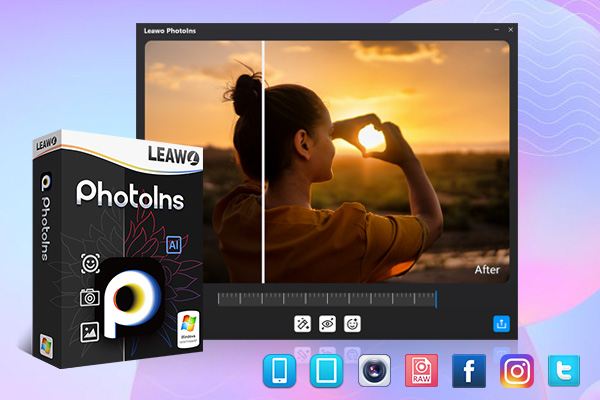
-
Leawo PhotoIns
- Enhance portrait photos easily with advanced AI technology
- Fix photo exposure and white balance issues automatically
- Optimize photo colors and perfect photo tints
- Make photos perfectly clear with smart dehaze
- Boost photo lighting and color quality
- Process RAW and JPG files
Step 2. Import Source Photos to Leawo PhotoIns
Once you have installed Leawo PhotoIns on your computer, then open it and import source photos you would like to enhance to this program. Enter the main interface of Leawo PhotoIns and you can load preferred photos into the program by clicking the option “Add Photo”.
Step 3. Enhance photos
After loading your preferred photos to the tool, then you can start to enhance the photos. You can click the AI Enhance tab to choose the features, including "Automatic Lens Correction", "Face Enhance" and "Enlarge Eyes".
Step 4. Set output parameters
Once you have chosen your preferred effects and you have applied the AI Enhancer to your chosen pictures, now you need to click the bottom right output icon to proceed for output settings.