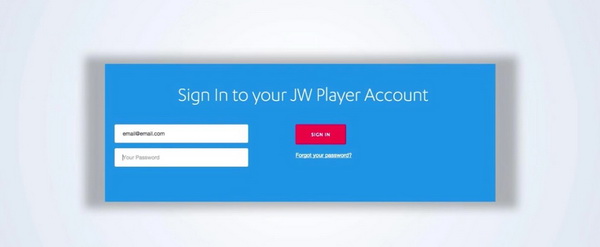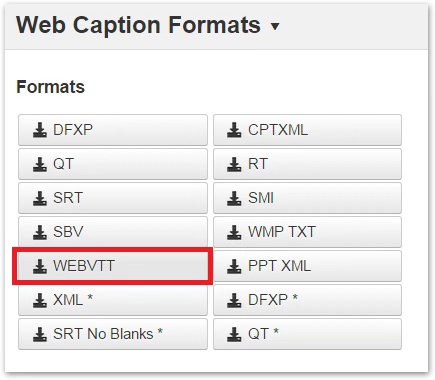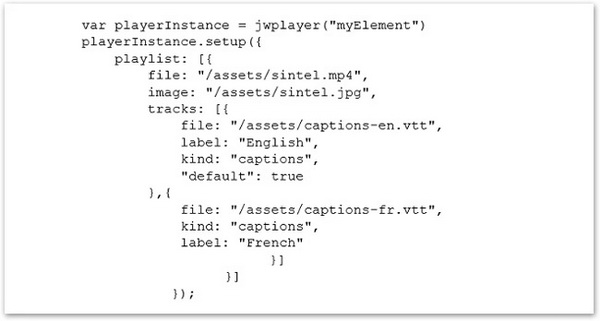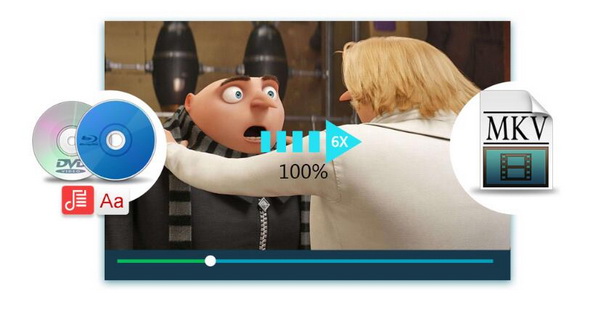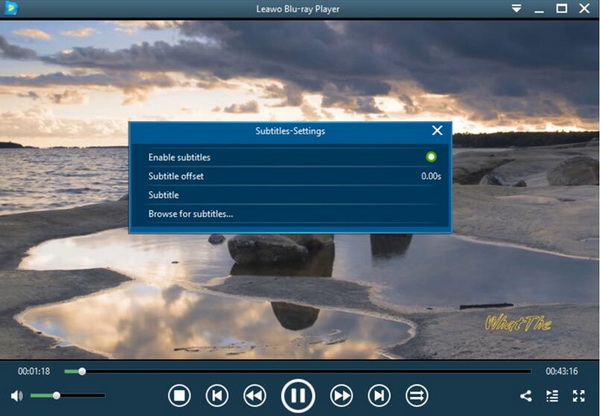Have you ever experienced in playing movies and videos online? What are the main advantages of watching movies online in comparison with the downloaded media players? Well, it is more convenient and instant to get the movie content via online players. If you have frequently played movies online, then you may be familiar with JWPlayer, an excellent web video player.
According to some feedbacks, many users are quite confused about how to add subtitles to JWPlayer. For the better references, in today’s article, we are going to introduce more information related to JWPlayer and the detailed steps on how to add subtitle to JWPlayer online.
Part 1: About JWPlayer
In a general term, JW Player is a very good web media player that supports a wide range of formats like H.264 (.mp4, .mov, .f4v ), FLV (.flv ), 3GPP (.3gp, .3g2 ), OGG Theora (.ogv ) and so on.
Simply put, JW Player is a flash-based interactive web media player that can play media supported by Adobe Flash Player, including: FLV, MP4, MP3, AAC, JPG, PNG and GIF, RTMP, HTTP, real-time video streaming, various playlist formats, flexible Settings and a wide range of javascript APIs.
It also offers a variety of plug-ins to extend the player so we can share, recommend, search, analyze, and even serve. It is one of the fastest and most customizable video players.
Part 2: How to Add Subtitles on JWPlayer
Since JWPlayer is designed to meet users’ viewing requirements in such a simple way, then what can you do if you have the needs to watch the videos with subtitles? How to add subtitles on JWPlayer so that you can understand the video contents in a better way? Compared to other media players, the process of adding subtitles for the video played on JWPlayer will be more complex.
But, if you can take more time on the following steps, then you can add the subtitles to the video successfully. Before that, you should come to know that what types of subtitle formats JWPlayer supports. It can be able to support three subtitle formats:
WebVTT, a common text format of the HTML5 standard which is famous for its styling and positioning functions and features;
SRT, a much more common subtitle format that can be compatible with most media platforms and media players, it is also quite widely used among file-sharers;
DFXP, it is a much older subtitle format which is preferred as a XML-based caption format.
Now, please follow the steps below to complete the subtitle adding process.
Step 1. Upload and submit your video for transcription. Here, in order to add subtitles to JWPlayer, you have to create the subtitle first of all. In order to create the subtitles, you can turn to a professional tool for help – 3Play Media which allows users to create captions and subtitles for JWPlayer.
What you only need to do is to upload your audio and video to 3Play Media platform, then it will create the subtitles based on your video or audio you have submitted. Now, open 3Play Media and login to the page, and upload your video you would like to add subtitles to.
Step 2. Download subtitles in WebVTT format. Once you have uploaded your targeted video to 3Play Media, then you can choose the WebVTT format as the final subtitle format from the downloaded list. Then save the WebVTT subtitle on your computer.
Step 3. Update your video embed code. In order to add subtitles to JWPlayer, you have to update the video embed code. In the first place, you have to upload the downloaded WebVTT subtitle to an online repository and then make a note of this subtitle file’s URL. Then log into the JMPlayer and edit the embed code. You have to fill in four sectors including File, Label, Default and Kind.
Input the WebVTT subtitle file’s URL on the first line “File” which will determine the final output subtitle content. Then give a name to the subtitle track on the line “Label”. Set your own preferences on the line “Default” which specifically mean that if you would like to display the subtitle on startup or not. Finally, about the line “Kind”, it is also optional. Here you can refer to an example as showed below.
Step 4. Update the page and view the subtitle on JWPlayer. Once you have updated the video embed code and has input the subtitle file’s URL, then you can simply save the page and you can immediately view the video with subtitle on JWPlayer.
Part 3: Another Player to Add Subtitles - Leawo Blu-ray Player
If it is difficult to process the subtitles on JWPlayer with above steps, you have Leawo Free Blu-ray Player here. It shall worth your try since it can perfectly present all kinds of multimedia playback solutions with the best audio and video output effects. In terms of add-subtitles, once you have downloaded the subtitle file, then adding them to the movie shown on Leawo Blu-ray Player will be quite an easy thing.
Part 4: How to Add Subtitles onto Leawo Blu-ray Player
Once you have set your determination to depend on Leawo Blu-ray Player to add subtitles to the movie you enjoy, and then just follow the steps below to easily achieve your goal.
Step 1. Download Leawo Blu-ray Player and install it on your computer.

-
Leawo Blu-ray Player
Region-free Blu-ray player software to play Blu-ray disc and DVD disc for free, regardless of disc protection and region restriction.
Play 4K FLV videos, 4K MKV videos, 4K MP4 videos, etc. without quality loss.
Support the conversion from Blu-ray/DVD discs to MKV in the premium version.
Step 2. Import movie content to the media player. Open Leawo Blu-ray Player and enter the main interface of it. Click “Open File” button to import the movie video you would like to add subtitles to. Once you have added the movie video the player, then you can play and watch it immediately on this player.
Step 3. Download the subtitle for the movie. You can download the SRT subtitle files from the professional subtitle downloading sites. Then save the subtitle file on your computer.
Step 4. Add subtitle to the movie on Leawo Blu-ray Player. Once the video has been imported to the player, you can move mouse to the title area where you could see 4 icons. Then select the first icon and a pop-up window for subtitles setting will appear which includes “Enable subtitles”, “Subtitle offset”, “Subtitle selecting”, “Browse for subtitle”.
In order to add subtitle from your computer to the movie, you can click “Browse for subtitles” option to locate the subtitle file and then add it to the movie video then. During the playback, if you would like to show the subtitle, you simply need to click on the “Enable subtitle” option, vice versa.
Part 5: Comparison chart between JWPlayer and Leawo Blu-ray Player
Honestly JMPlayer is more of a commercial product than a simple program to play back video and audio files. It is ad-dependent and provides sophisticated tools and expert guidance to help you successfully engage viewers and monetize. In terms of streaming experience, JMPlayer is good as well as Leawo Blu-ray Player, especially with 4K display. Both programs will deliver cinema-like movie experience except that JMPlayer will cost more time to learn and master the steps to run this program. You may refer to a simple comparison between these two programs.
| Program | Pros | Cons |
|---|---|---|
|
JMPlayer |
● Professional to stream services process and deliver high-quality video |
● Sophisticated and complicated to run |
|
Leawo Free Blu-ray Player |
● Supports a bunch of formats |
● Require software installation on desktop |